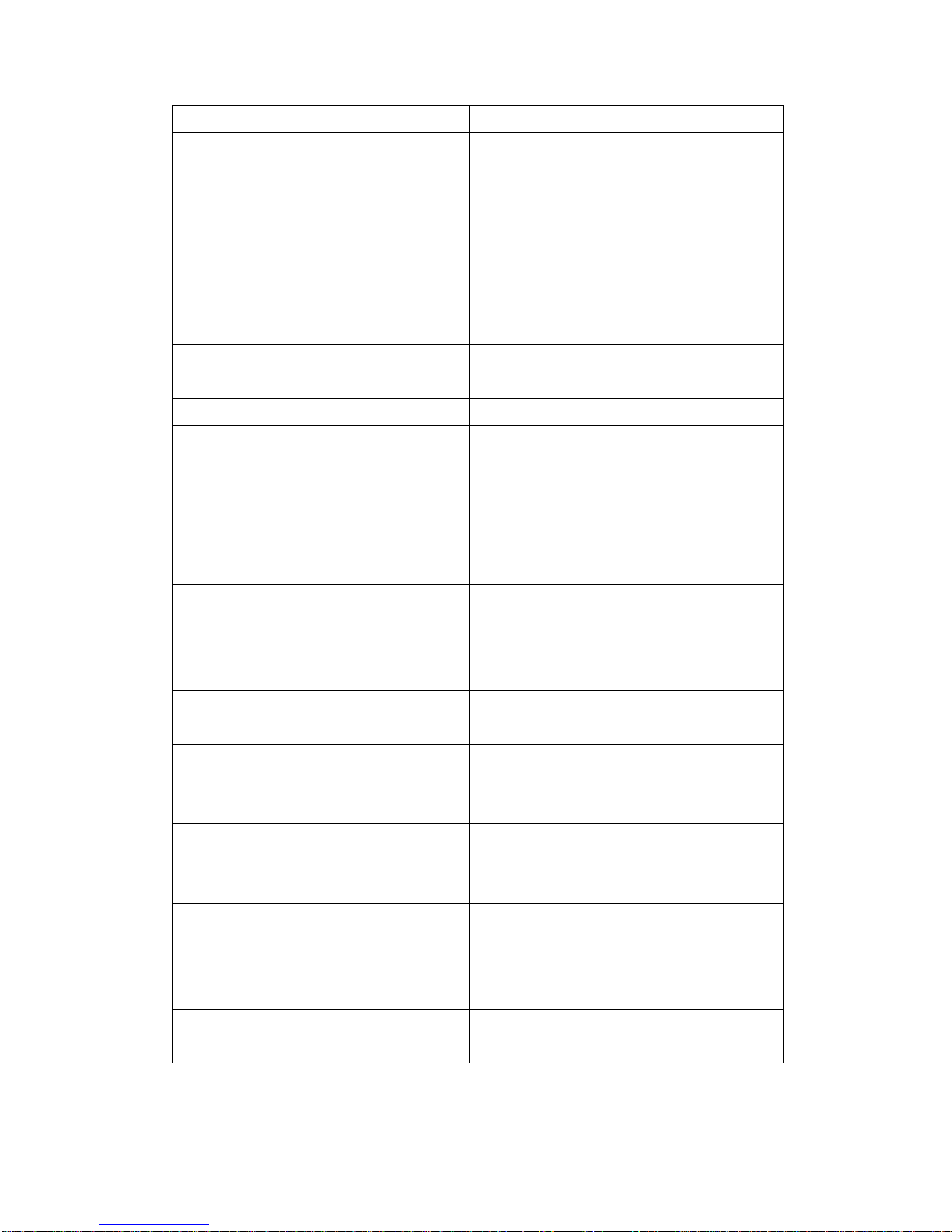Table of Contents
Chapter 1: Product Overview .............................................................................................4
Chapter 2: Power-On Self-Test (POST) Errors.....................................................................5
Chapter 3 : Troubleshooting.............................................................................................11
Chapter 4 : Hardware Service..........................................................................................17
Introduction ............................................................................................................17
Safety requirements................................................................................................17
Fuse Replacement..........................................................................................17
Lithium Battery Warning...................................................................................17
IT Power System.............................................................................................17
Peripheral Usage............................................................................................17
Grounding instructions.....................................................................................18
Tools Used.............................................................................................................18
Back Cable Connectors...........................................................................................19
Terminal Disassembly Procedure..............................................................................19
Removing the HDD.................................................................................................19
Removing the Motherboard Tray ..............................................................................21
Removing the CPU .................................................................................................22
Removing the EMI Cover.........................................................................................24
Removing the Inverter Board....................................................................................27
Removing the Touch Board......................................................................................27
Removing the Speakers...........................................................................................28
Removing the Docking Board...................................................................................29
Removing the LED Sensor Board.............................................................................30
Removing the MSR Board .......................................................................................31
Removing the LCD Panel and Touchscreen...............................................................32
Circuit Boards.........................................................................................................35
Main Board.....................................................................................................35
Jumper Settings..............................................................................................36
Chapter 5 : Connector Pin-Out Identification......................................................................39
Introduction ............................................................................................................39
Speaker & MIC Connector (CN4)..............................................................................39
CD-IN Connector (CN9)...........................................................................................39
Power Connector For 3.5” HDD (CN11).....................................................................39
COM 5 (CN13)........................................................................................................40
CPU FAN Connector (CN15)....................................................................................40
USB 2 (CN18).........................................................................................................40
2