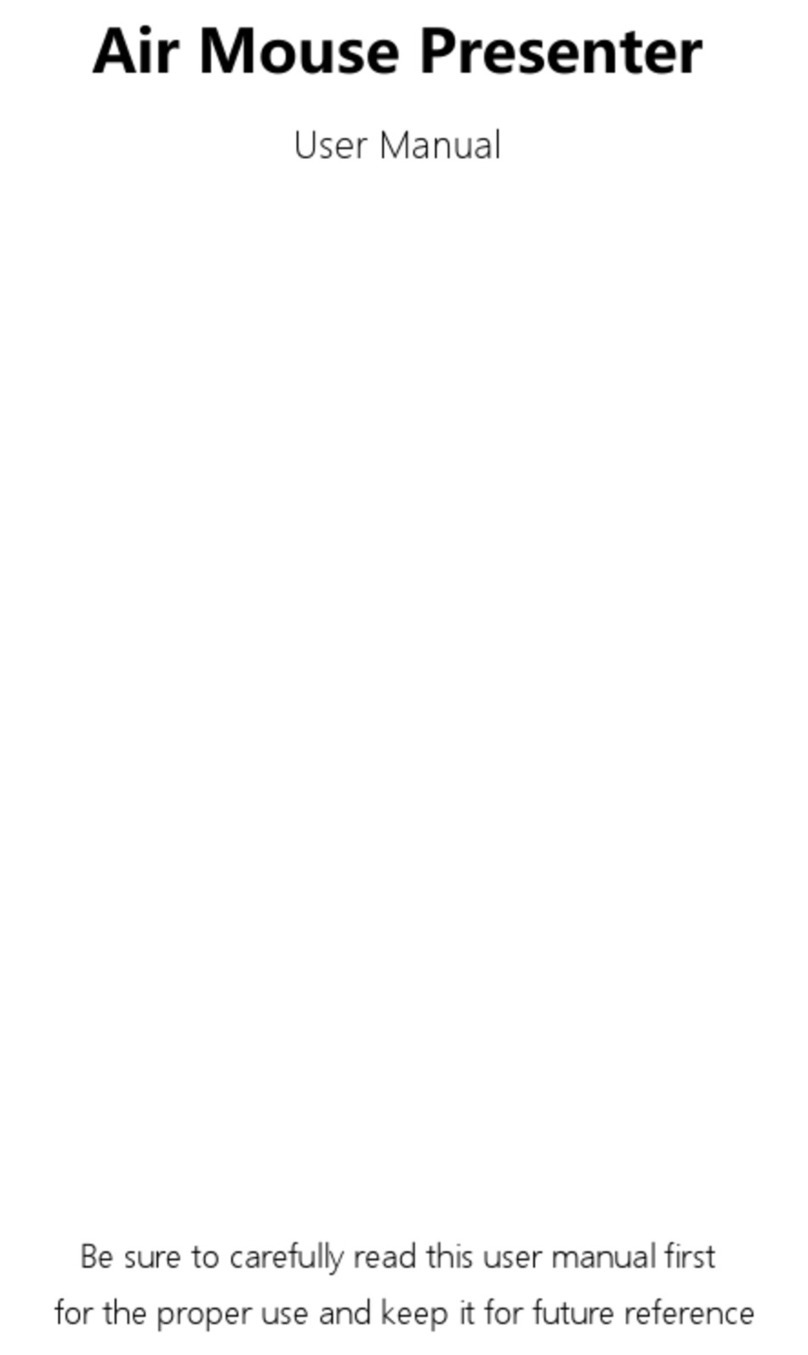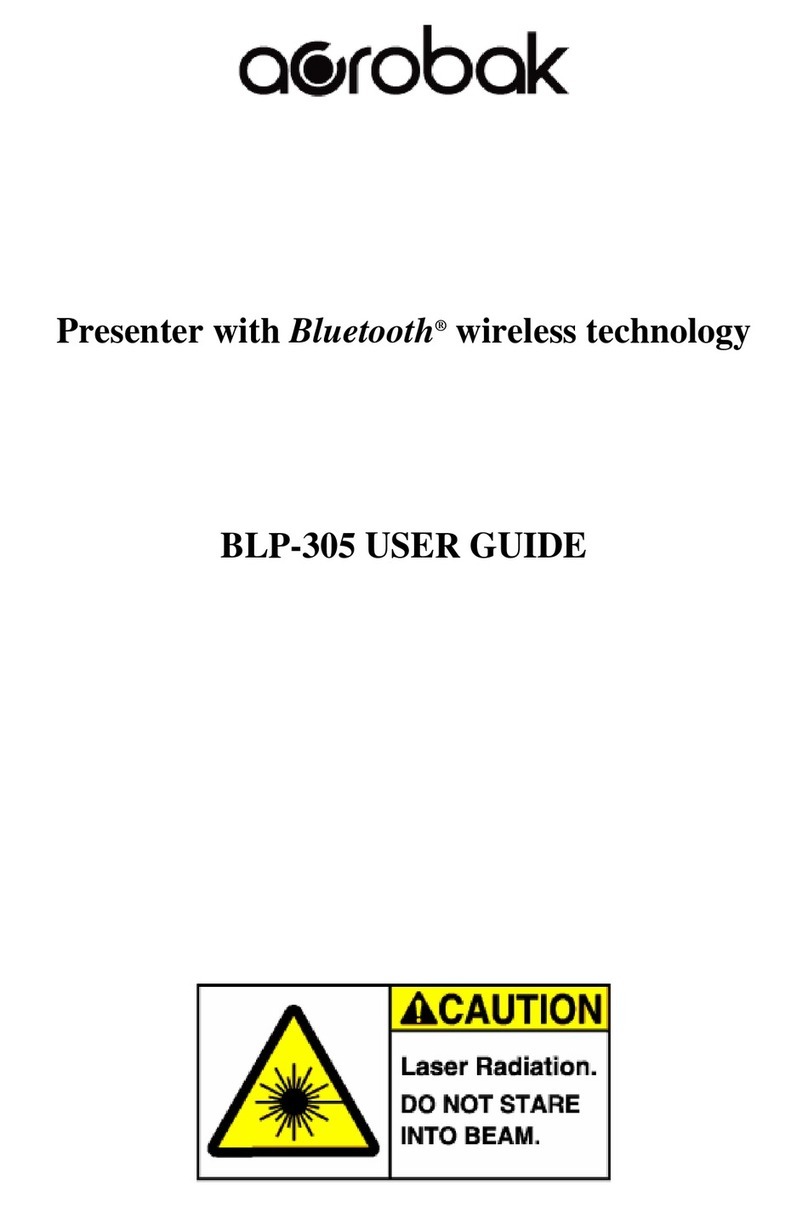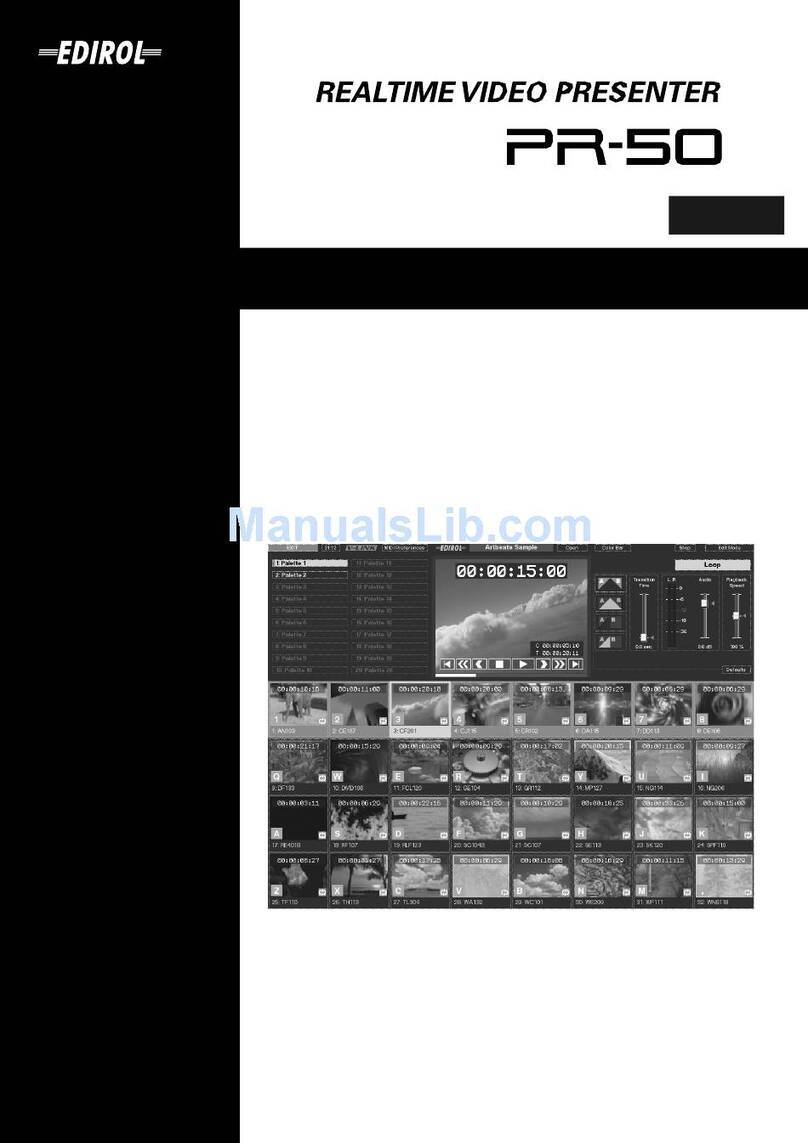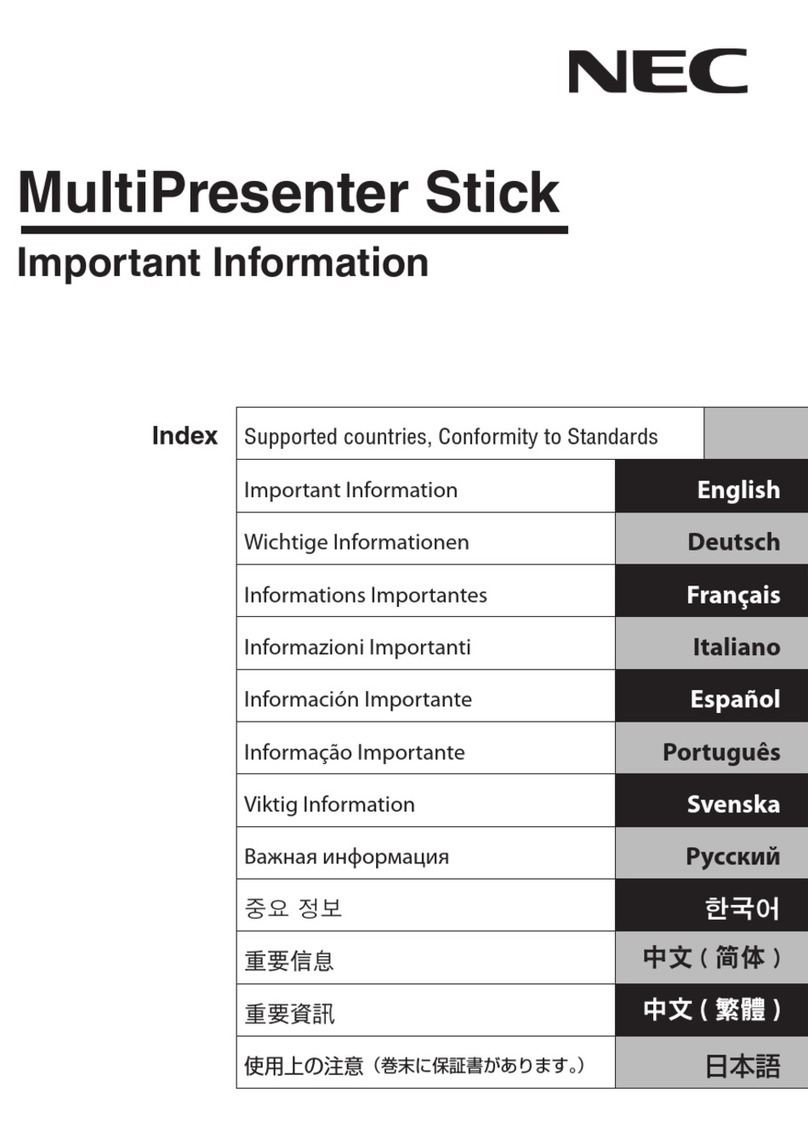Kensington PresentAir Pro User manual
Other Kensington Digital Presenter manuals
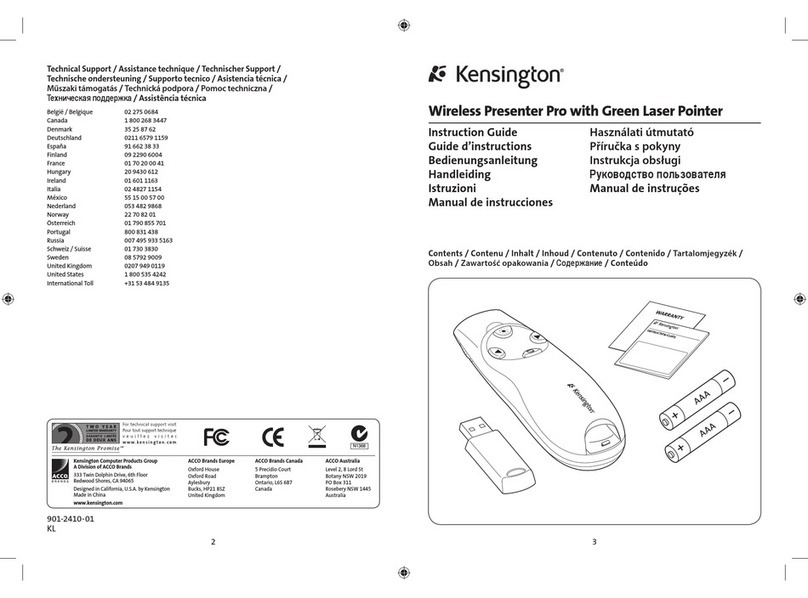
Kensington
Kensington wireless presenter pro Manual

Kensington
Kensington Wireless Presenter User manual

Kensington
Kensington Presentair User manual

Kensington
Kensington Presentair Pro K72448 Installation guide

Kensington
Kensington presenter expert Manual

Kensington
Kensington M01354-D Manual
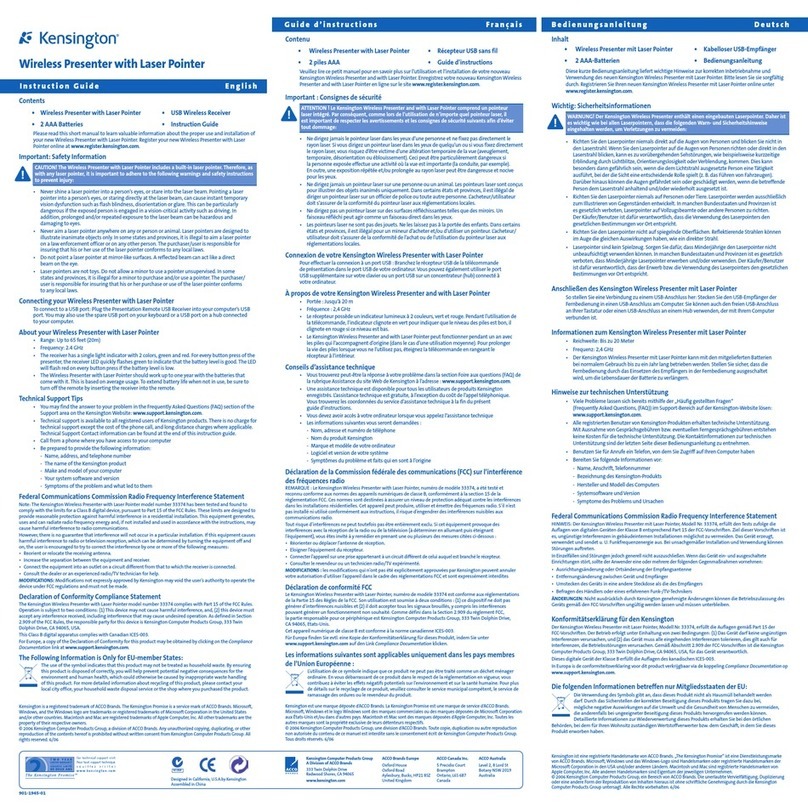
Kensington
Kensington Wireless Presenter with Laser Pointer Operating instructions

Kensington
Kensington PresentAir Pro User manual

Kensington
Kensington Wireless Presenter Manual

Kensington
Kensington PresentAir Pro User manual