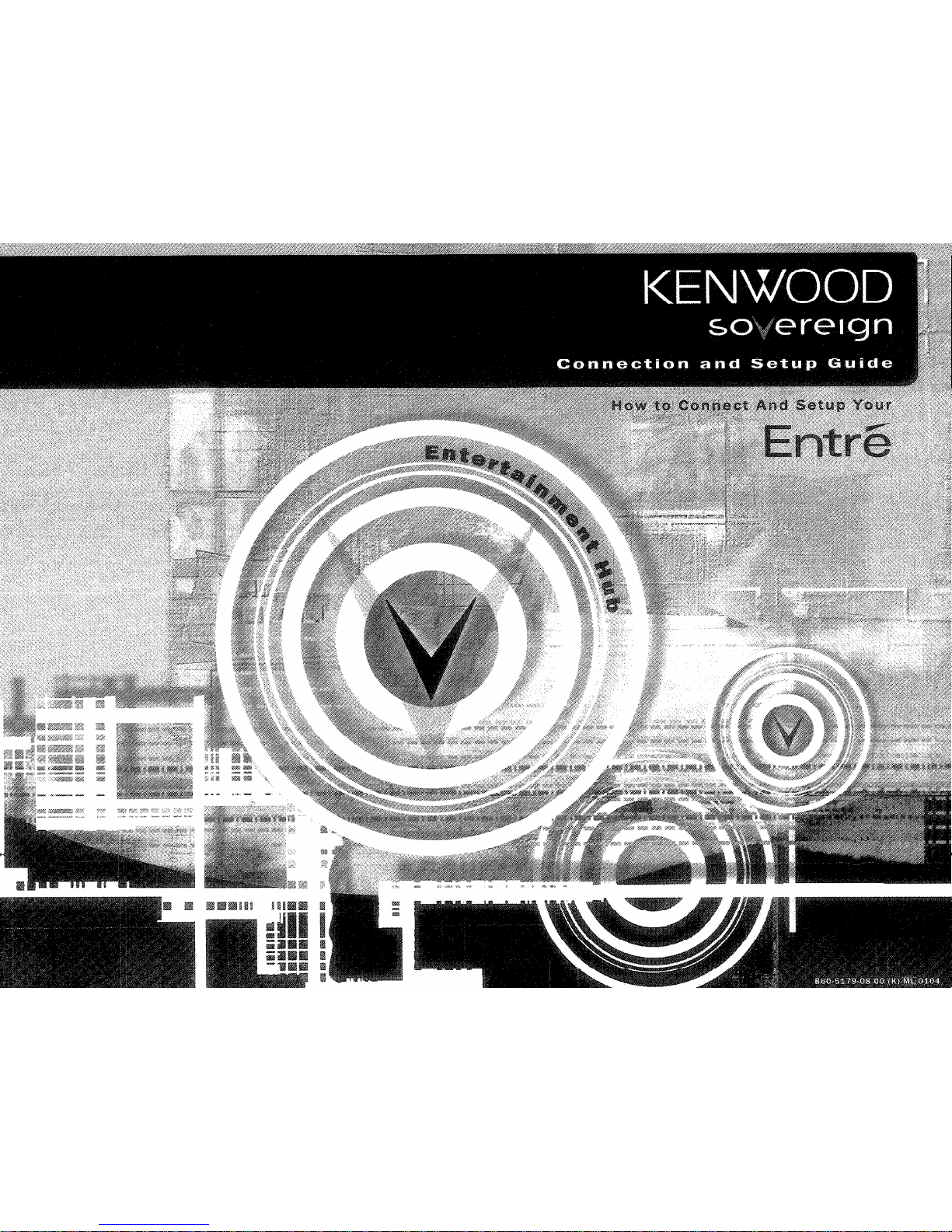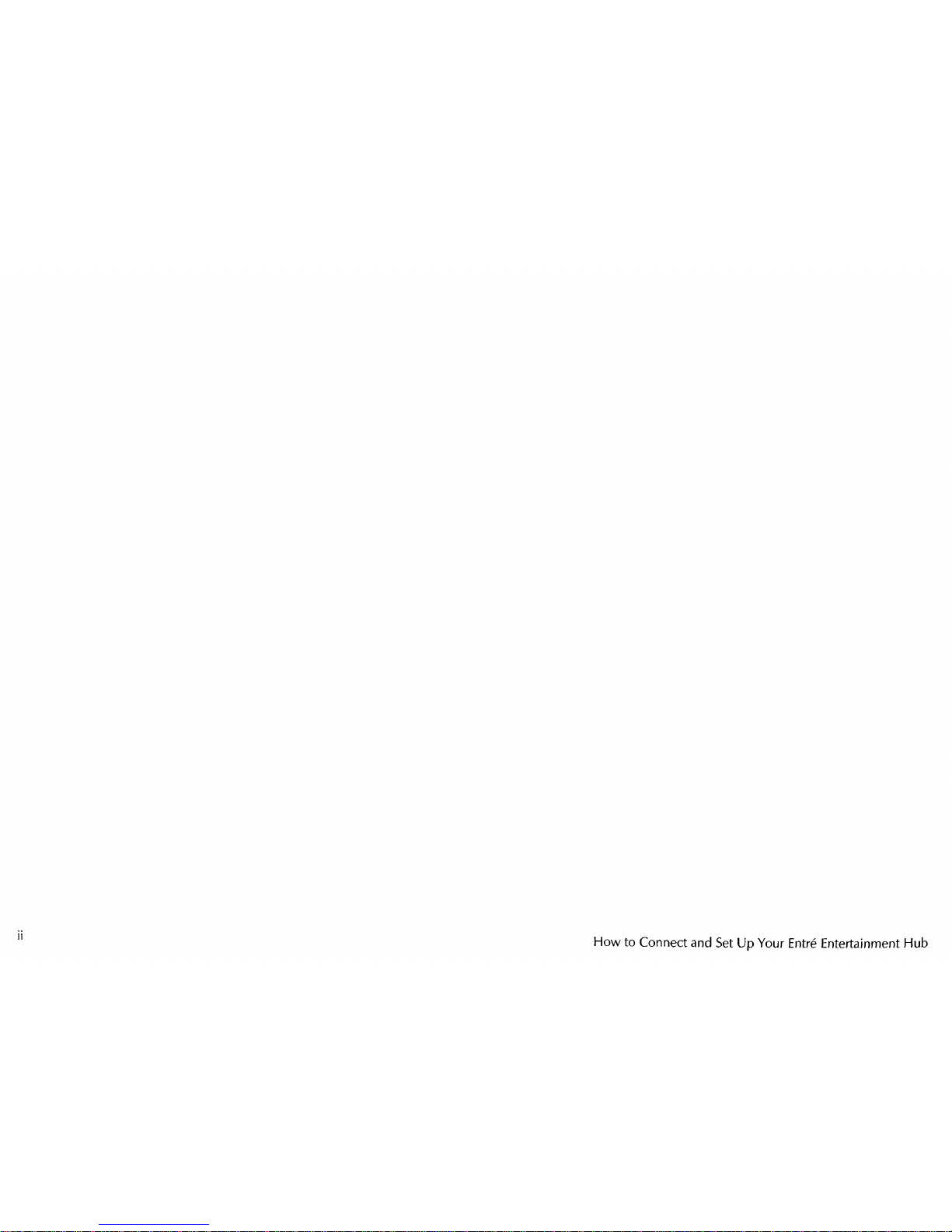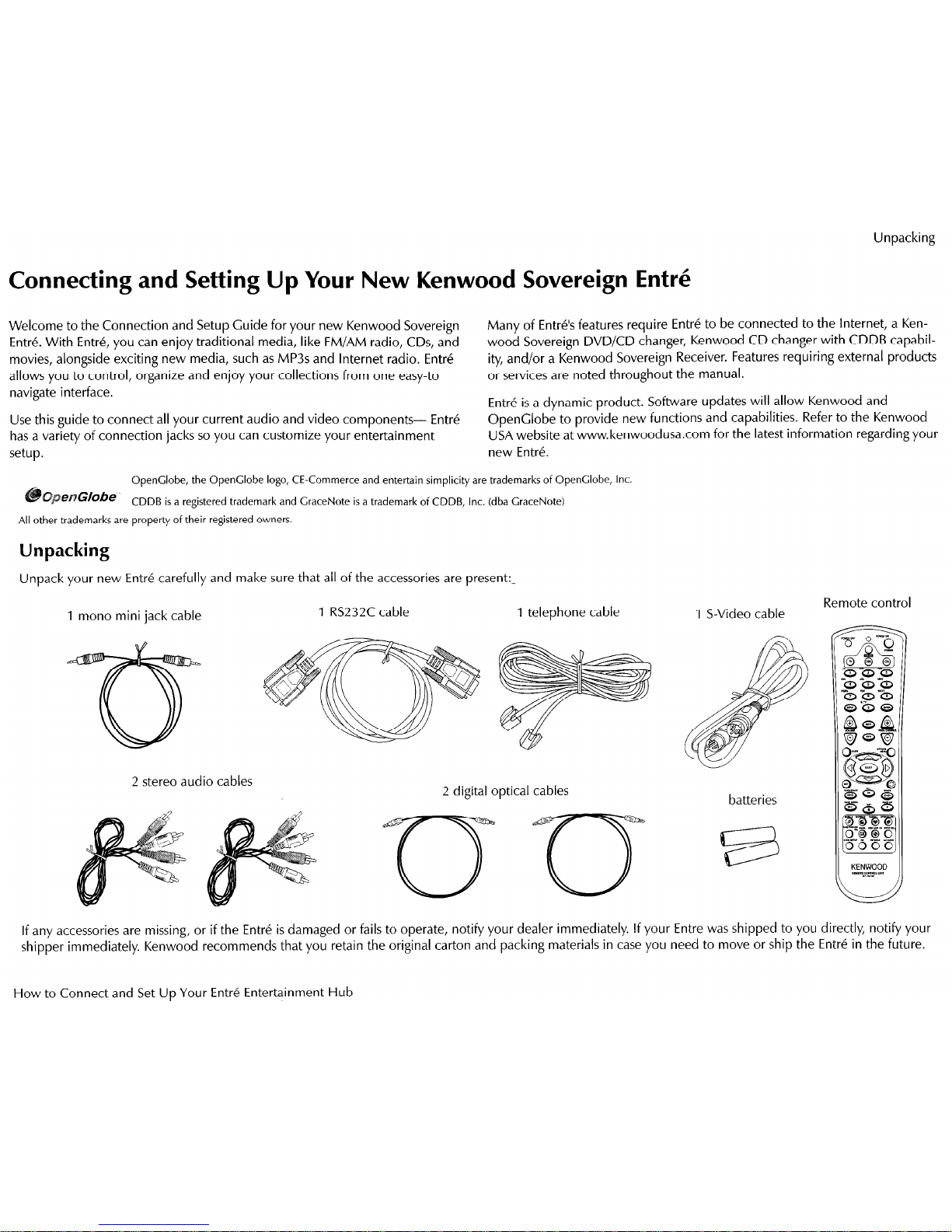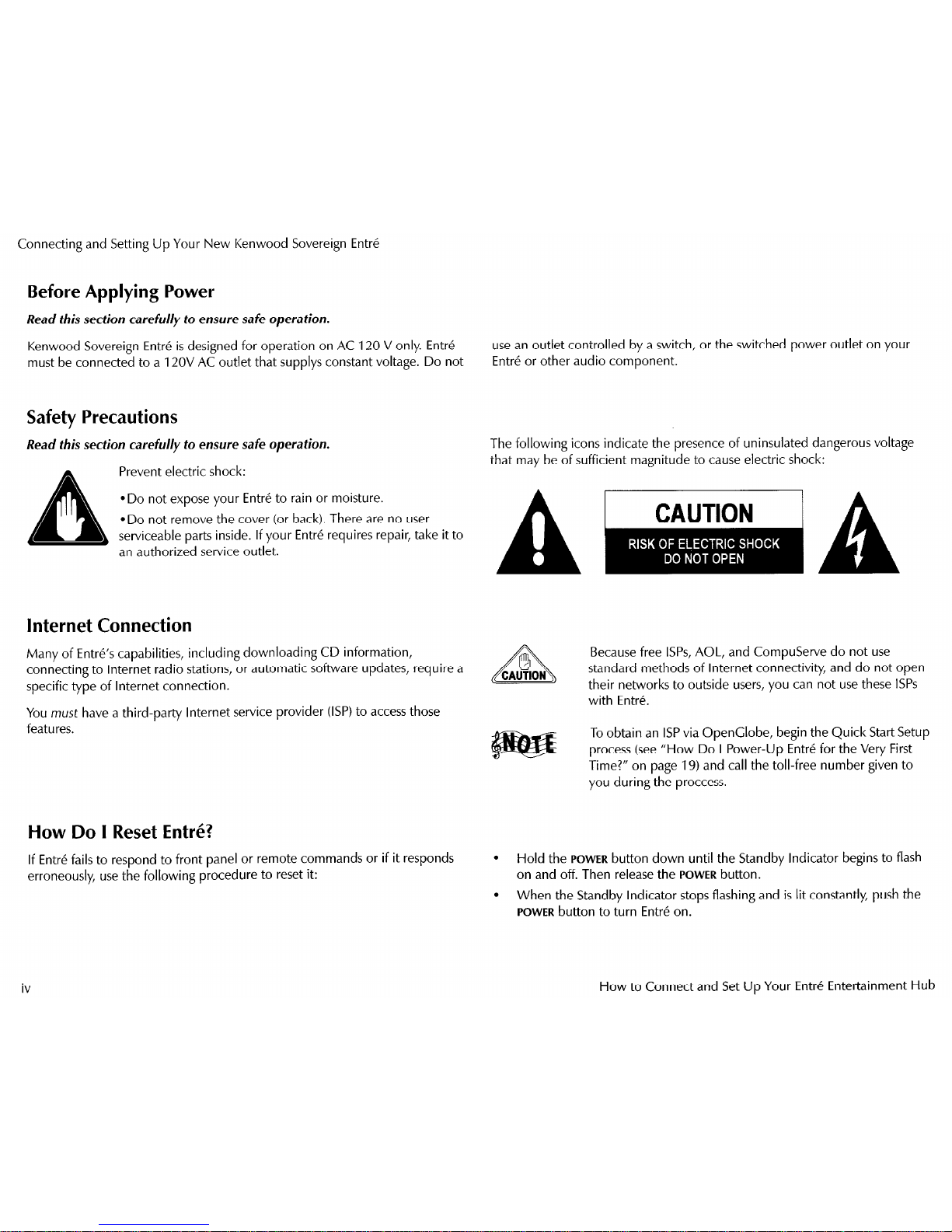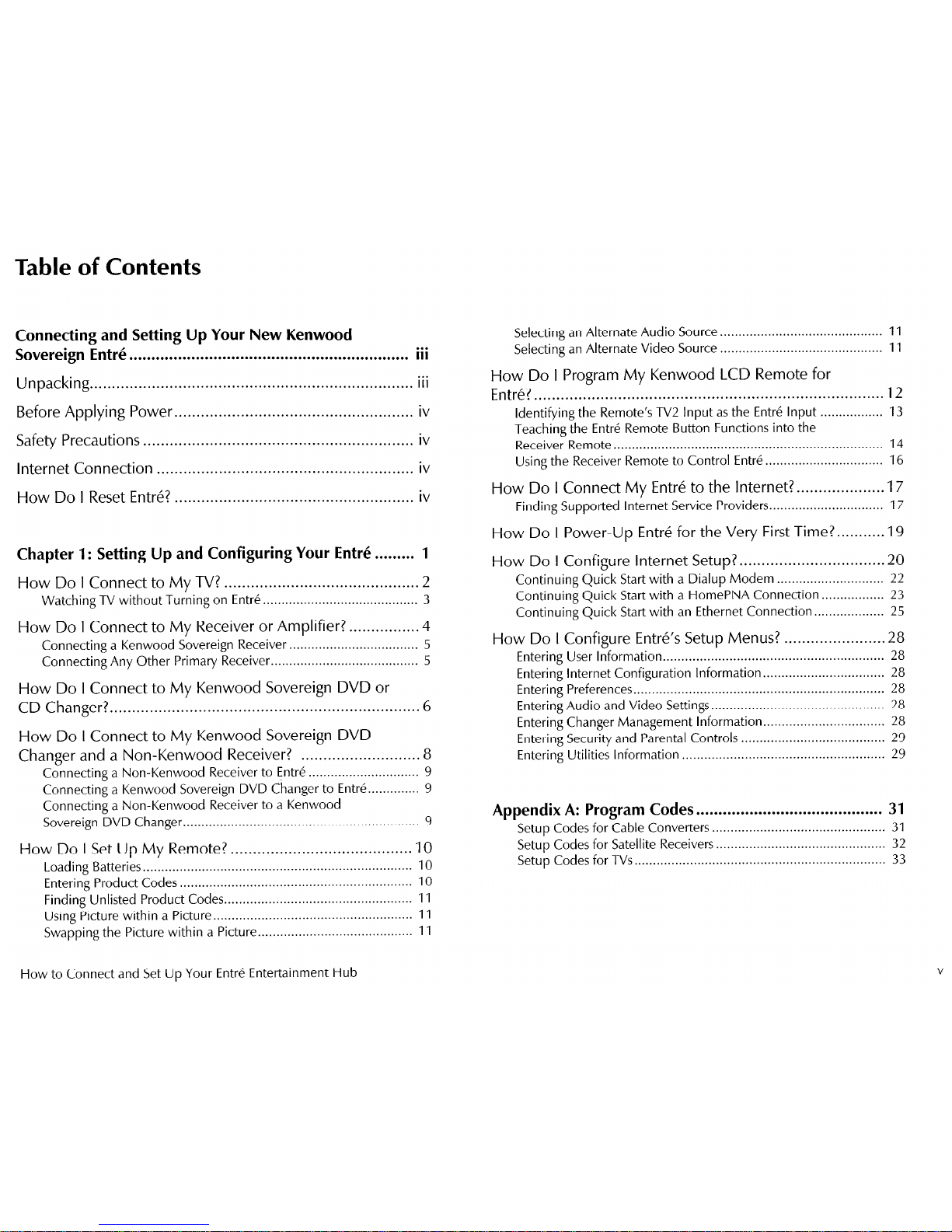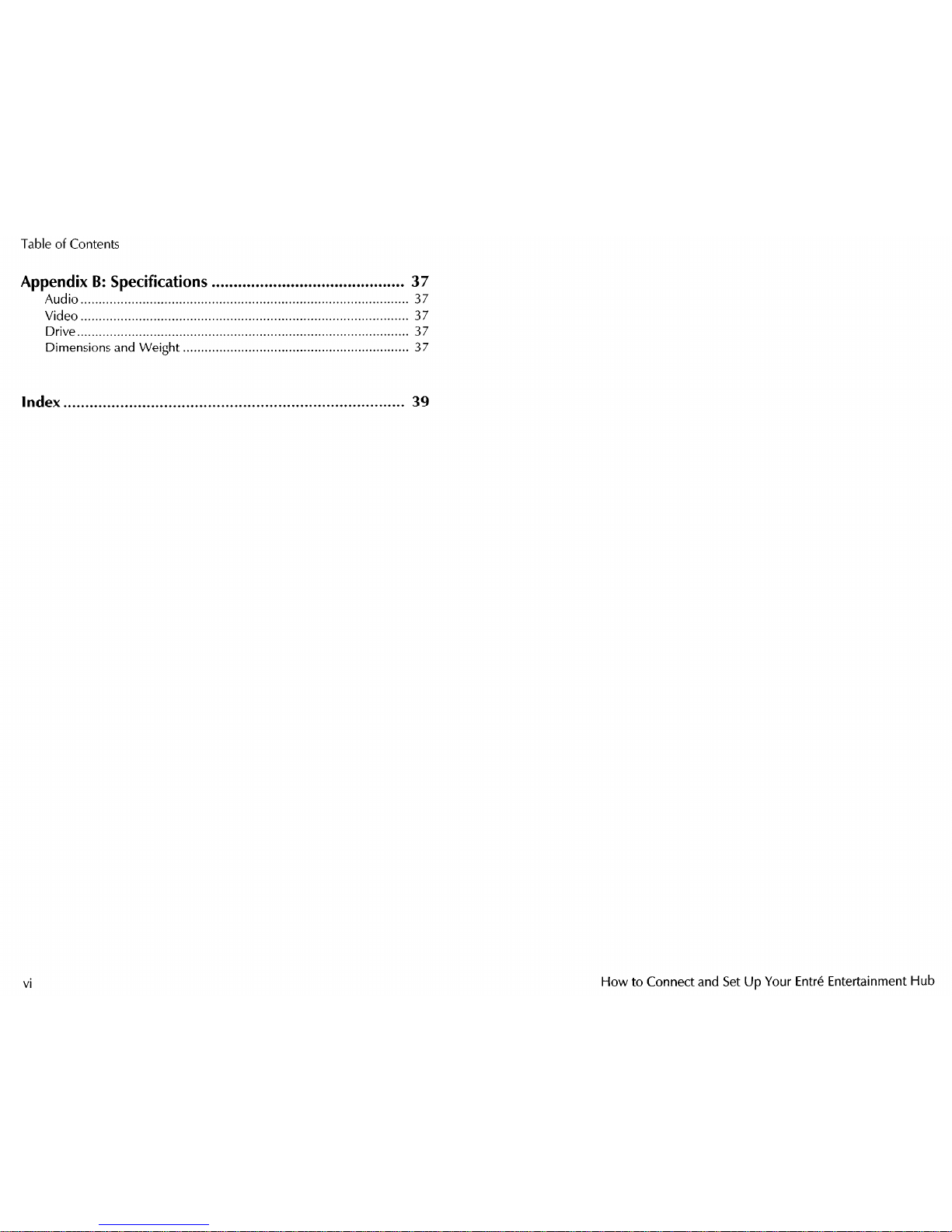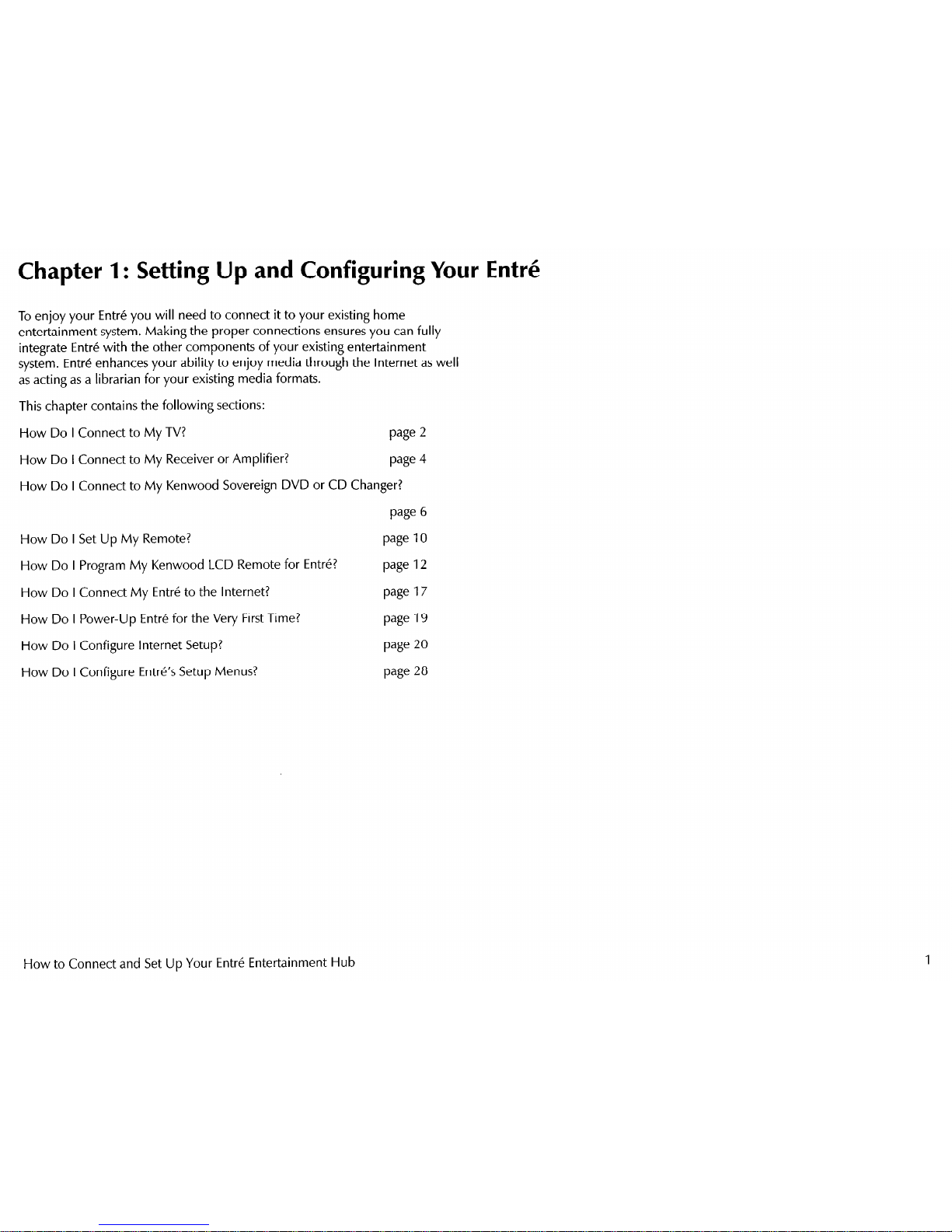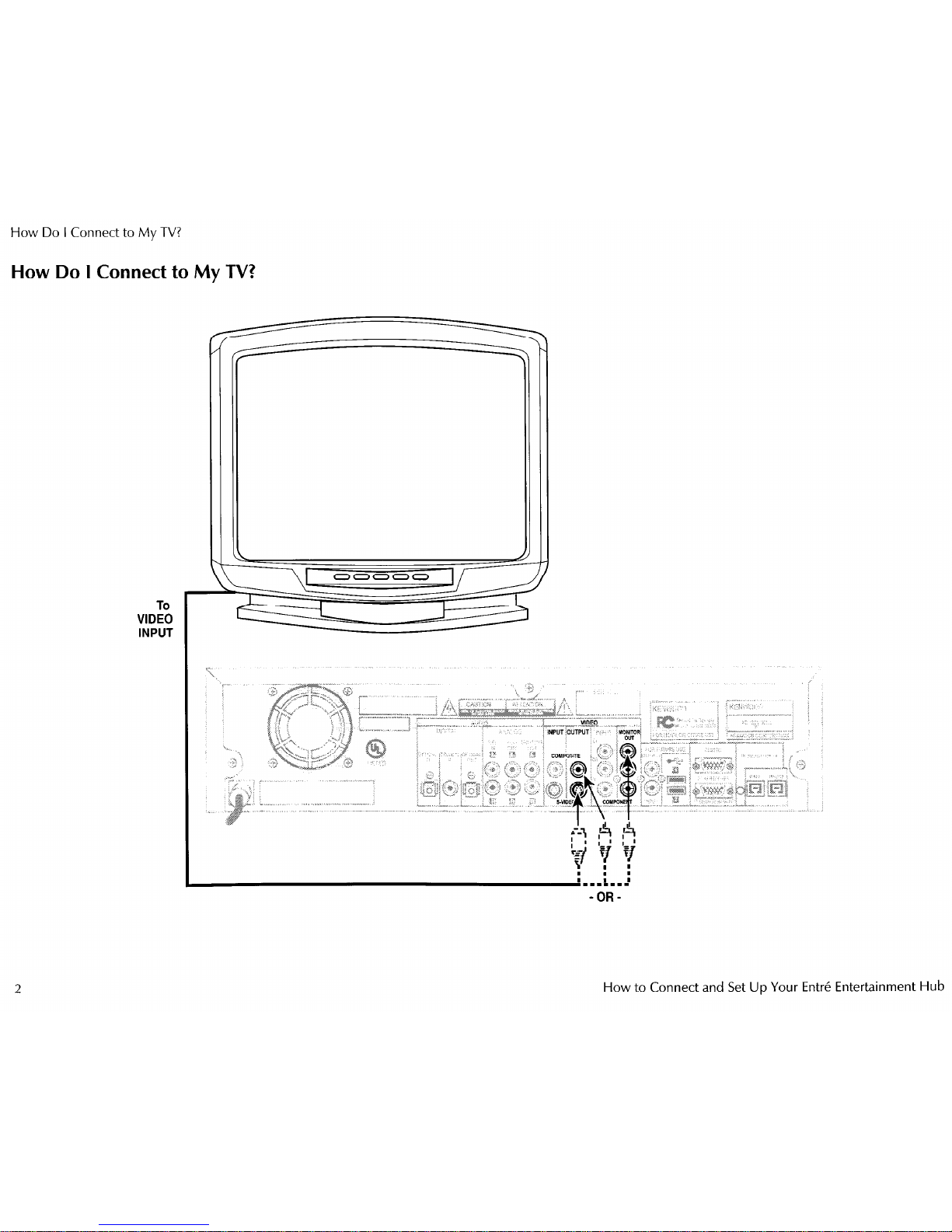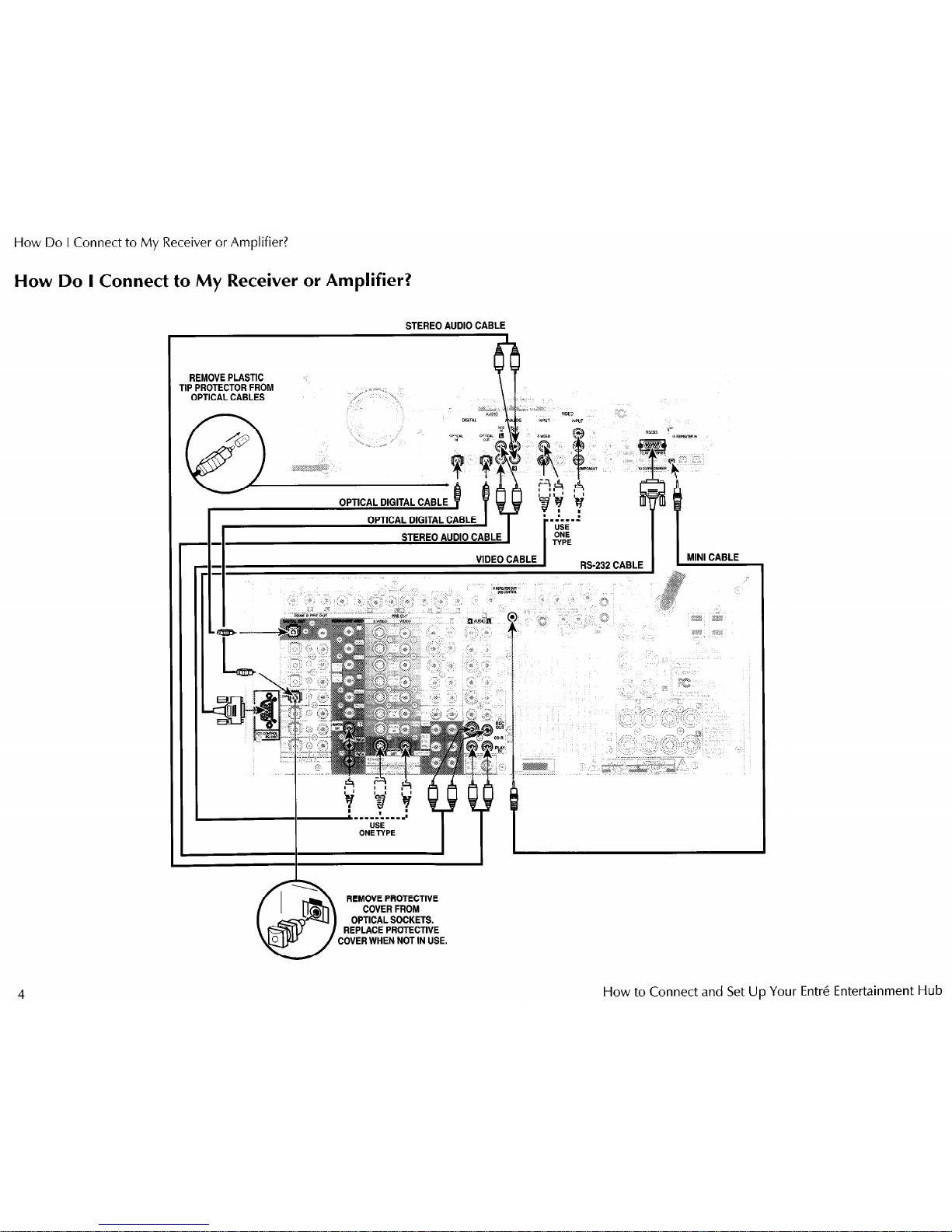Table of Contents
Connecting
and
Setting Up Your New Kenwood
Sovereign Entrb ...
............................................................... III
Unpacking.. ....................................................................... iii
Before Applying Power.. .................................................... iv
Safety Precautions ............................................................. iv
Internet Connection .......................................................... iv
How Do I Reset Entre? ...................................................... iv
Chapter 1: Setting Up and Configuring Your
Entrk
......... 1
How Do I Connect to My TV? ........................................... .2
Watching TV without Turning on Entre.. ........................................ 3
How Do I Connect to My Receiver or Amplifier?. .............. .4
Connecting a Kenwood Sovereign Receiver.. ................................. 5
Connecting Any Other Primary Receiver.. ...................................... 5
How Do I Connect to My Kenwood Sovereign DVD or
CD Changer?....................................................................... 6
How Do I Connect to My Kenwood Sovereign DVD
Changer and a Non-Kenwood Receiver? .......................... .8
Connecting a Non-Kenwood Receiver to Entre .............................. 9
Connecting a Kenwood Sovereign DVD Changer to Entre.. ............ 9
Connecting a Non-Kenwood Receiver to a Kenwood
Sovereign DVD Changer.. .............................................................. 9
How Do I Set Up My Remote? ......................................... IO
Loading Batteries ......................................................................... 10
Entering Product Codes ............................................................... 10
Finding Unlisted Product Codes ................................................... 11
Using Picture within a Picture ...................................................... 11
Swapping the Picture within a Picture .......................................... 11
Selecting an Alternate Audio Source.. .......................................... 11
Selecting an Alternate Video Source ............................................ 11
How Do I Program My Kenwood LCD Remote for
Entre?
................................................................................ 12
Identifying the Remote’s TV2 Input as the Entre Input ................. 13
Teaching the Entre Remote Button Functions into the
Receiver Remote ......................................................................... 14
Using the Receiver Remote to Control
Entre
................................ 16
How Do I Connect My Entre to the Internet?. .................. .I7
Finding Supported Internet Service Providers.. ............................. 17
How Do I Power-Up Entre for the Very First Time?. ......... .I9
How Do I Configure Internet Setup?. ............................... .20
Continuing Quick Start with a Dialup Modem ............................. 22
Continuing Quick Start with a HomePNA Connection.. ............... 23
Continuing Quick Start with an Ethernet Connection.. ................. 25
How Do I Configure Entre’s Setup Menus? ...................... .28
Entering User Information.. .......................................................... 28
Entering Internet Configuration Information.. ............................... 28
Entering Preferences.. .................................................................. 28
Entering Audio and Video Settings.. ............................................. 28
Entering Changer Management Information.. ............................... 28
Entering Security and Parental Controls ....................................... 29
Entering Utilities Information ....................................................... 29
Appendix A: Program Codes .......................................... 31
Setup Codes for Cable Converters.. ............................................. 31
Setup Codes for Satellite Receivers.. ............................................ 32
Setup Codes for TVs.. .................................................................. 33
How to Connect and Set Up Your Entre Entertainment Hub