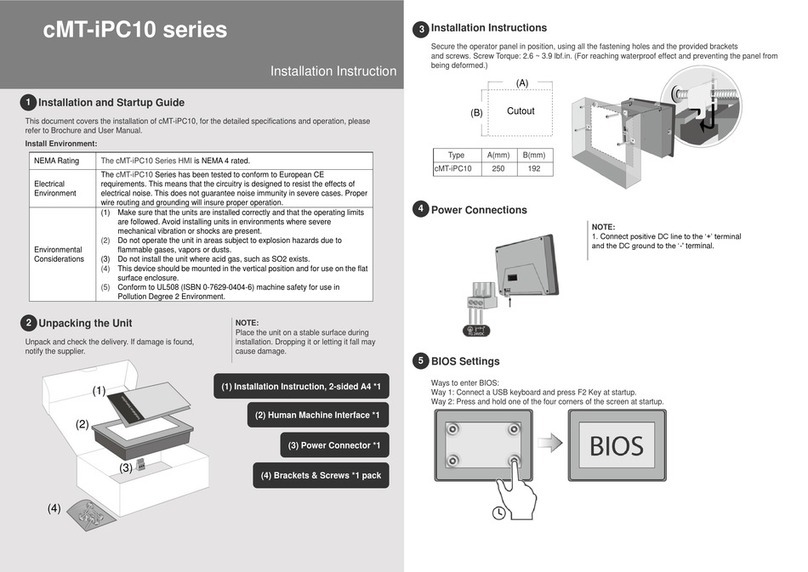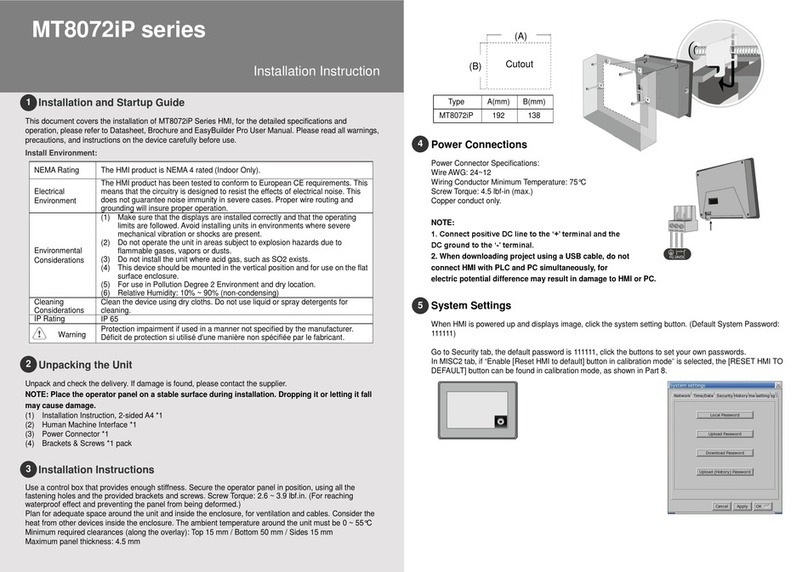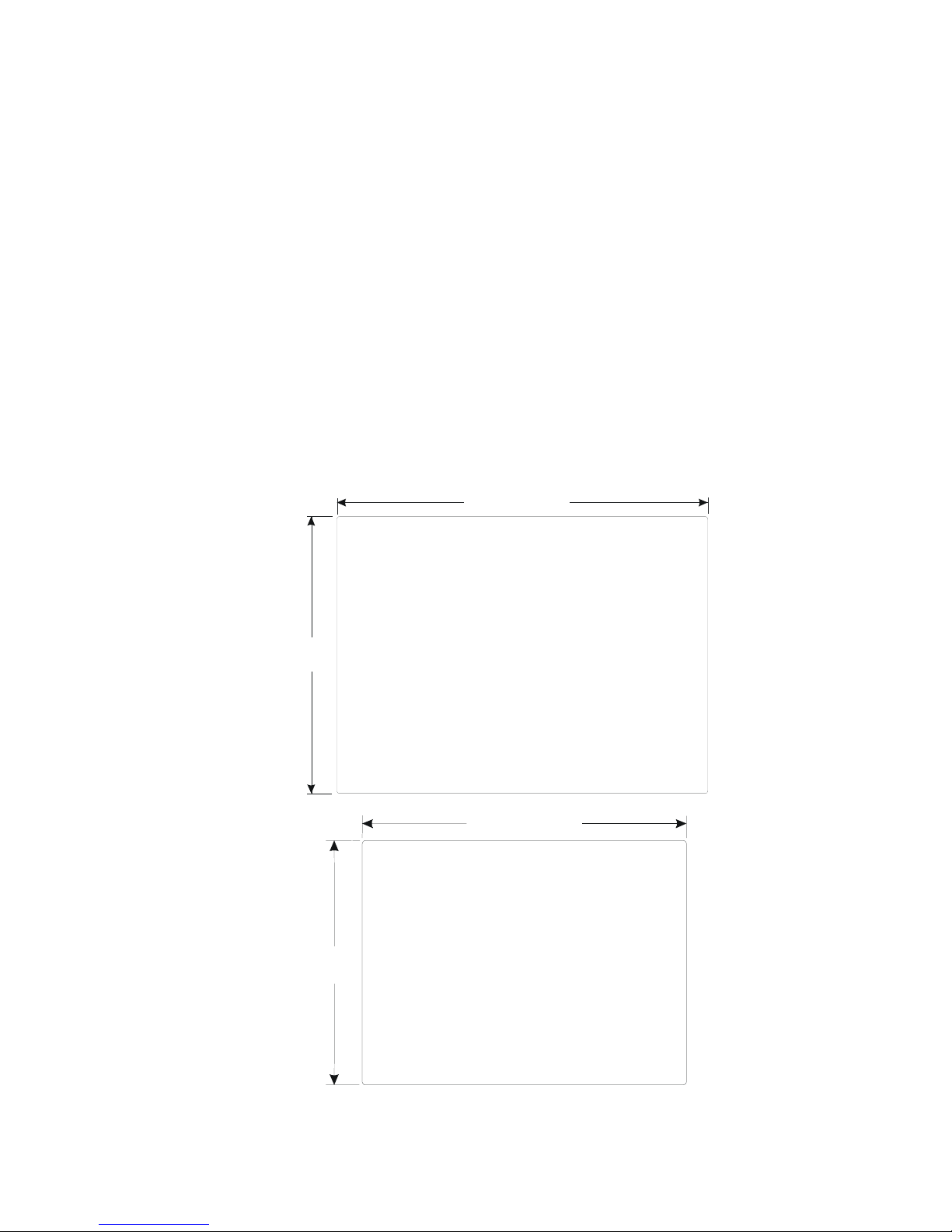vii
7.9.5 System Reserved Retentive Word Usage with
Security.................................................................. 80
7.9.6 How to Implement User Security................... 81
7.9.7 Additional Security Through the PLC ............ 81
7.10 Print Operations................................................. 82
7.10.1 Compatible printers ..................................... 82
7.10.2 Screen Printing with Function Buttons ........ 82
7.10.3 PLC Controlled Printing............................... 83
7.10.4 Printing Events............................................ 83
8.0 Drawing................................................................... 84
8.1 Line/Rectangle/Ellipse/Arc/Polygon.................... 84
8.1.1 Note on Pattern Options................................ 84
8.1.2 Note on Color Options................................... 85
8.1.3 Drawing Lines, Rectangles, Ellipses, Arcs and
Polygons ................................................................ 85
8.2 Text ..................................................................... 86
8.3 Shape .................................................................. 87
8.4 Bitmap ................................................................. 87
8.5 Scale.................................................................... 88
9.0 Editing Placed Objects ............................................ 89
9.1 Moving and Resizing Objects .............................. 89
9.1.1 The Profile Tab ............................................. 89
9.1.2 Object Order ................................................. 90
9.1.3 Nudge ........................................................... 90
9.1.4 Aligning Objects ............................................ 91
9.1.5 Resizing Objects ........................................... 91
9.1.6 Transformation Tools .................................... 91
9.2 Grouping Objects................................................. 92
9.3 Editing Object Attributes ...................................... 92
9.3.1 Text Editing tools: ......................................... 92
9.3.2 Editing Stacked Objects ................................ 93
9.3.3 Editing Grouped Objects Attributes............... 93
9.4 Multi. Copy Command ......................................... 94
9.5 Finding and Replacing Device Addresses with the
Find/Replace Addr… Utility........................................ 95
9.6 Using the Window No. Treebar............................ 96
9.6.1 Treebar Operations ....................................... 96
10.0 System Bit and Register Reference ...................... 97
10.1 Local memory .................................................... 97
10.2 Remote memory ................................................ 98
10.3 Reserved Local Words/Bits ............................... 98
10.3.1 Reserved Local Bits .................................... 98
10.3.2 Reserved Local Words.............................. 102
10.4 Retentive memory ........................................... 104
10.4.1 Reserved Retentive Word ......................... 105
10.4.2 System Information ................................... 105
11.0 EasyBuilder Operations....................................... 106
11.1 Project Operations........................................... 106
11.1.1 Compiling a Project................................... 106
11.1.2 Simulating a Project .................................. 107
11.1.3 Downloading a Project .............................. 107
11.1.4 System Error Messages............................ 108
11.2 Debugging with EasyWindow .......................... 109
11.2.1 PLC Monitor .............................................. 110
11.2.2 Data Monitor ............................................. 111
11.2.3 System Resource...................................... 112
11.2.4 Search....................................................... 113
12.0 Project Management and Documenting a Project114
12.1 Compressing/Uncompressing a project ........... 114
12.2 Decompiling a project ...................................... 115
12.3 Documenting a project ..................................... 116
12.3.1 Print Object Summary ............................... 116
12.3.2 EasyWindow Documentation..................... 116
12.4 Using Compact Flash to transfer a project....... 117
12.4.1 Transferring a project to CompactFlashTM
memory ................................................................ 117
12.4.2 Transferring a project from CompactFlashTM
to HMI................................................................... 117
12.5 Using Compact Flash to transfer retentive memory
................................................................................. 118
12.5.1 Transferring data to CompactFlashTM memory
............................................................................. 118
12.5.2 Transferring data from CompactFlashTM to
retentive memory.................................................. 118
Section 3: Object Reference Guide ............................. 119
13.0 Objects Summary................................................ 119
13.1 Bit Lamp........................................................... 120
13.2 Word Lamp ...................................................... 122
13.3 Set Bit .............................................................. 124
13.4 Set Word.......................................................... 127
13.5 Toggle Switch .................................................. 131
13.6 Multi-State Switch ............................................ 133
13.7 Function key..................................................... 134
13.7.1 Character Codes and Creating a Keypad.. 135
13.7.2 Hard Copy (Print Function)........................ 136
13.7.3 Change Window ........................................ 136
13.7.4 Return to Previous..................................... 137
13.7.5 Change Common Window......................... 137
13.7.6 Popup Window .......................................... 137
13.7.7 Close Window ........................................... 137
13.7.8 JOG FS-Window ....................................... 138
13.7.9 Window Bar ............................................... 138
13.7.10 Minimize Window .................................... 139
13.7.11 Message Board ....................................... 139
13.8 Numeric Input Extend ...................................... 141
13.8.1 Numeric Display Format............................ 142
13.8.2 Font Alignment .......................................... 143
13.9 Numeric Data................................................... 146
13.10 ASCII Input Extend ........................................ 147
13.11 ASCII Data..................................................... 149
13.12 Moving Shape................................................ 150
13.13 Animation....................................................... 152
13.14 Indirect Window ............................................. 154
13.15 Direct Window................................................ 156
13.16 Alarm Display................................................. 157
13.17 Trend Display................................................. 159
13.18 XY Plot........................................................... 162
13.19 Bar Graph ...................................................... 164
13.20 Meter Display................................................. 166
13.21 Alarm Bar....................................................... 168
13.22 Recipe Transfer ............................................. 169
13.23 Event Display................................................. 171
System Tools............................................................... 173