Kestrel 5000 Operating instructions
Other Kestrel Measuring Instrument manuals

Kestrel
Kestrel 5000 User manual

Kestrel
Kestrel 5700 Elite User manual

Kestrel
Kestrel 5000 User manual

Kestrel
Kestrel 4200 User manual

Kestrel
Kestrel 2000 Pocket Weather User manual

Kestrel
Kestrel 3500 Series Instruction Manual

Kestrel
Kestrel 2500 NV User manual

Kestrel
Kestrel 2500 User manual

Kestrel
Kestrel Sportsman 4500 User manual

Kestrel
Kestrel 1000 User manual

Kestrel
Kestrel 3000 Pocket Weather User manual
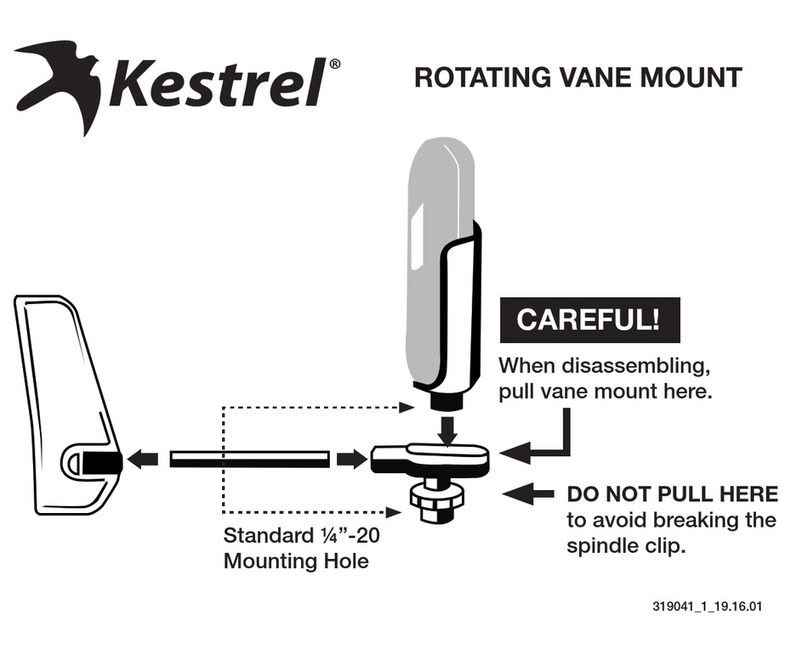
Kestrel
Kestrel 5 Series User manual

Kestrel
Kestrel 1000 User manual

Kestrel
Kestrel 5000AG User manual

Kestrel
Kestrel Elite User manual

Kestrel
Kestrel 2000 User manual

Kestrel
Kestrel Elite User manual

Kestrel
Kestrel 5700 Sportsman User manual

Kestrel
Kestrel 2000 User manual

Kestrel
Kestrel 2500 Instruction Manual
Popular Measuring Instrument manuals by other brands

Powerfix Profi
Powerfix Profi 278296 Operation and safety notes

Test Equipment Depot
Test Equipment Depot GVT-427B user manual

Fieldpiece
Fieldpiece ACH Operator's manual

FLYSURFER
FLYSURFER VIRON3 user manual

GMW
GMW TG uni 1 operating manual

Downeaster
Downeaster Wind & Weather Medallion Series instruction manual

Hanna Instruments
Hanna Instruments HI96725C instruction manual

Nokeval
Nokeval KMR260 quick guide

HOKUYO AUTOMATIC
HOKUYO AUTOMATIC UBG-05LN instruction manual

Fluke
Fluke 96000 Series Operator's manual

Test Products International
Test Products International SP565 user manual

General Sleep
General Sleep Zmachine Insight+ DT-200 Service manual














