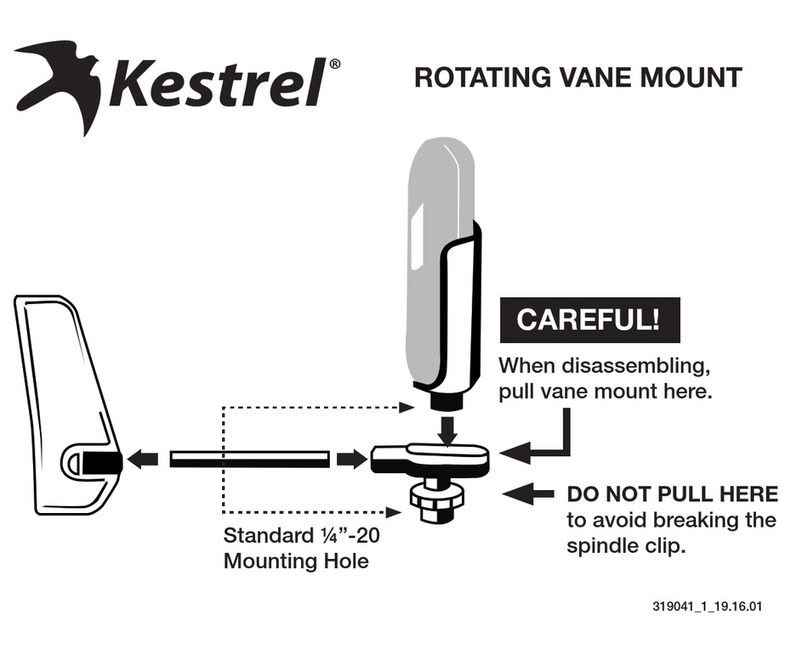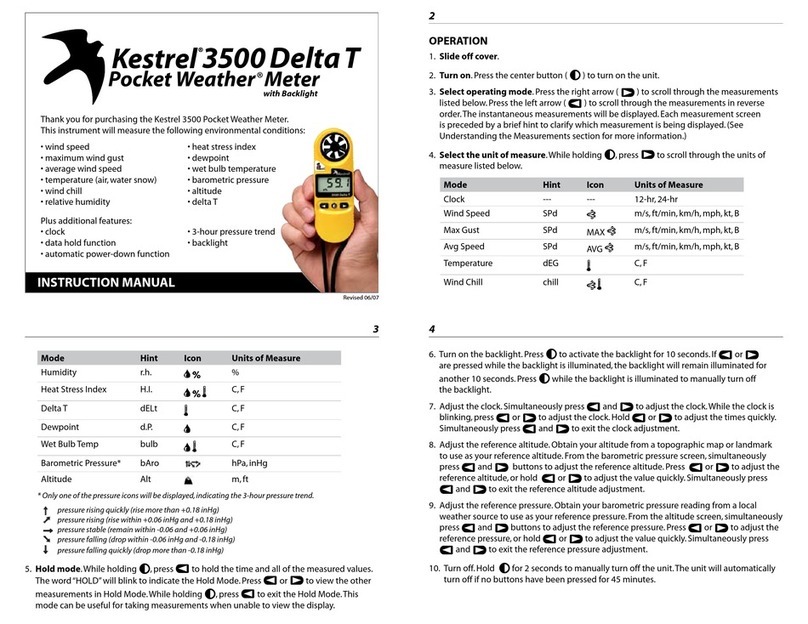9
While viewing the Min/Max/Avg screen for any of these measurements, hold the unit into the air
flow, and press the button when the screen displays “--average” to begin collecting data for all
When the dimensional settings are correct, press the button to exit the DIMENSIONAL SETTING
screen and return to AIR FLOW screen. The displayed air flow value will be the result of multiplying
the instantaneous air velocity by the area of the programmed opening.
Note that you may change the units for setting opening dimensions under the Main Setup Menu
(see page 14 for instructions). Choices are inches, feet, centimeters and meters.
The Kestrel 4200 also features an averaging function that allows you to traverse a duct and the
unit automatically averages the CFM. This method may yield more accurate results, especially in
ducts with variable flow or with registers on them.To do so, from the current Air Flow screen, simply
press the button to enter the Max/Average screen. Press the button to begin averaging, and
traverse the duct. When finished, press the button again to stop the averaging. Press to clear
the data. See pages 17 - 18 for more information.
Manual Data Storage
In addition to automatic readings, the Kestrel 4200 can also take readings manually. Simply press
the button to store all the presently measured values in memory with date and time. Readings
taken manually will appear chronologically within the automatically store data in the chart. Manual
Data Storage may be disabled - see page 13 for Manual Data Storage settings.
Relative Humidity
The Kestrel 4200 is capable of measuring RH to a high accuracy: ± 3% RH. To ensure the Kestrel
4200’s ability to operate within these specifications, follow these recommendations:
• Avoid taking measurements in direct sunlight, which will heat the air inside the humidity sensor
enclosure and cause inaccurate readings.
10
• If your circumstances force you to expose the Kestrel to a large temperature swing prior to
taking a relative humidity reading (such as when taking a Kestrel stored inside at 70° F outside
to a temperature of 40° F), you will need to take additional steps to ensure that the Kestrel’s
external temperature sensor is in thermal equilibrium.
- Ideally, provide an airflow of at least 1 M/S (2.2 MPH), over the temperature sensor, moving from
the back of the unit towards the front. (In other words, point the Kestrel into the airflow.) If there
is no airflow, simply wave the Kestrel back and forth so air passes over the sensors. With airflow
over the temperature sensors and humidity chambers, readings within specifications will be
provided within two to three minutes, even after a large temperature shift.
- If no airflow can be provided, you must allow sufficient time for the RH value to stabilize. This
can take as long as 20 minutes- the greater the temperature change, the greater the time. You
can use the logging capability of the Kestrel 4200 to confirm that the unit has stabilized to a
correct reading: Set the memory options to a relatively short logging interval (20 seconds
works well, see page 14 for instructions), select the graphical display of RH, and you can see
when the value is no longer changing significantly. At that point, the RH value is stable and
can be relied upon to be within the accuracy specifications.
Barometric Pressure and Altitude Adjustment
The Kestrel 4200 measures station pressure - the actual air pressure in the measurement location -
and uses this value to calculate barometric pressure and altitude. Station pressure changes in response
to two things - changes in altitude and changes in the atmosphere. Because the Kestrel 4200 is
constantly changing location and altitude, it is important to enter adjustments or “references” when
accurate pressure and altitude readings are needed.
Barometric pressure is station pressure corrected to sea level. In order to make the correction, the
Kestrel 4200 needs an accurate reference altitude. Altitude is the height above sea level. In order to
correctly calculate altitude, the Kestrel 4200 needs an accurate barometric pressure reference, also
known as an “altimeter setting”. You only need to know ONE of these values (current barometric
pressure or current altitude) in order to set your Kestrel up to show accurate readings.
11
Starting with the known barometric pressure for your location
You can obtain your current barometric pressure by checking an internet weather
site for a nearby location, or contacting a local airport. Set this value as your
reference pressure on the ALTITUDE screen to determine your correct altitude:
Press the button to enter the reference setting mode. Press the button to
increase the reference pressure or the button to decrease the reference pressure.
You will notice that the altitude will change with changes in the reference pressure. Press the
button to exit the adjustment mode. Set your Kestrel down on a table and allow the altitude
reading to stabilize. (Note: very small changes in pressure generate noticeable changes in altitude.
In order to provide meaningful readings for activities where altitude changes quickly, the Kestrel
4000 features rapid altitude response. This is why the altitude readings tend to fluctuate by a few
feet.) After obtaining a current altitude from the ALTITUDE screen, move to the BARO screen and
enter this value as your reference altitude by following the same procedure. Both readings will
now be accurate.
Starting with a known altitude for your location
You can obtain your altitude from a topographical map or local landmark. Google
Earth is an excellent free program that provides the exact altitude for any given
address: earth.google.com/. Set this value as your reference altitude on the BARO
screen to determine your barometric pressure: Press the button to enter the
reference setting mode. Press the button to increase the reference altitude or the button to
decrease the reference altitude. You will notice that the barometric pressure will change with
changes in the reference altitude. Press the button to exit the adjustment mode. Again, allow the
Kestrel to stabilize, then enter the value from the BARO screen as your reference pressure on the
ALTITUDE screen by following the same procedure. Both readings are now accurate.
When reviewing stored data, remember that changes in pressure AND changes in location/altitude
will affect the stored values. When tracking pressure changes relative to weather, set the reference
altitude on the BARO screen and keep the Kestrel in one location. Your graph history will now show
12
trends in barometric pressure. Your altitude as shown on the ALTITUDE screen will change as the
pressure changes, but you can ignore this screen for this purpose.
In general, changes in barometric pressure associated with weather changes are small over the
course of one day, but they will affect the accuracy of the altimeter over time.This is why aircraft reset
their altimeters at every airfield by entering the field’s “altimeter setting” or reference pressure.
Accordingly, if accurate altitude readings are your primary interest, you should reset the reference
pressure on your Kestrel regularly. If you encounter an elevation landmark, you can adjust the
reference pressure until the altitude matches the landmark elevation. This will correct the altitude for
any pressure changes due to the weather. (Or, you can obtain an updated reference pressure from the
sources described above.)
Some final notes - If you wish to know the actual or station pressure for your location, simply set the
reference altitude on the BARO screen to“0”. In this case, the Kestrel will not make any adjustment and
will display the measured value. And, the above discussion applies to ALL pressure altimeters,
including one you may have in a watch or other device, but not to GPS altimeters which use satellite
triangulation to determine altitude. Note that with present GPS technology, pressure altimeters
remain more accurate for measuring altitude change. This is why airplanes still rely on pressure
altimeters, not GPS. Finally, the DENSITY ALTITUDE screen is calculated from the absolute values of
station pressure, relative humidity and temperature, and is not affected by the reference values
entered in the BARO and ALTITUDE screens.
You can customize your Kestrel 4200 in multiple ways. Press the button to access the Main Setup
Menu. Press the button to select the highlighted setting. The Main Setup Menu contains: OFF,
Memory Options, Measurements, Graph Scale, Units, User Screens, System, Date & Time, Language and
Restore.