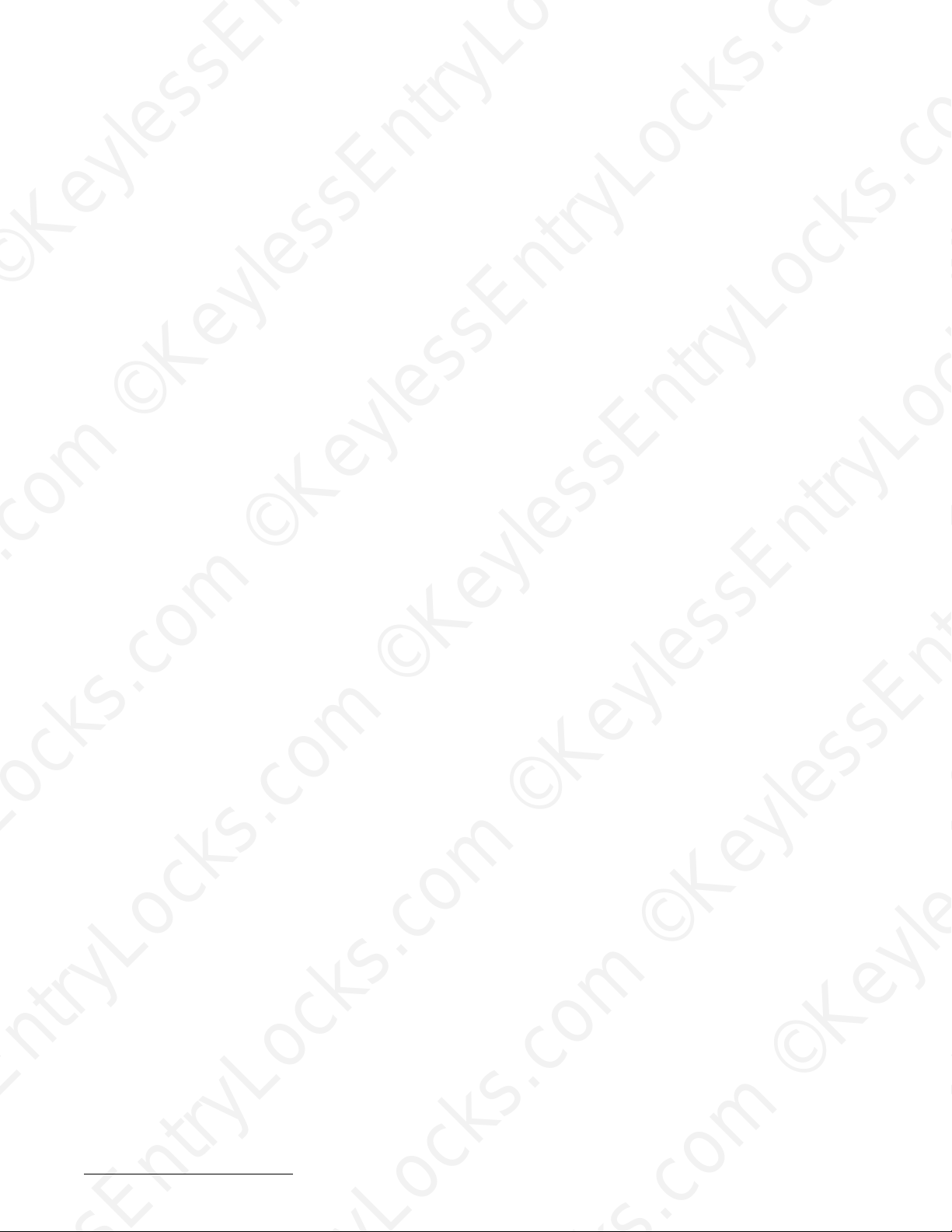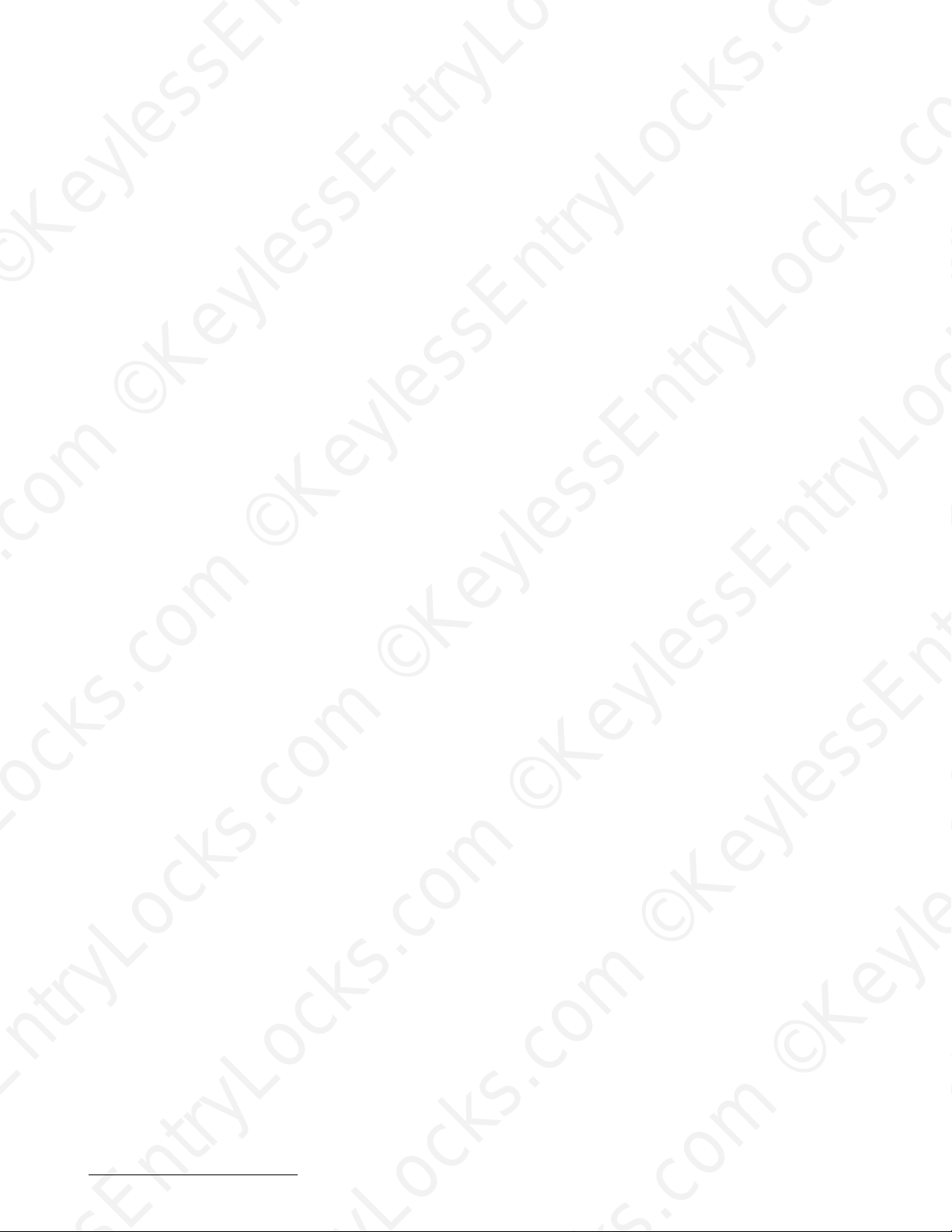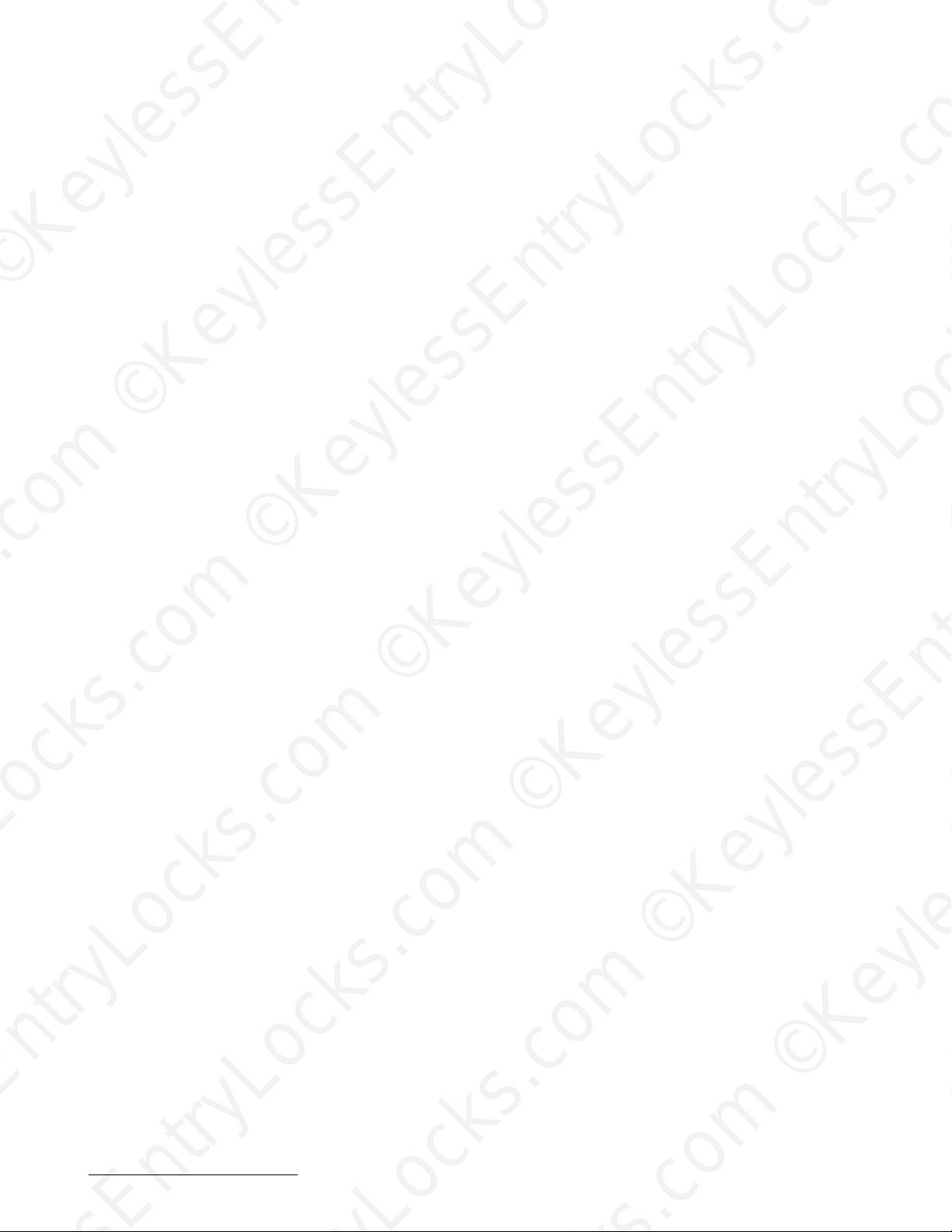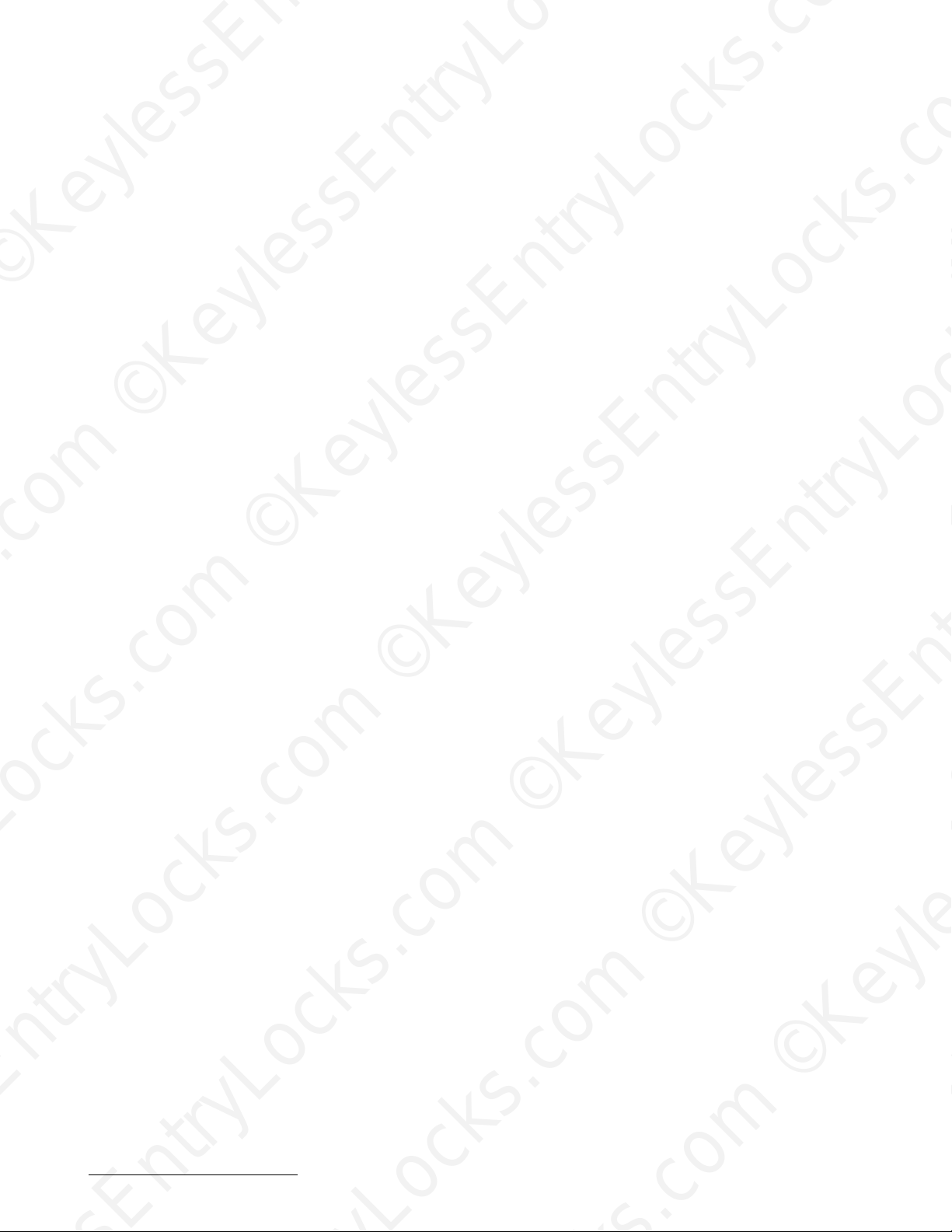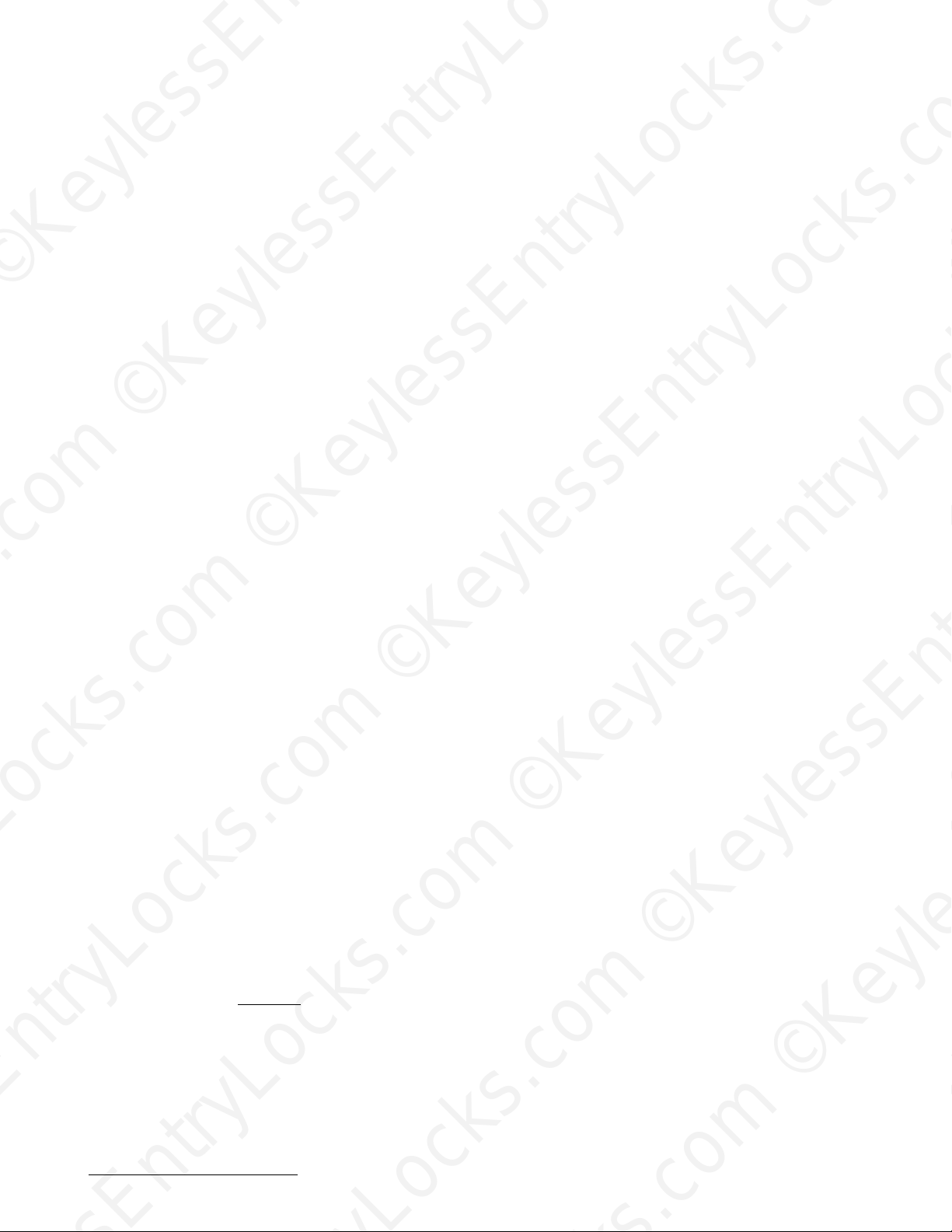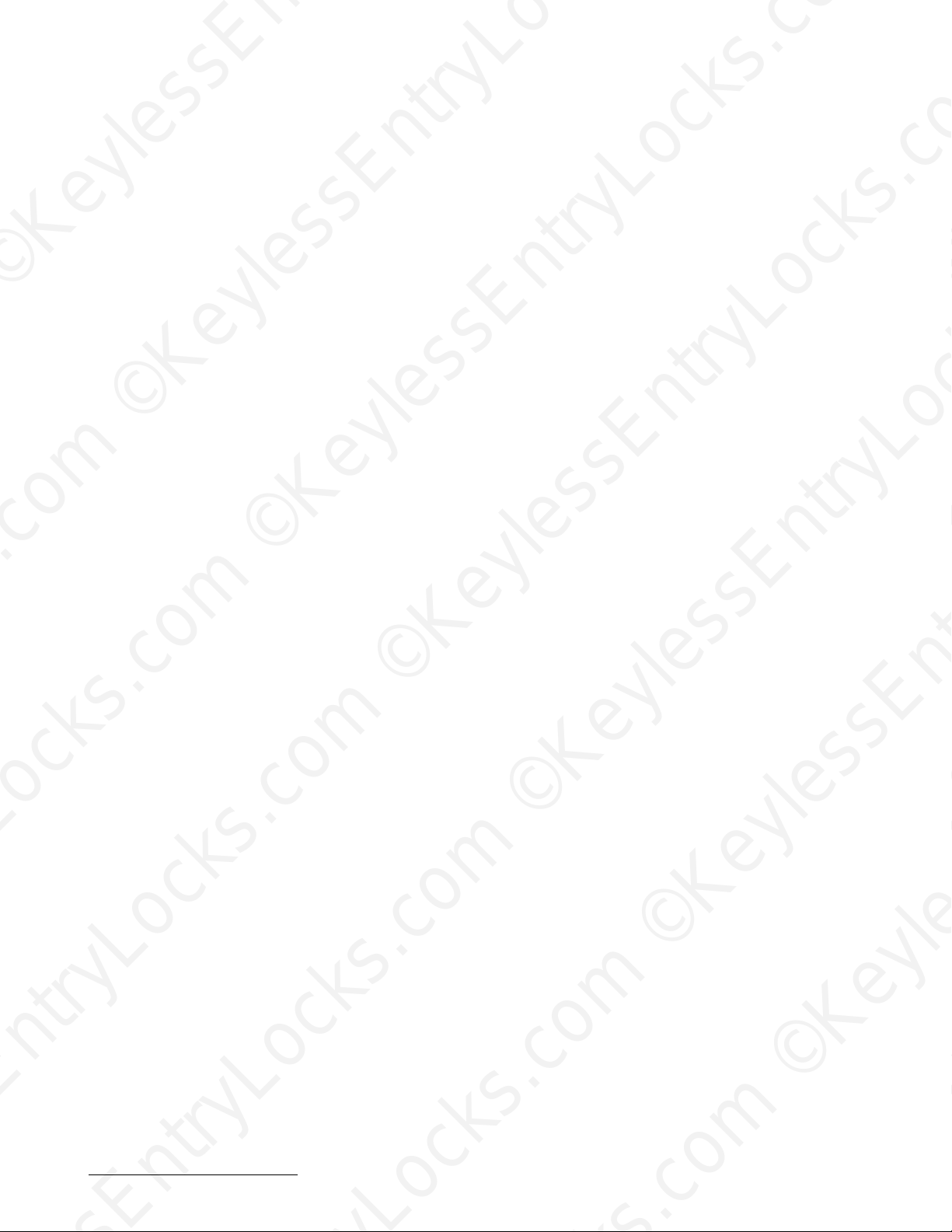iButton Series Programming Guide Section: Programming Guide Non-Software
keypad codes are programmed in, the E4 / E5 will not allow any additional new service keypad
code entries until at least one of the existing service keypad codes are removed by using them.
Service keypad user codes do not have index numbers. Service keypad codes can only be
programmed into the software version E4 / E5 one at a time for a total of 10 times.
Index Number
Non Software E5 Lock:
Users are automatically assigned an ‘index number’ in the order that they are added to the E5,
beginning at 001 and incrementing by one at every new user that is, 001,002,003,004, etc.). This
index number is required if you later want to delete a user from the lock. The maximum number of
users is 299. You should keep track of what this index number is for each user as you enter them.
There is no way to obtain the index number from the lock if you should later need it, so it is best to
keep track of it while you enter the user codes. The index number is always expressed in 3 digits.
Software Version E5:
When the software version of the E5 is manually programmed from the keypad on the lock, users
are automatically assigned an ‘index number’ in the order that they are added to the E5, beginning
at 001 and incrementing by one at every new user that is, 001,002,003,004, etc.). Either the
index number OR the user access code is required if you later want to delete a user from the lock.
The maximum number of users is 299. You should keep track of what this index number is for
each user as you enter them. There is no way to obtain the index number from the lock if you
should later need it, so it is best to keep track of it while you enter the user codes. The index
number is always expresses as 3 digits. Index numbers do not apply to the software version E4 /
E5 when programmed with a personal computer, only when manually programmed from the
keypad on the E4 / E5.
Different Types of Modes
Passage Mode:
Non Software or software E4 / E5 Lock:
Passage mode allows the lock to remain in the last lock state it was used in. That is, if the lock
is locked, it will remain so until a user unlocks it, then it will remain unlocked until a user re-
locks the lock. This condition will continue as long as the Lock is in a ‘Passage’ mode.
Programmed auto lock or unlock times can be applied while in Passage mode if desired. The
effect on the lock state is the same as if a user key had been used to lock or unlock the E4 /
E5. Passage mode can be applied, defeated, or removed by changes in mode via customer
lock programming such as time schedules and ‘lock out’ keys to mention a few. Important
note: When manually programmed via the keypad, the lock MUST exit passage mode for at
least 1 minute around midnight to allow for the change of day. This limitation does not exist for
locks programmed via PC software)
Keyless Enty Locks For current prices, please visit our website. www.KeylessEntyLocks.com
46 Danada Sq West #4133 Phone: 630) 909-9504
Wheaton, IL 60189 Page 10 of 58 FAX: 630) 447-3635
LockO
[email protected] Path: Z:\KEY\suppliers\Lockey\website-KEL-zc\_dev\pdfs odified 08/12©KeylessEntryLocks.com ©KeylessEntryLocks.com
©KeylessEntryLocks.com ©KeylessEntryLocks.com
©KeylessEntryLocks.com ©KeylessEntryLocks.com
©KeylessEntryLocks.com ©KeylessEntryLocks.com
©KeylessEntryLocks.com ©KeylessEntryLocks.com
©KeylessEntryLocks.com ©KeylessEntryLocks.com ©KeylessEntryLocks.com
©KeylessEntryLocks.com ©KeylessEntryLocks.com ©KeylessEntryLocks.com