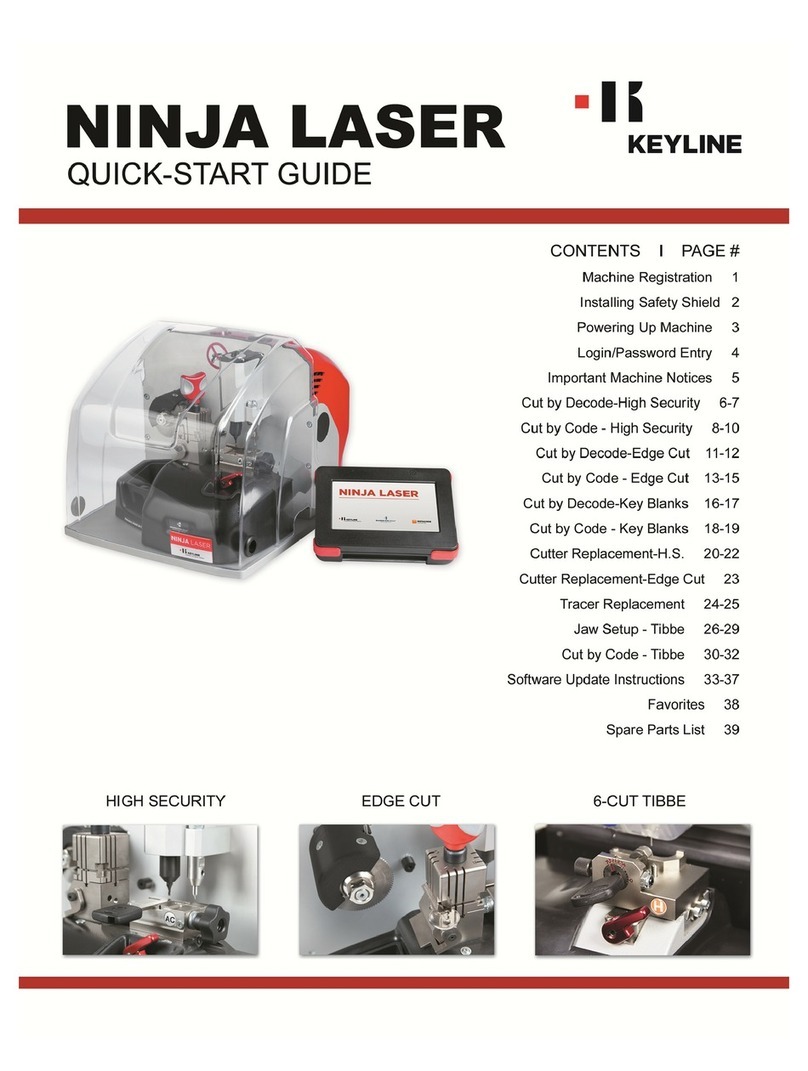IMPORTANT
MACHINE CALIBRATIONS
DO NOT CALIBRATE THE JAWS. The Ninja Laser is manufactured to highly precise
specifications. Machines and consoles are uniquely paired on initial factory setup. All cutter
and jaw calibrations have been performed at the factory matching the jaw to the machine
thus making calibrations by the user unnecessary. Consoles and machines cannot be
swapped with different versions without consenting Keyline technical team for instructions.
SAFETY SHIELD
The safety shield works in conjunction with the software prompts. If the shield is left open,
the software will prompt to close the shield after each selection and may reset to the
beginning of the procedure. Make sure to complete all parts of the process (i.e. positioning
AC jaw in correct position, securing key on jaw, removing tip stop, etc) at one time, then
close the shield before proceeding to next step. This will avoid having to replicate steps.
KEY MATERIAL
The Ninja Laser defaults to cutting brass keys as the key material type. If you are cutting a
different type of metal key, such as steel, nickel silver or aluminum, you can make the
selection in the cutting screen. Please note the Ninja Laser cannot cut or decode any type
of plastic key.
USE OF AFTERMARKET SPARE PARTS
Keyline machines require the use of factory original parts. Aftermarket cutters, tracers and
adaptors are not recommended and may cause product damage that will void your machine
warranty.
MACHINE PACKAGING
Please retain all machine packaging for transportation purposes. Packaging is specially
designed to safely transport the machine and it’s components. Keyline is not responsible for
providing additional packing material if original boxes are lost, damaged or discarded.
FOLLOW SCREEN PROMPTS
Please thoroughly follow the screen prompts and don’t jump ahead
MAINTENANCE
Please keep the machine and work area free of chips and as clean as possible for safety
and the best use .
5
To change the material type, simply touch the
BRASS icon on the screen until you reach the
desired material; BRASS, STEEL, NiSi (Nickel
Silver) or ALU (aluminum)