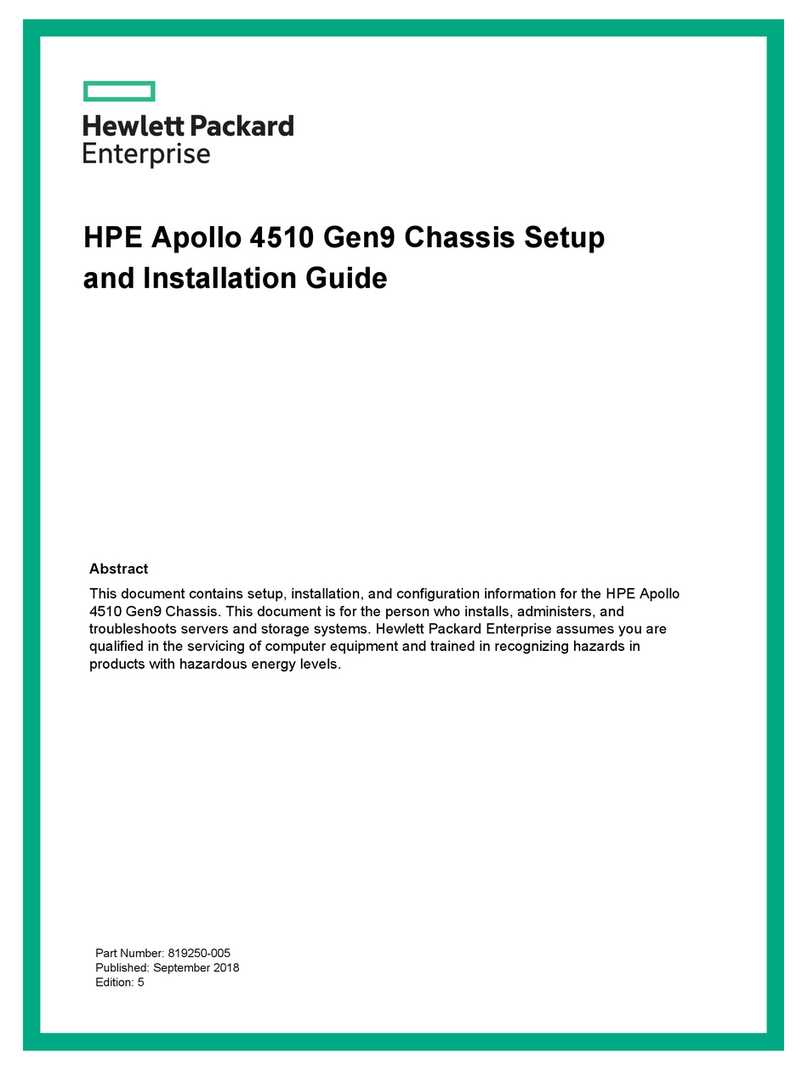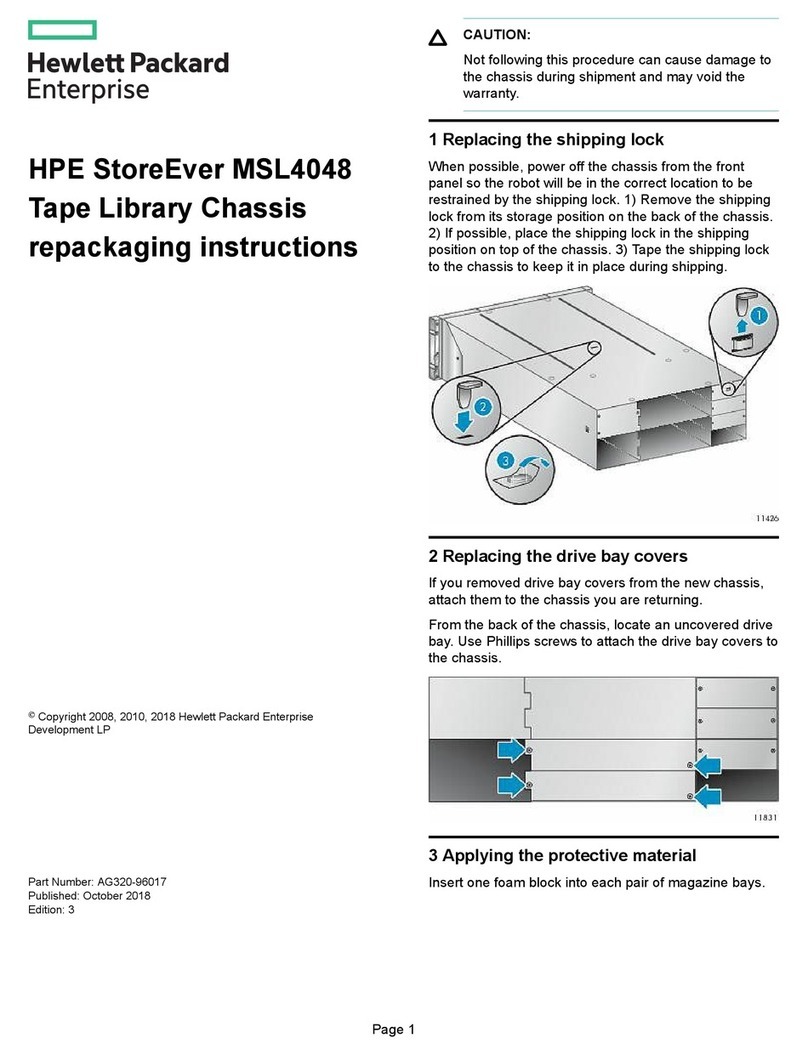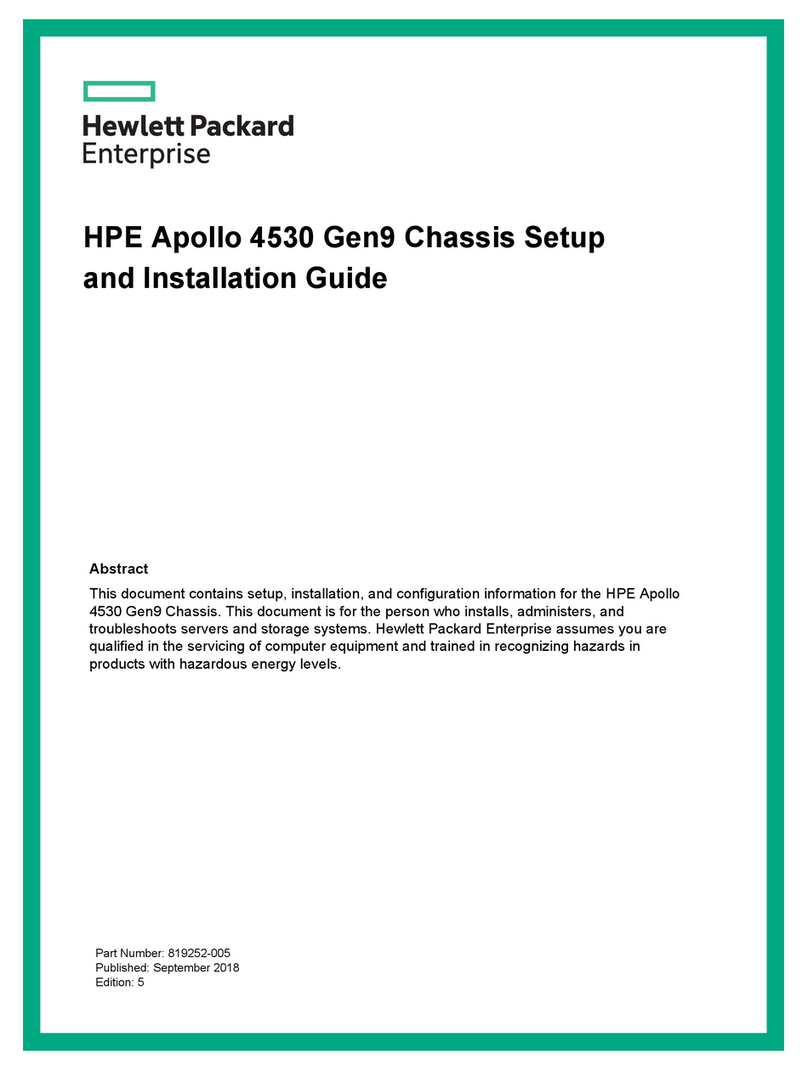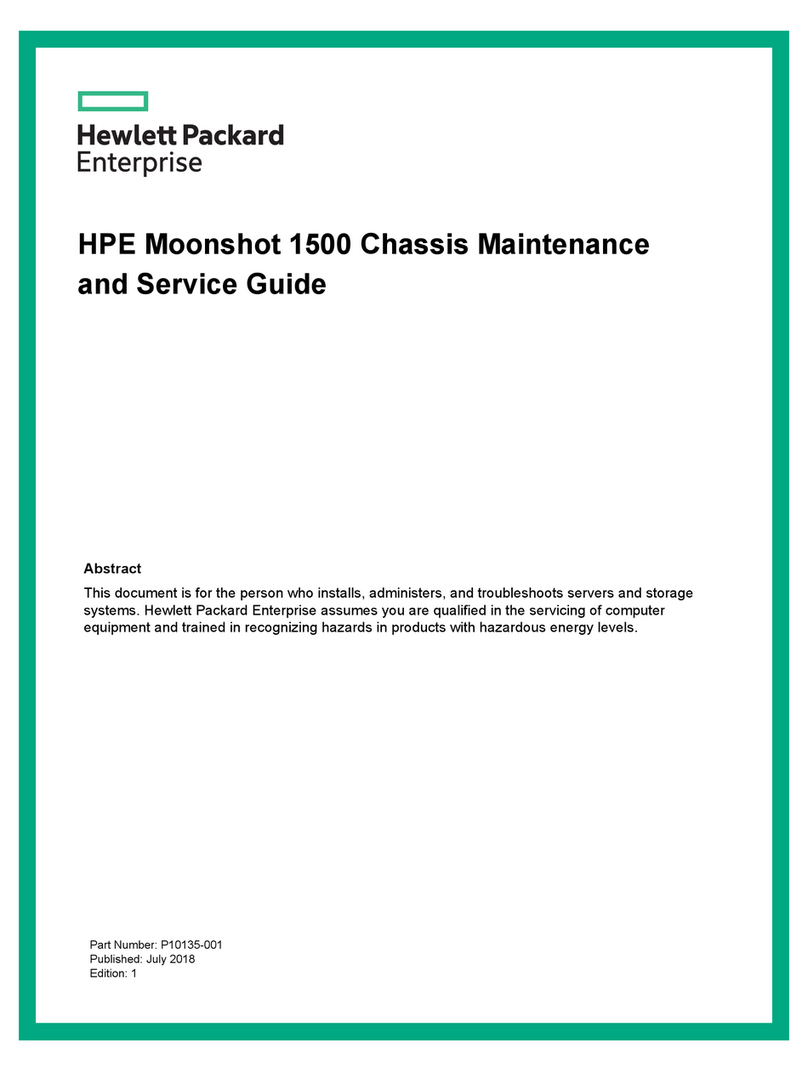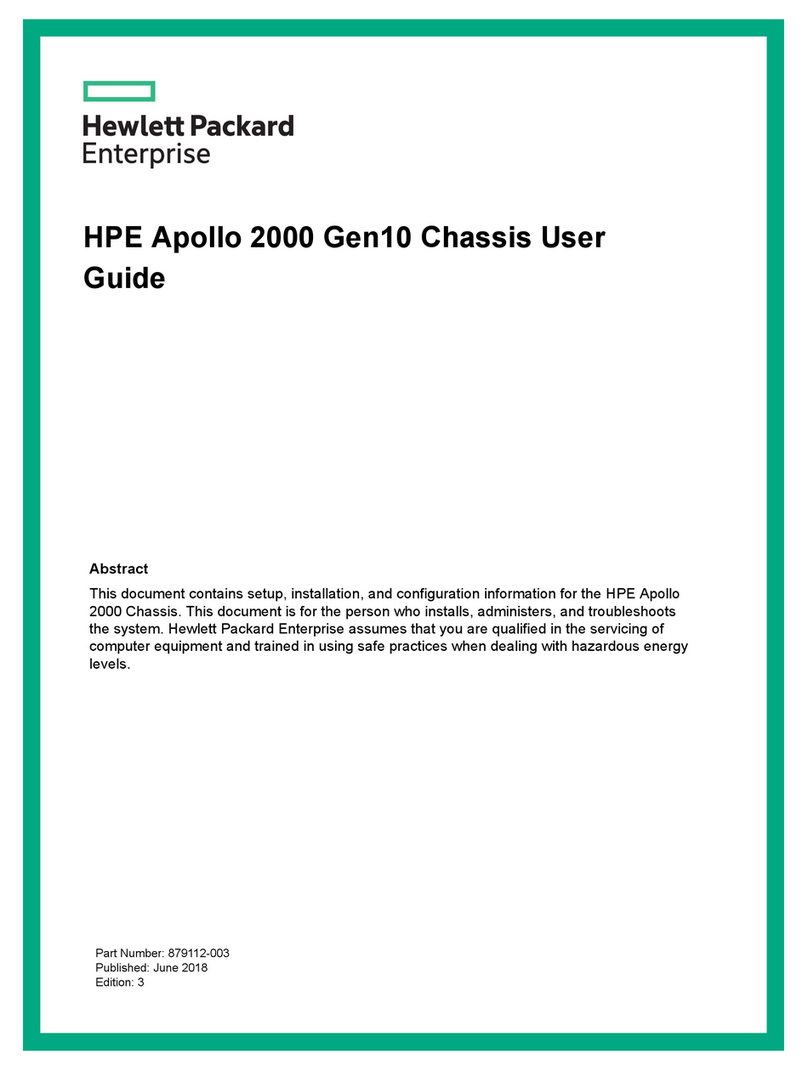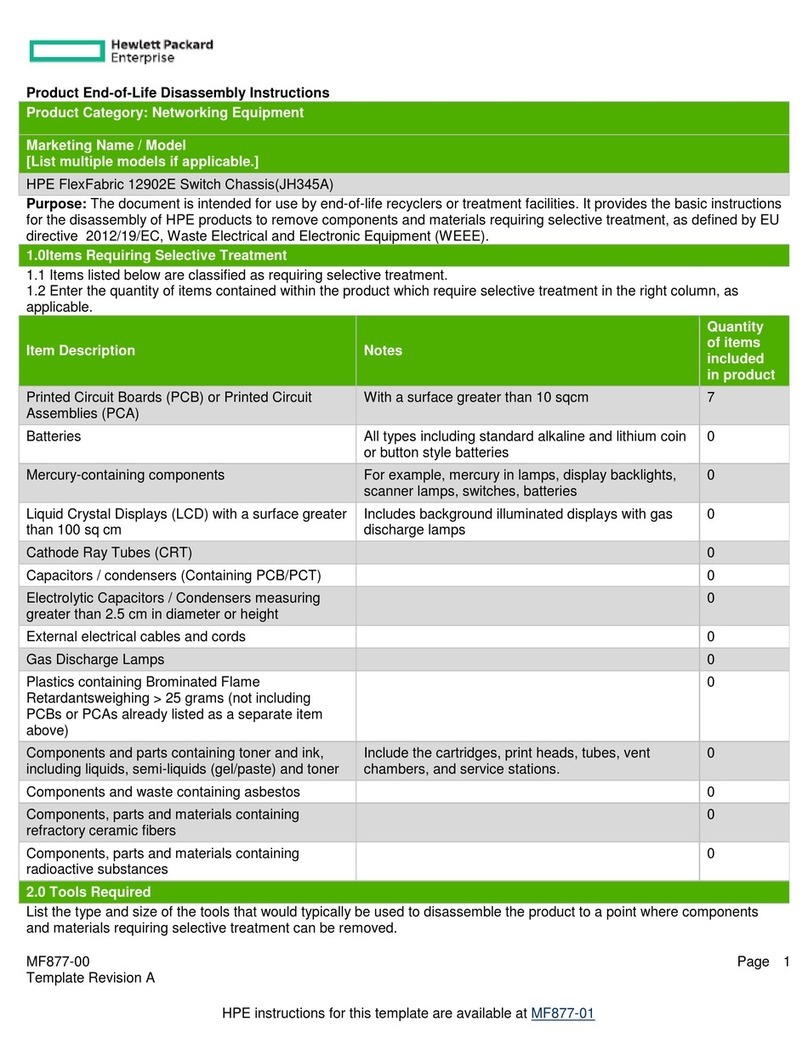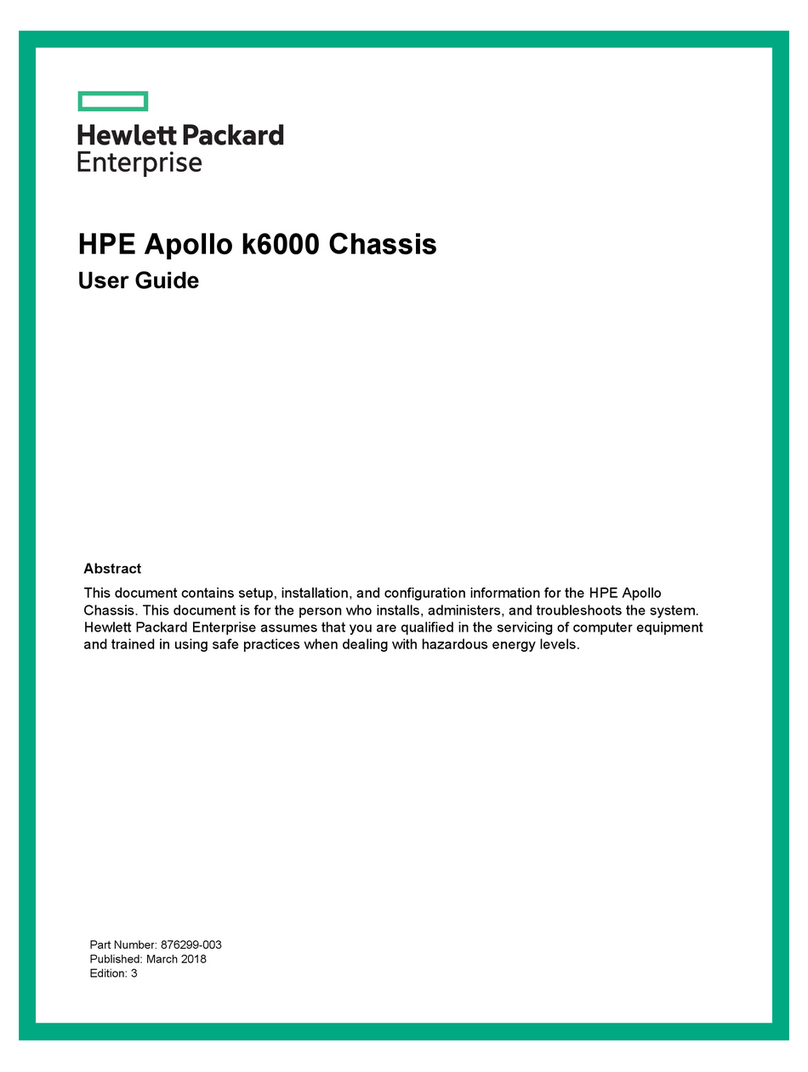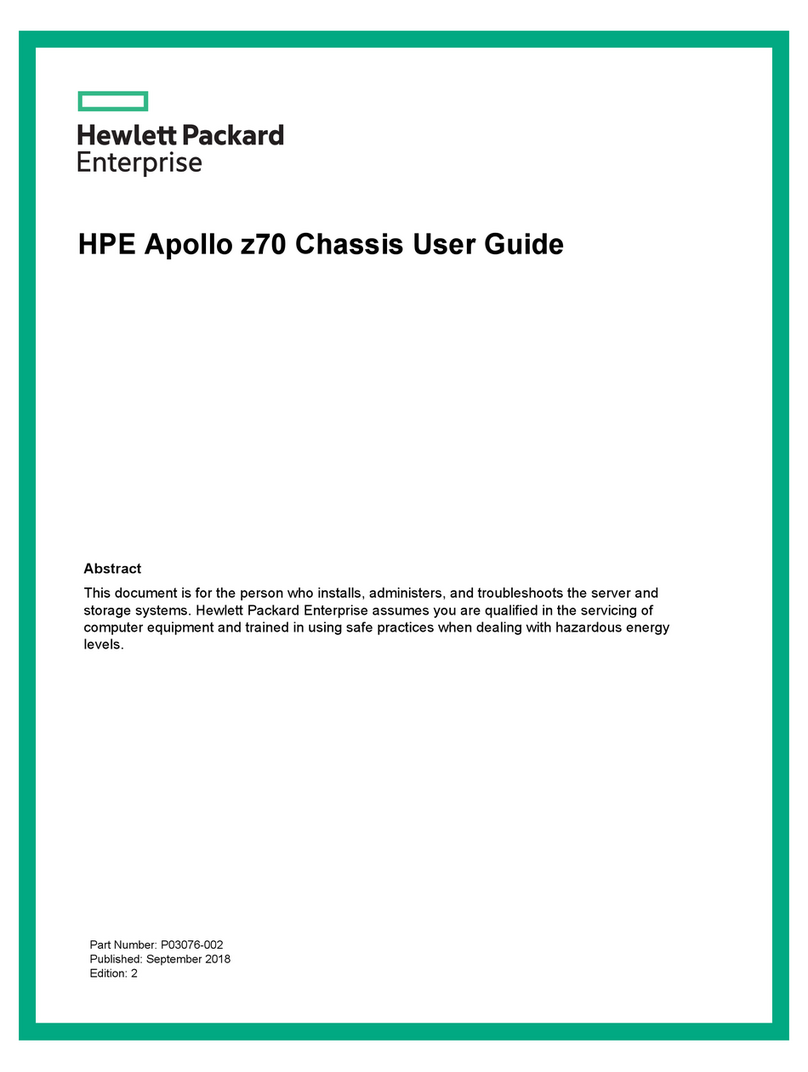The chassis has ten I/O module bays located in the rear of the
chassis.
For more information about product features, specifications, options,
configurations, and compatibility, see the product QuickSpecs on the
Hewlett Packard Enterprise website (http://www.hpe.com/info/qs).
Installing the chassis into a rack
To install the chassis into a rack, see the HPE Apollo a6000 Chassis
Setup and Installation Guide on the Hewlett Packard Enterprise
website (http://www.hpe.com/info/Apollo_6000/docs). For more
information, see the instructions included with the rail kit.
Configuration guidelines
To meet thermal requirements, always do the following:
Populate empty bays with a blank.
Populate all five fan bays with a fan.
Installing the front components
CAUTION: To prevent improper cooling and thermal
damage, do not operate the server tray or the enclosure
unless all drive and device bays are populated with
either a component or a blank.
CAUTION: To prevent improper cooling and thermal
damage, operate server trays only when the open side of
the server tray
is enclosed by either another server tray,
a divider, or the chassis wall.
Install all server trays into each chassis.
Installing a server tray blank
CAUTION: To prevent improper cooling and thermal
damage, operate server trays only when the open side of
the server tray is enclosed by either another server tray,
a divider, or the chassis wall.
CAUTION: To prevent improper cooling and thermal
damage, do not operate the chassis unless all bays are
populated with a component or a blank.
Install the component as indicated.
Installing a server
CAUTION: To prevent improper cooling and thermal
damage, operate server trays only when the open side of
the server tray is enclosed by either another server tray,
a divider, or the chassis wall.
When installing server trays in the chassis, observe the following
guidelines to ensure proper air flow:
Always populate the enclosure from right to left, beginning with
bay 10.
Operate server trays only when the open side of the server tray
is enclosed by either another server tray, a divider, or the
chassis wall.
To install the component:
1. Prepare the server tray for installation.