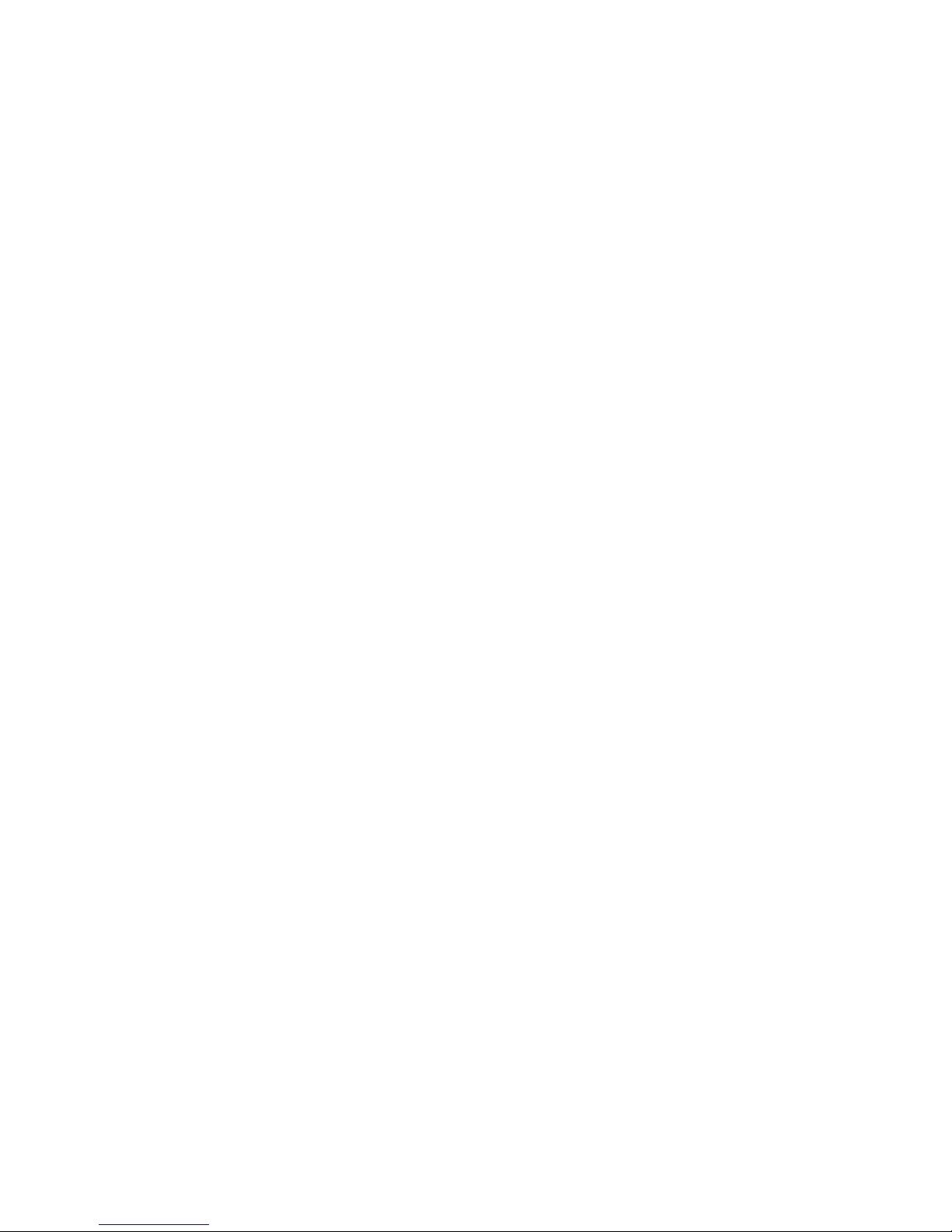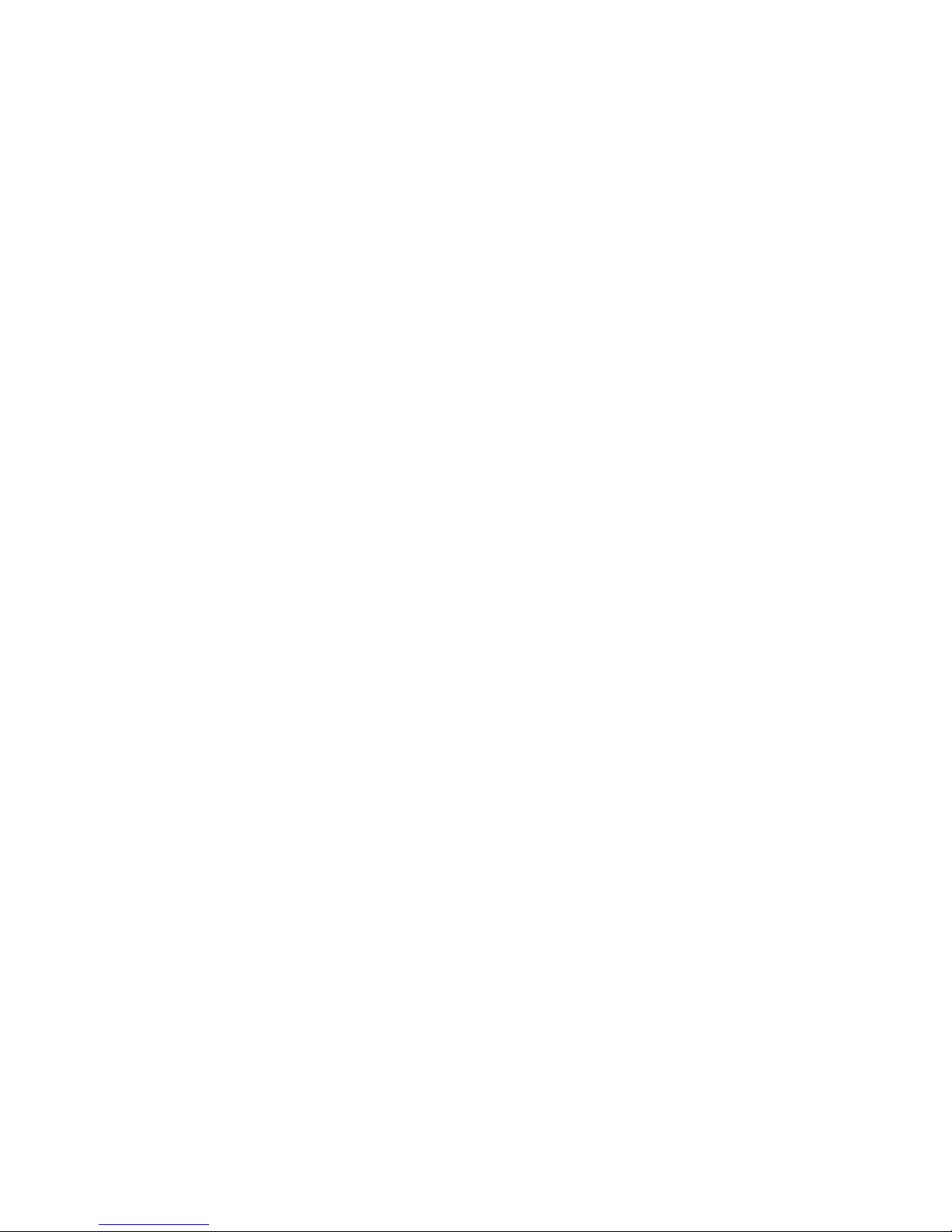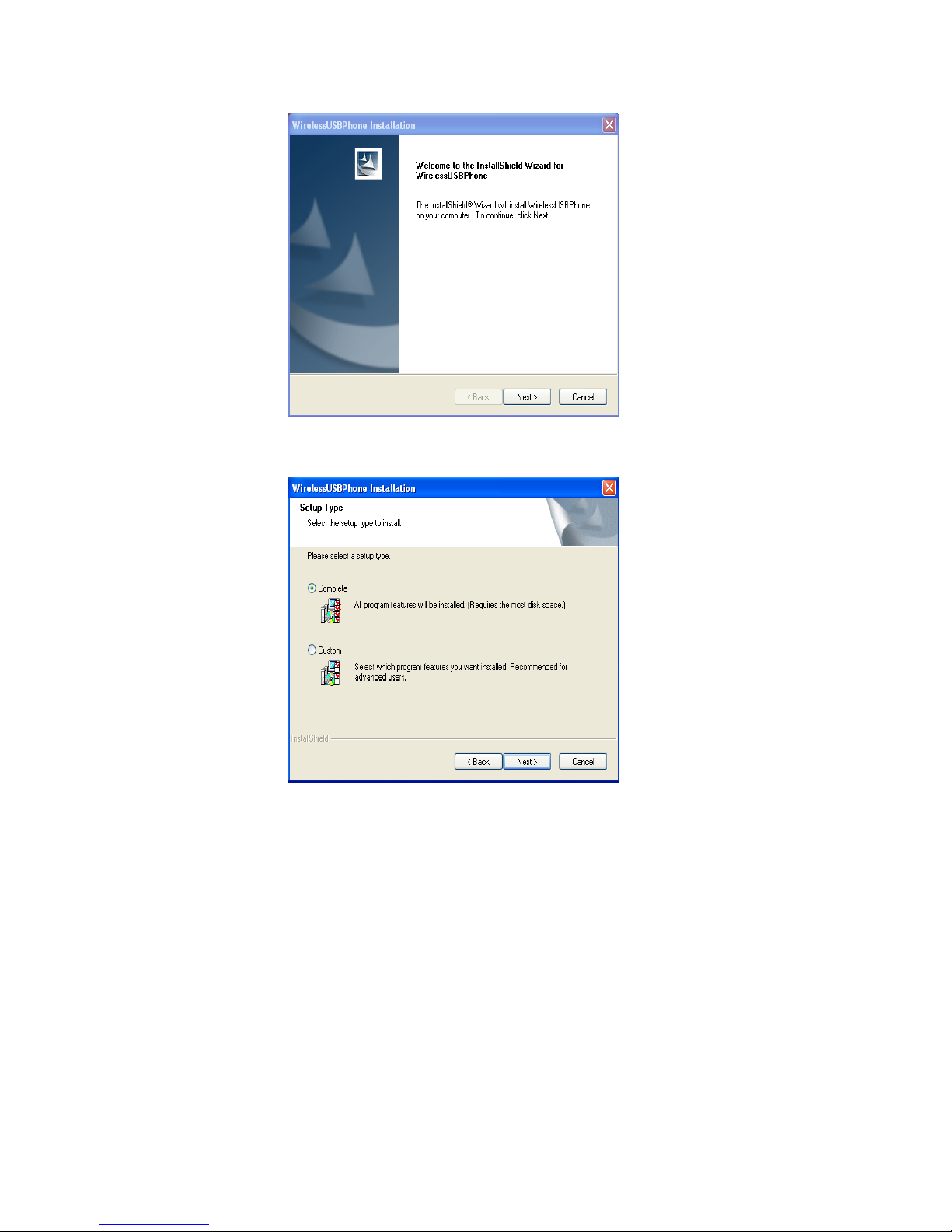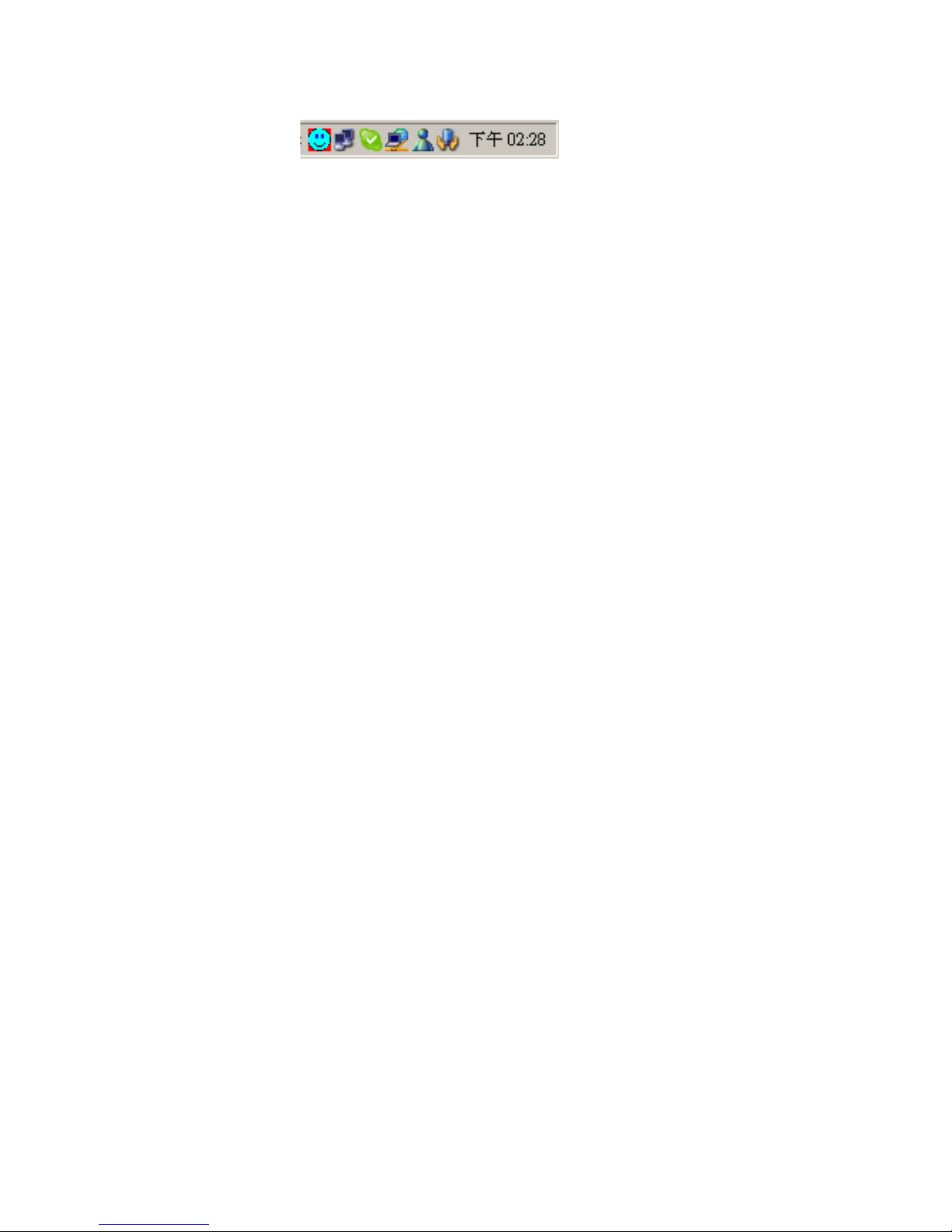TRADEMARKS
Skype, SkypeOut, the Skype Logo and the S logo are trademarks of Skype Limited
Windows and Microsoft are registered trademark of Microsoft Corporation
Mac is registered trademark of Apple Computer, Inc.
Other trademarks and registered trademarks are used herein for identification purpose only and belong to
their respective companies.
FEDERAL COMMUNICATIONS COMMISSION (FCC) INFORMATION
Product Name : Cordless VoIP Phone
FCC NOTICE “DECLARATION OF CONFORMITY INFORMATION”
This equipment has been tested and found to comply with the limits for a Class B digital device, pursuant to
Part 15 of the FCC Rules. These limits are designed to provide reasonable protection against harmful
interference in a residential installation. This equipment generates, uses, and can radiate radio frequency
energy and, if not installed and used in accordance with the instructions, may cause harmful interference to
radio communications. However, there is no guarantee that interference will not occur in a particular
installation. If this equipment does cause harmful interference to radio or television reception, which can be
determined by turning the equipment off and on, the user is encouraged to try to correct the interference by
one or more of the following measures:
Reorient or relocate the receiving antenna.
Increase the separation between the equipment and the receiver.
Connect the equipment onto an outlet on a circuit different from that to which the receiver
is connected.
Consult the dealer or an experienced radio/TV technician for help.
EU DECLARATION OF CONFORMITY
This product: is carrying the CE-Mark in accordance with the related European Directives.