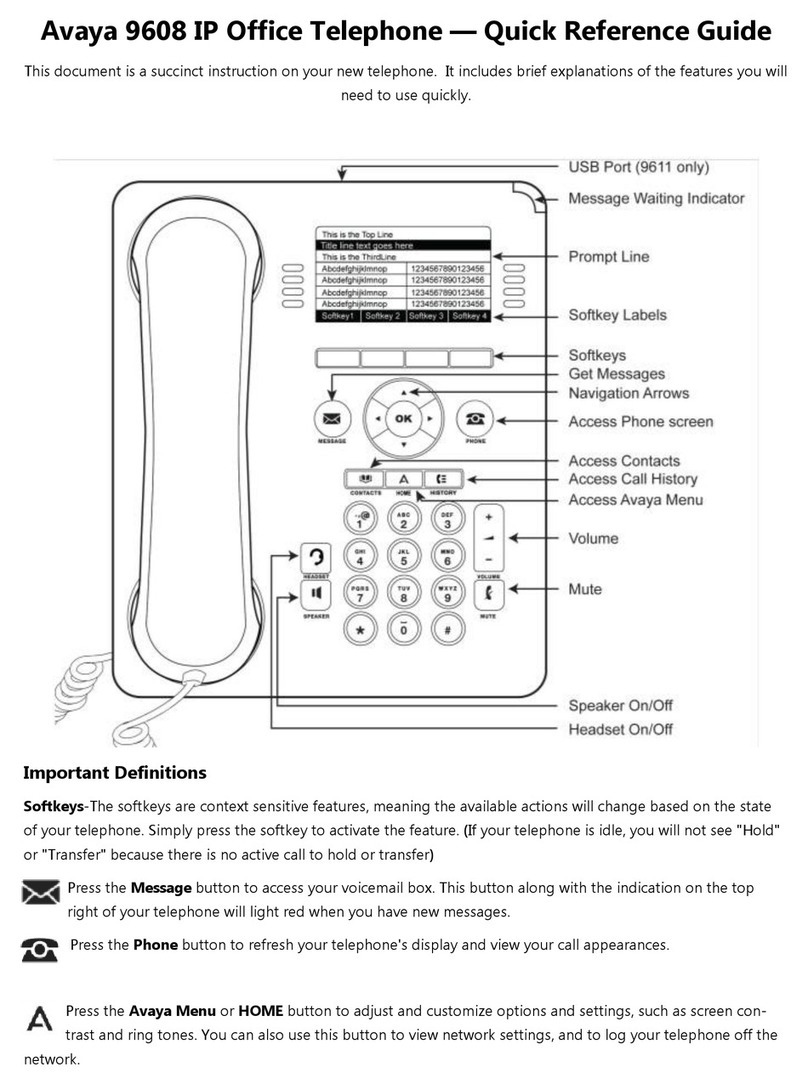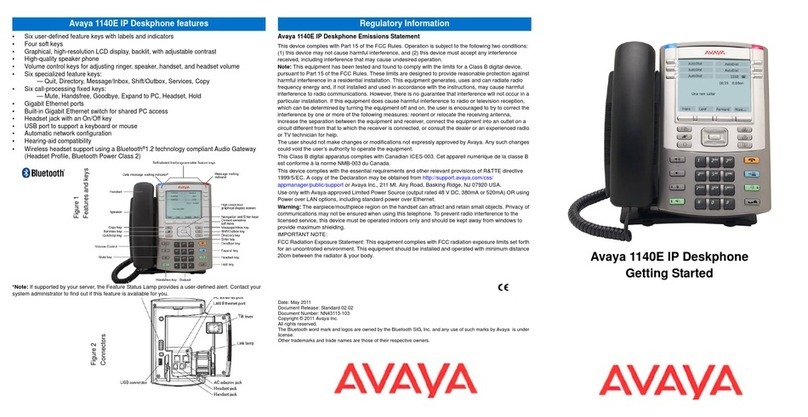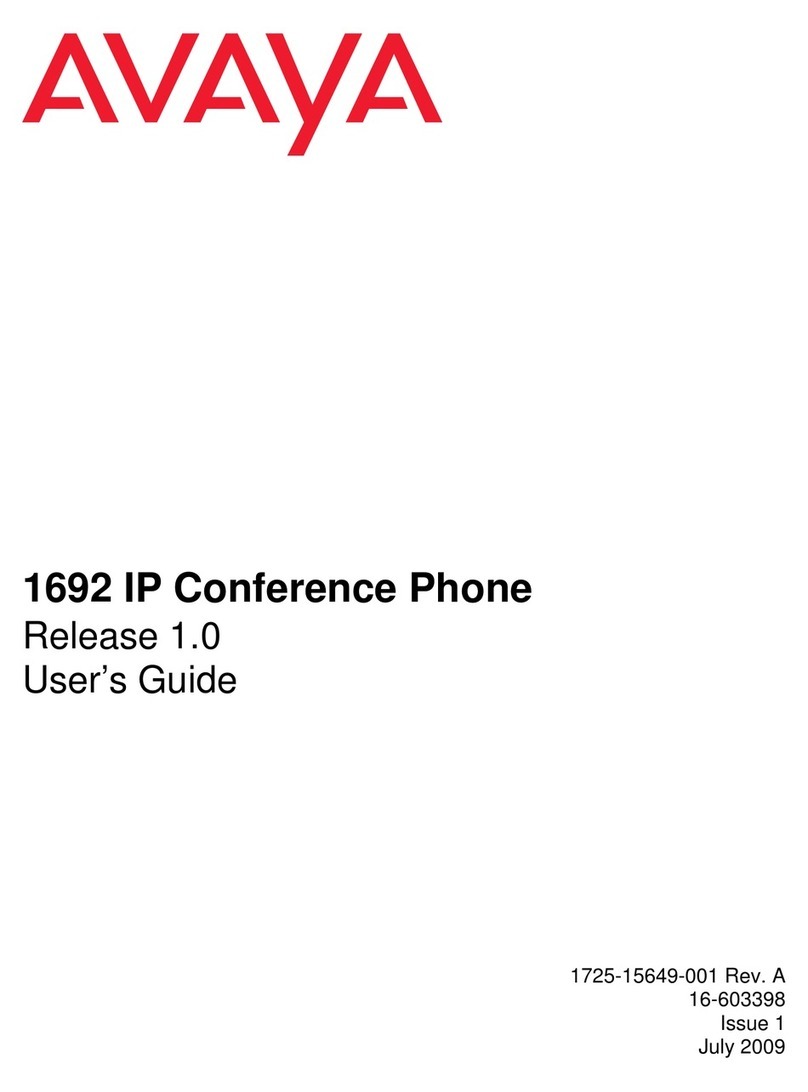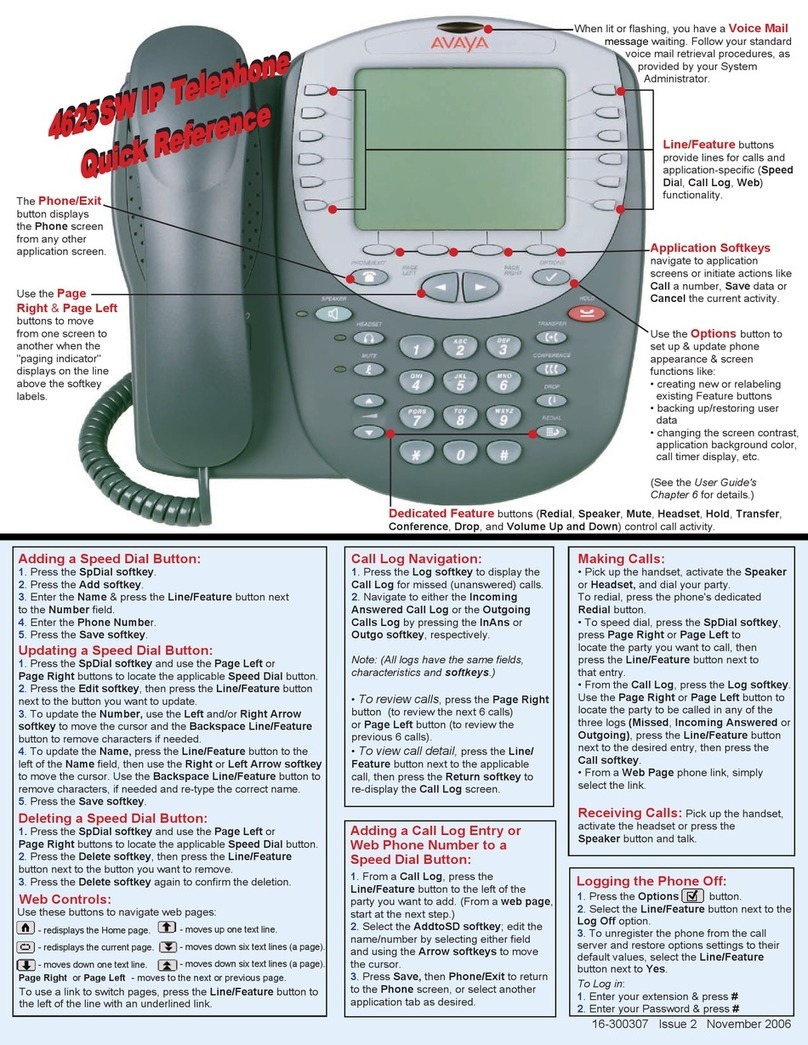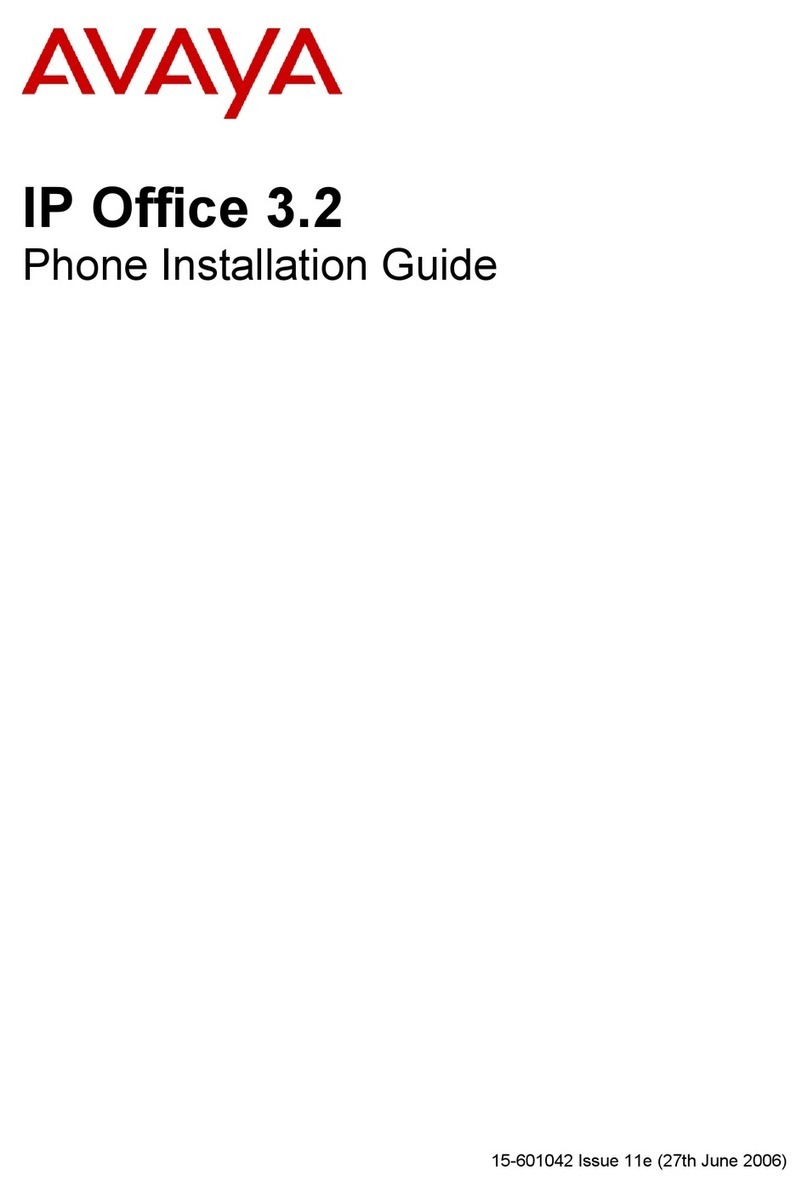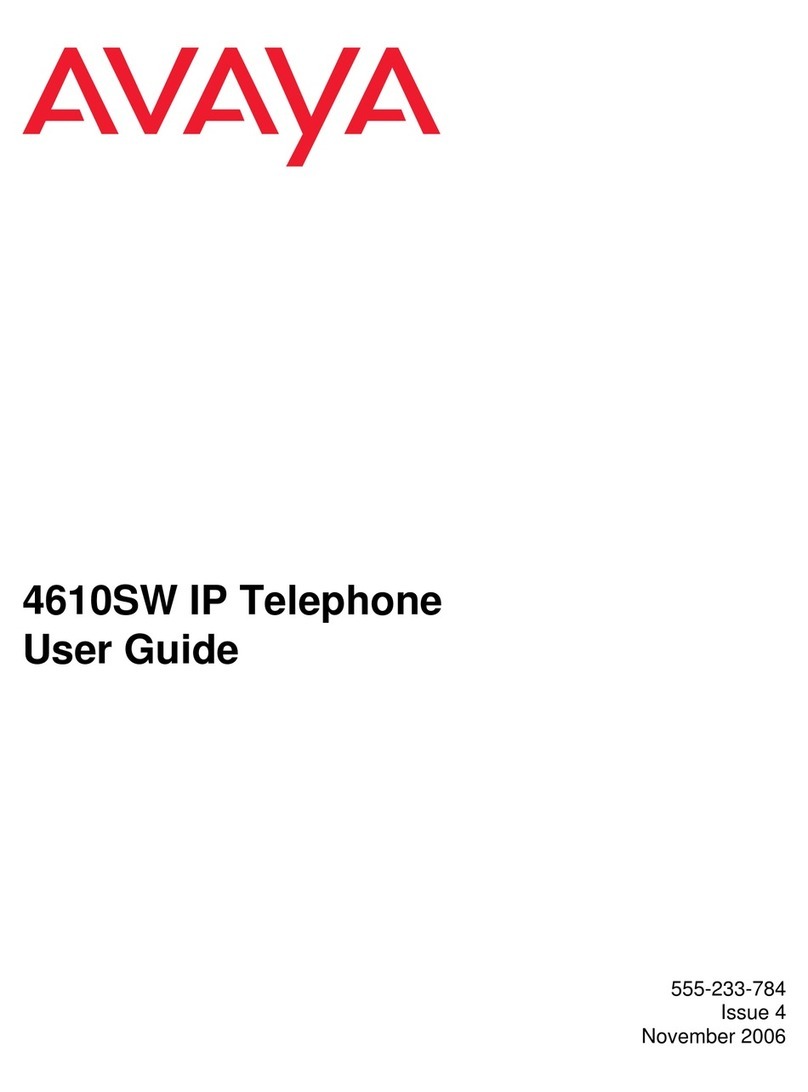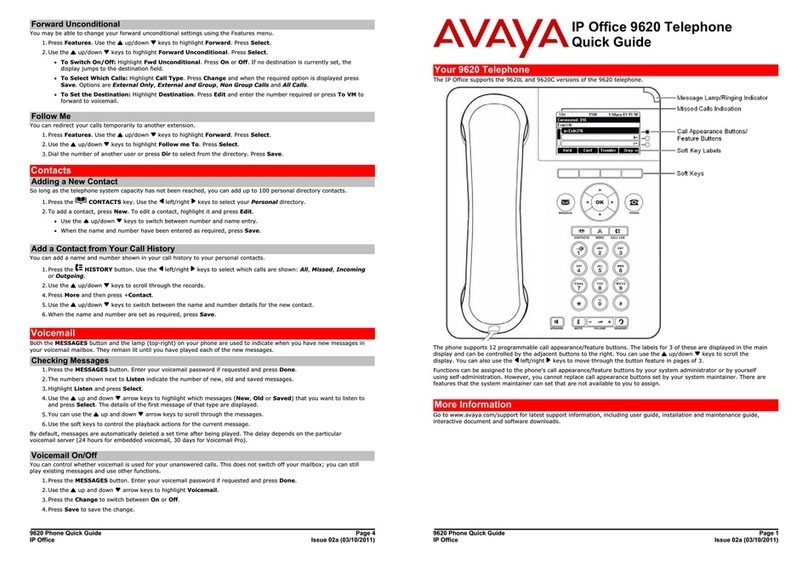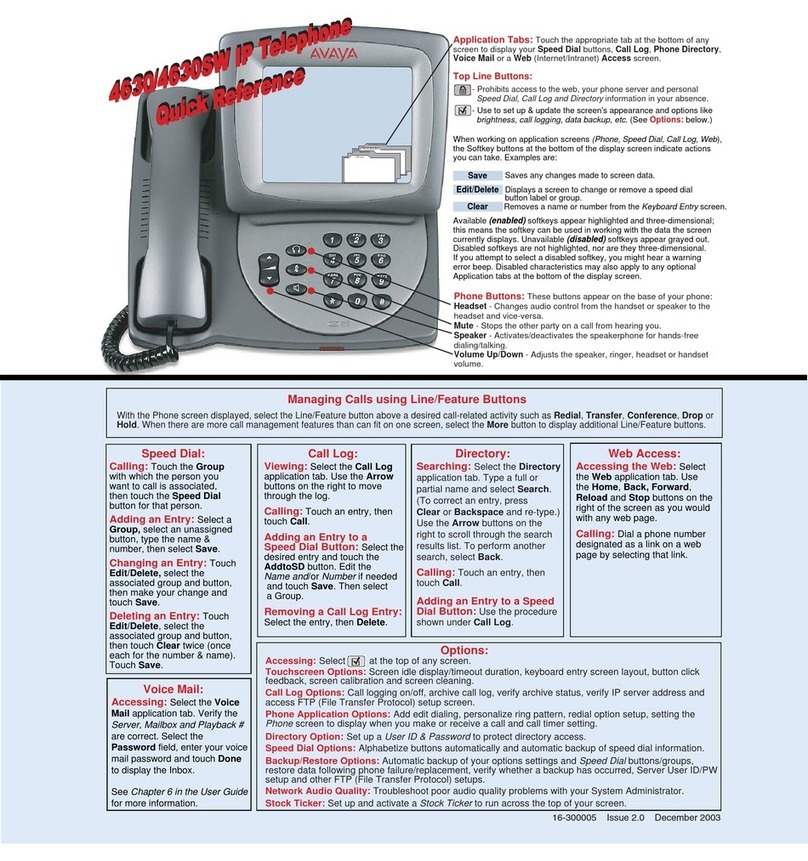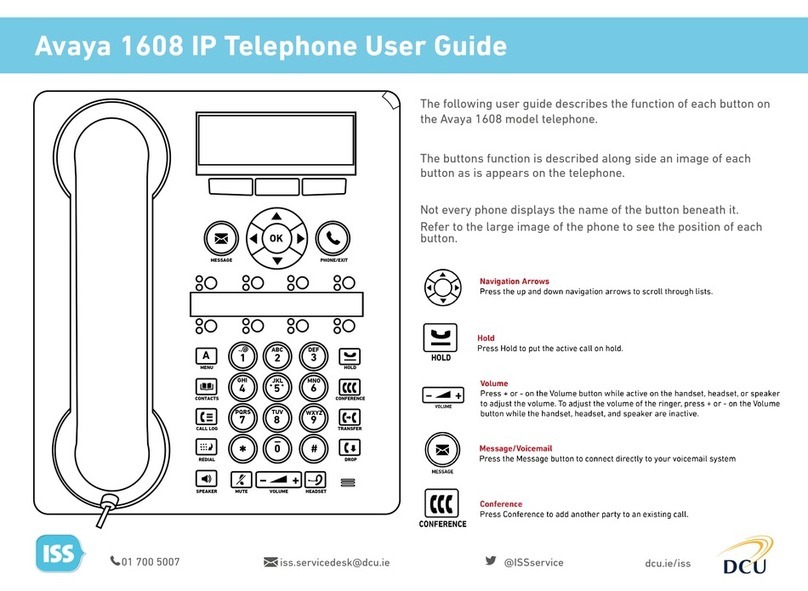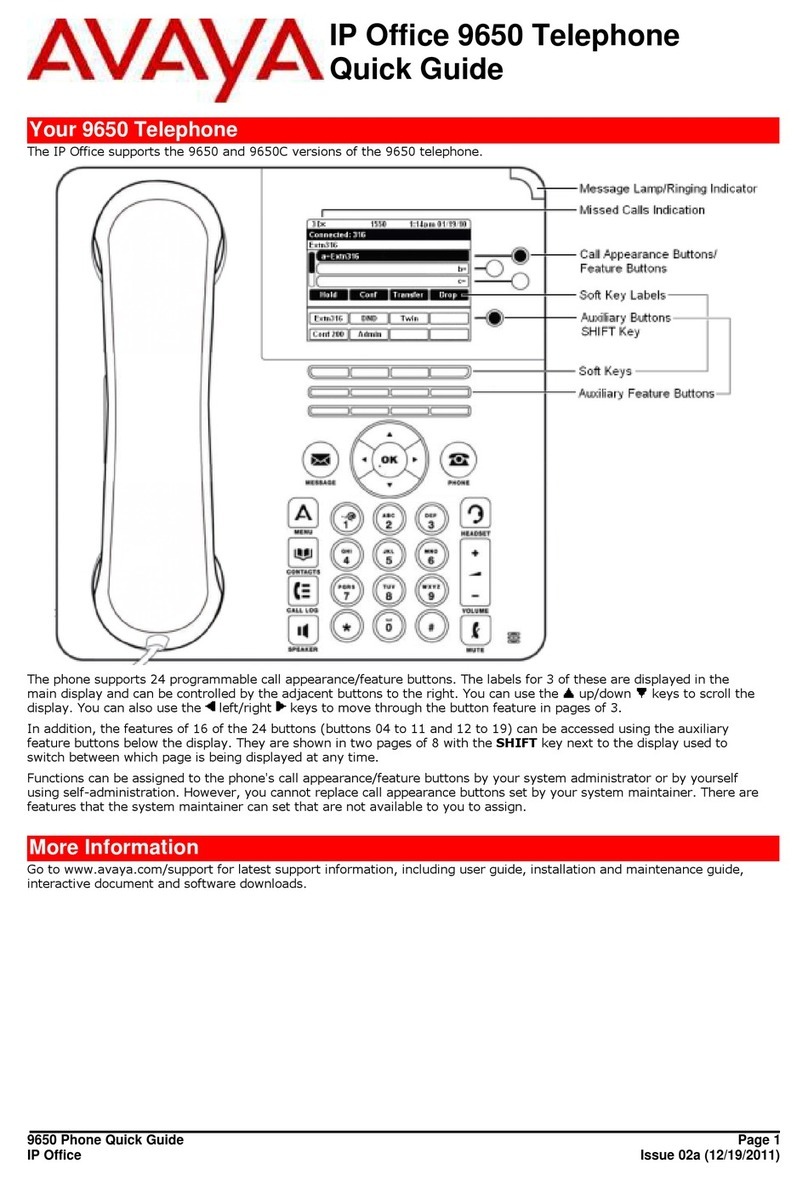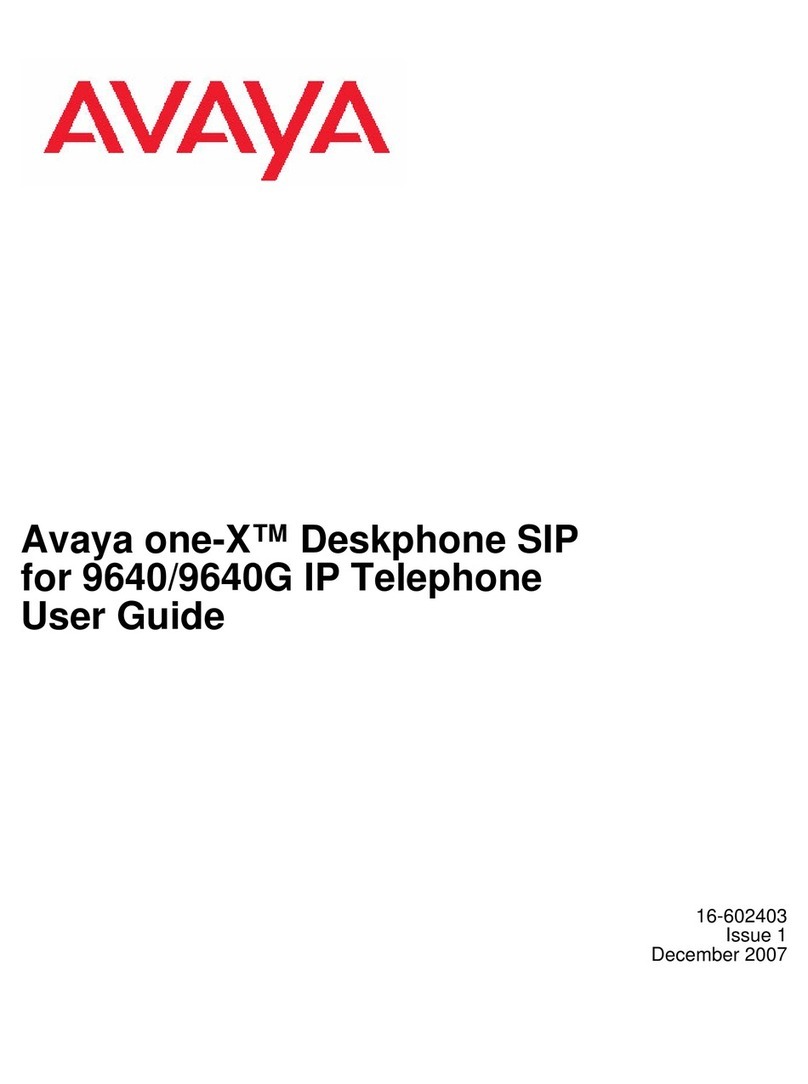2
LEAVE MESSAGE: Leave a message without ringing the phone:
Internal: Press # and enter the mailbox number
At tone: Leave your message and hang up.
CALL TRANSFER TO A MAILBOX: Transfer a caller to a mailbox.
With Caller on line
Press TRANSFER Key
Press # and Enter mailbox number
Press TRANSFER Key or COMPLETE Softkey Immediately
FORWARD MESSAGES TO ONE OR MORE MAILBOXES
While listening to a message
Press 1 To begin forward process
Press 2 To forward with comment
Record at the tone
Press # To end your recording
Enter a list of extensions separated by # sign
Press # at the end of list to indicate you have finished
Press # to deliver the forwarded message
MAILBOX OPTIONS When in a mailbox on the system
Press *7 to log in to your mailbox
Press *8 to be transferred to another extension
Press # to return to previous menu
CHANGE VOICEMAIL TO EMAIL OPTIONS
Voicemail to email options on the J129 phone must be done by a
System Administrator.
Options are:
RECORD OR CHANGE GREETINGS (Log in to your mailbox)
NOTE: See page 3 for first time mailbox setup instructions
Press 3 to access greeting menu
Press 1 to create, change, delete a greeting
Enter Greeting number (1-9)
Voice prompt indicates if greeting is recorded
When Greeting is already recorded, you hear a prompt to Press
1 again to rerecord.
Begin speaking after the tone
Press 1 to end recording
Press 23 to listen
Press *3 to delete and rerecord
Press # to APPROVE stay on line to activate
IMPORTANT: A greeting must be activated. Stay on the line and
follow voice prompts to activate the greeting.
Voice prompt will give you call type options (see page 3)
When activating as temporary, you will be prompted to enter the
number of days you wish greeting to remain active. (Between 0 –
30). If 0 is chosen, greeting remains active until you deactivate it.
CHANGE PASSWORD (Log in to your mailbox)
Press 5 For Personal Options
Press 4 To Change Password
Enter your new password and # key
Enter your new password again and # key
CHANGE RECORDED NAME (Log in to your mailbox)
Press 5 For Personal Options
Press 5 To Record Name
Speak your name after the tone
Press 1 To End Recording
Press # To Accept Recording
ACTIVATE A GREETING (Log in to your mailbox)
Press 3 to access greeting menu
Press 3 To activate greeting
Enter Greeting Number (1-9)
If you have not already recorded the greeting:
Record at the tone
Press 1 to end recording
Press # to Approve
If you have already recorded the greeting:
Press 0 to listen to it
Follow voice prompts to select required call type
Press # exits you to the greeting menu
DEACTIVATE A GREETING (Log in to your mailbox)
Press 3 to access greeting menu
Press 0 To listen
Enter Greeting Number (1-9) then Press *8
** CHANGE MAILBOX INFORMATION** **OTHER VOICEMAIL FEATURES**
OFF
COPY
FORWARD
ALERT
Messages will be received on your desk phone.
Messages are received in both your email and on
your desk phone, you must manage them in both.
Messages are sent to your voicemail as a wave file
attachment and are not left on your desk phone.
Messages are received on your desk phone and the
system will send you an email to alert you of a new
voicemail.