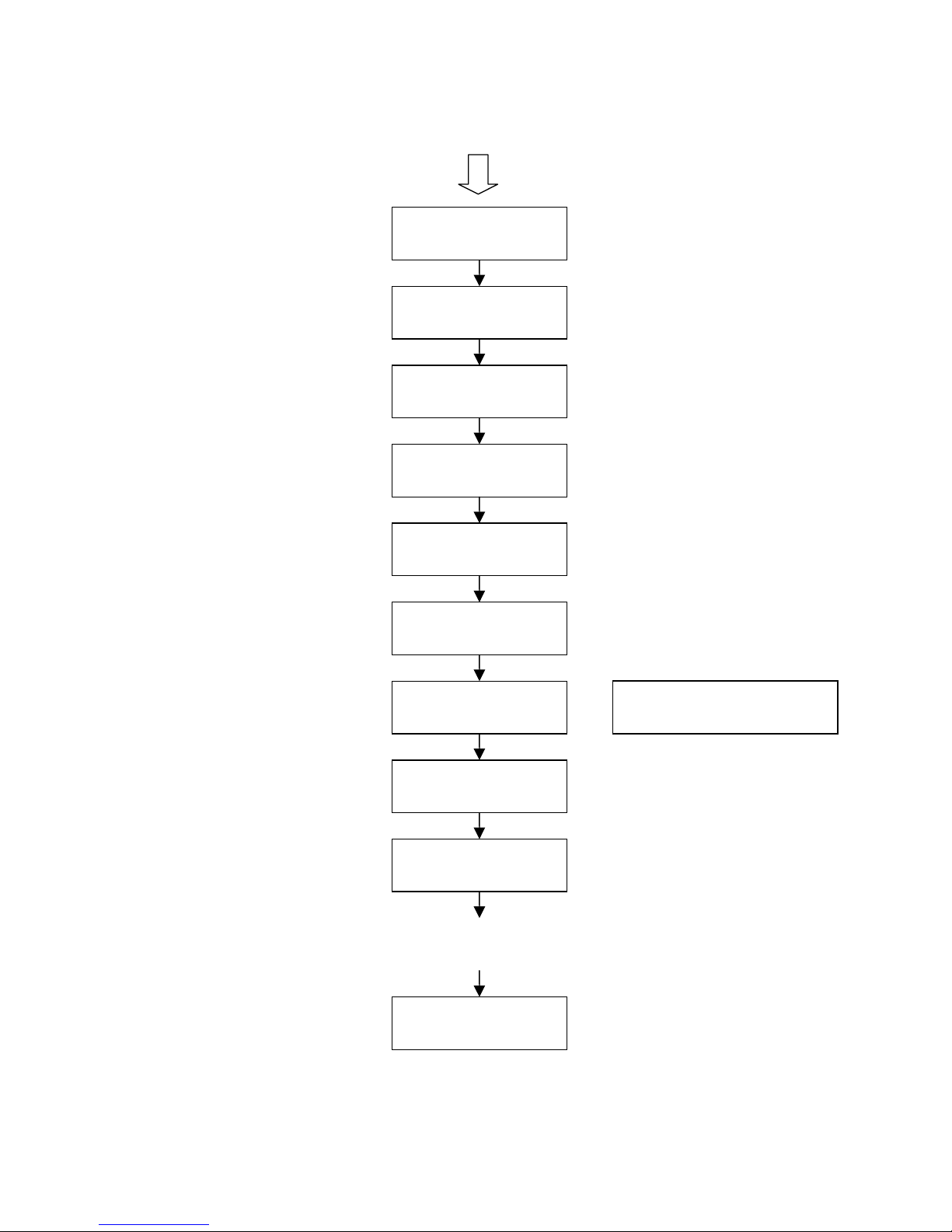Allnet ALL7950 User Manual 3
TABLE OF CONTENTS
1.0 INTRODUCTION .................................................................................................. 5
2.0 PACKAGE CONTENT.......................................................................................... 5
3.0 LIST OF FIGURES ............................................................................................... 5
3.0 LIST OF FIGURES ............................................................................................... 6
4.0 SUMMARY OF KEY FUNCTIONS ....................................................................... 7
5.0 CONNECTING THE IP PHONE ........................................................................... 8
6.0 IP PHONE SETUP ............................................................................................... 9
6.1 MENU SUMMARY ................................................................................................. 9
6.2 DISPLAY NAME .................................................................................................. 11
6.3 ADSL DIALUP................................................................................................... 11
6.4 DHCP (DYNAMIC HOST CONFIGURATION PROTOCOL)......................................... 12
6.5 SNTP SERVER IP ............................................................................................. 14
6.6 DO NOT DISTURB .............................................................................................. 14
6.7 CF (CALL FORWARD) UNCONDITIONAL ................................................................ 15
6.8 CF (CALL FORWARD) USER BUSY ....................................................................... 15
6.9 CF (CALL FORWARD) NO ANSWER...................................................................... 15
6.10 ANONYMOUS CALL ............................................................................................ 16
6.11 ANONY CALL REJ (ANONYMOUS CALL REJECTION).............................................. 16
6.12 RINGING TYPE................................................................................................... 16
6.13 MAC ADDRESS................................................................................................. 17
6.14 VERSION........................................................................................................... 17
6.15 LANGUAGE SELECTION ................................................................................... 18
6.16 TIME FORMAT ................................................................................................... 18
6.17 VOLUME ADJUSTMENT ....................................................................................... 18
6.17.1 Ringer Volume ......................................................................................... 18
6.17.2 Speaker Volume ...................................................................................... 19
6.17.3 Handset Volume ...................................................................................... 19
7.0 USING THE CONFIGURATION MENU ............................................................. 20
7.1 ACCESSING CONFIGURATION MENU .................................................................... 20
7.2 WEB LOGIN SETTING ......................................................................................... 21
7.3 MANAGEMENT SETTING – RESTORE FACTORY SETTING ....................................... 22
7.4 MANAGEMENT SETTING – FIRMWARE UPDATE...................................................... 23
7.5 NETWORK SETTING – DHCP ............................................................................. 23
7.6 NETWORK SETTING – PPPOE............................................................................ 24
7.7 NETWORK SETTING – STATIC IP......................................................................... 25
7.8 SIP SETTING – SIP PHONE SETTING, REGISTRAR AND PROXY SERVER ................ 26