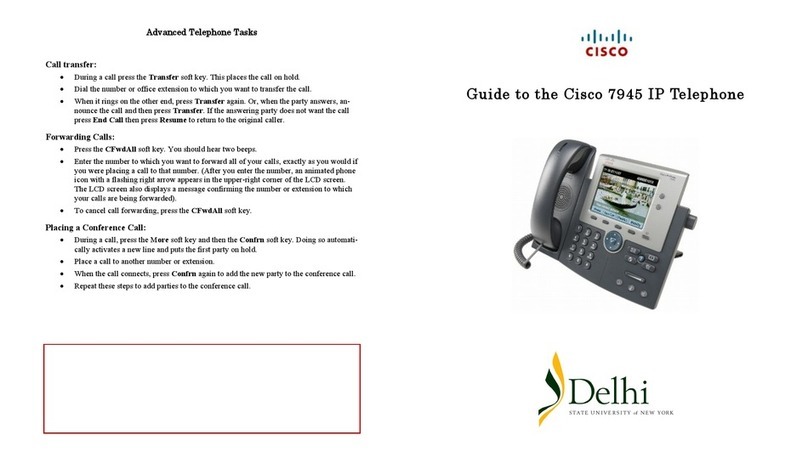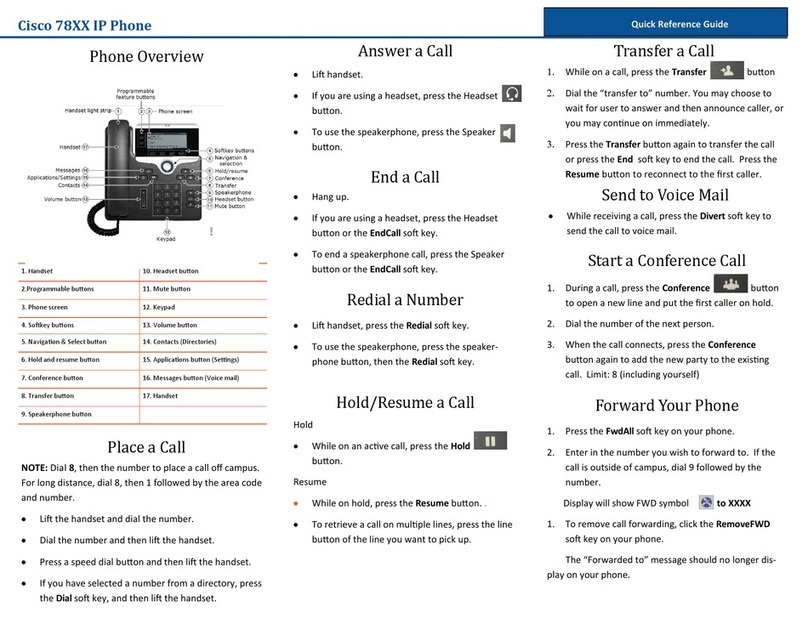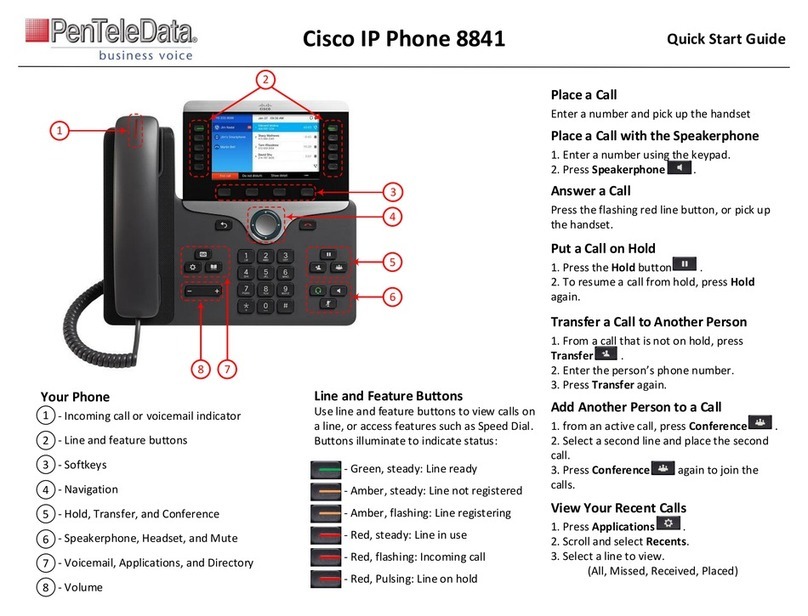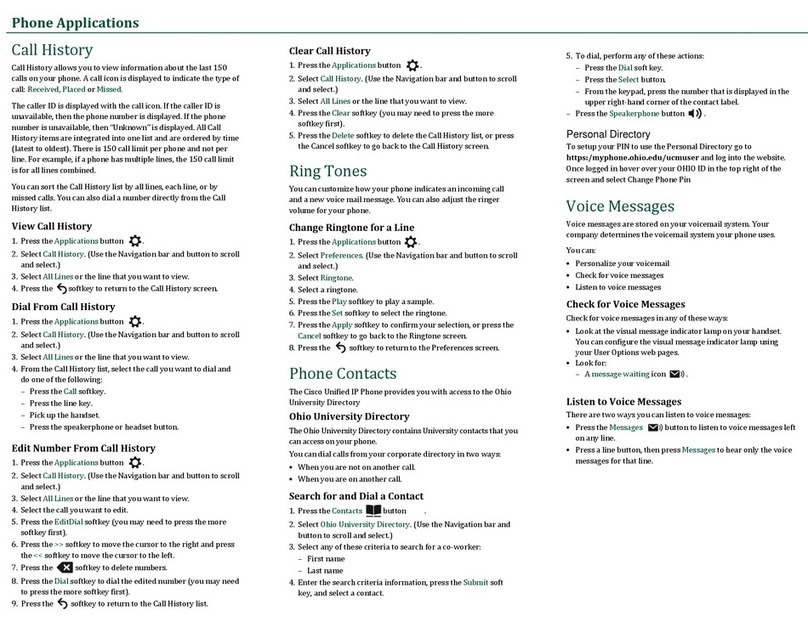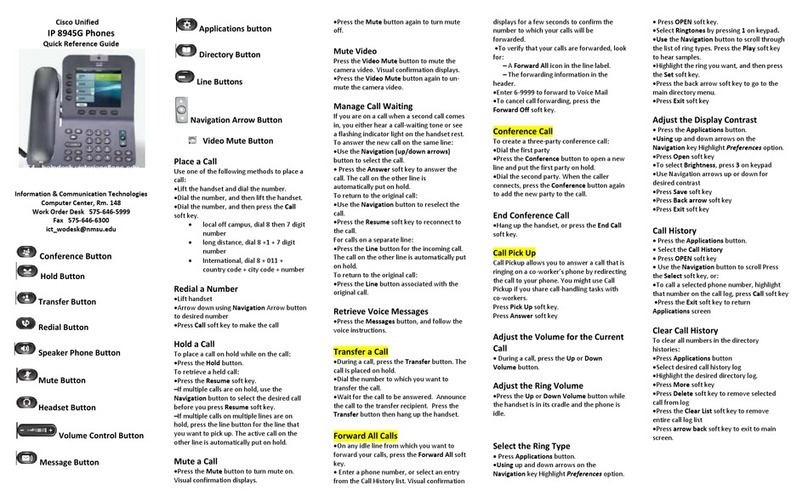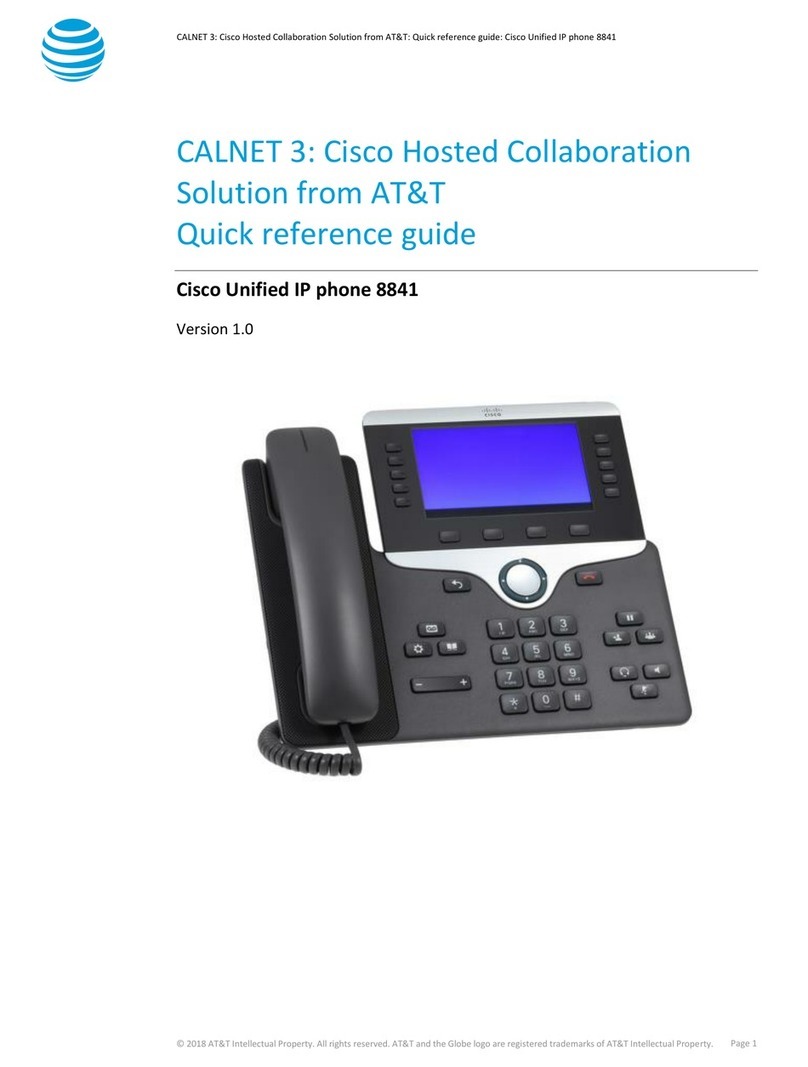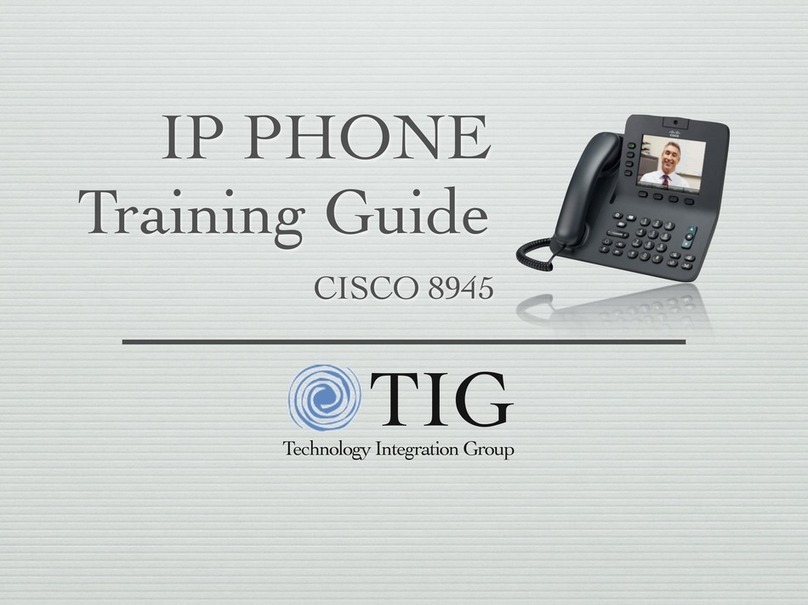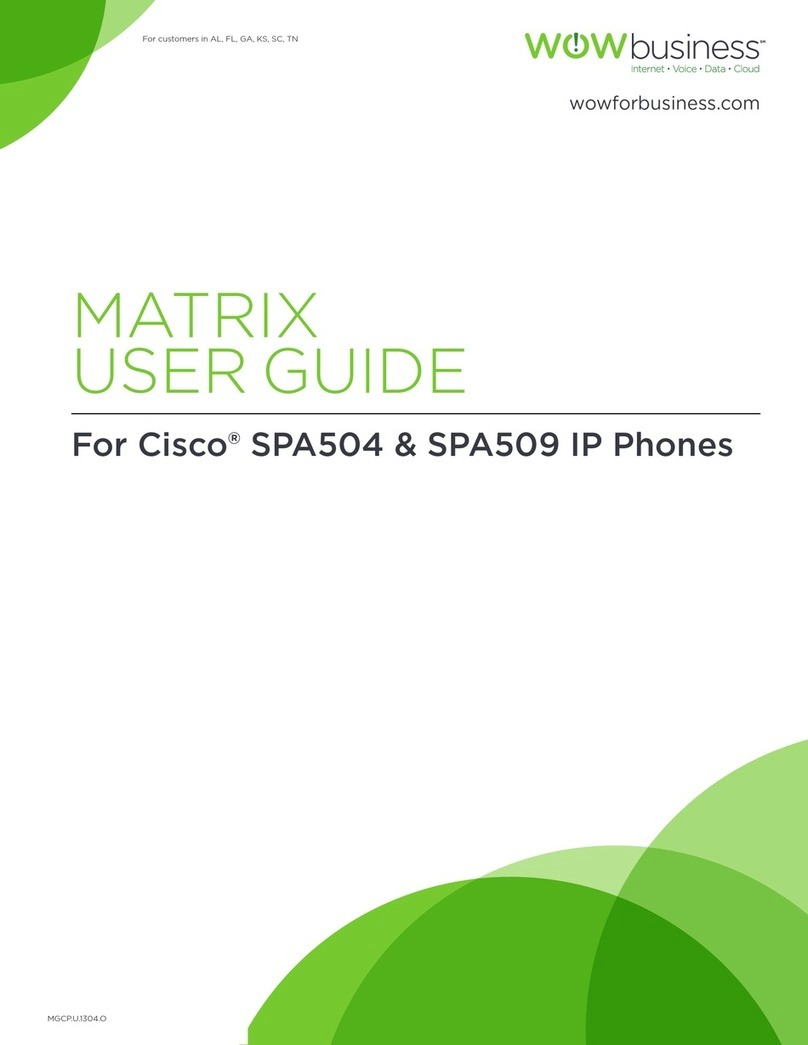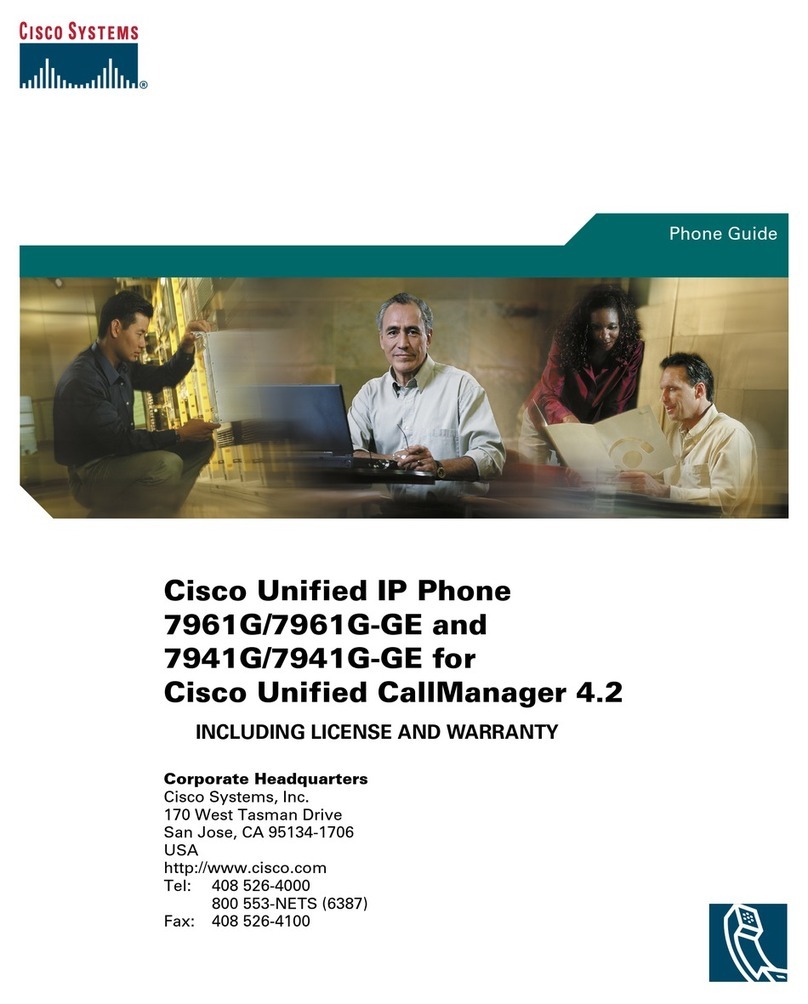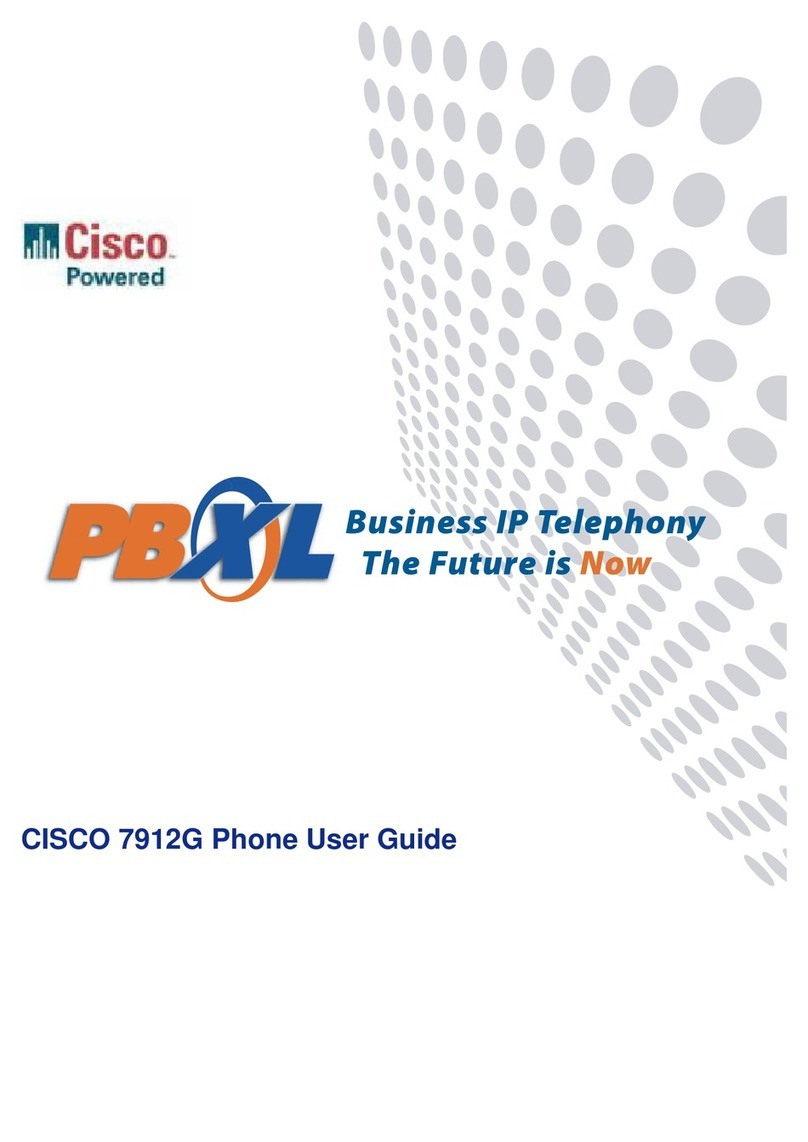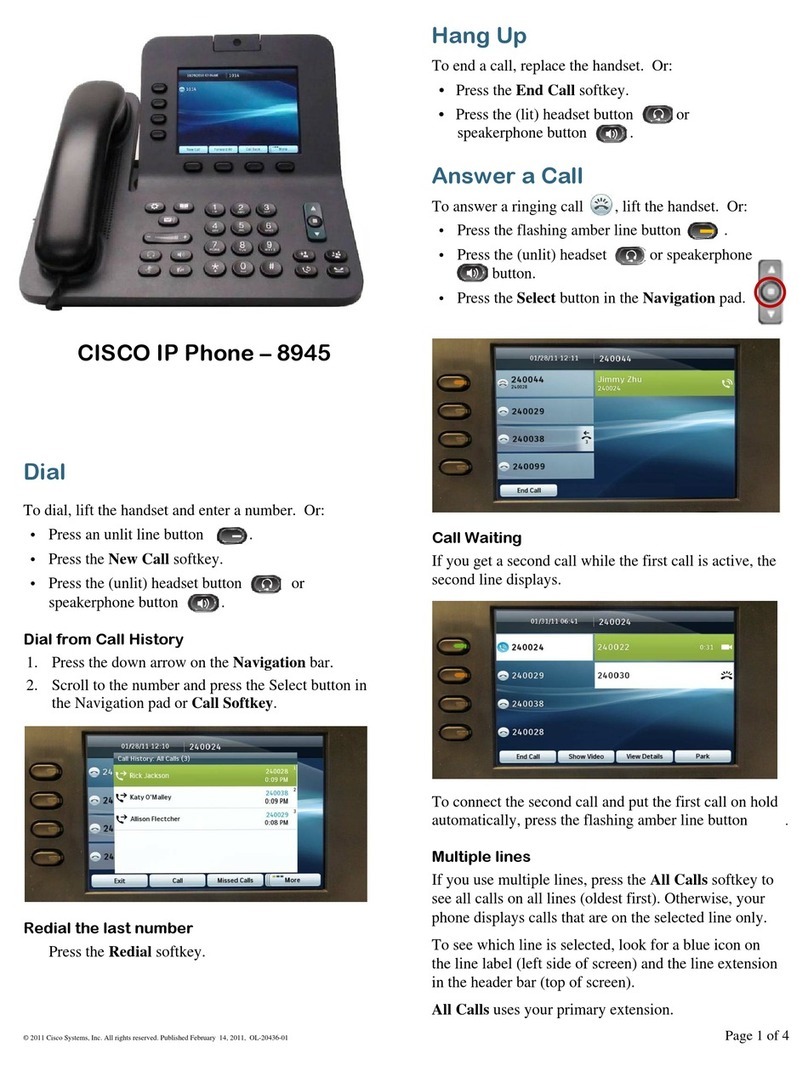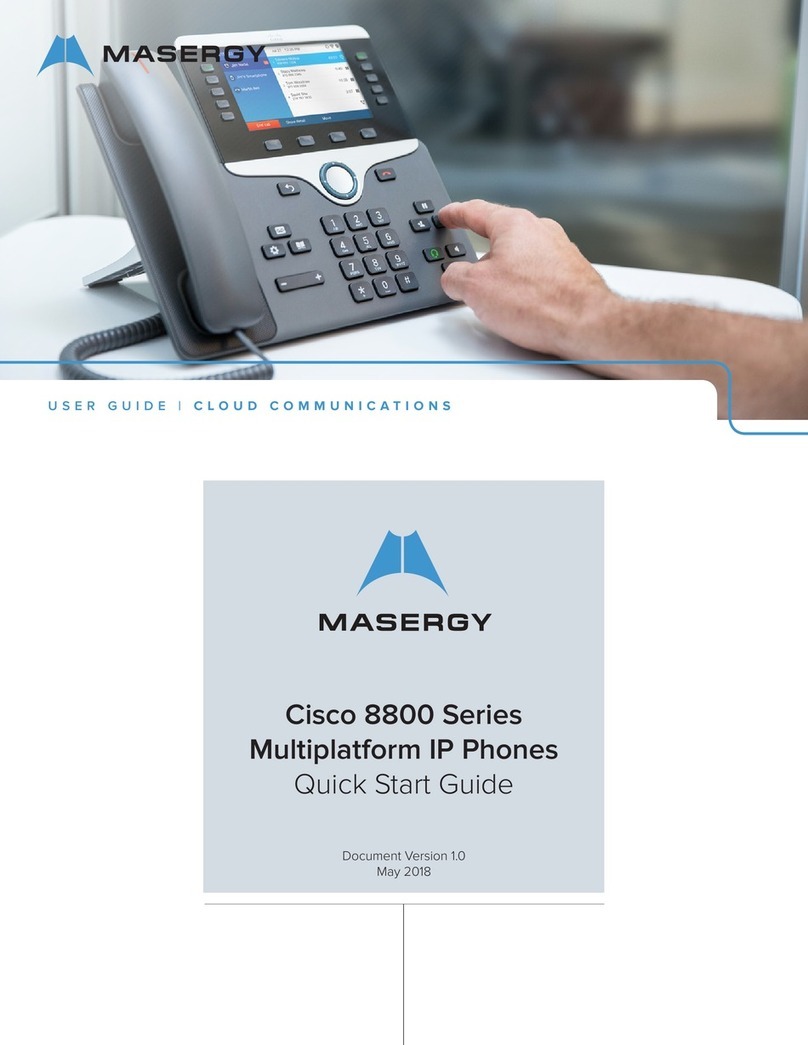Page 2 of 3
Transferring a Call - To transfer a call to another phone
Announced Transfer
•Press Transfer Soft Key
•Dial number to which you want to transfer call
•When 3rd party answers announce call
•Press Transfer Soft Key to complete transfer
•Hang up
OR
Unannounced Transfer
•Press Transfer Softkey
•Dial number to which you want to transfer call
•Press Transfer Softkey to complete transfer
•Hang up
To return to the original caller if 3rd party is not available or busy
•Press End Softkey
•Press Resume Softkey
Transfer Directly to Voicemail
•Hit Transfer Button
•Press *
•Enter 4 digits where you want to send the call
•Hit Transfer Button again
Conference Calls (up to 4 Parties)
While on a 2 party call
•Press More Softkey
•Press Confrn Softkey
You will hear dial tone
•Dial 3rd Party number (can be an extension or outside number)
While talking the 3rd party
•Press Confrn Softkey to connect all 3 parties.
Repeat to add additional parties
To return to a conference call if 3rd party is not available or busy
•Press End Softkey
•Press Resume Softkey
Forwarding All Calls – Enables all calls to be forward to another extension or
voice mail. Your phone will not ring at your desk
Activate Forwarding All Calls:
•Press CFwdAll Softkey (you will hear conformation tone of 2 beeps)
•Enter Voicemail number 1000 (or another extension number)
•A flashing right arrow will be flashing and the number of where you forwarded your
phone will be displayed on the LCD screen.
Cancel Forwarding All Calls:
•Press CFwdAll Softkey
The LCD screen will return to the idle display.
Call Pickup - To answer a call in your pickup group
•Lift handset
•Press Pickup Softkey
Parking a Call – Allows you to park a caller at a specific number and use any
other phone in the facility to retrieve that caller.
During an active call
•Press More Softkey, until you see Park Softkey
•Press Park Softkey (the display shows the park number the caller is parked on)
Directory Button
This allows the following 3 options:
•Viewing or Dialing Missed Calls
•Viewing or Dialing Received Calls
•Viewing or Dialing Placed Calls
To use any of the 3 options:
•Press Directory Button
•Use the Navigation Button & Softkeys to move through the different options.
(?) INFORMATION Button
Press “?” button, then any feature key you would like an explanation for. Explanation
will appear on LCD screen
Global Button Services - This will be implemented in the near future.
Voice Mail Information
Voice Mailbox numbers are the same as your 4-digit extension number.
Internal Voice Mail Access Number: 8000
External Voice Mail Access Number: 963-8400 then “*”, extension, password
To access voicemail from your phone
Lift Receiver
Press Message Button or dial 8000
Enter PIN (this is your password)
The 1st time you enter your voicemail box:
Enter Default PIN (password) of 12345 #
You should hear “Welcome to Cisco Unity Connection”
This automated enrollment will walk you through the following options
Recorded Name