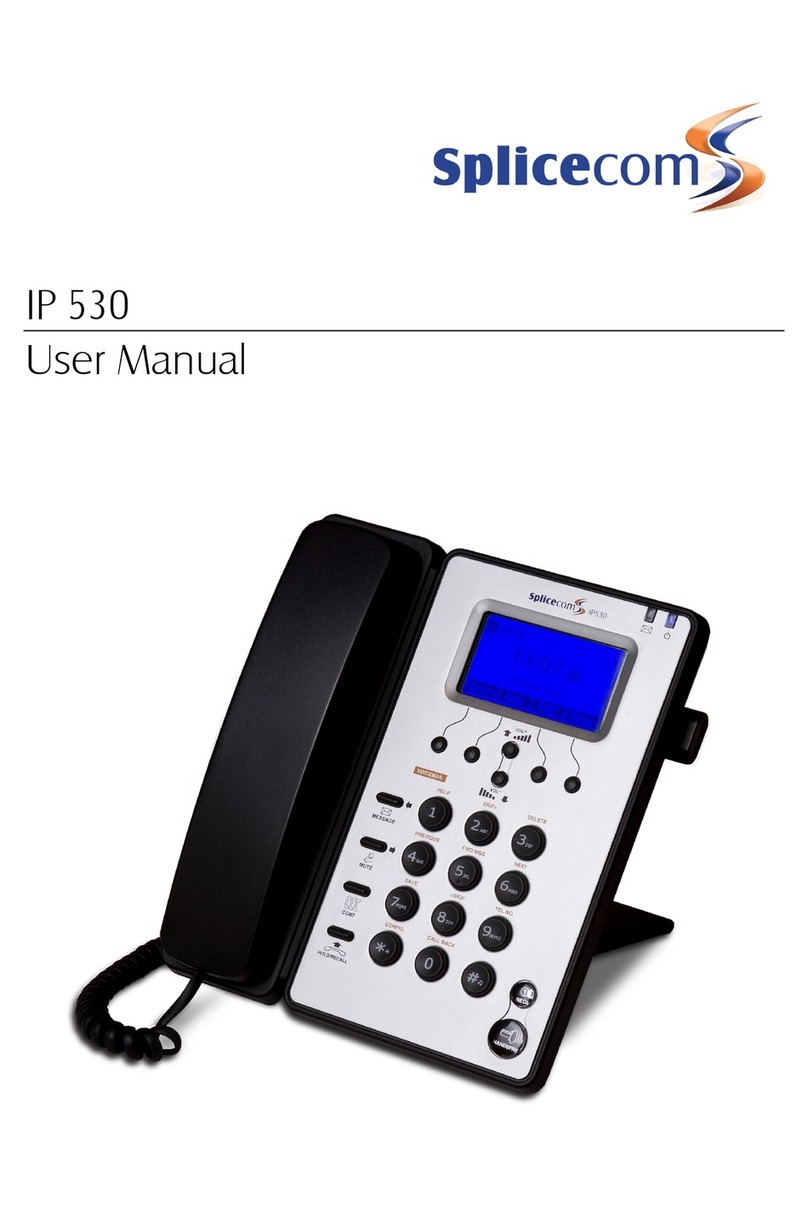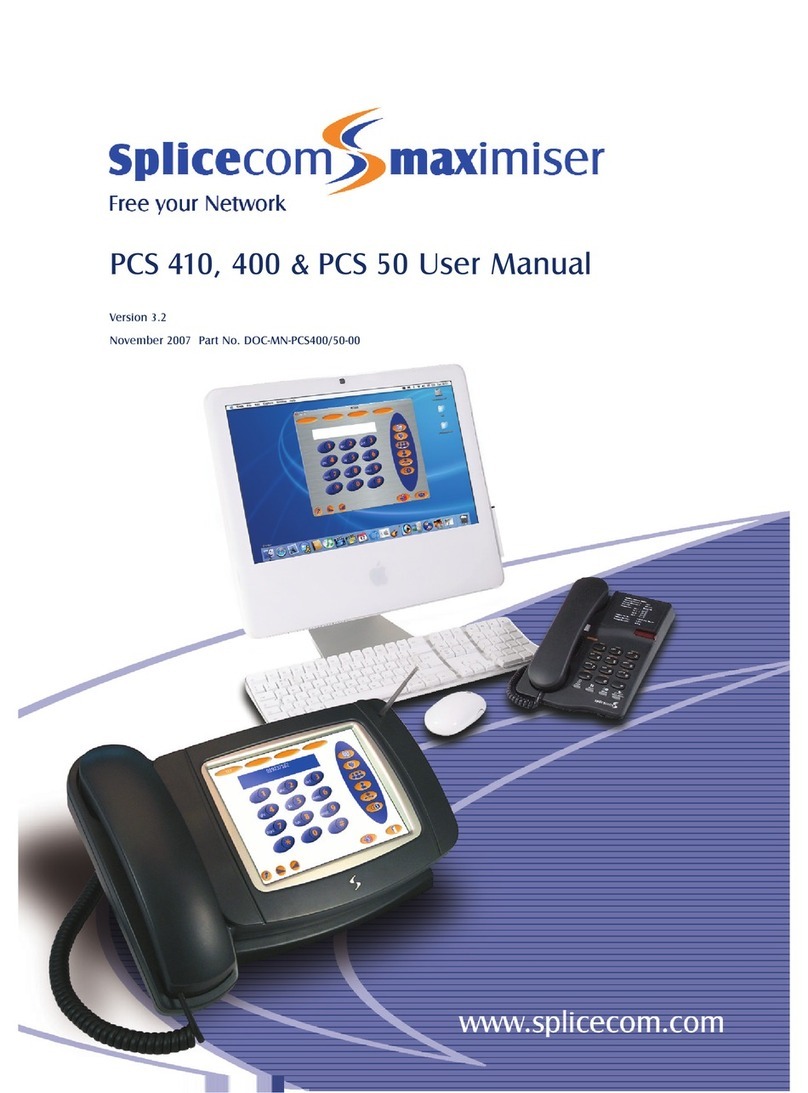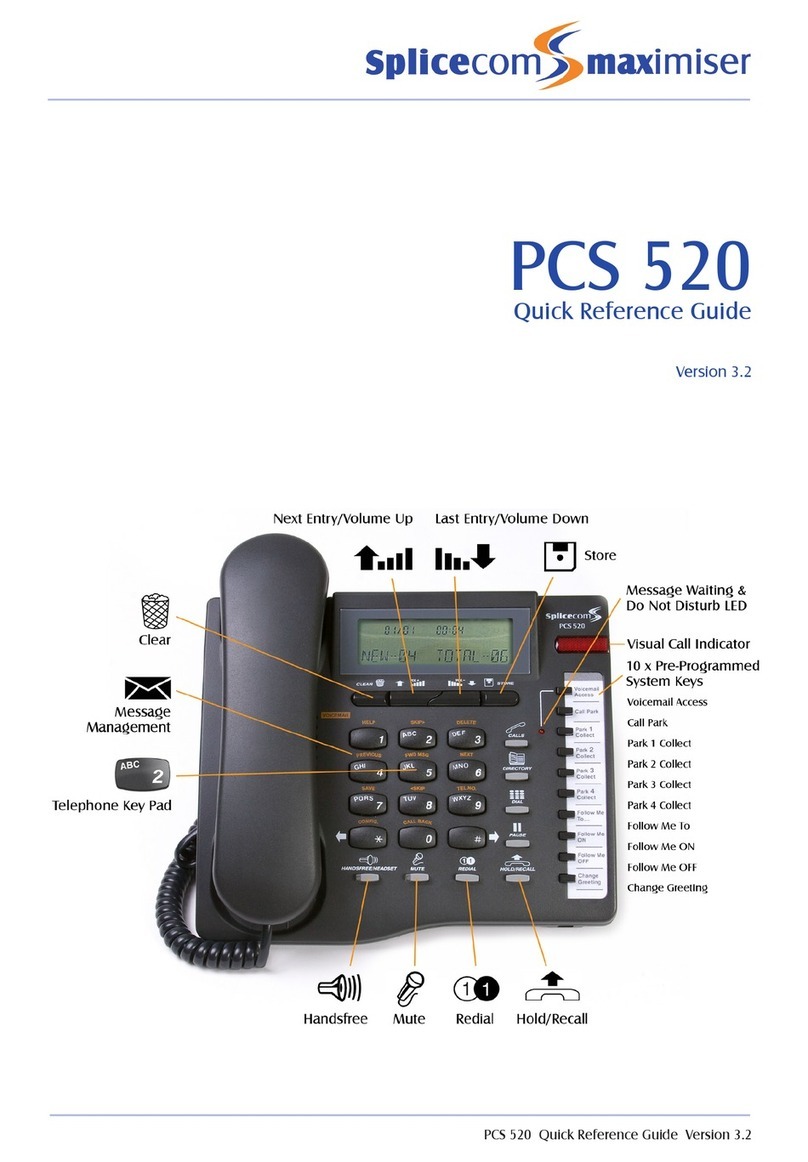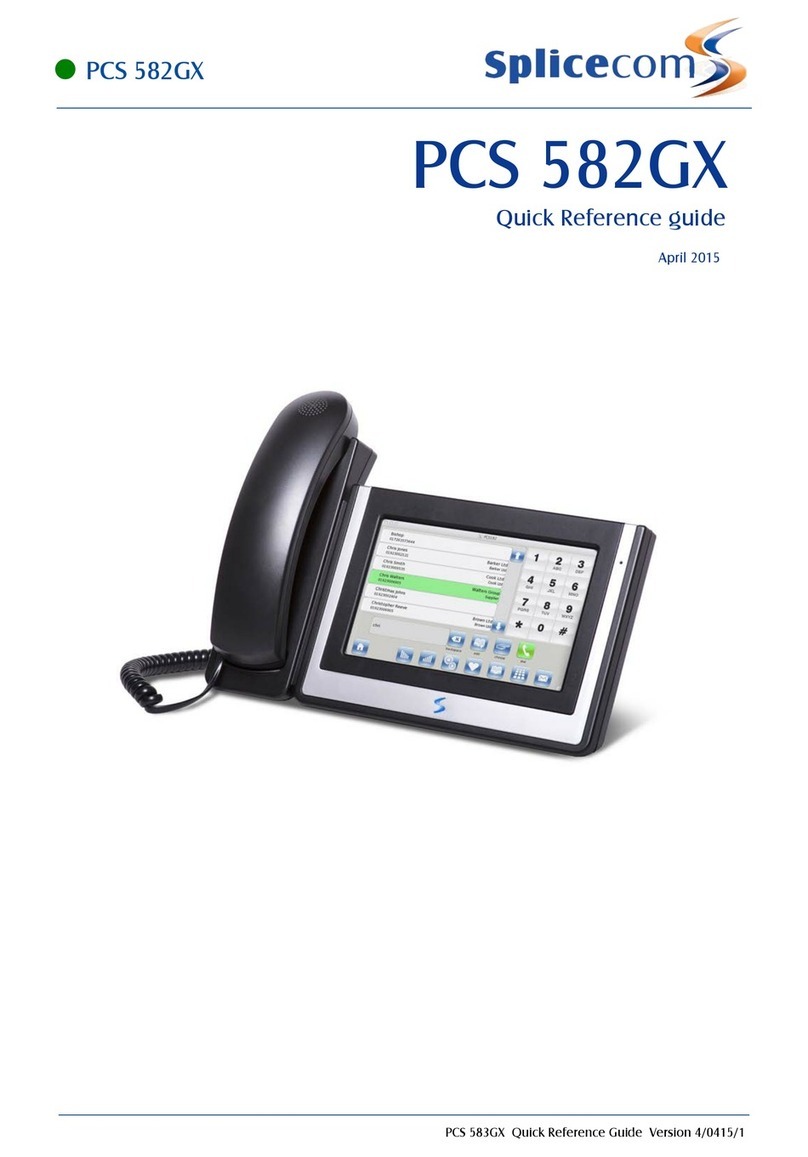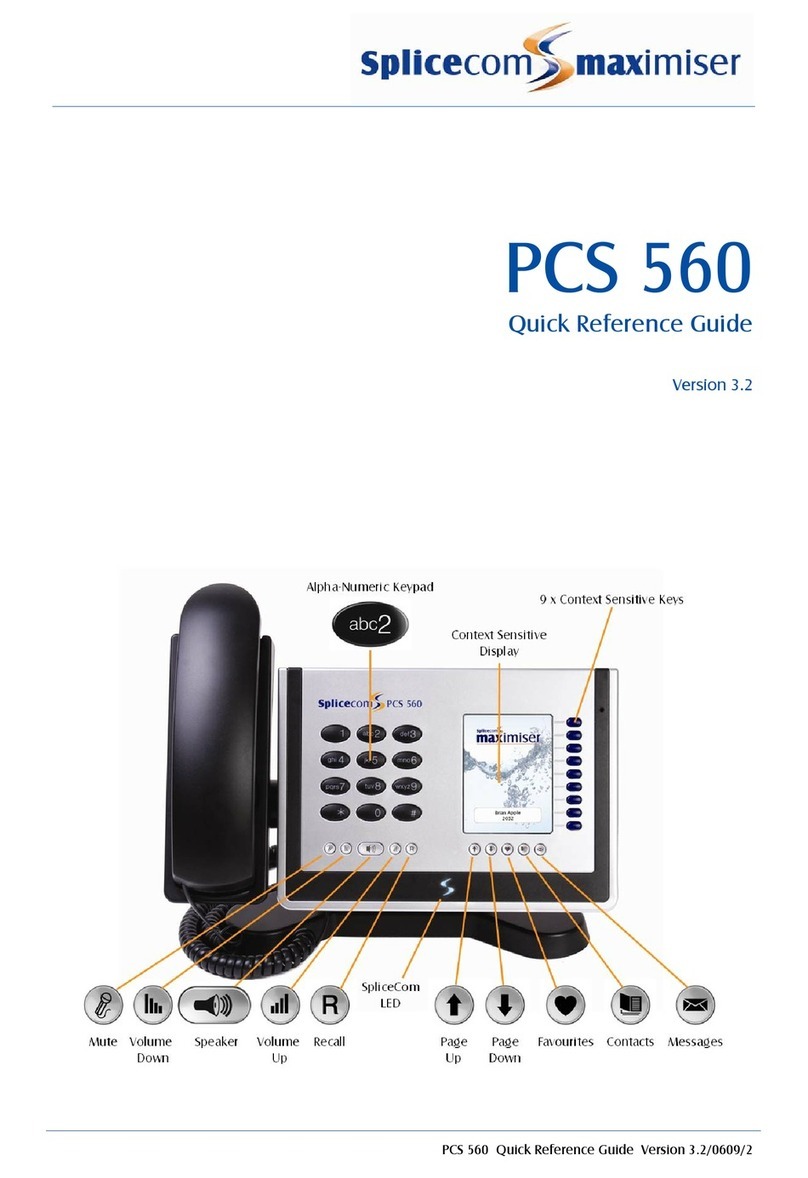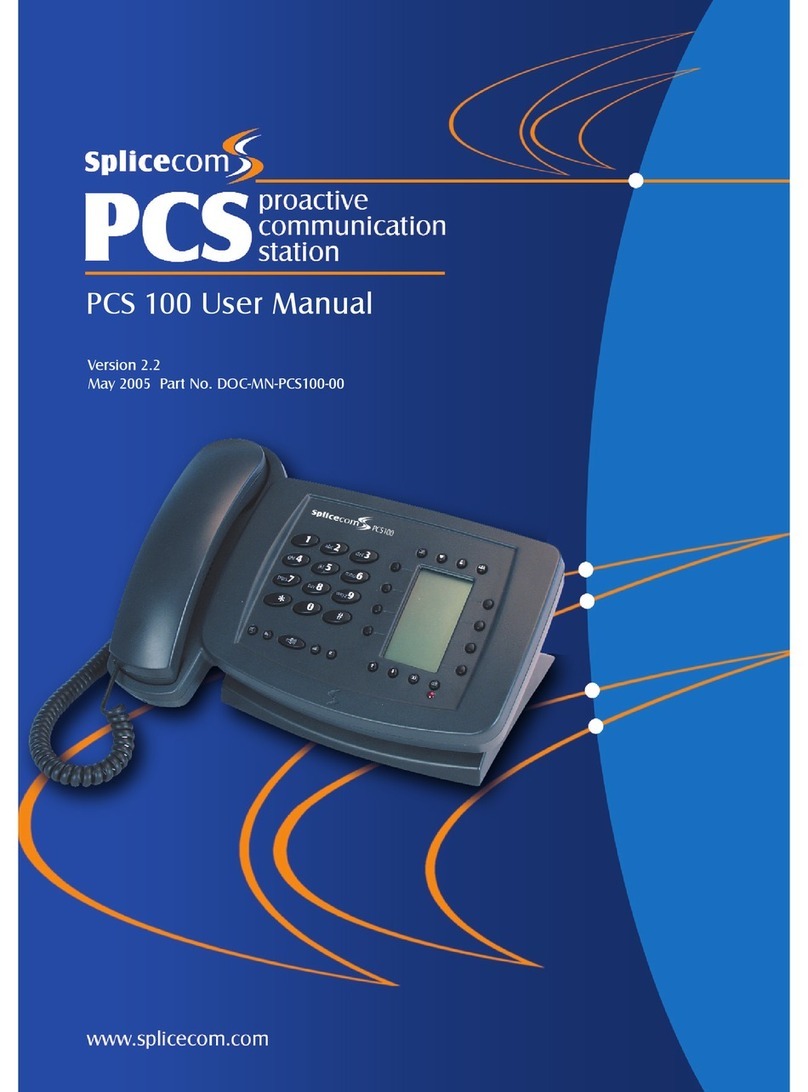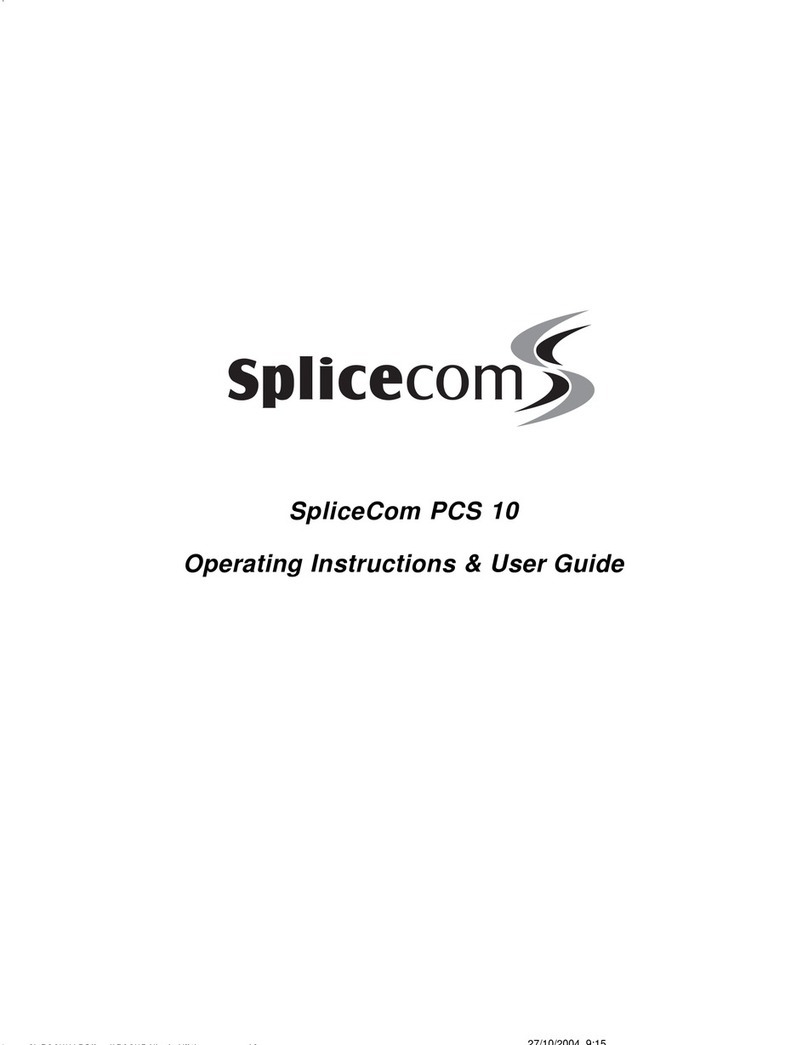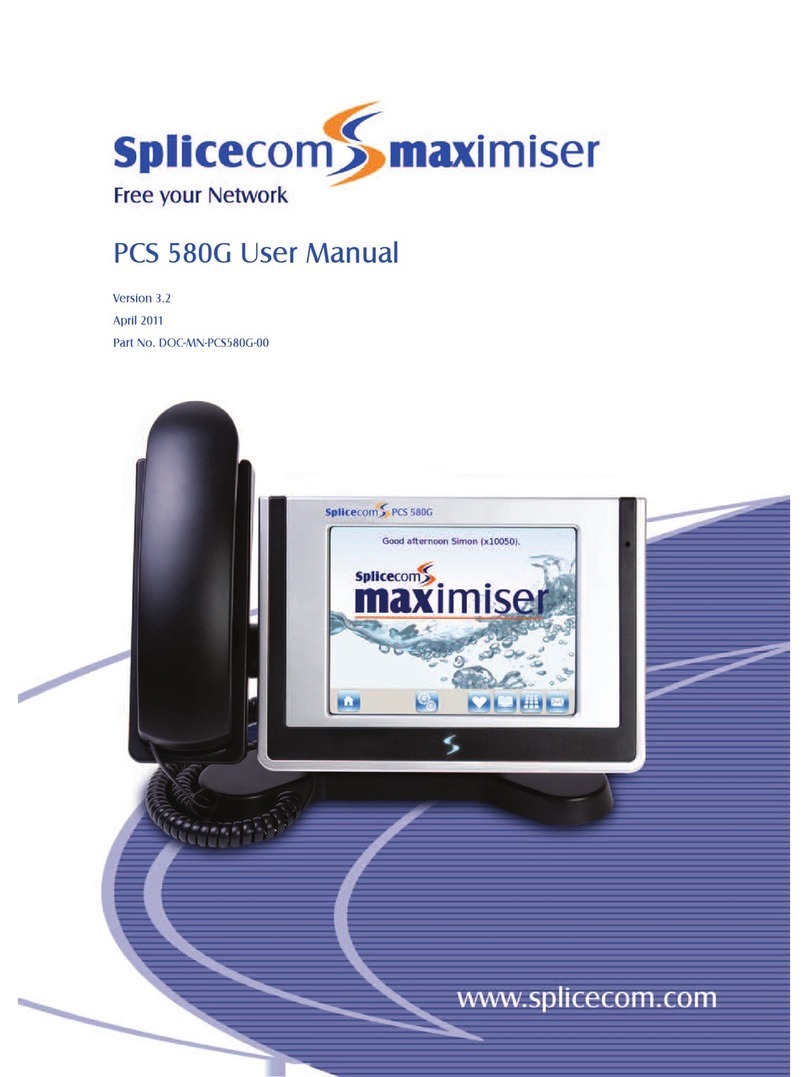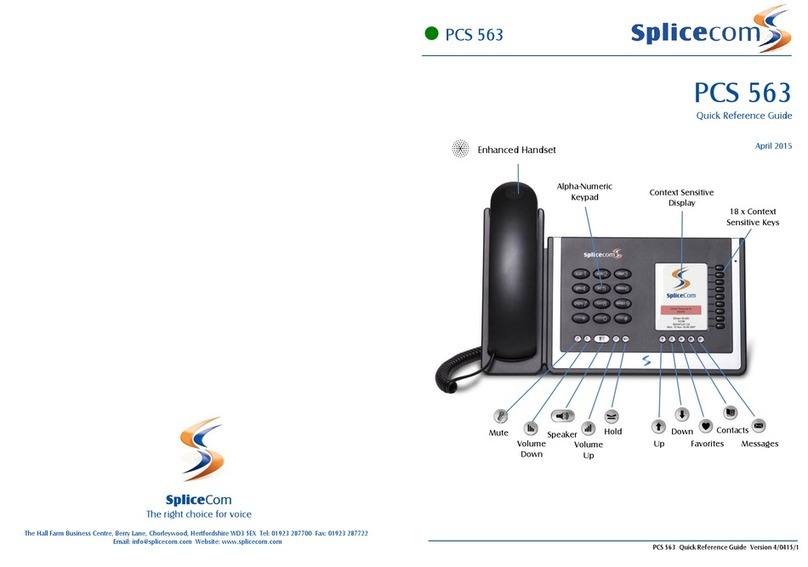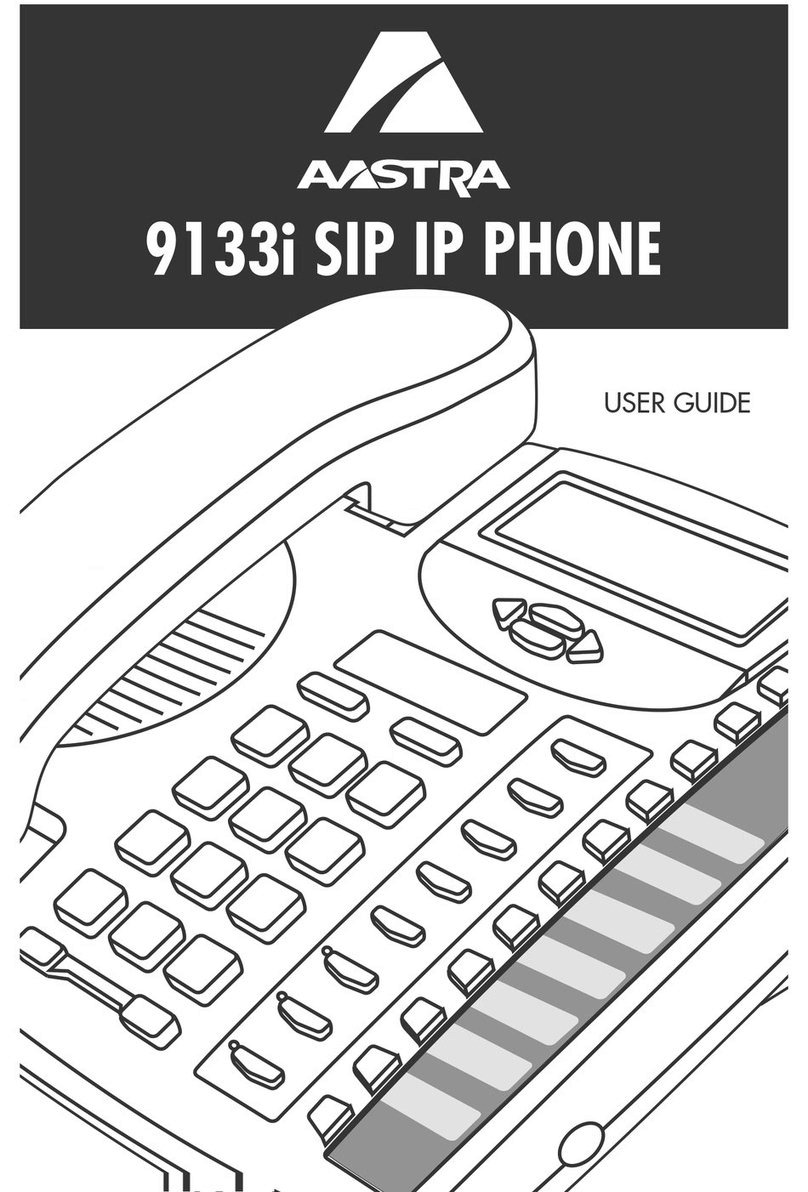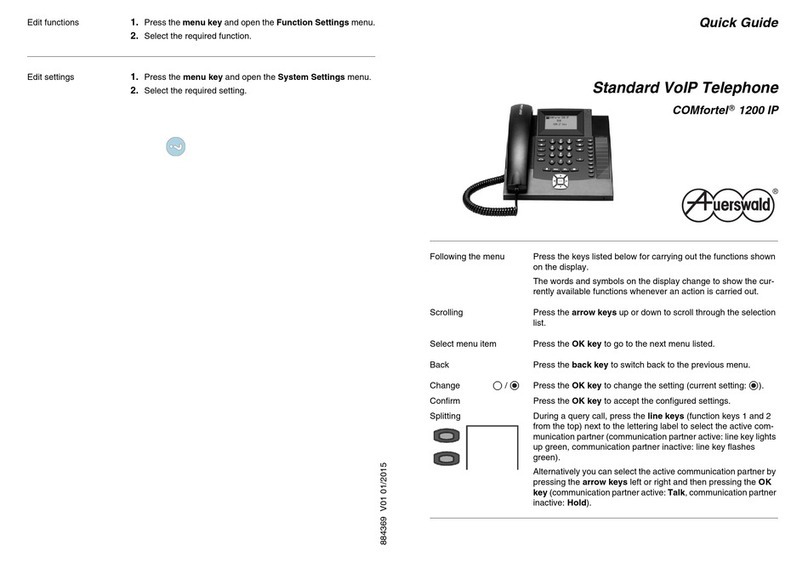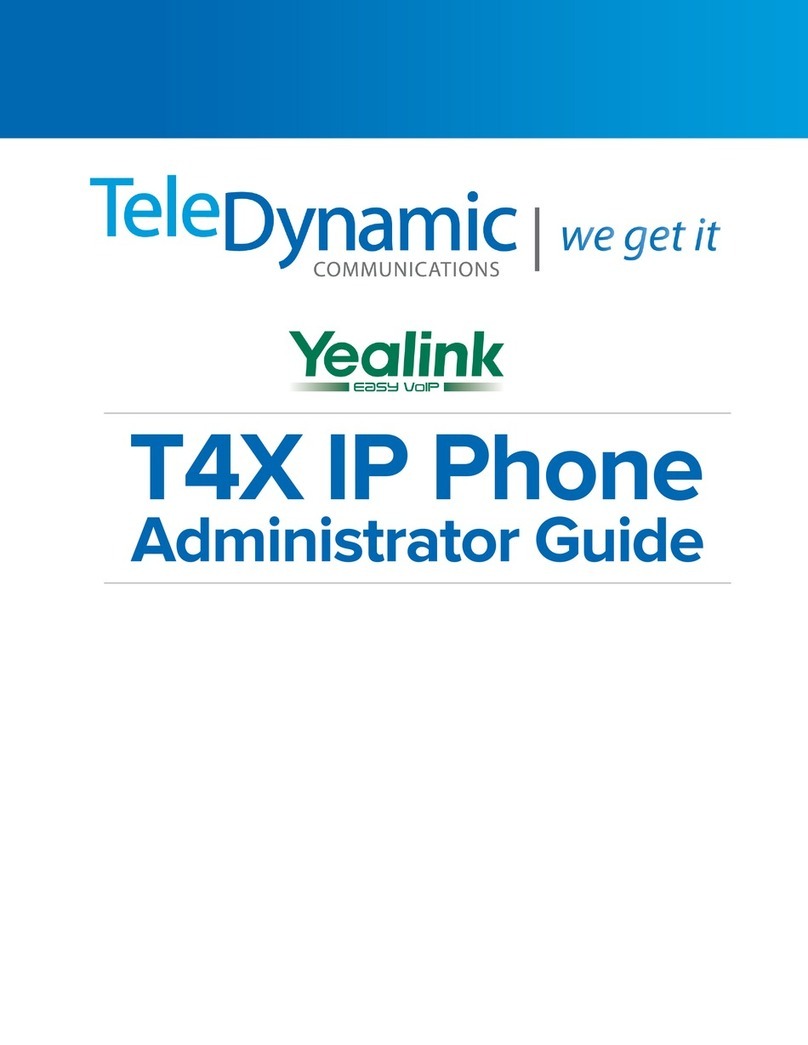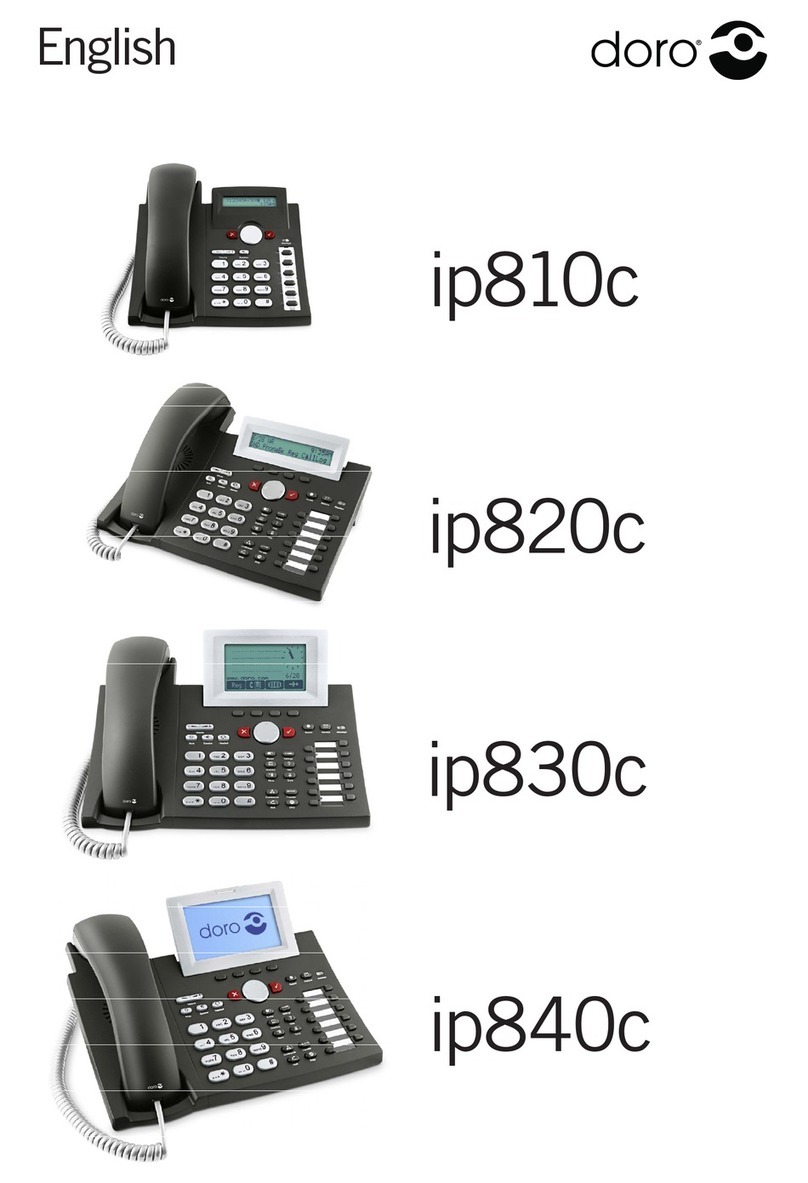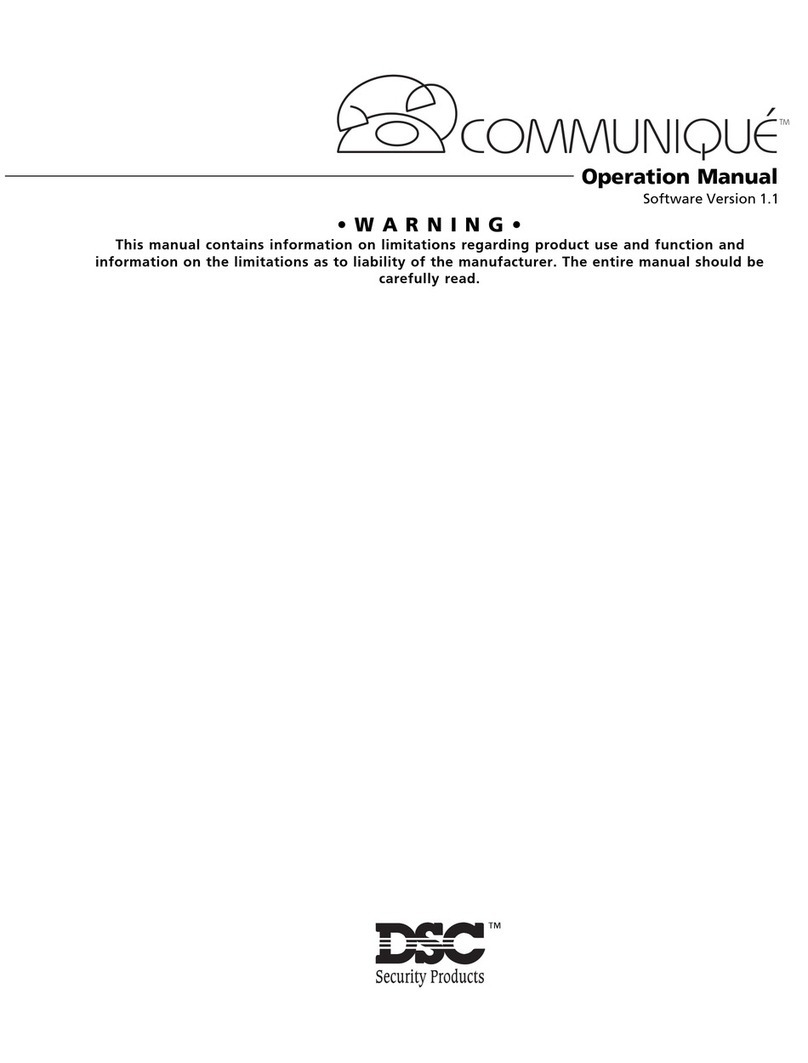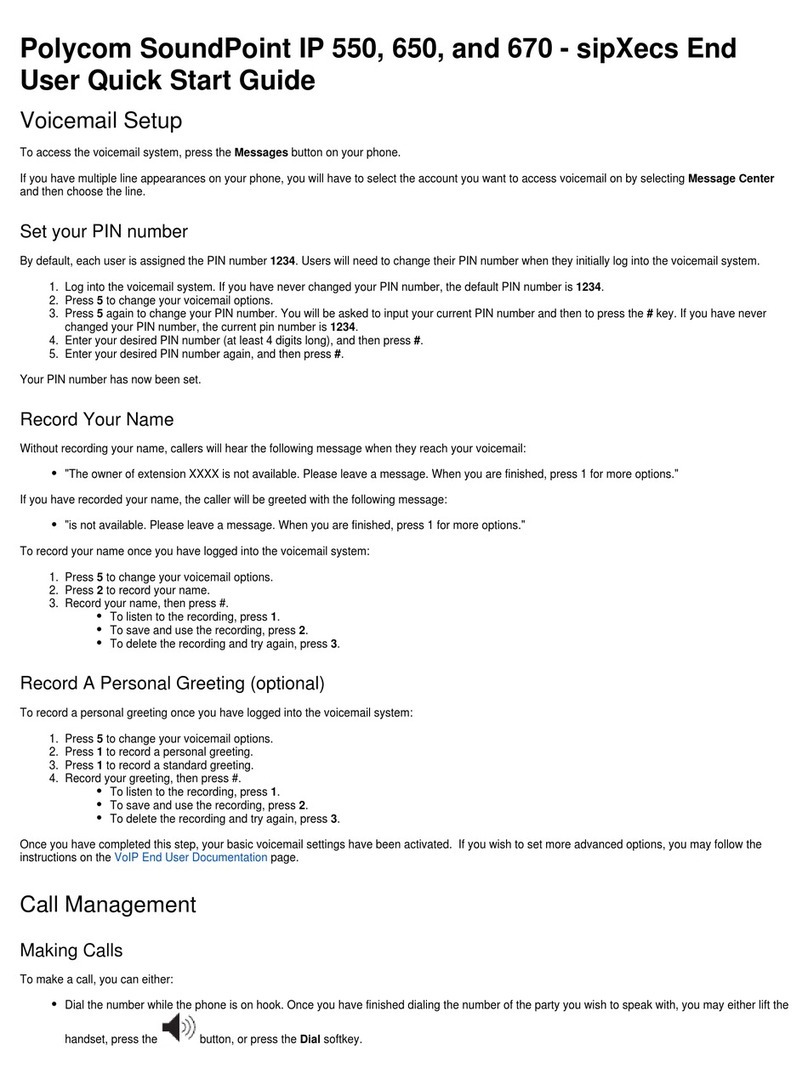PCS 520 Quick Reference Guide Version 3.2 PCS 520 Quick Reference Guide Version 3.2
Call List
The Calls List will display your last 80 answered and
missed calls. Telephone number, name of caller (if stored
in your personal or the central Contacts database), date
and time of call and whether the call was answered or
not are all saved.
To View the Calls List
Select the Calls key
Use the Cursor Up/Down keys to view the Call List entries.
To Call a Previous Caller Back
Select the number to be called using the Cursor
Up/Down keys.
Select the Dial key.
To Delete a Call Entry
Select the entry to be deleted using the Cursor
Up/Down keys
Select the Delete icon
Voicemail
Leaving a Message for a Colleague
If the extension you are ringing is busy or not
answered you will be transferred to voicemail (if
enabled) and played your colleague’s greeting
Leave a message
Replace your handset
Accessing Your Own Messages
The Message Waiting LED and the Message icon in the
Caller Display will flash to indicate that you have a new
voicemail message.
The Caller Display shows MESSAGE WAITING
Select the Voicemail Access key.
Listen to and manage your voicemail messages via the
announced menu commands and the orange navigation
keys on the telephone keypad.
Replace your handset when finished.
Call List
To View the Calls List
PCS 520
5
To Call a Previous Caller Back
Voicemail
To Delete a Call Entry
Accessing Your Own Messages
Voicemail Access
Transferring a Call (cont.)
Blind Transfer (un-announced transfer)
Place the call on hold as above.
Dial the internal or external number
Transfer the original call by replacing your handset.
Transferring a Call Directly to a Colleague’s Voicemail
Place the call on hold as above.
Dial # followed by the internal number.
Replace your handset.
Parking a Call
This facility allows a call to be held on the system and
picked up by any extension.
Once on a call select the Call Park key.
The Call Park slot (1 through 4) where the call is held
will be announced to you.
Picking up a Parked Call
Select the appropriate Park Collect key (1 through 4).
Lift your handset or talk using handsfree or headset
operation.
Redialling a Number
The Redial list will display the last 5 outgoing calls made
from your extension.
Lift your handset or select the Handsfree/Headset key.
Select the Redial key.
Select the number to be redialled by using the Scroll
Up/Down keys
Select the Dial key
PCS 520
Transferring a Call (cont)
Parking a Call
Picking up a Parked Call
Redialling a Number
4
Call Park
Park 1 Collect