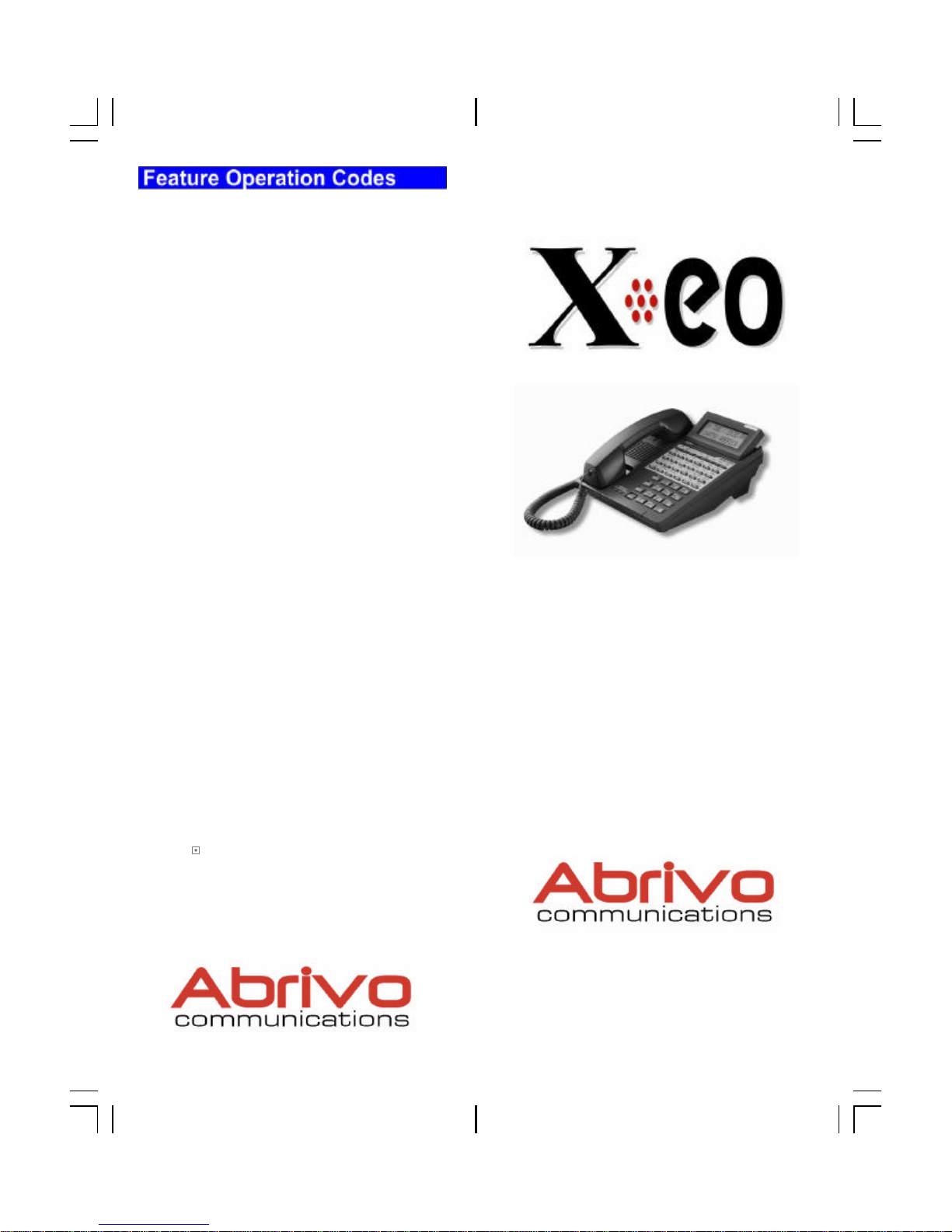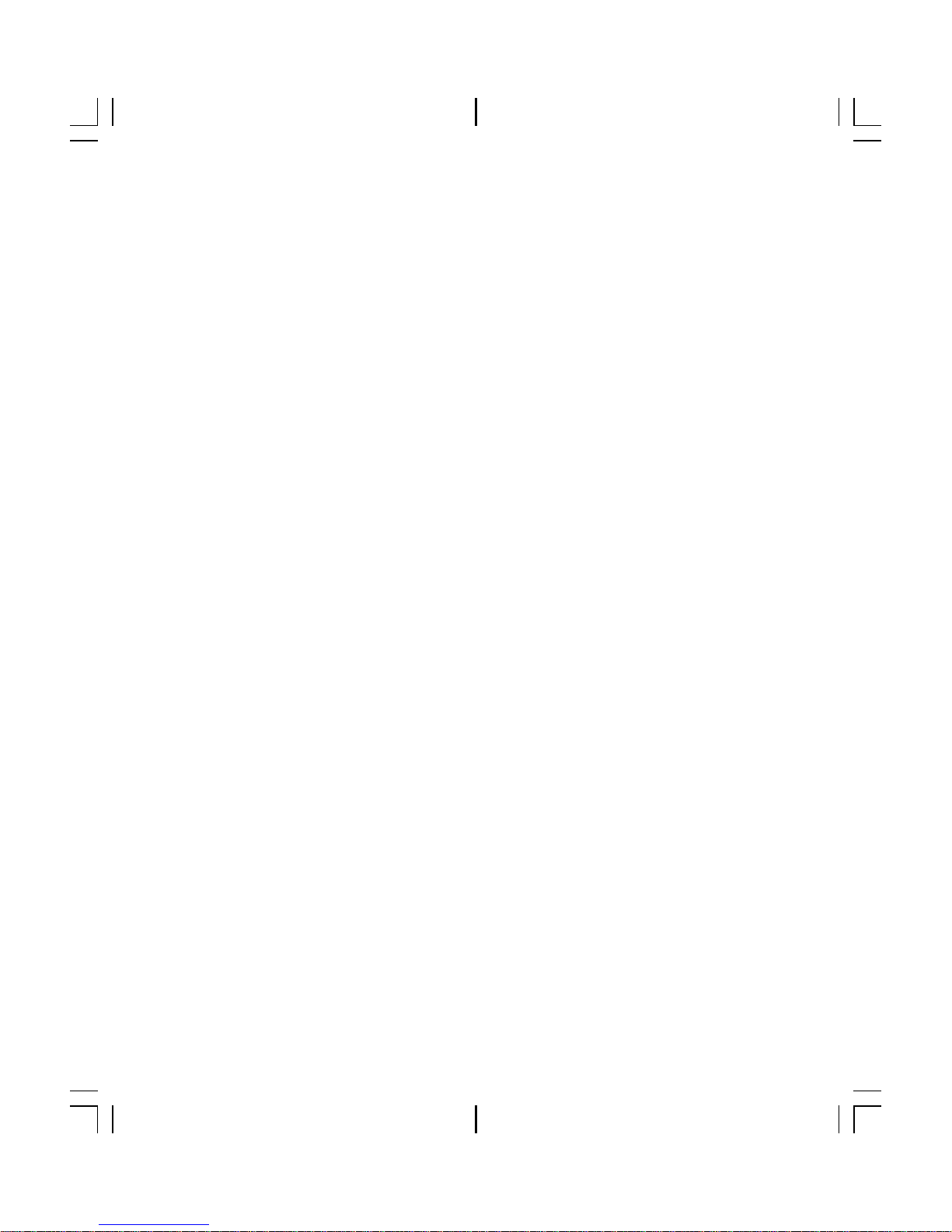6
♦Lift the receiver (handset)
♦Press the [FEAT] button and dial 34
♦Dial the number of the extension where the call
is parked, or press the extension button (if as-
signed)
or
♦Lift the receiver (handset)
♦Press [PARK PICK-UP]
♦Dial the number of the extension where the call
is parked, or press the extension button (if as-
signed)
Save Dialed Number
While speaking on an outside line
♦Press the [FEAT] button and dial 21
or
♦Press the [SAVE DIAL] button (if assigned)
You will hear a confirmation tone that indicates
the phone number you just dialed has been
saved.
To dial the saved number
♦Lift the receiver
♦Press the [FEAT] button and dial 21
or
♦Press the [SAVE DIAL] button (if assigned)
♦The saved number is automatically dialed
Last Number Redial
To automatically redial the last number you called
♦Lift the receiver
♦Press the [SPEED] button and dial #
Call Storage
Your telephone may be programmed to capture, store
and display telephone numbers and IDs from calls
received with Caller ID, ANI or DNIS information.
To view call information
For station
♦Press [SPKR]
♦Press the illuminated [USAS] key to display in-
formation about the first call that occurred at your
station
♦Press #to scroll forward and *to scroll back-
ward in sequence
For trunk group
♦Press [SPKR]
♦Press the illuminated [USATn] key, or
♦Press the [USAT] key + trunk group number to
display information about the first call that oc-
curred on a specific trunk group
♦Press #to scroll forward and*to scroll back-
ward in sequence
15
Speed Dial
Personal Speed Dial Registration -To register per-
sonal speed dial numbers
♦Press the [FEAT] button.
♦Press the [SPEED] button, then dial the desired
PERSONAL SPEED ACCESS CODE (90-99).
♦Enter the phone number.
♦Press [FEAT] to end the operation.
Personal Speed Dial Registration -To register
severalspeeddialnumbers
♦Press the [FEAT] button
♦Press the [SPEED] button, then dial the desired
PERSONAL SPEED ACCESS CODE (90-99).
♦Enter the phone number.
♦Press the [SPEED] button, enter another speed
dial code number
♦Repeat same procedure.
♦Press the [FEAT] button.
To register a pause time
♦At the desired location, press [HOLD/DND]
♦Dial to for the desired pause time in
seconds.
To set an outside line to be selected for speed
dialing
♦Do not lift receiver
♦Press the [FEAT] button
♦Press [SPEED] and then dial the desired
PERSONAL SPEED DIAL CODE (90-99)
♦Dial the desired outside line group number (01-
60 or 00)
♦Press [FEAT] to end the operation
To register a directory name for a speed dial
number
♦Do not lift receiver
♦Press the [FEAT] button
♦Press the [SPEED] button and then dial the
desired PERSONAL SPEED DIAL CODE
(90-99)
♦Register the letters of the name using the dial
pad
♦Press the button until the desired letter is dis-
played, then press the [HOLD/DND] button to
enter that letter or number (up to 10 characters).
1-,.,[space],1 2A,B,C,2 3D,E,F,3
4G,H,I,4 5J,K,L,5 6M,N,O,6
7P,R,S,7 8T,U,V,8 9W,X,Y,9
*Alphanumeric 0Q,Z,0 #U/L Case
[FEAT]All delete [HOLD]Enter/1 character delete
♦Press [FEAT] to end the operation