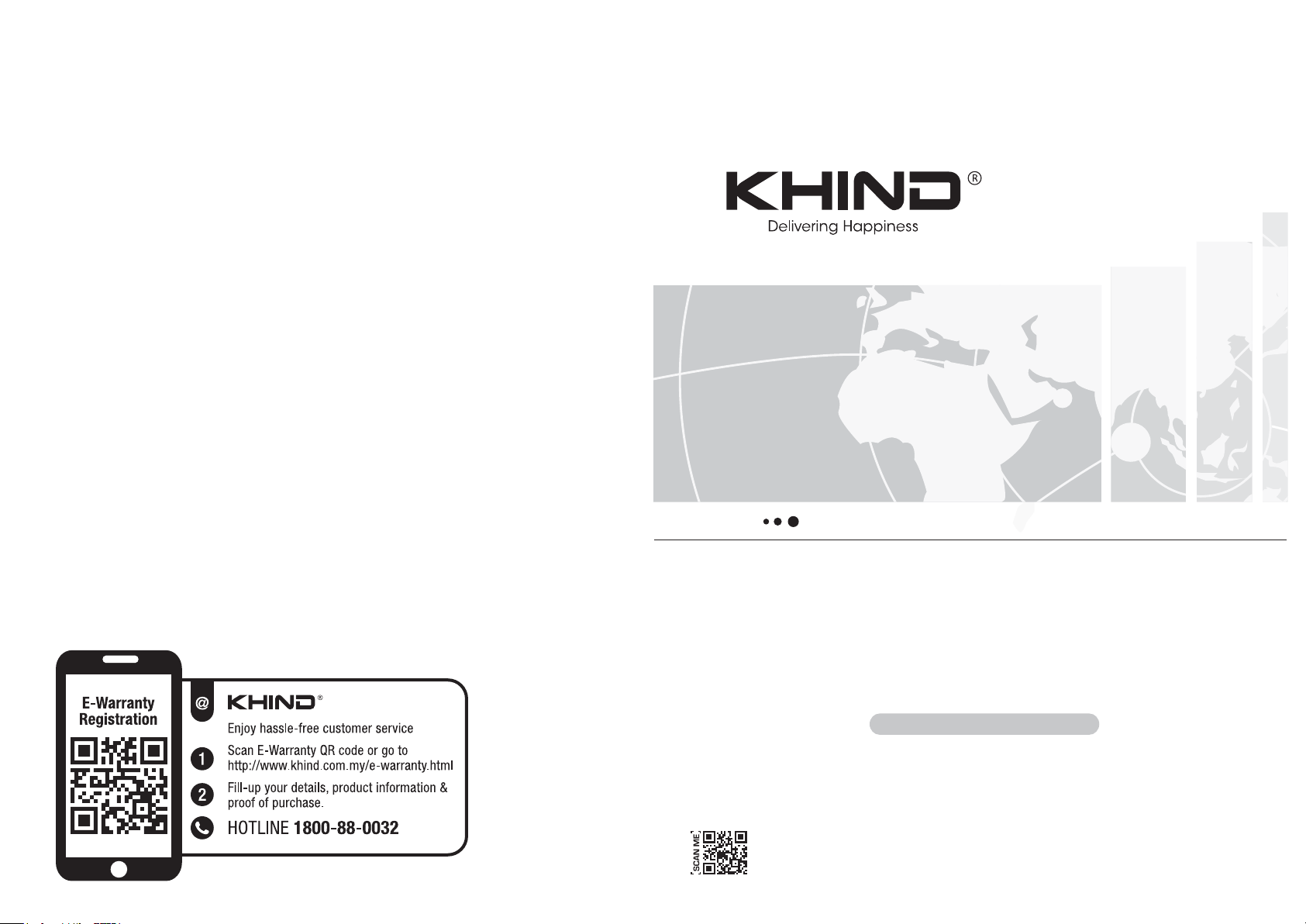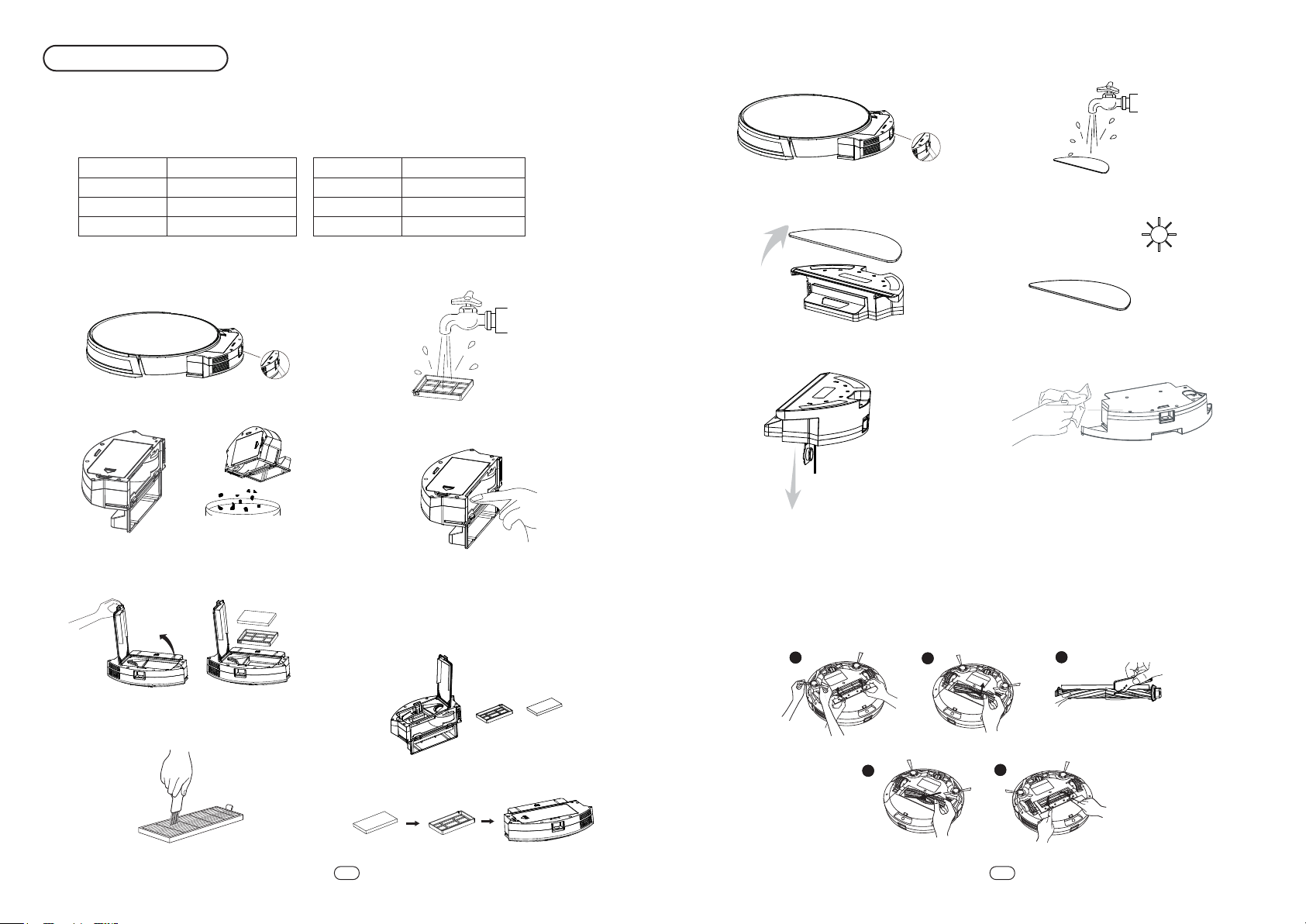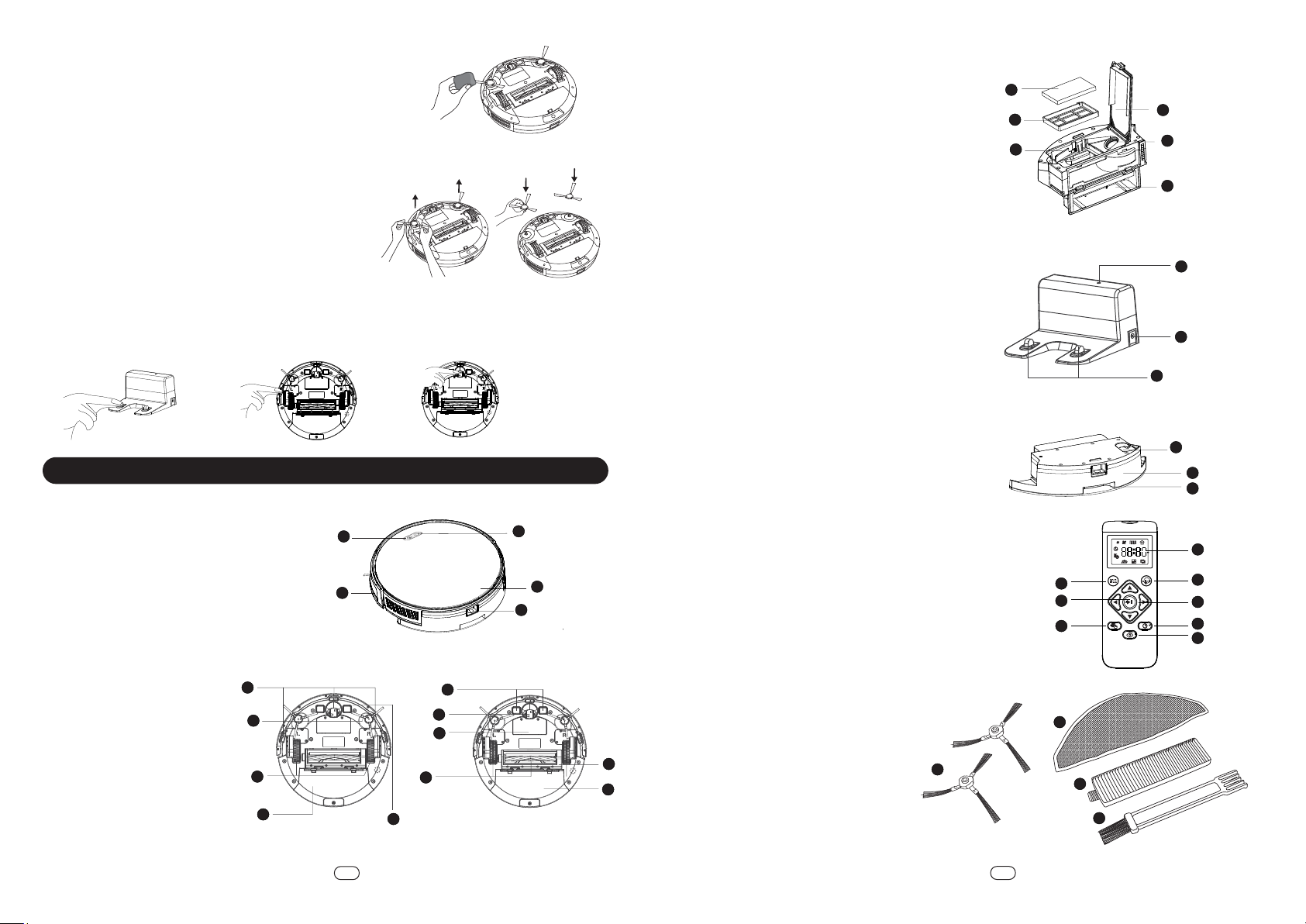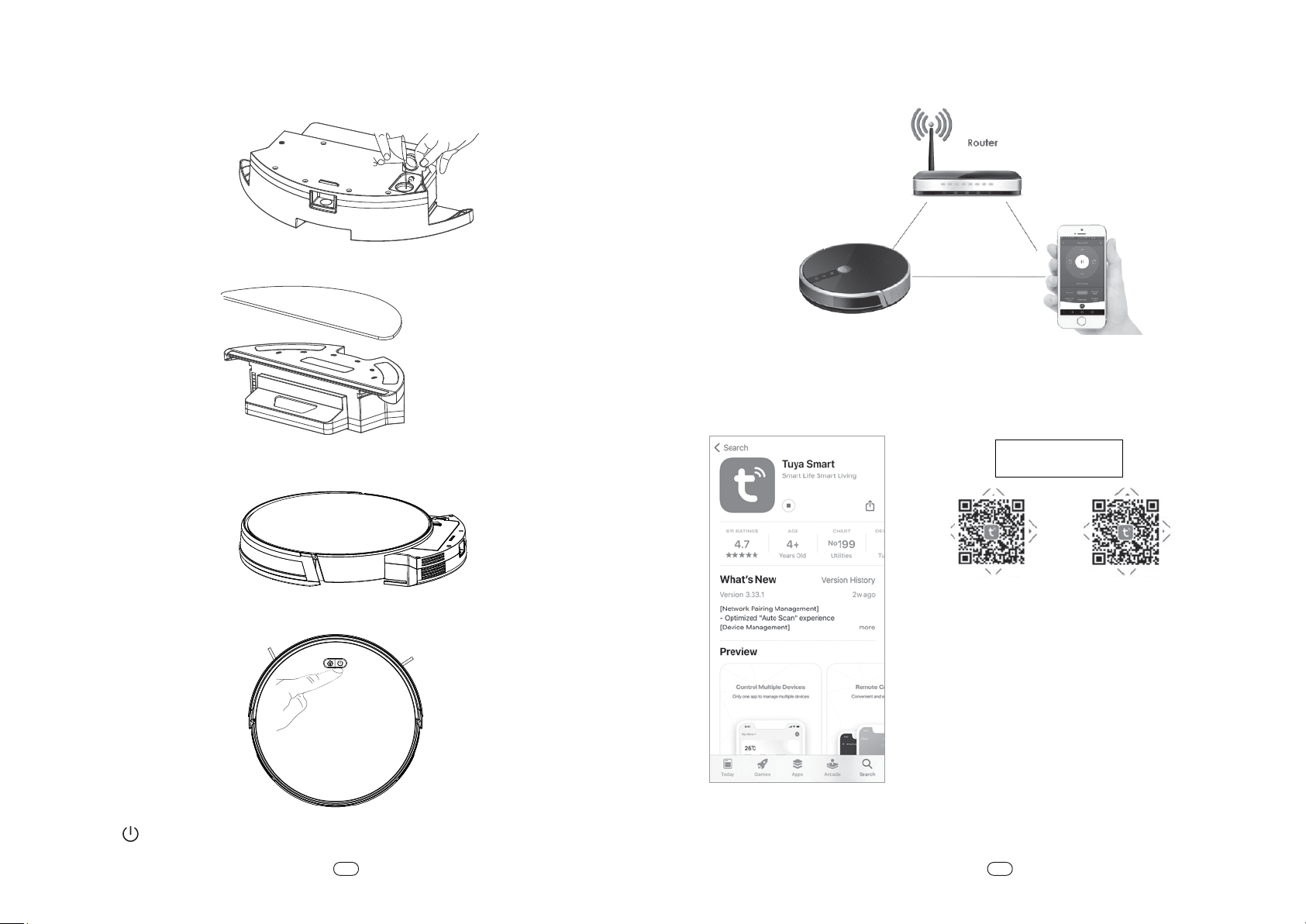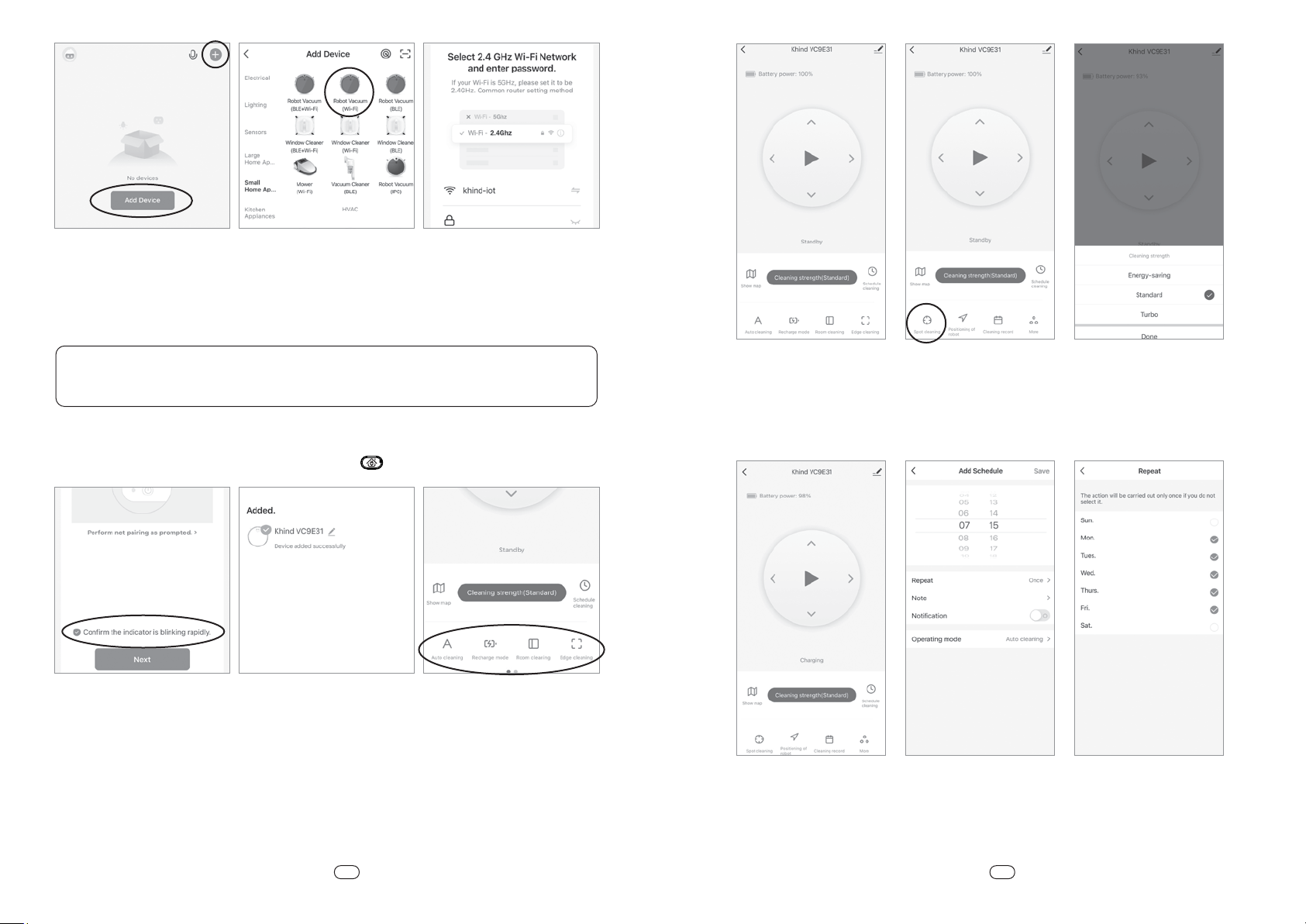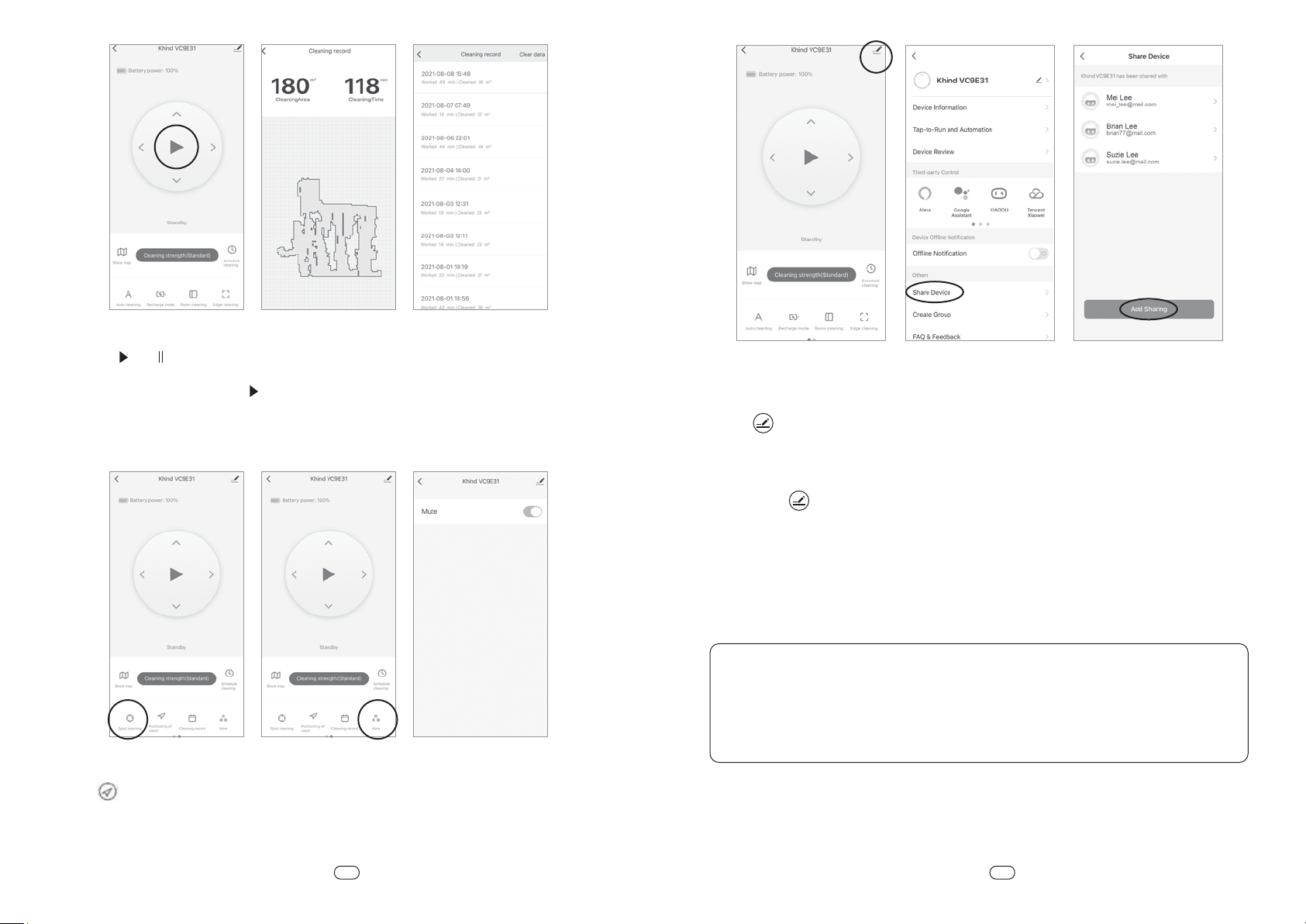SAFETY AND WARNING INFORMATION
WARNING!
Please dispose the battery according to local laws and regulations.
Do not incinerate the appliance even if it is severely damaged.
The battery can explode and result in fire hazard.
1. Read the instruction manual carefully and follow the instruction closely.
2. Use only the attached parts which are supplied by the manufacturer.
3. This appliance is intended for household use only, commercial use will void warranty.
4. If the adaptor is damaged, it must be replaced by the manufacturer, its service agent or similarly
qualified persons in order to avoid a hazard.
5. This appliance is not intended for use by persons (including children) with reduced physical, sensory or
mental capabilities, or lack of experience and knowledge, unless they have been given supervision or
instruction concerning use of the appliance by a person responsible for their safety.
Children should be supervised to ensure that they do not play with the appliance.
6. Insert the adaptor to the AC mains securely. Do not operate the adaptor or charging base with wet hands.
7. Keep appliance away from ovens and stoves etc. Do not approach the fire source or the heat source,
and avoid direct sunlight.
8. This appliance is not suitable for outdoors use or on wet surfaces. Use only on dry, indoor surfaces.
9. Do not use the appliance if any parts appear to be faulty, missing or damaged.
10. Ensure all parts are securely assembled before using the appliance.
11. Check to ensure your electricity supply matches that the voltage shown on the rating plate.
The appliance must only be used as rated voltage.
12. Do not run the Robotic Vacuum during charging.
13. Do not unplug the adaptor by pulling on the cable. To unplug, grasp the adaptor, not the cable.
14. Do not use the try to ride on the main unit, place heavy objects on it or apply strong impacts to it.
15. Do not use the appliance under extremely hot or cold environments. It is recommended to use the
appliance in the environment of 0°C ~ 40°C.
16. Before each use, please clean the inner and suction mouth of the dust container, clean out the hair,
cotton fibre and dust. Do not jam the suction of the dust container.
17. Do not immerse any part of the appliance into the water or other liquids. (except for those parts and
accessories that can be washed with water).
18. This appliance can only use the adaptor provided by KHIND inside the packaging.
RISK OF PERSONAL INJURY
1. Charge the appliance for 4-5 hours before initial use.
2. Never use the appliance without the HEPA Filter or Dust Container in place.
3. Do not use the appliance in areas where flammable or combustible liquids may be present.
4. When using the Robotic Vacuum for the first time, a smell or vapour may be given off. This will dissipate
after few uses.
5. Keep hair, loose clothes, fingers and all parts of the body away from openings and moving parts.
6. Do not insert any objects into openings or cover the appliance or charging base.
7. Take extra care when cleaning and vacuuming at the staircase area.
8. In order to prevent damage to the product and reduce risk of fire and/or personal injury, the
following objects are strictly prohibited from being sucked up:
• Any large or broken objects such as glass.
• Anything that is burning or smoking such as cigarettes, matches or hot ashes.
• Liquid spills
• Reactive liquids (solvents, corrosives, detergents).
• Flammable or explosive substances such as alcohol, thinners etc.
• Pet litter or anything with pet waste attached.
SAFETY CONCERN WITH LI-ION BATTERIES
1. Before charging, please check whether the adaptor and dock station are properly connected.
2. The battery is not fully charged at the time of purchase, so please charge the appliance before initial
use. Full charging takes about 4 - 5 hours.
3. It is recommended to recharge the appliance in area where the temperature is between 5°C and
35°C. The unit cannot charge properly if the room is too cold or too hot.
4. If the operating time reduces significantly even after proper recharging, it means that the battery
has reached the end of its service life. Please send in to Khind Customer Service for battery replacement.
5. In extreme application conditions or temperature conditions, the battery may leak. If the liquid of
the battery has fluid to flow out and stick to the skin, please flush with water in time. If the liquid
accidentally enters the eye, wash immediately with water and seek medical advice.
6. Do not litter the battery together with the general household waste so as to prevent contamination
of the environment. It should be safely discarded and recycle at the appropriate collection site.
7. When not using the charging dock station for a long period of time, please unplug it.
• Pins, needles, toothpicks, coins, metals, plastics, food wrap, other wrapping films.
• Long pieces of string and belts.
• Fringes of coverings and floor cushions or carpets.
• The ends of the table cloths and curtains that reach to the floor.
• Damp or wet items
9. In order to prevent injury, fire or electric shock due to failing of the main unit or charging base,
please do not use in the following places:
• Spring layer or corridor without fence.
• In narrow areas where the main unit cannot turn around.
• In entrance halls, stairways or steep slopes.
• Segment difference or concrete floors with hard or uneven surfaces.
• On top of refrigerators or high area locations with limited space (such as surface of the table/chair).
10. Do not use the appliance on the carpets or flooring that can be easily damaged, such as waxed
floors, marble floors, mirrored surfaces (glass, mirror) etc.
11. Do not use it on damaged tiles, carpets, or old tatami mats.
12. Discontinue usage and send to nearby Khind Service Centre if encounter the below situations: -
• Battery runtime changes abruptly or the battery has been damaged.
• Charging base/ dock station, AC adapter, plug or main lead are damaged.
13. Do not touch the rotating wheels or side brushes.
14. Do not block the sensors, infrared transmitters and receivers on the main unit or charging base by
putting tape or stickers on them or blocking with cloth.
15. Do not block the suction port or exhaust port.
16. Keep pets out of the way in their enclosures or in other areas.
17. Turn off the main power switch when performing maintenance or when children or pets are present.
18. Use only the charger supplied by KHIND. If other chargers are used, this can cause damage to the
battery, product or personal property.
19. Store the appliance indoors, in a cool and dry place.
Safety Precaution Information Safety Precaution Information
1 2
EN EN