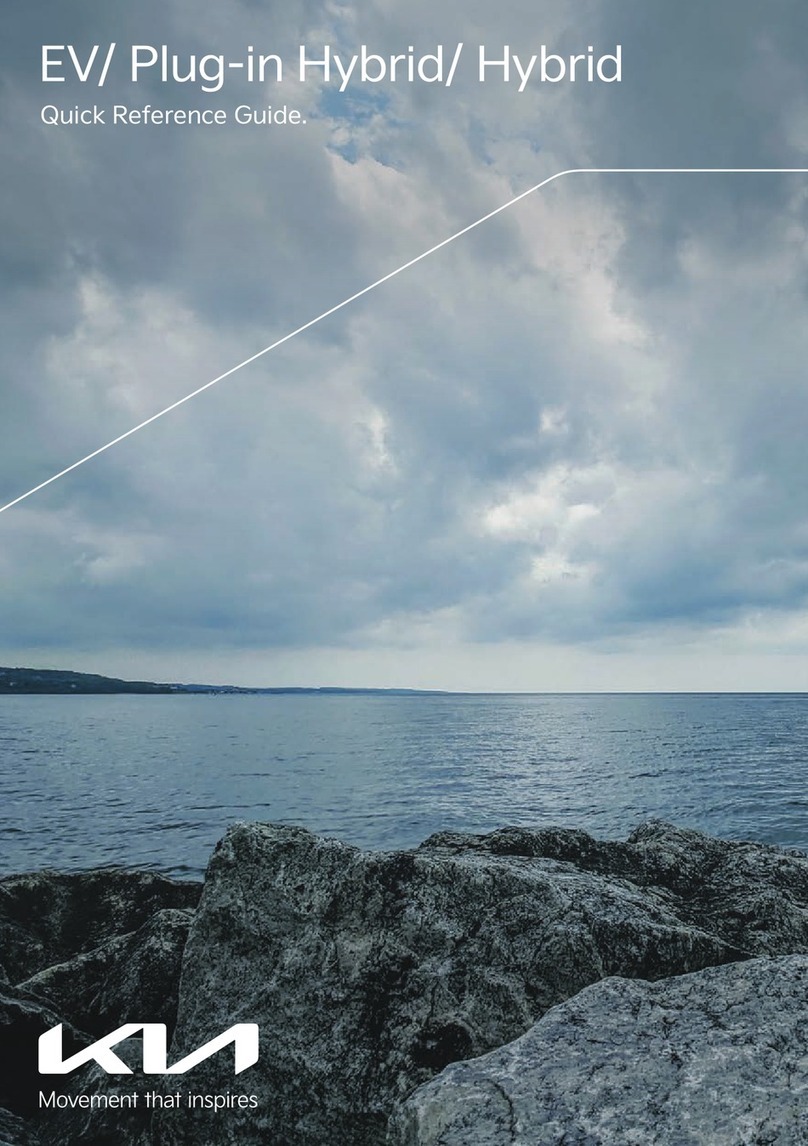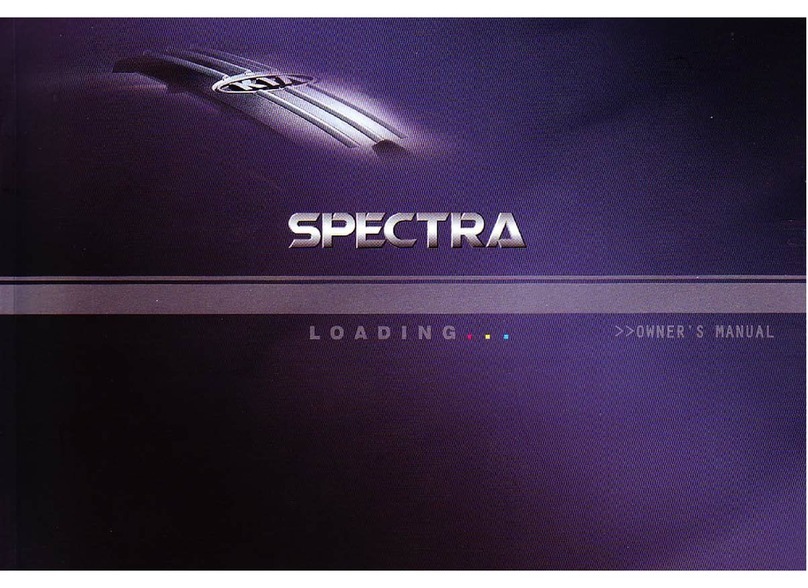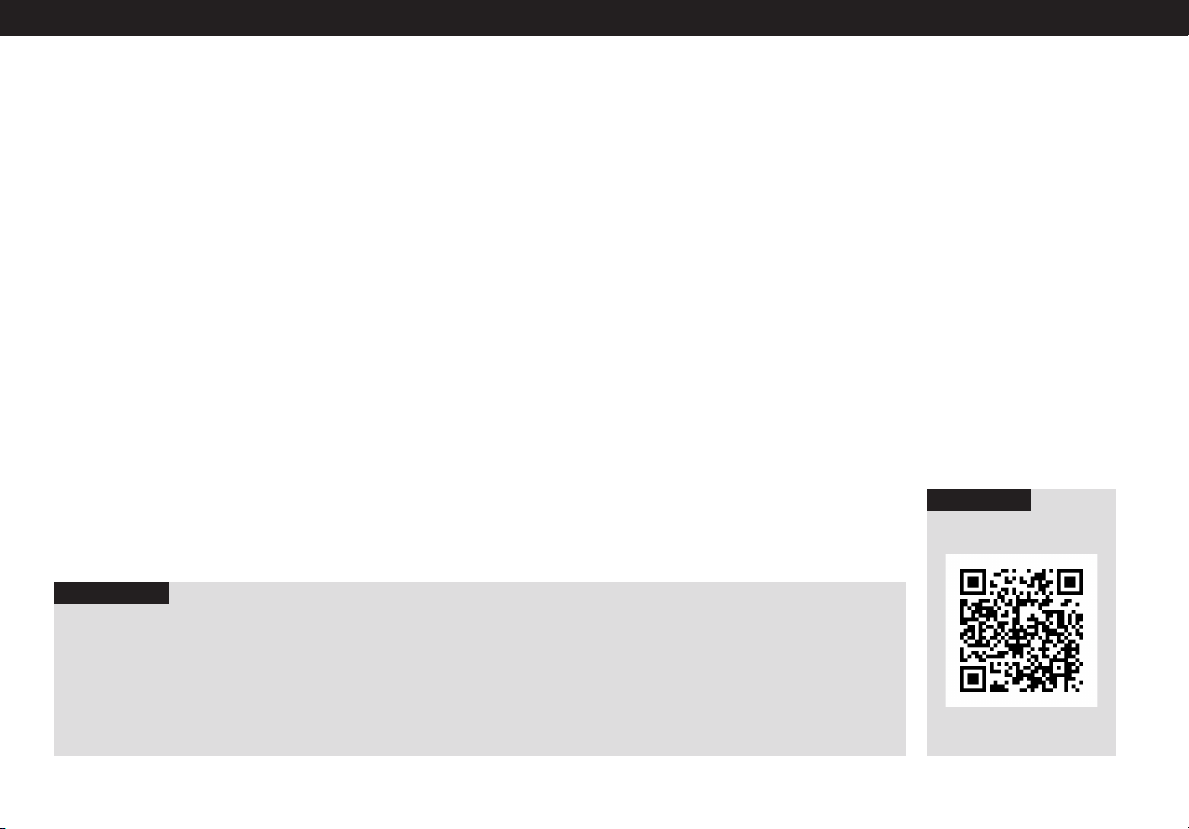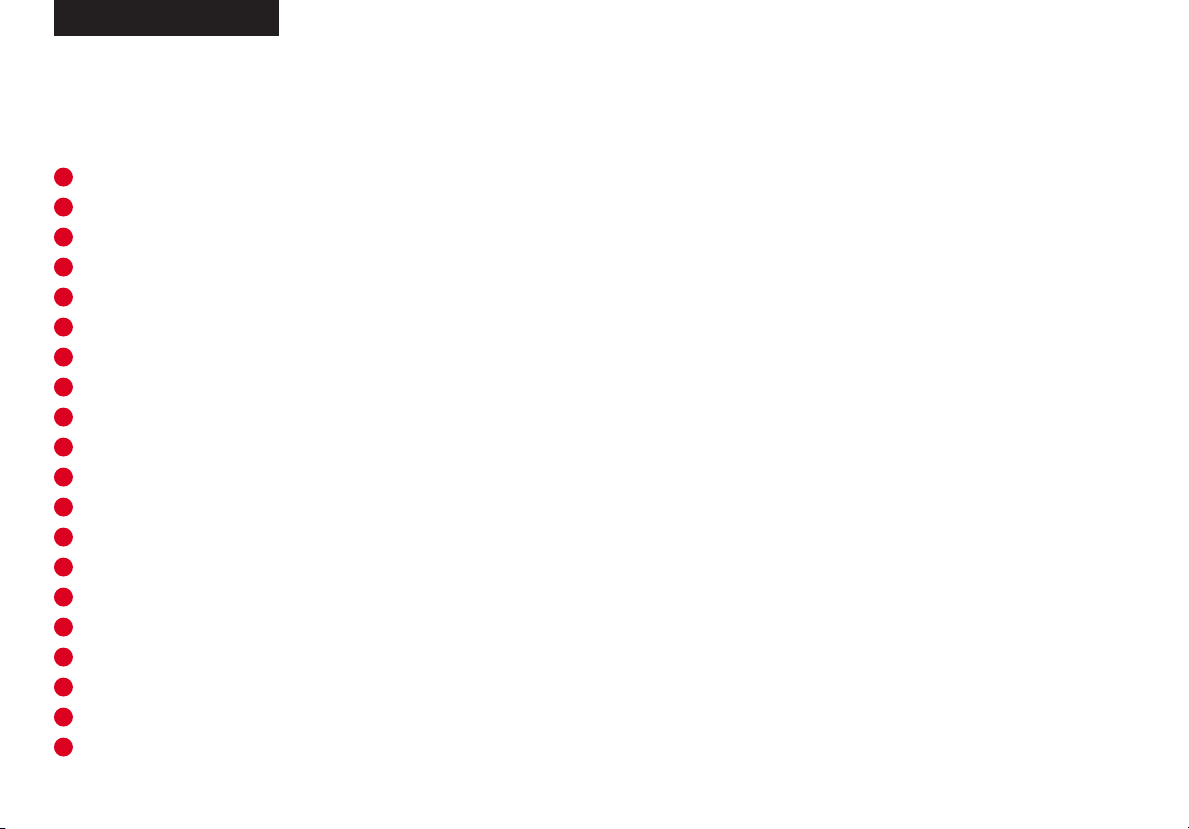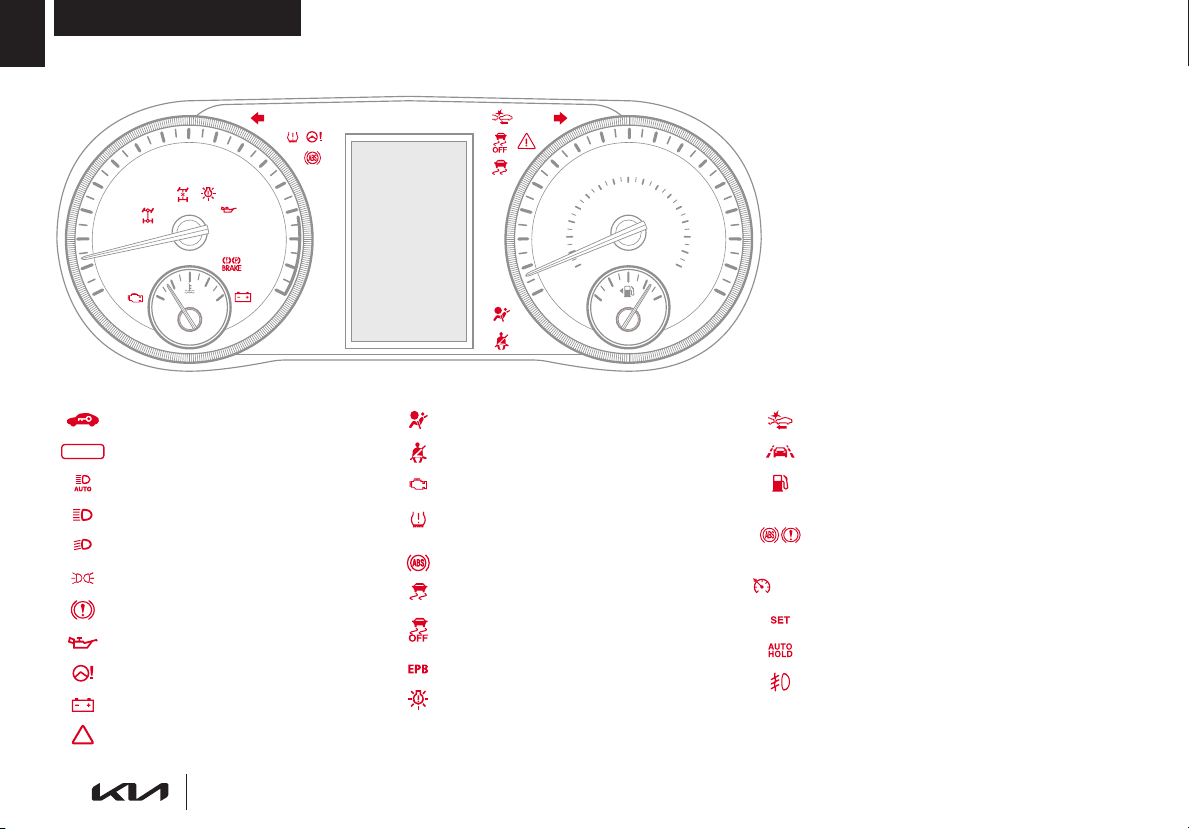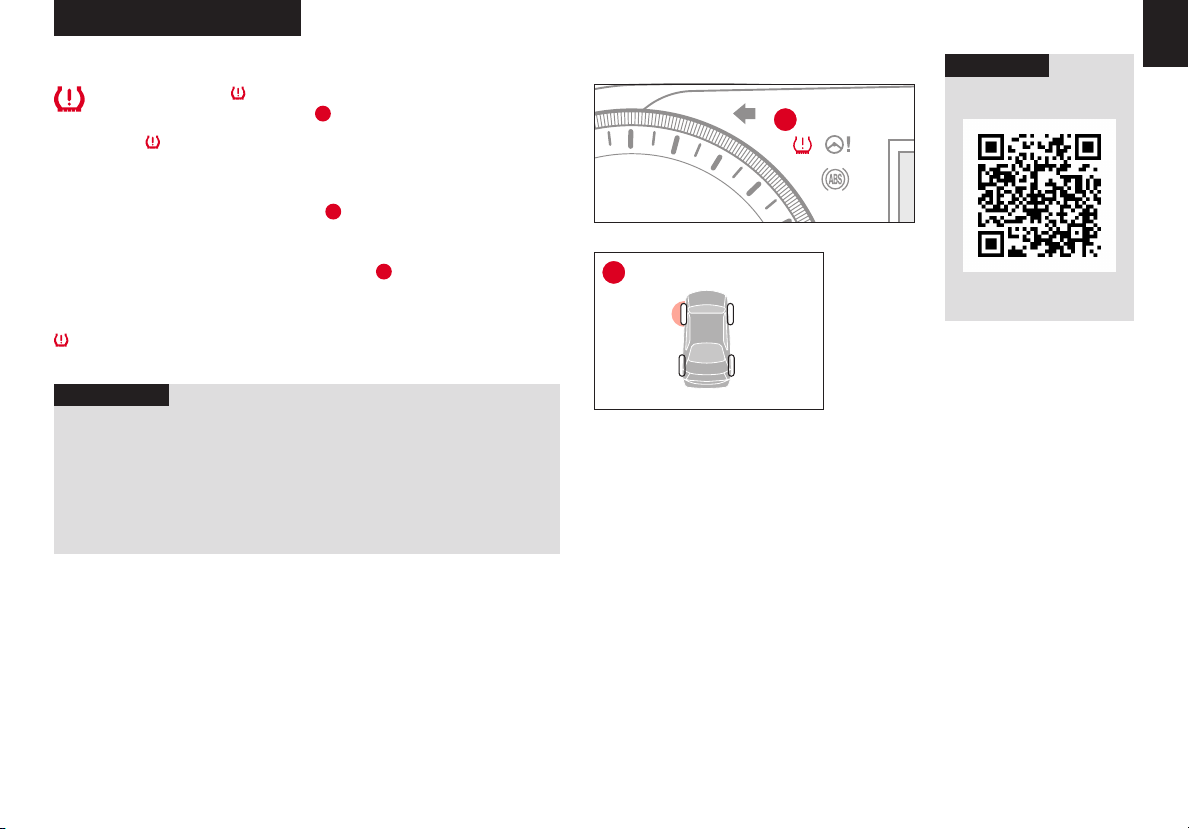TABLE OF CONTENTS
VIDEOS & QR CODES .........Inside Cover
INSTRUMENT CLUSTER
Instrument Cluster Overview ................ 03
Indicators & Warning Lights ..................04
Tire Pressure Monitoring System (TPMS) ..... 05
Instant Fuel Economy / Fuel Economy ........ 06
Drive Mode Integrated Control System ....... 07
VEHICLE SETTINGS
LCD Instrument Cluster Modes ...............08
Trip Modes / Trip Computer ..................08
User Settings – Instrument Cluster ........... 09
Service Interval Mode .......................09
Vehicle Settings – Audio Head Unit* .......... 10
Vehicle Auto-Shut Off* ...................... 10
ADVANCED DRIVER ASSISTANCE
SYSTEMS (ADAS)
Forward Collision-Avoidance Assist (FCA) ......11
Lane Keeping Assist (LKA) ....................12
Blind-Spot Collision-Avoidance Assist (BCA)* ...13
Safe Exit Assist (SEA)* ........................14
Driver Attention Warning (DAW) ...............14
Leading Vehicle Departure Alert (LVDA) .......15
Cruise Control (CC)* ..........................15
Smart Cruise Control (SCC)* ..................16
Navigation-based Smart Cruise Control
- Curve (NSCC-C)* .........................17
Lane Following Assist (LFA) ...................18
Highway Driving Assist (HDA)* ................19
Rear View Monitor (RVM) .................... 20
Surround View Monitor (SVM)* ............... 20
Rear Cross-Traffic Collision Avoidance
Assist (RCCA)* .............................21
Reverse Parking Collision-Avoidance
Assist (PCA)* ..............................22
Forward/Reverse Parking Distance Warning
(PDW)* ....................................22
DRIVER’S PANEL
Instrument Cluster Control* .................. 23
Electronic Stability Control (ESC) ............. 23
Hill-Start Assist Control (HAC) ................ 23
Engine Start/Stop Button* ................... 24
Manual Folding Mirrors* ..................... 24
Power Windows, Window Lock
& Central Door Lock ....................... 25
Auto Door Lock/Unlock ...................... 25
Power Folding Outside Mirrors* .............. 25
Power/Heated Outside Mirrors* .............. 25
Electronic Child Safety Lock System* ......... 25
STEERING WHEEL CONTROLS
Headlights & High Beams .................... 26
Turn Signals & Fog Lights* ................... 27
Windshield Wipers & Washers ................ 27
Lifting Wipers (Wiper Service Mode) .......... 27
Heated Steering Wheel Button* .............. 28
Tilt/Telescoping Steering Wheel .............. 28
AUDIO SYSTEMS
Audio Controls ............................. 29
Bluetooth®
Wireless Technology ............. 30
Android Auto™ / Apple CarPlay® Setup ........ 32
Standard Audio System - Value* .............. 33
UVO link Activation* ......................... 34
UVO Assistance* ............................ 34
Kia Access with UVO link App Download ...... 35
Kia Access with UVO link App Features Guide . 35
Standard Audio System - Value with UVO link* 36
UVO link with Navigation* ................... 37
CENTER PANEL
Multimedia USB Port & Power Outlets ........ 38
Digital Clock (Audio Head Unit) .............. 38
USB Charger Ports* ......................... 38
Idle, Stop & Go (ISG) System ................. 39
Wireless Smartphone Charging System* ...... 40
CENTER PANEL CONTINUED
Automatic Climate Control ................... 41
Electronic Parking Brake (EPB) ............... 42
Auto Hold .................................. 42
Automatic Gear Shift with Sportmatic® Shifting . 43
Paddle Shifters* ............................. 43
Dual Clutch Transmission (DCT)* ............. 44
Seat Warmers* / Ventilated Seats* ............ 44
SEATING
Driver Position Memory System* ............. 45
Power Adjustable Driver’s Seat* .............. 45
6-Way Manual Adjustable Driver’s Seat* ...... 46
Rear Occupant Alert (ROA)
with Door Monitoring ...................... 46
Front Seat Headrest Adjustment ............. 46
OTHER KEY FEATURES
Map/Room Lamps .......................... 47
Panoramic Sunroof with Power Sunshade* .... 47
Smart Key* ................................. 48
Remote Keyless Entry (Folding Key)* .......... 49
Double-Turn Lock/Unlock All ................. 49
Fuel Cap / Malfunction Indicator
(Check Engine Light) ...................... 49
Fuel Filler Door Release ...................... 49
Trunk Release Buttons ...................... 50
Smart Trunk with Auto Open* ................ 50
Sunvisor .................................... 51
Hood Release Lever and Latch ............... 51
SAFETY FEATURES
Occupant Detection System (ODS) /
Passenger Airbag Off Indicator ............ 52
Child-Protector Rear Door Locks (Manual)*. . . . 52
Seat Belts .................................. 52
MAINTENANCE - TURBO .....Back Cover
LEGAL DISCLAIMERS ....Inside Back Cover
*IF EQUIPPED
2K5 FEATURES & FUNCTIONS GUIDE