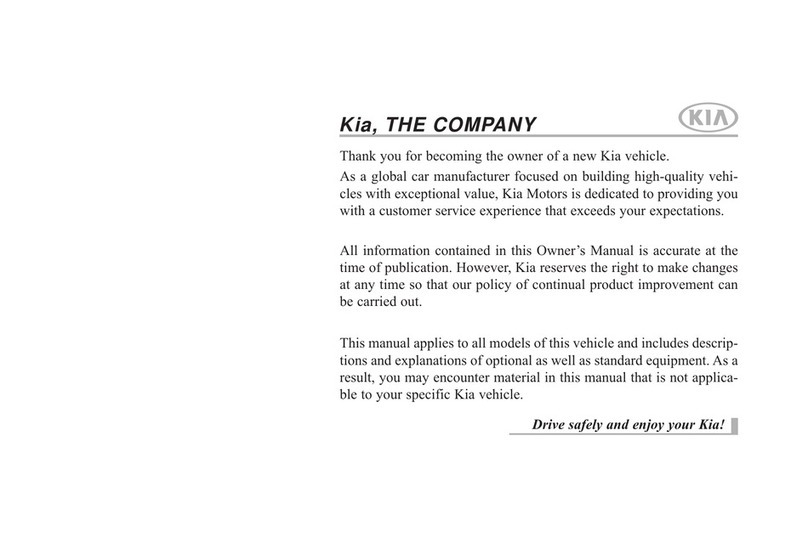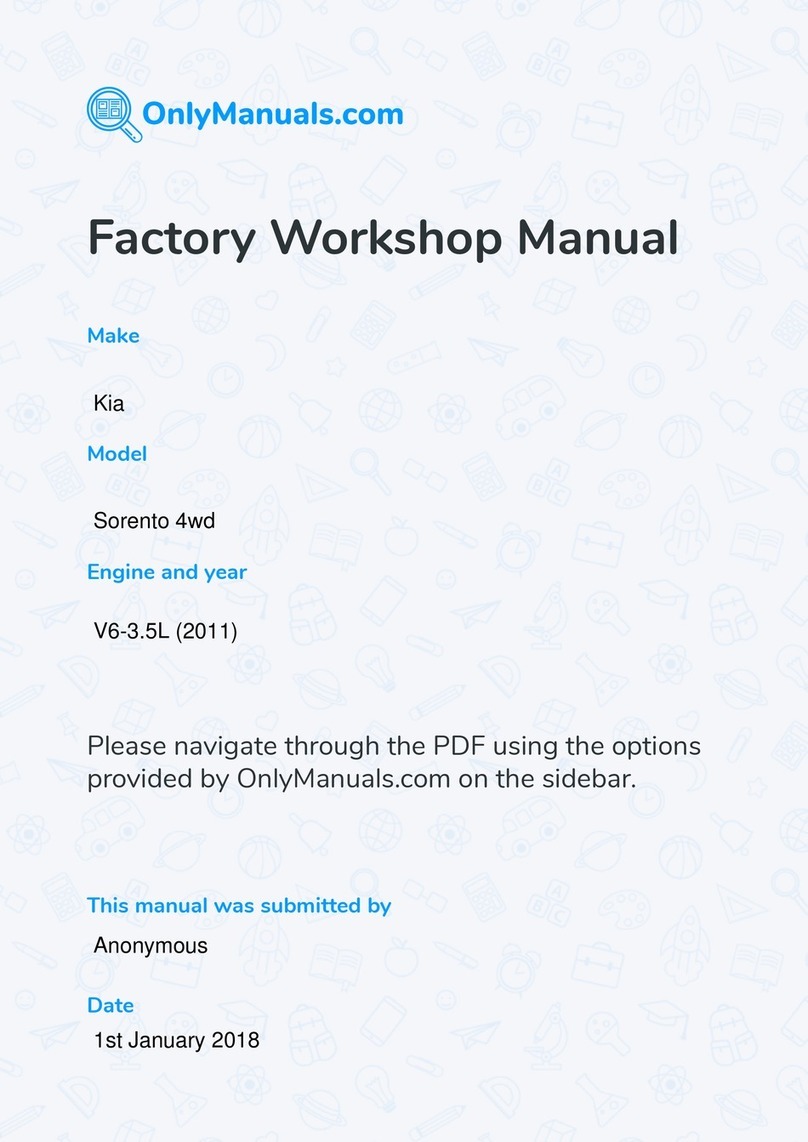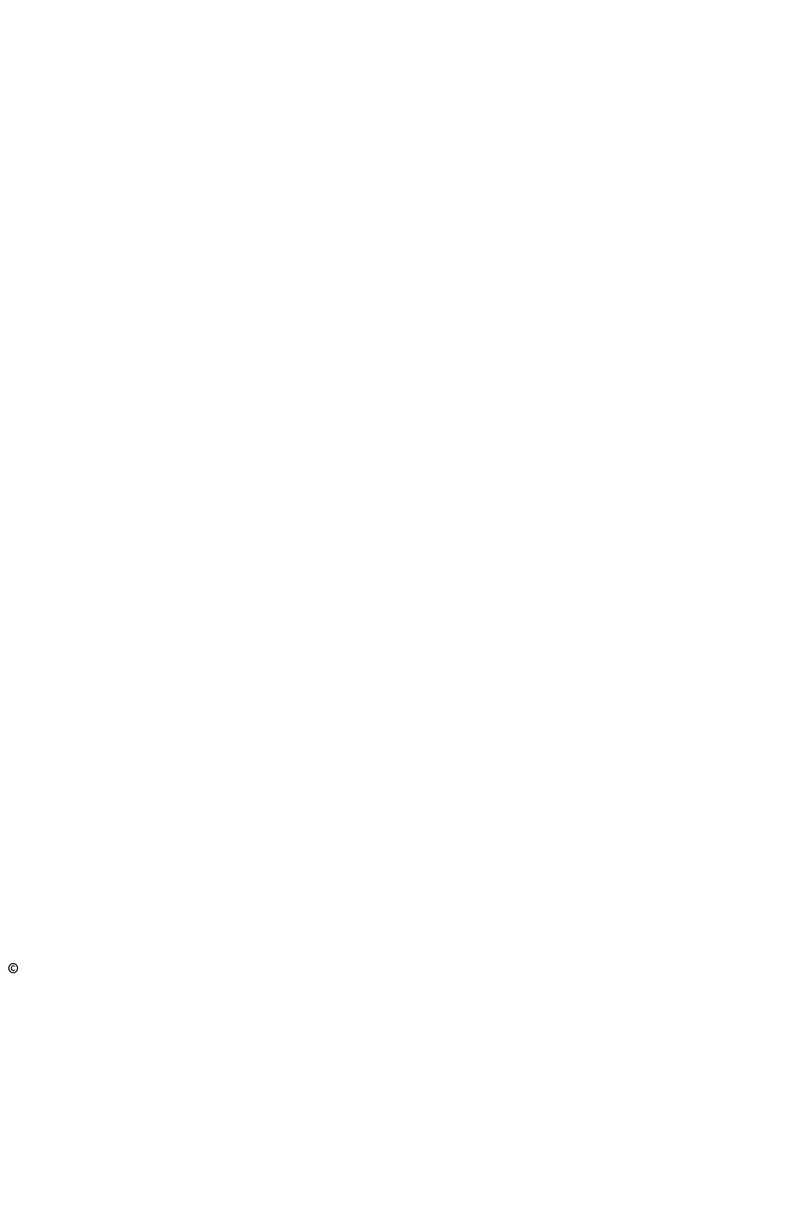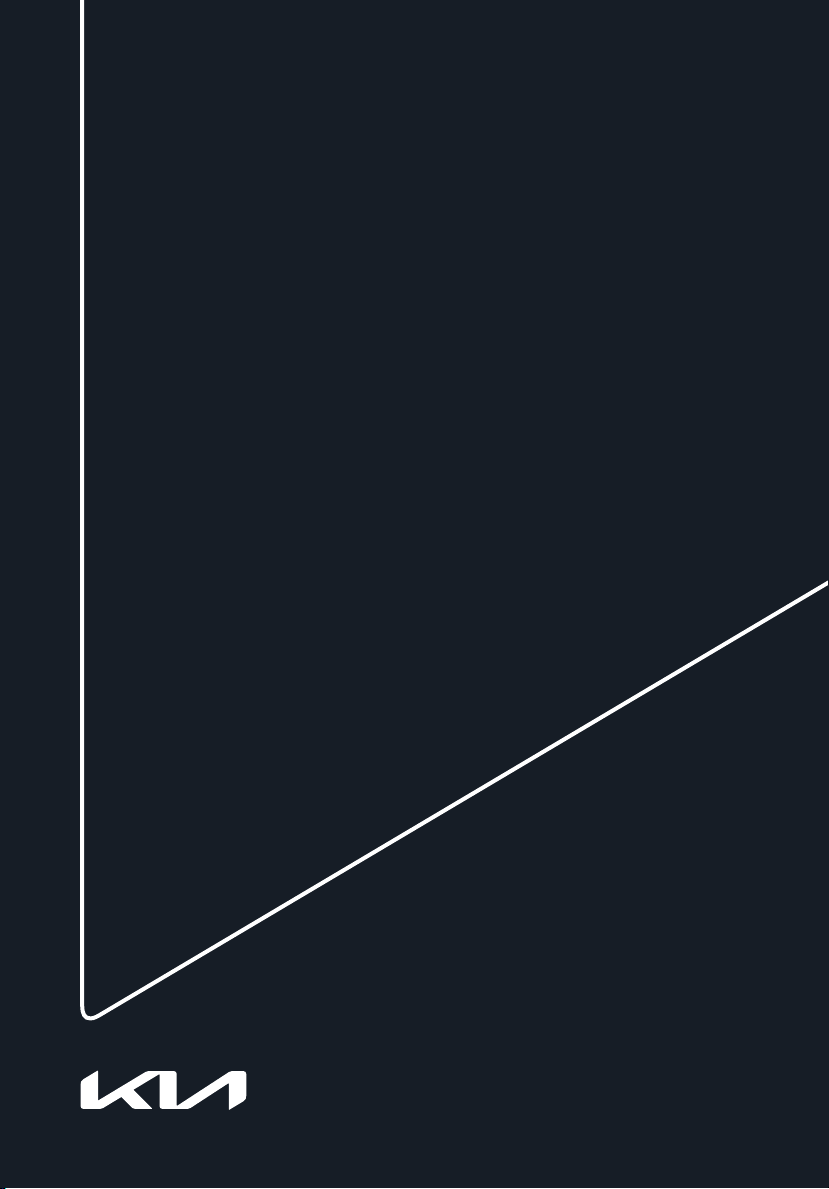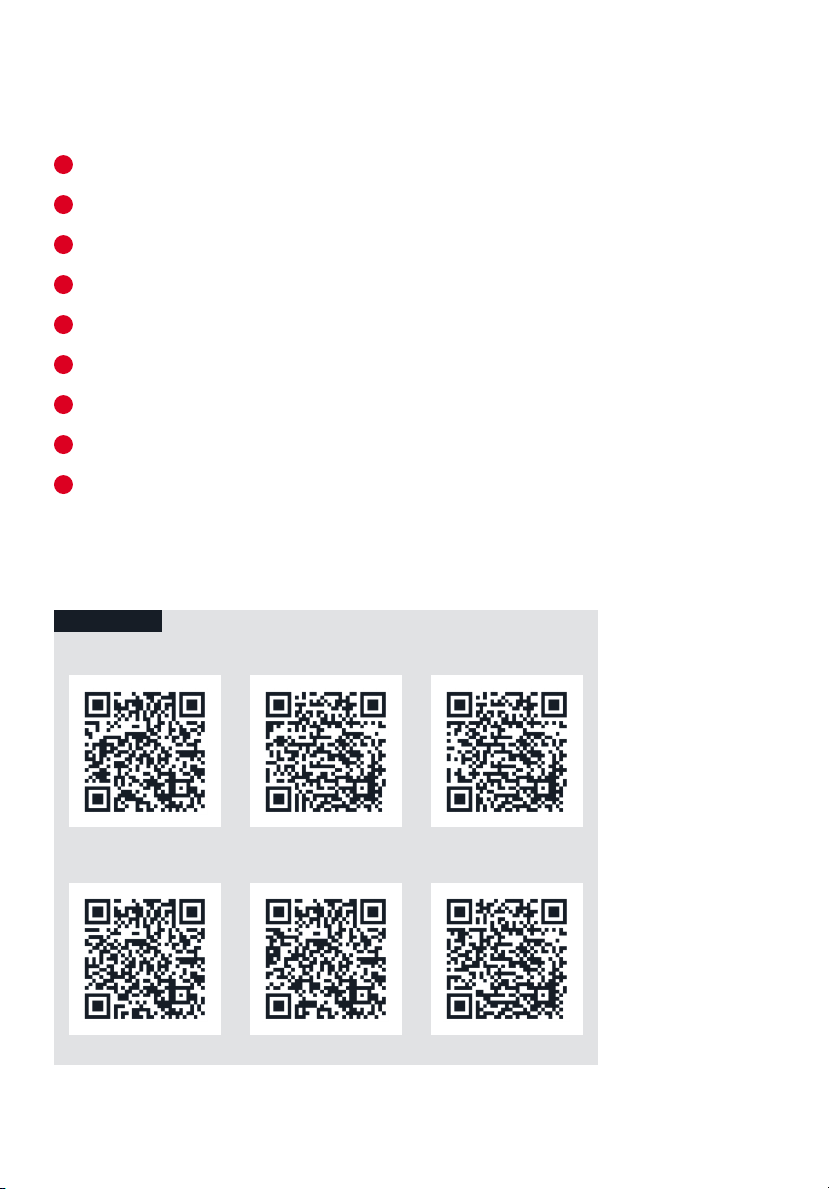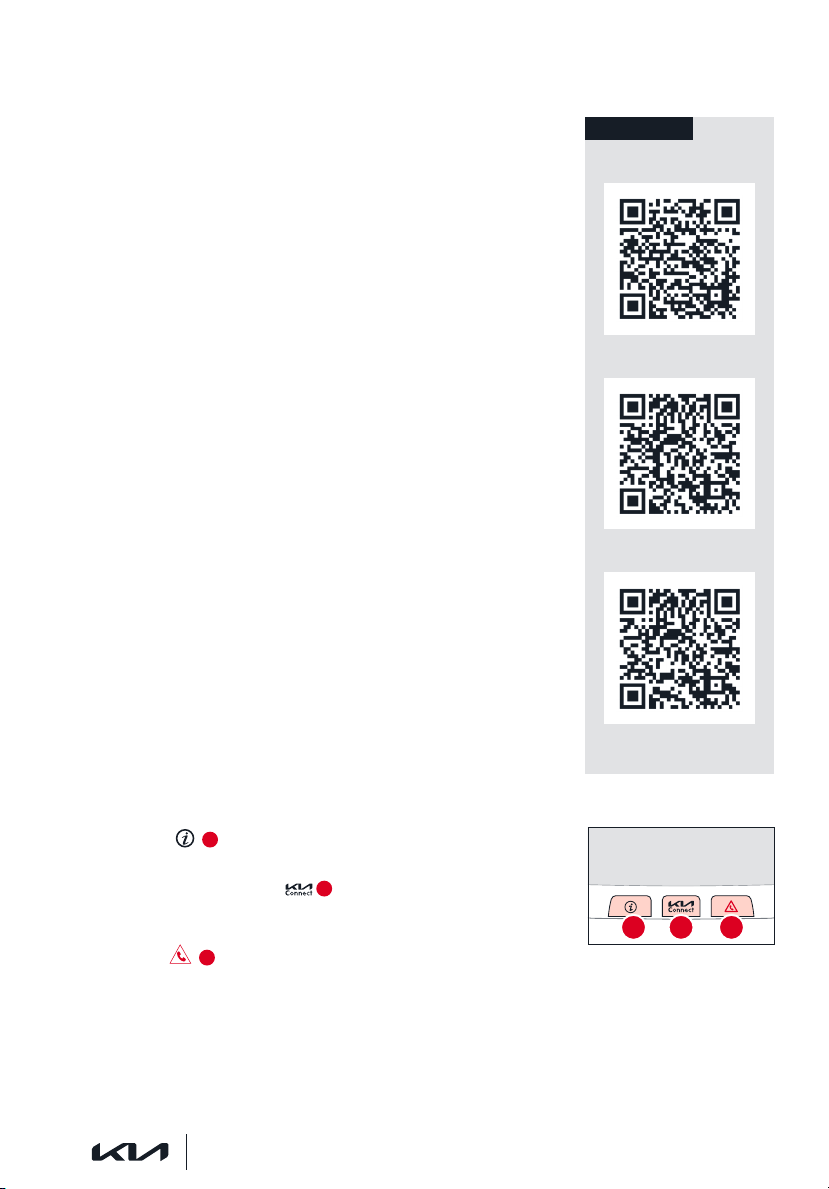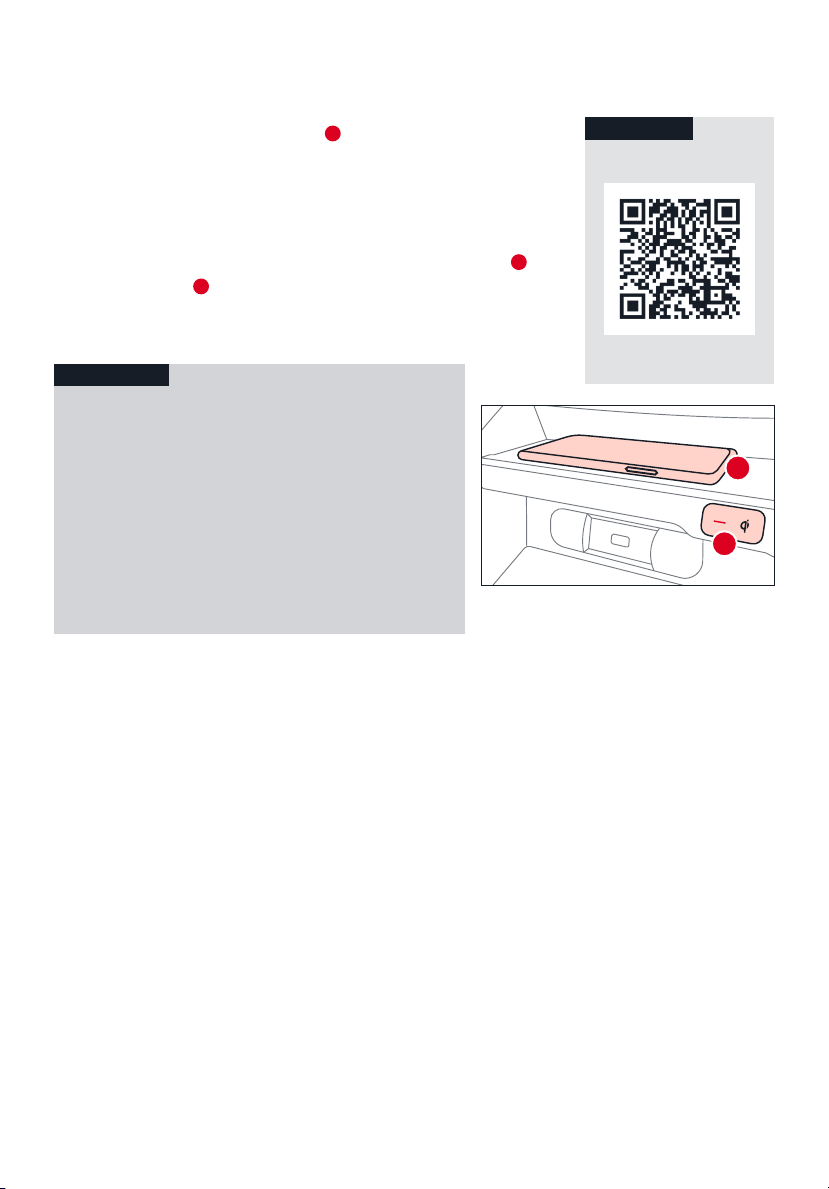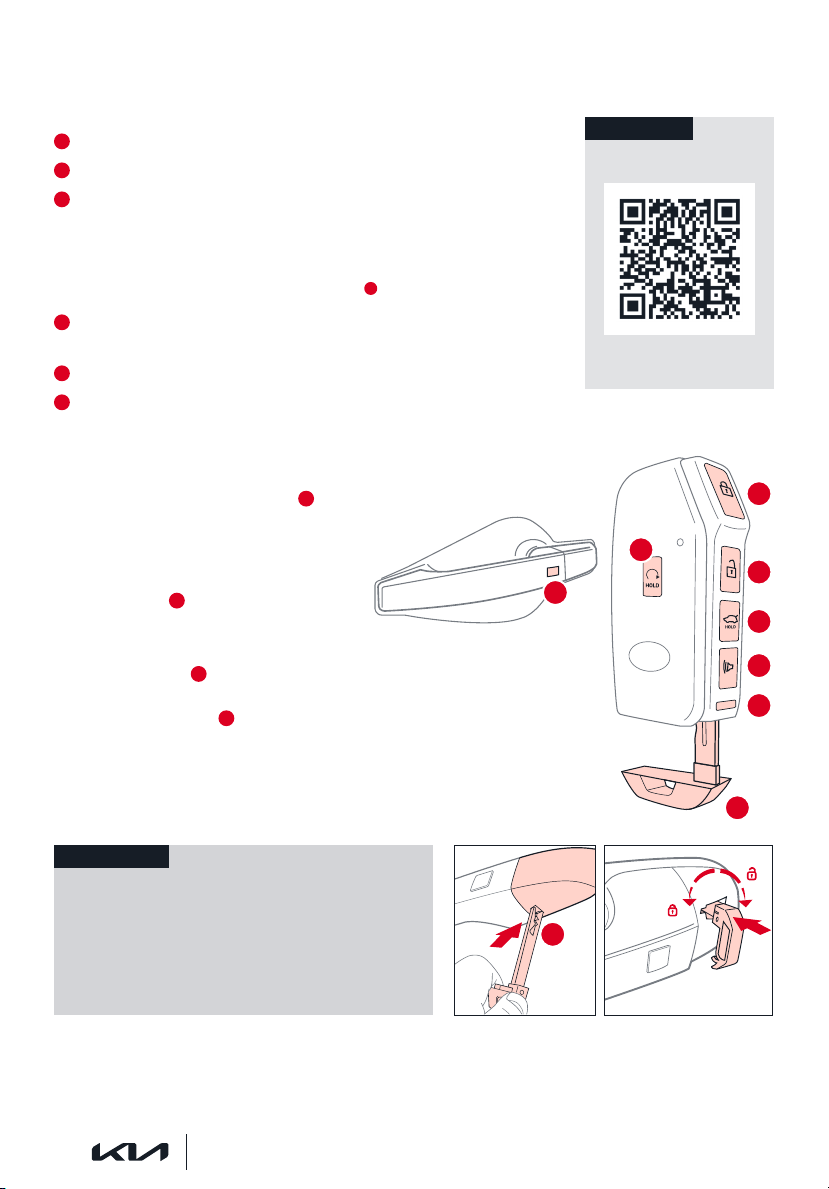6SOUL FEATURES & FUNCTIONS GUIDE
Kia Connect Activation*†1
Follow these steps to activate your Kia Connect system:
1. To enter the activation screen on your vehicle’s Infotainment System:
a. Press the SETUP key
b. Press Kia Connect icon
c. Press Activate Kia Connect
2. Read and agree to the Terms of Service and Privacy Policy
and press SUBMIT
3. Enter number or email address to receive a verication code,
then press SUBMIT. Follow the steps below to access and use your
verication code:
a. Check your phone text message or email for verication code
b. Open the link in your phone text message or email. A page
will open requesting that you create your account
c. Enter your rst name, last name, email, phone number, an account
password, and click CREATE ACCOUNT. A page will open displaying your
verication code
d. Enter the code in the Infotainment System and press ACTIVATE
e. Go back to the page with your verication code and press “I have
entered my verication code.” A link will be provided to download the Kia
Access app from your app store. After installing the app, log in and enjoy
REMINDER: This vehicle is not equipped with over-the-air system updates.
For further Kia Connect operations, refer to the Car Infotainment System Quick
Reference Guide.
Driving while distracted can result in a loss of vehicle control that may lead to an accident,
severe bodily injury, or death. The driver’s primary responsibility is in the safe and legal
operation of a vehicle. Handheld devices, other equipment, or vehicle systems which take
the driver’s eyes, attention and focus away from the safe operation of a vehicle or which are
not permissible by law, should never be used during operation of the vehicle.
Kia Connect is currently unavailable for model year 2022 vehicles and newer sold or
purchased in Massachusetts. See Kia Connect Terms of Service at owners.kia.com for more
information.
Refer to the inside front cover for
more information on QR codes.
www.youtube.com/KiaFeatureVideos
Kia Connect & Kia
Access app Video
Kia Connect
Assistance Video
Kia Connect Activation
Video
†LEGAL DISCLAIMERS ON BACK INSIDE COVER
*IF EQUIPPED
Virtual Assistant A – Press to connect to a virtual assistant to hear
information about the Kia Connect features
Kia Connect Voice Local Search B (systems with navigation) –
Press to connect to the search function to nd points of interest or other
locations, like “cafe”
Roadside Assist C – Press to connect to the Kia Connect Center where
you can request vehicle towing services
Kia Connect Assistance*†1
QR CODES
REMINDER: These buttons may be located in the rearview mirror or the overhead console.
For more information, refer to the Car Infotainment System Quick Reference Guide. On certain models, Kia
Connect Assistance buttons are located on the Rearview Mirror.
(Buttons on rearview mirror*)
A B C