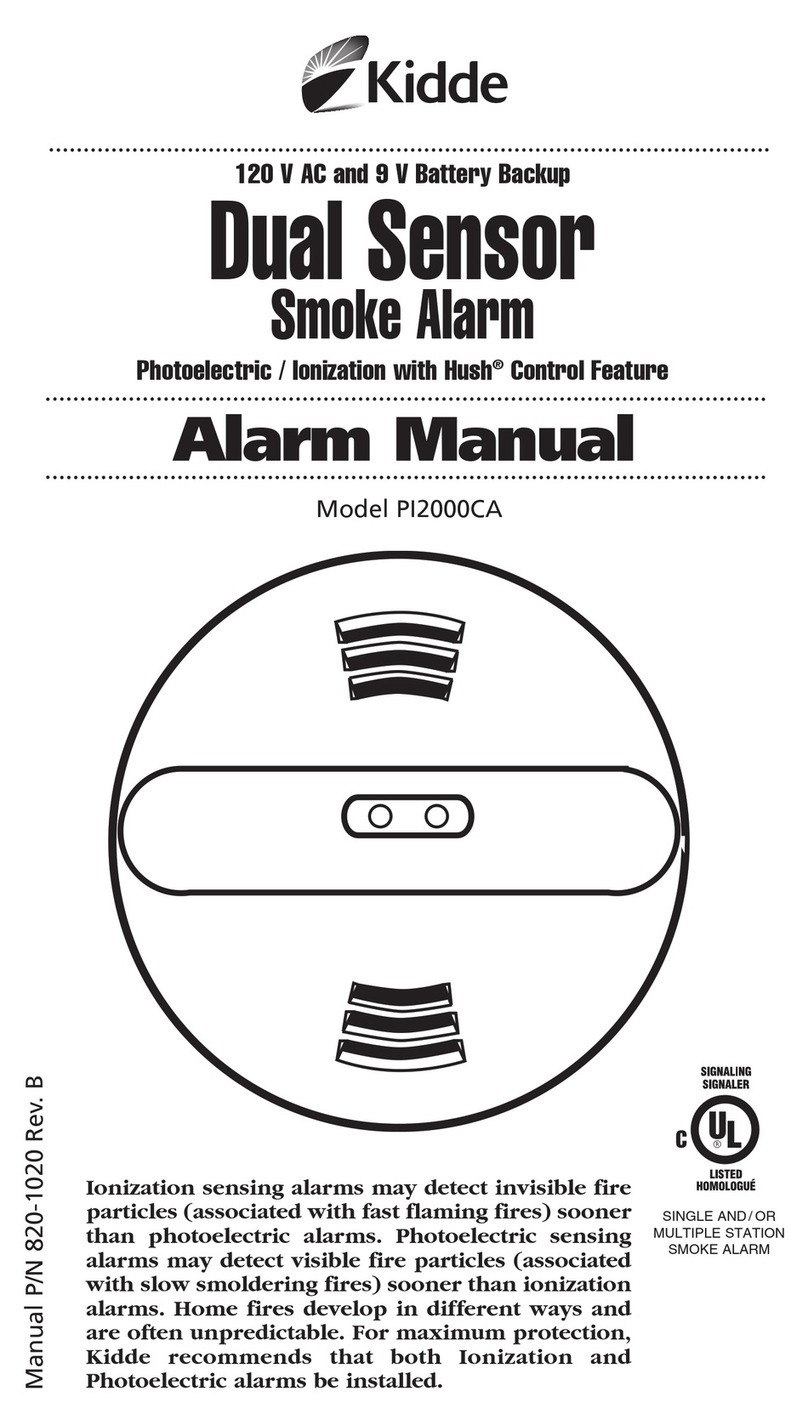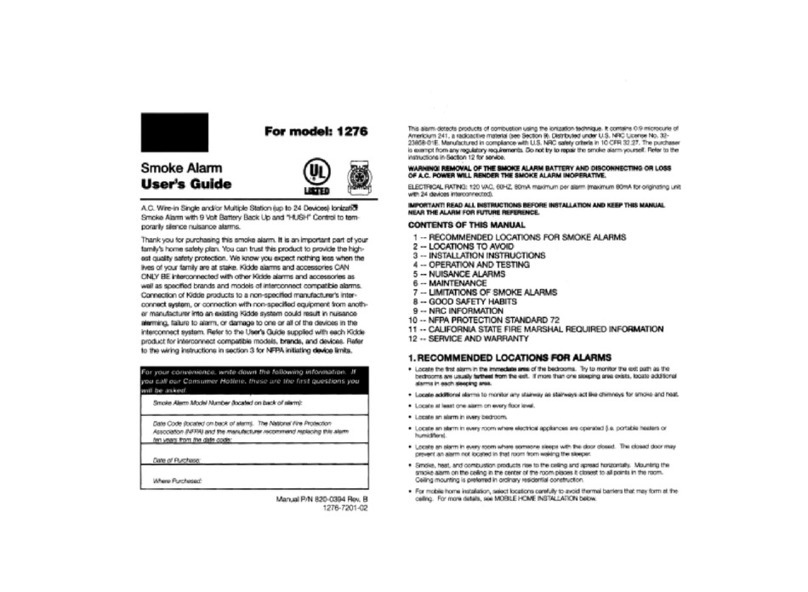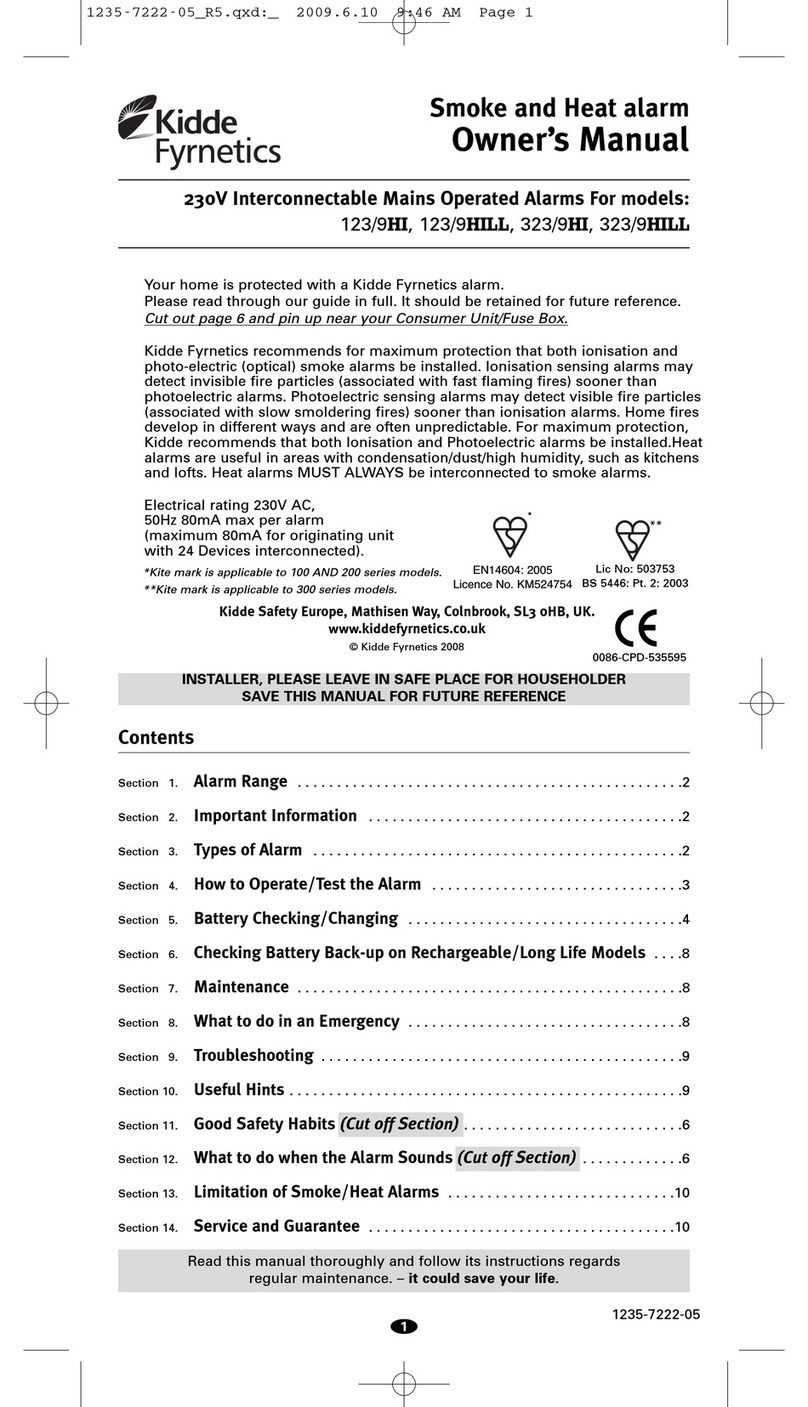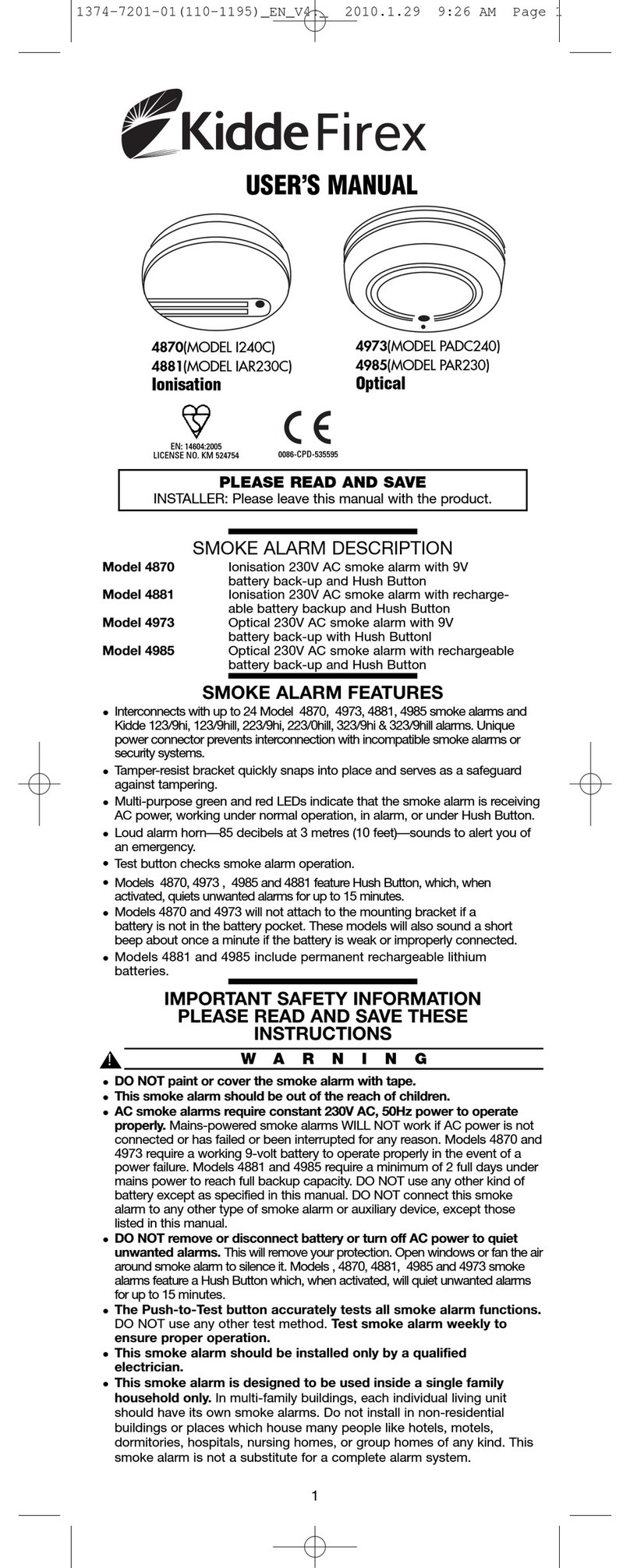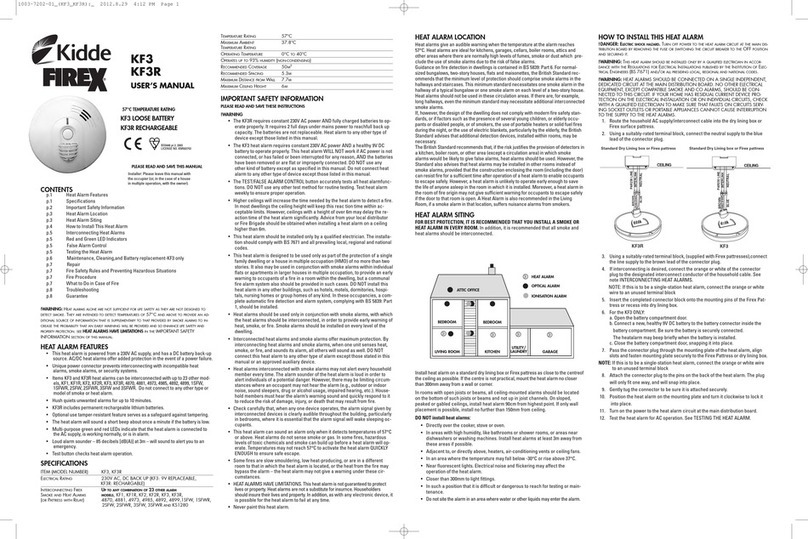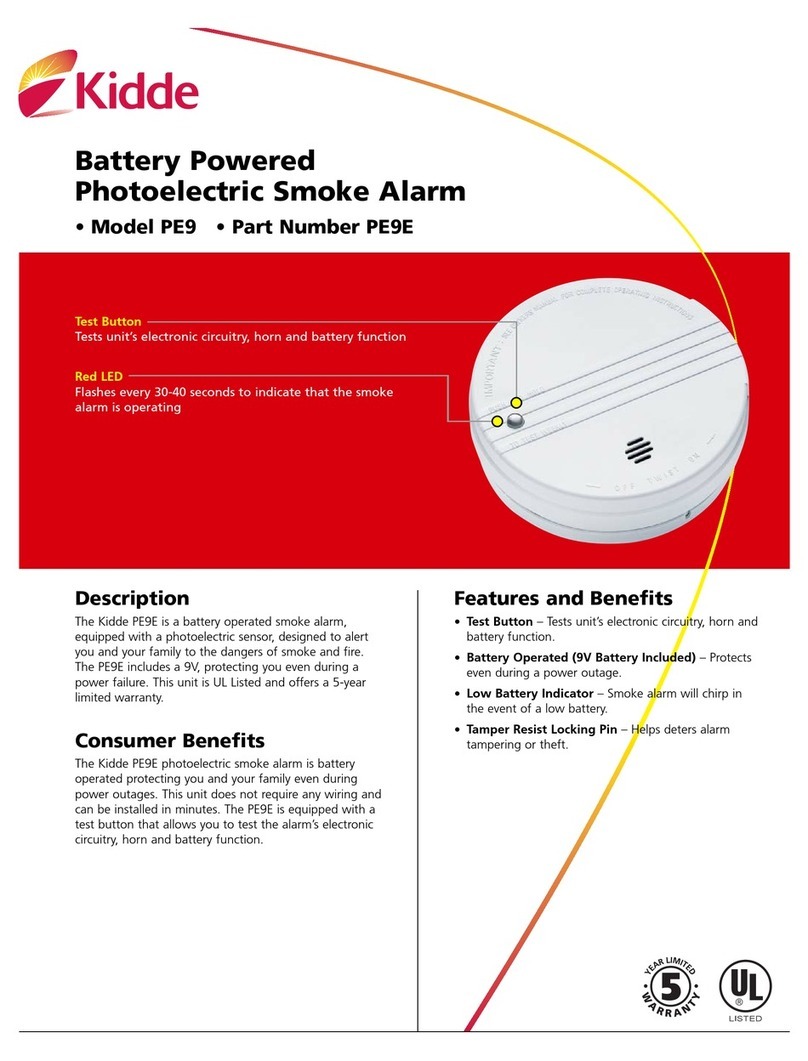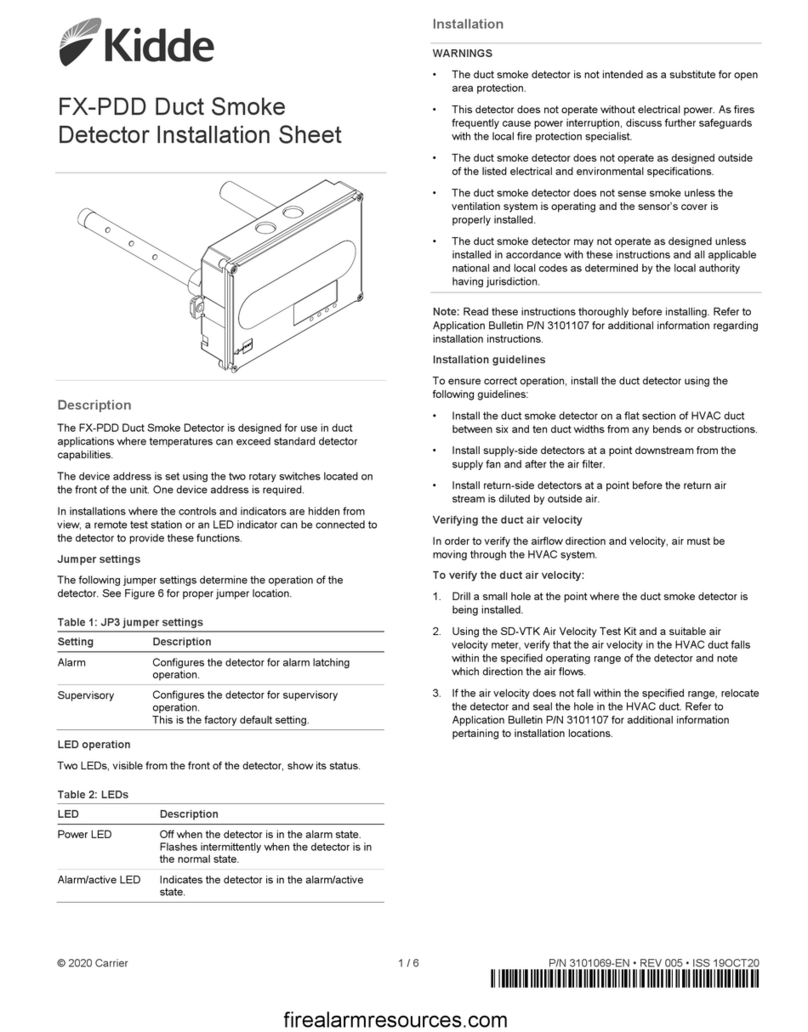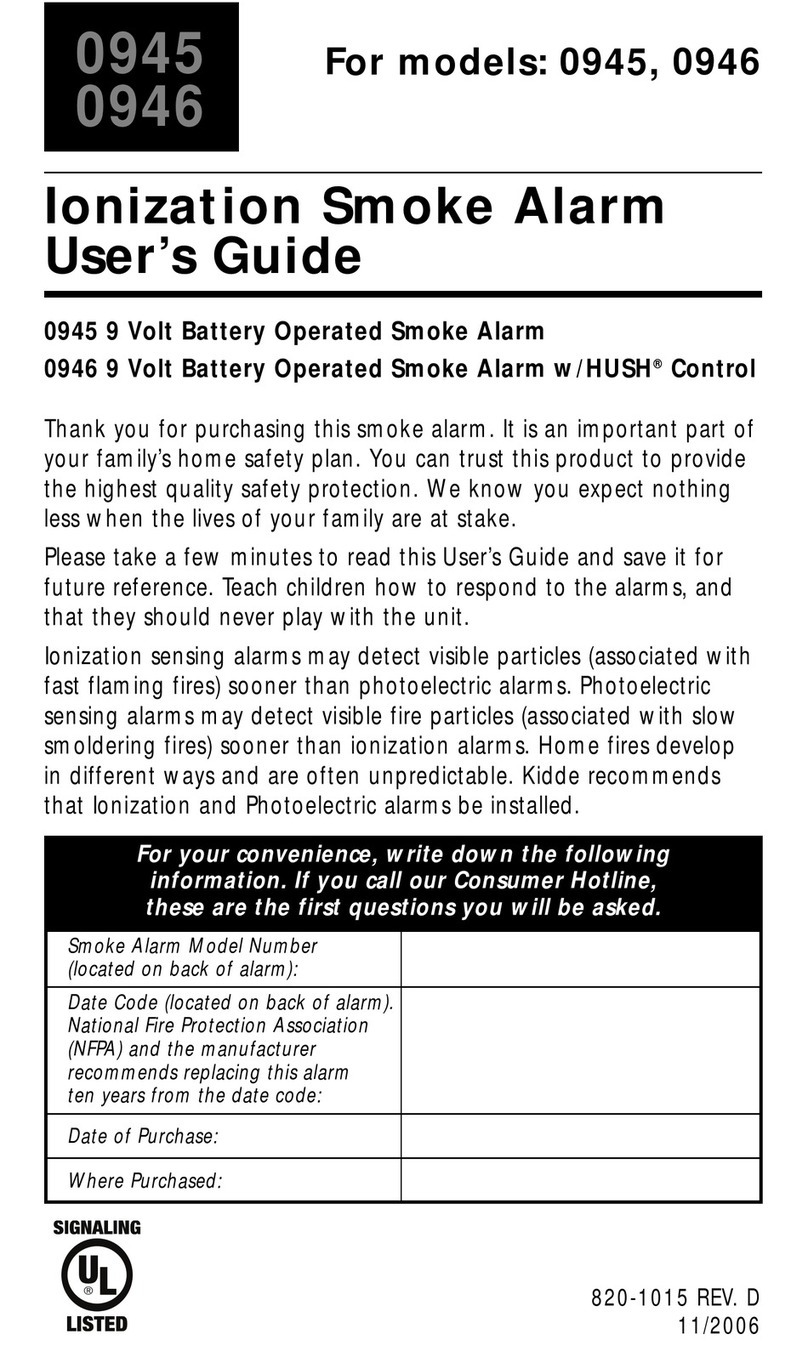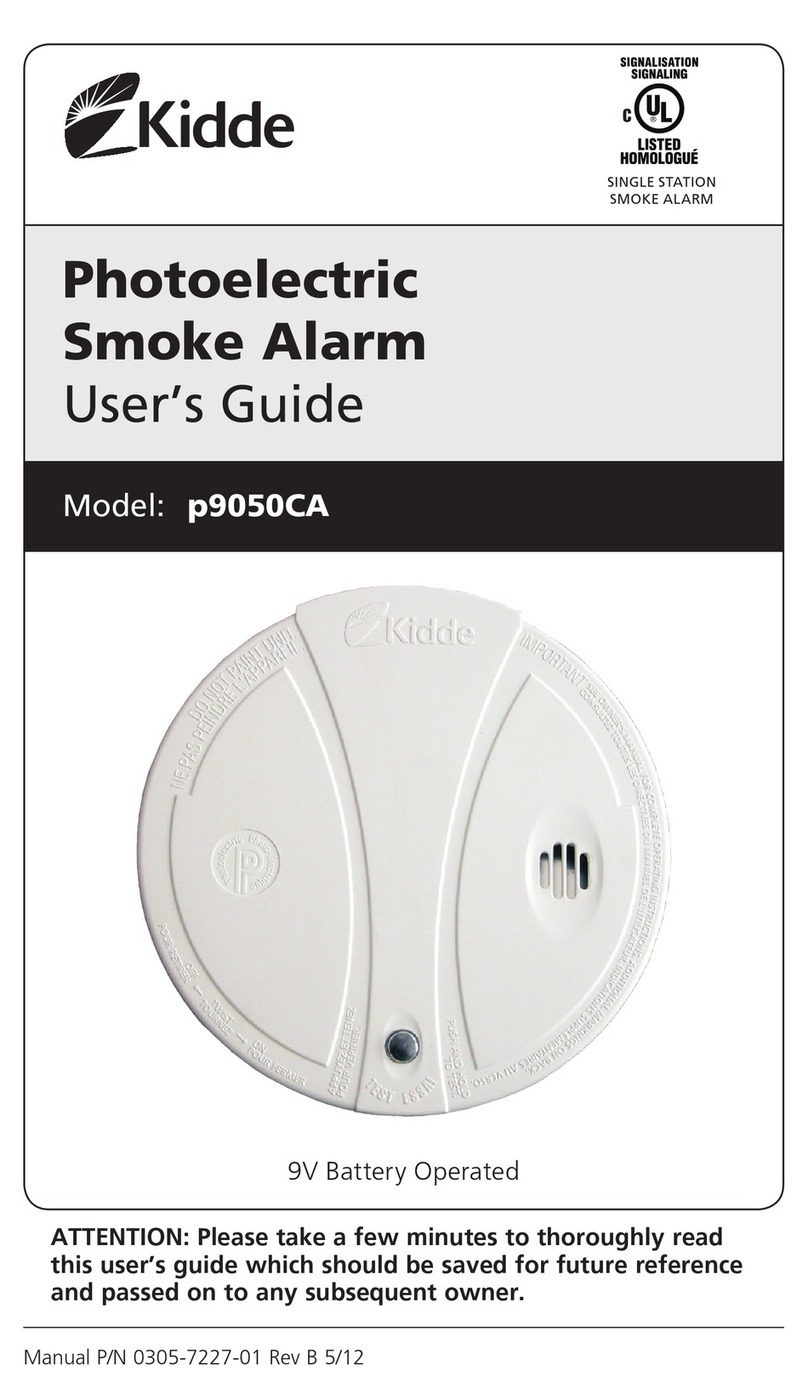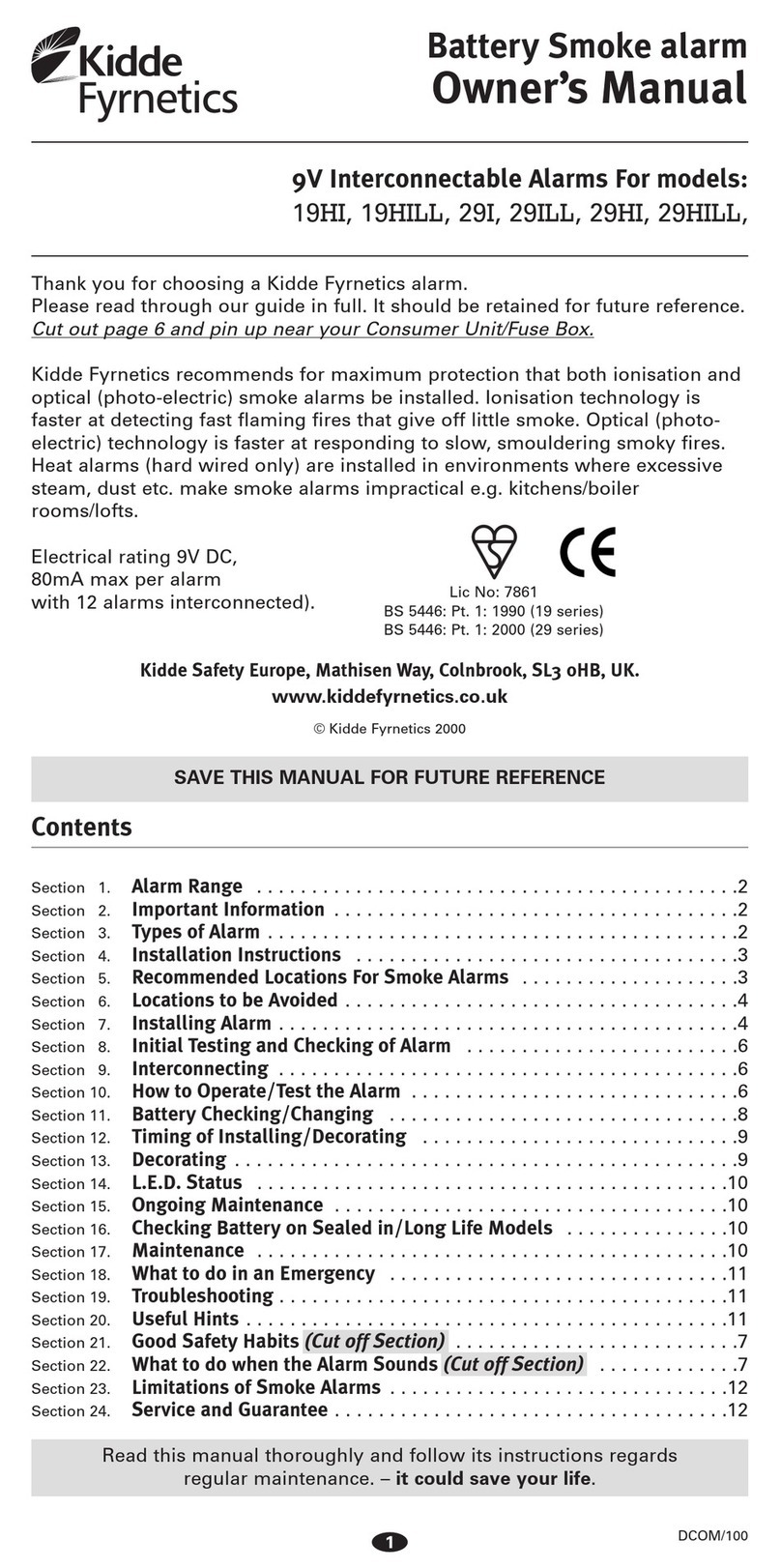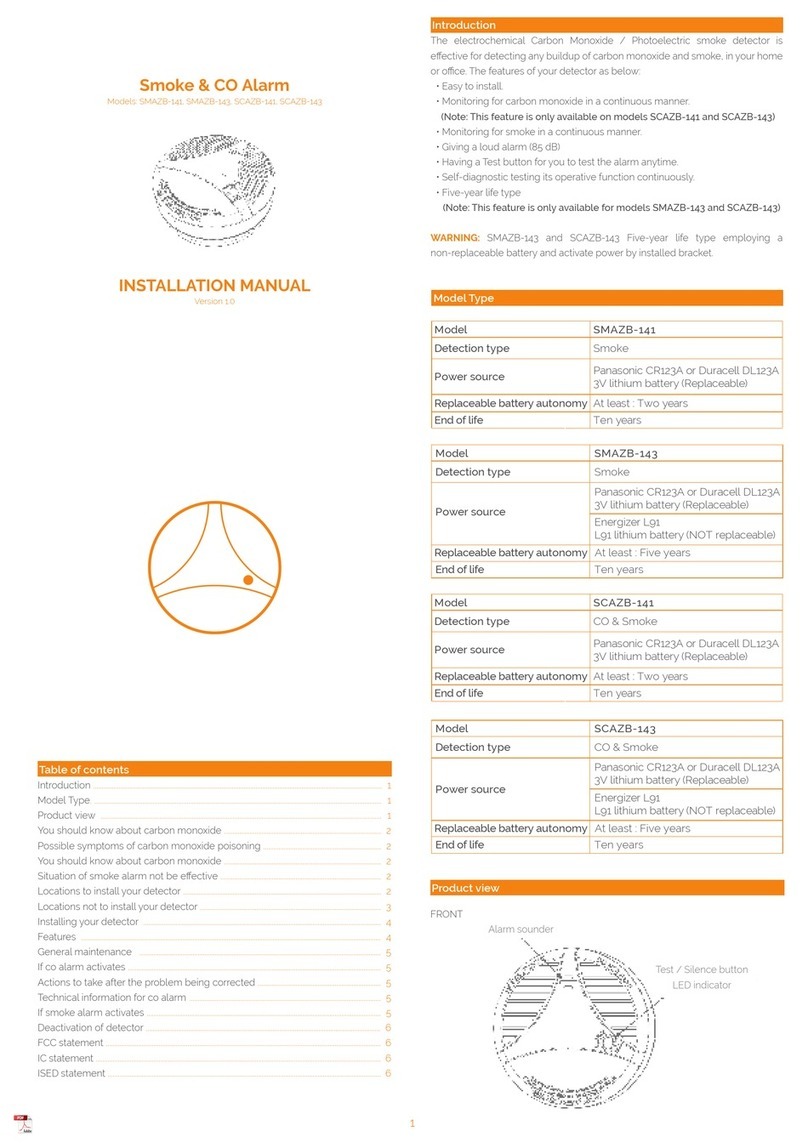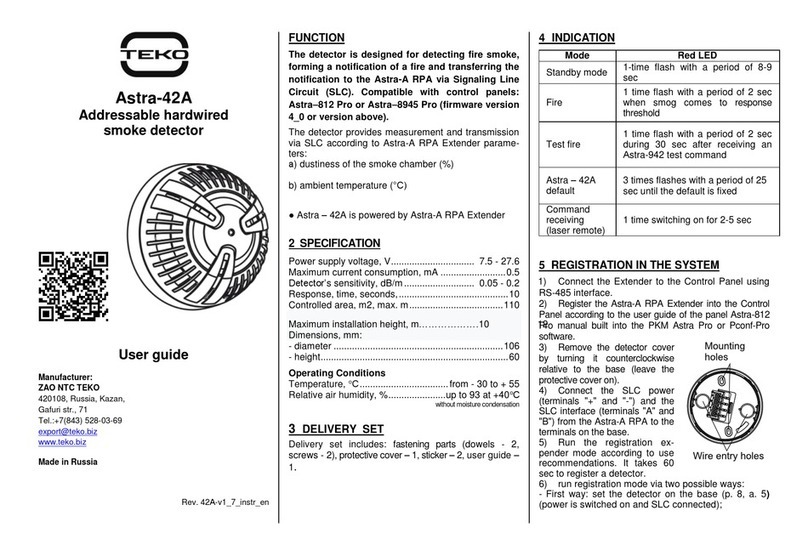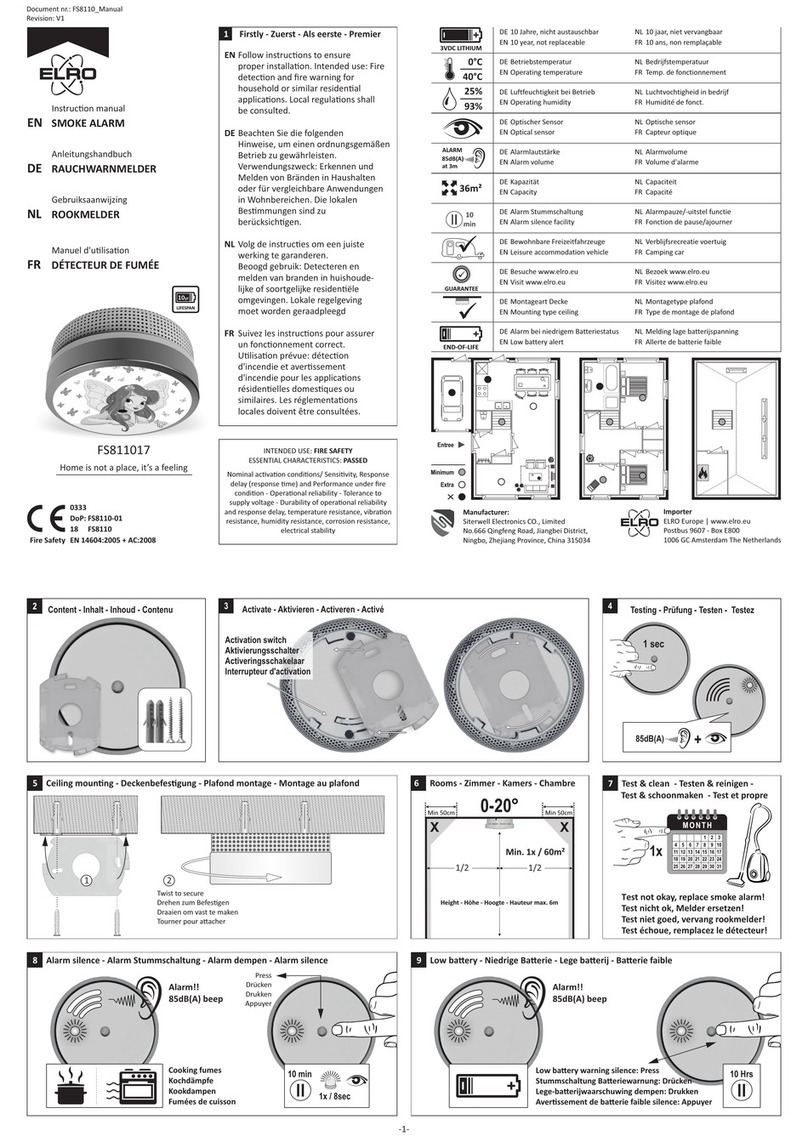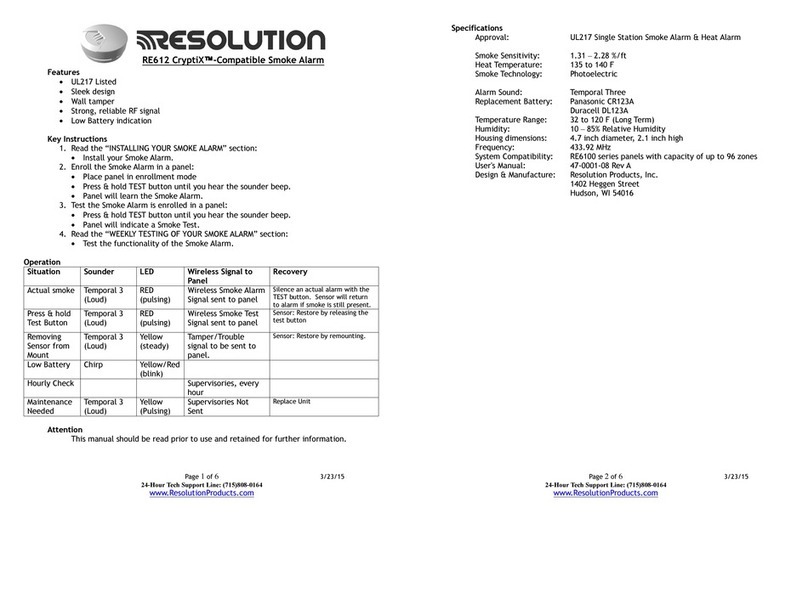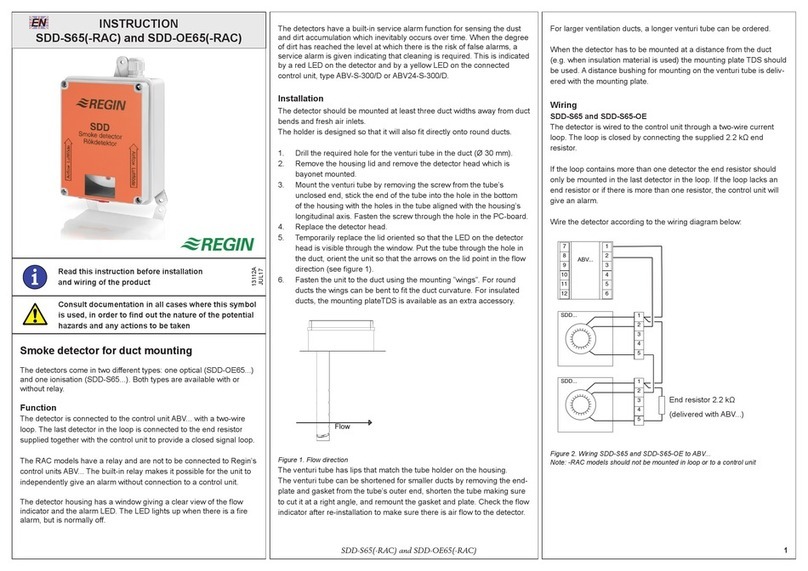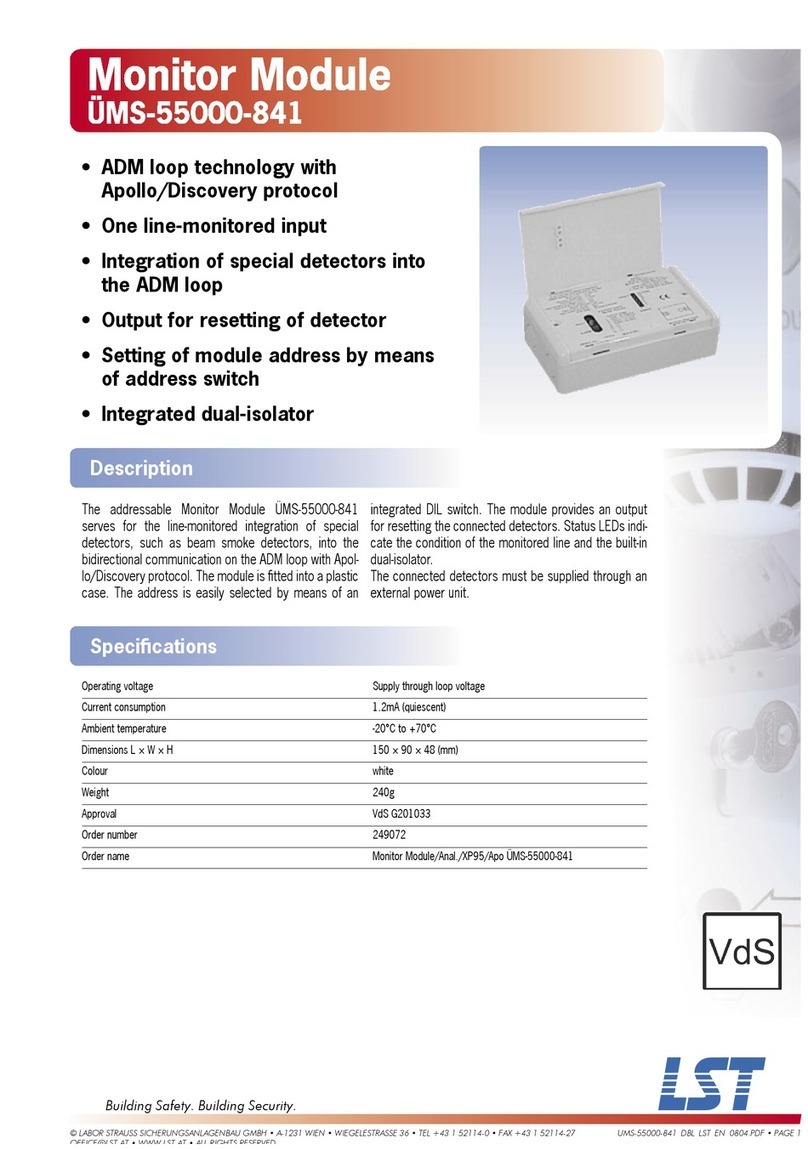iv September 2003TM0048
LaserNET Program User's Guide
5 MAIN SCREEN AND COMMUNICATIONS .................................................... 5-1
5-1 Introduction ...................................................................................................... 5-1
5-2 Establishing Communications ......................................................................... 5-1
5-2.1 Direct Detector Connection ............................................................................. 5-1
5-2.2 Local IIM Connection ....................................................................................... 5-1
5-2.3 Remote IIM Connection ................................................................................... 5-3
5-3 Viewing and cknowledging larms and Faults............................................... 5-4
5-4 Disconnecting .................................................................................................. 5-4
6 CONFIGURING AND MONITORING HART X DETECTORS ...................... 6-1
6-1 H RT XL Detector Monitoring and Configuration ............................................ 6-1
6-2 Status Indicators in the Display Control Window ............................................. 6-1
6-3 Show Faults ..................................................................................................... 6-2
6-4 Buttons on the Display and Control Window ................................................... 6-3
6-4.1 irflow ........................................................................................................... 6-3
6-4.2 Smoke ........................................................................................................... 6-4
6-4.3 Isolation ........................................................................................................... 6-4
6-4.4 Reset ........................................................................................................... 6-5
6-5 Configuring a Detector..................................................................................... 6-5
6-5.1 Owner Location ............................................................................................... 6-5
6-5.2 Smoke larms ................................................................................................. 6-7
6-5.2.1 Day Smoke Thresholds ................................................................................... 6-7
6-5.2.2 Night Smoke Thresholds ................................................................................. 6-7
6-5.2.3 larm Time-Delay Option ................................................................................ 6-7
6-5.2.4 Current Smoke Level ....................................................................................... 6-8
6-5.2.5 Detector Sensitivity Range .............................................................................. 6-8
6-5.2.6 Cumulative larm Delay Option ....................................................................... 6-8
6-5.2.7 Day/Night larms Option ................................................................................. 6-8
6-5.3 Faults ........................................................................................................... 6-8
6-5.3.1 irflow Deviation/Normalizing irflow .............................................................. 6-9
6-5.3.2 Low irflow Threshold ..................................................................................... 6-9
6-5.3.3 High irflow Threshold ..................................................................................... 6-9
6-5.3.4 irflow Fault Delays ......................................................................................... 6-10
6-5.3.5 Power Supply Fault Delays .............................................................................. 6-10
6-5.3.6 Isolation Output ............................................................................................... 6-10
6-5.4 Output Latching ............................................................................................... 6-10
6-5.4.1 Latched larms ................................................................................................ 6-11
6-5.4.2 Non-Latching larms ....................................................................................... 6-11
6-5.4.3 Latching Faults ................................................................................................ 6-11
6-5.5 Signal veraging .............................................................................................. 6-11
6-5.6 Referencing ..................................................................................................... 6-12
6-5.7 uto-Setup ................................................................................................... 6-13
6-5.8 Display Enable ................................................................................................. 6-14
6-5.9 Display Passwords .......................................................................................... 6-14
6-5.10 Information ...................................................................................................... 6-15
6-5.11 Time and Date ................................................................................................. 6-15
6-5.12 Factory Defaults .............................................................................................. 6-16
6-6 Test Options .................................................................................................... 6-16
6-6.1 Sensitivity Test ................................................................................................. 6-16
6-6.2 irflow Test ...................................................................................................... 6-17
6-6.3 Fault Relay Test ............................................................................................... 6-17
6-6.4 Monitored Inputs Test ...................................................................................... 6-18
6-7 Printing the Configuration ................................................................................ 6-19
6-7.1 Printing to a Printer .......................................................................................... 6-19
TABLE OF CONTENTS (cont.)
Paragraph Title Page