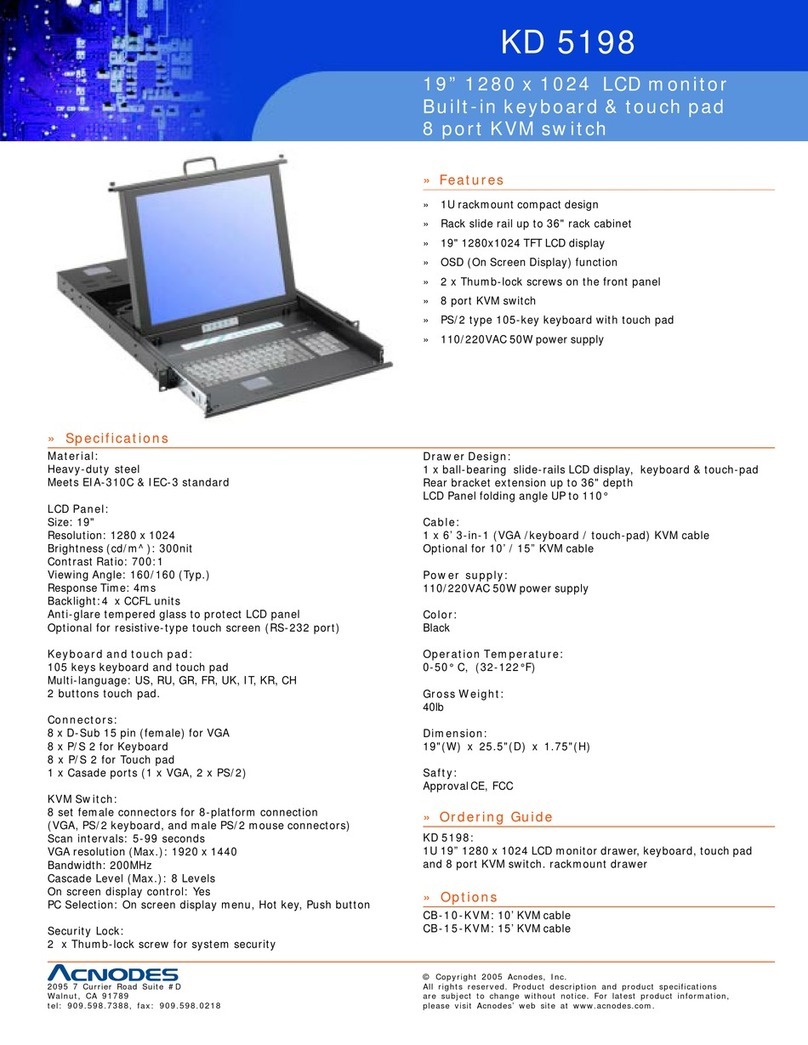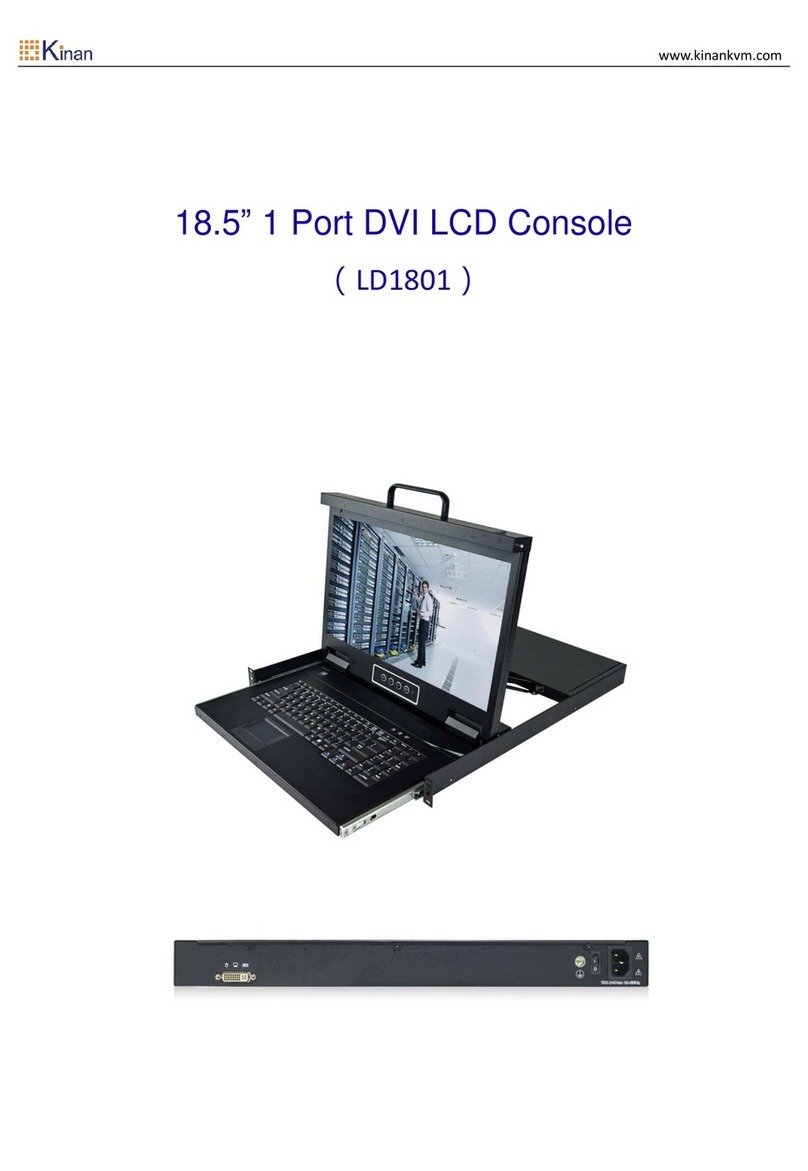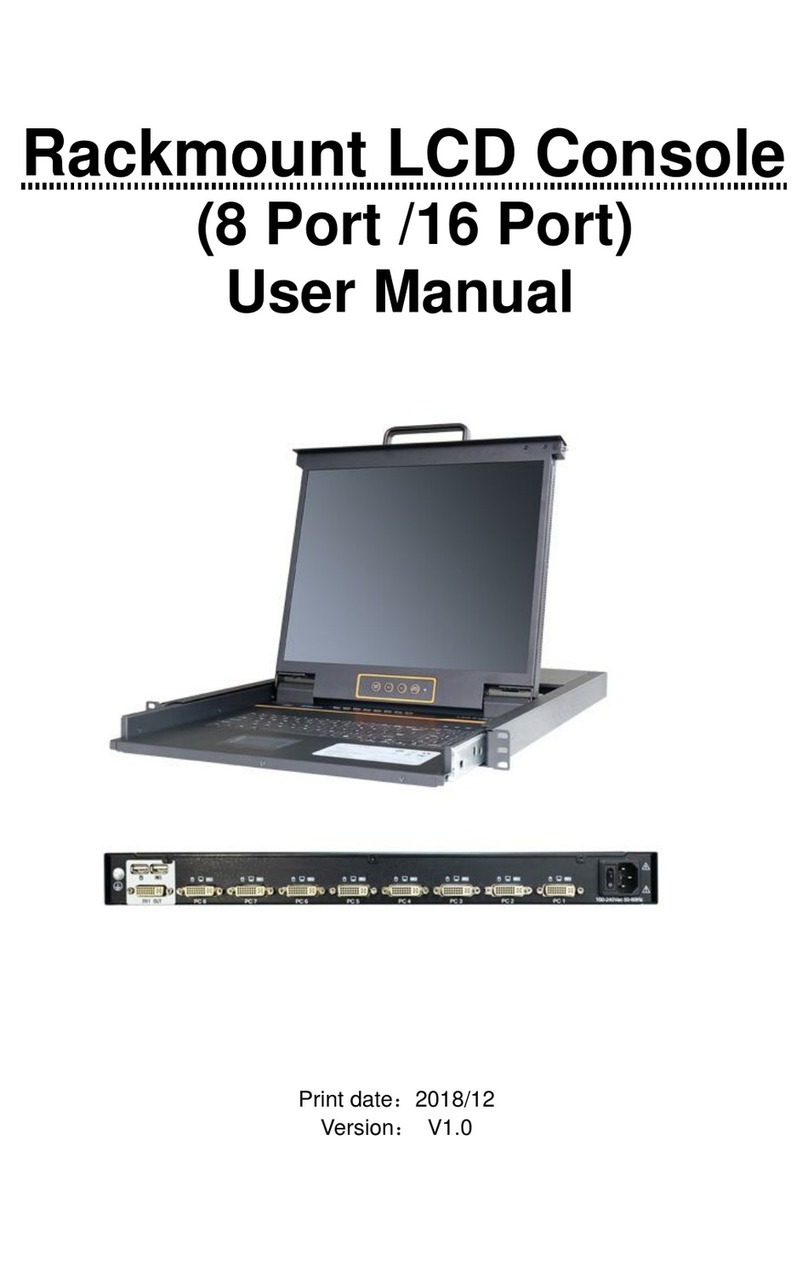8 Port /16 Port /24 Port/32 Port User Manual
- 4 -
1. Product Overview
1.1 Brief Introduction
The LED panel and keyboard/touchpad modules slide independently of each
other, the keyboard/touchpad module slides back to “hide away” when not in use,
while the thin profile LED monitor rotates backflush against the rackallowing
administrators to easily monitor computer.
To make it more convenient, external USB or PS/2 keyboard/mouse/monitor are
added to rear panel.
KVM - over - IP(Hereinafter refers to IP-KVM) reloads the local keyboard,mouse
and video to a remote management console.Operator can safely get the BIOS level
access,maintenance,support and recover system fault by using the standard Internet
browser. It has passed SLL security certification and has been encrypted.
IP-KVM can easily access and control the remote KVM via LAN or Internet.It
gathers the compressed video signal and the keyboard/mouse signal, then converts
them into digital signal and transmits to the remote computer. IP-KVM supports
remote access and provides solutions for control non-invasion remote.
IP-KVM console integrates multiple ports KVM switches in a 1U height console.
It can control multiple computers with a set of device including monitor, keyboard and
mouse. Thus save much cost and space to separately equip keyboard, mouse and
monitor for every computer.
It is easy and fast to install the KVM console; you just need to connect
corresponding cables to the right ports of KVM and its module without software
configuration. Connect multiple computers with RJ-45 connector and CAT5 cable,
transmitting distance is up to 150M without a KVM extender.
1.2 Features
19” LED TFT LED monitor, high brightness, high resolution
Standard 19” metal rack integrated in 1U height
Ultra slim 99 keys PS/2 keyboard with small numeric keyboard
High resolution and high flexibility with touchpad; with two function buttons
and scroll wheel,standard PS/2 port
Access and control up to 8,16 or 32 computers, supports KVM seamless
mixed cascade connection
Extending the transmitting distance between the console and the
computer--1600*1200@60Hz(50m),1280*1024@60Hz(100m),
1024*768@60Hz(150m)
Support multiple platforms: Windows2000/XP/Vista,Linux,Mac and Sun
No software--Easily port selection via OSD menu
Hot pluggable --add or remove computers without having to power down the
switch
Auto scan feature for monitoring user-selected computers