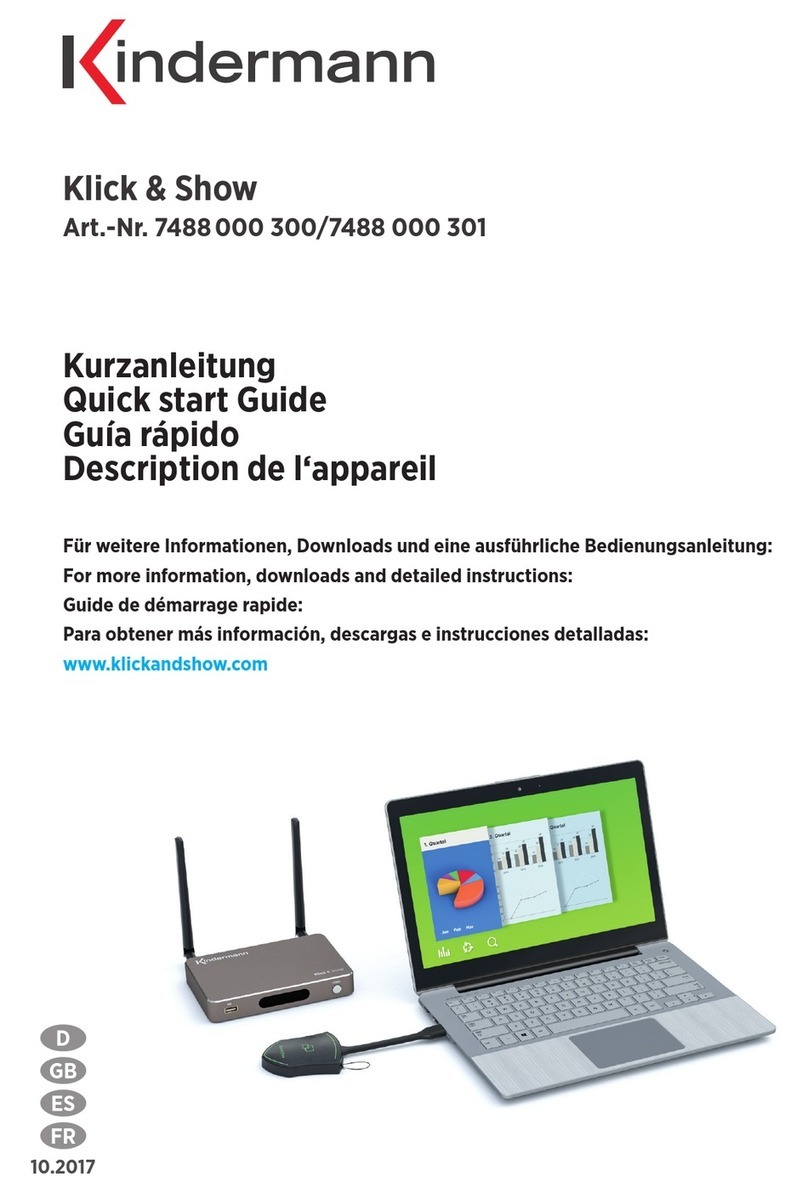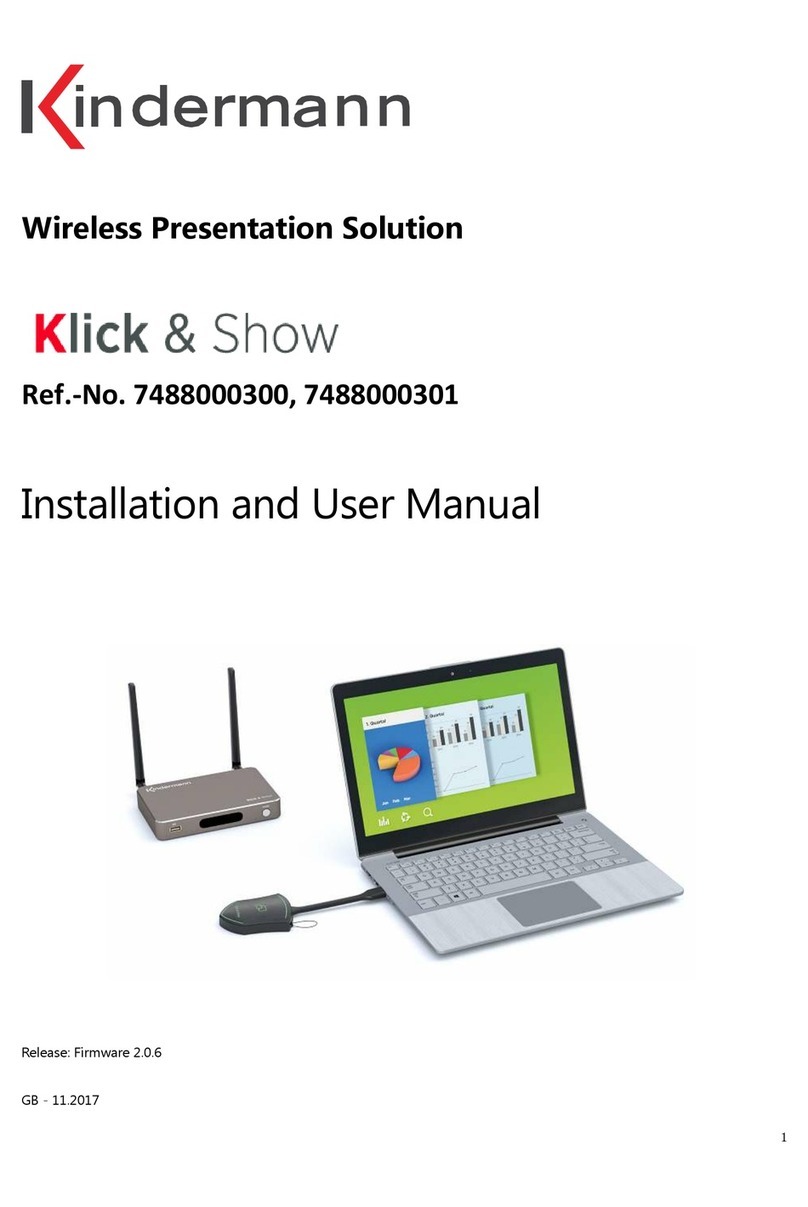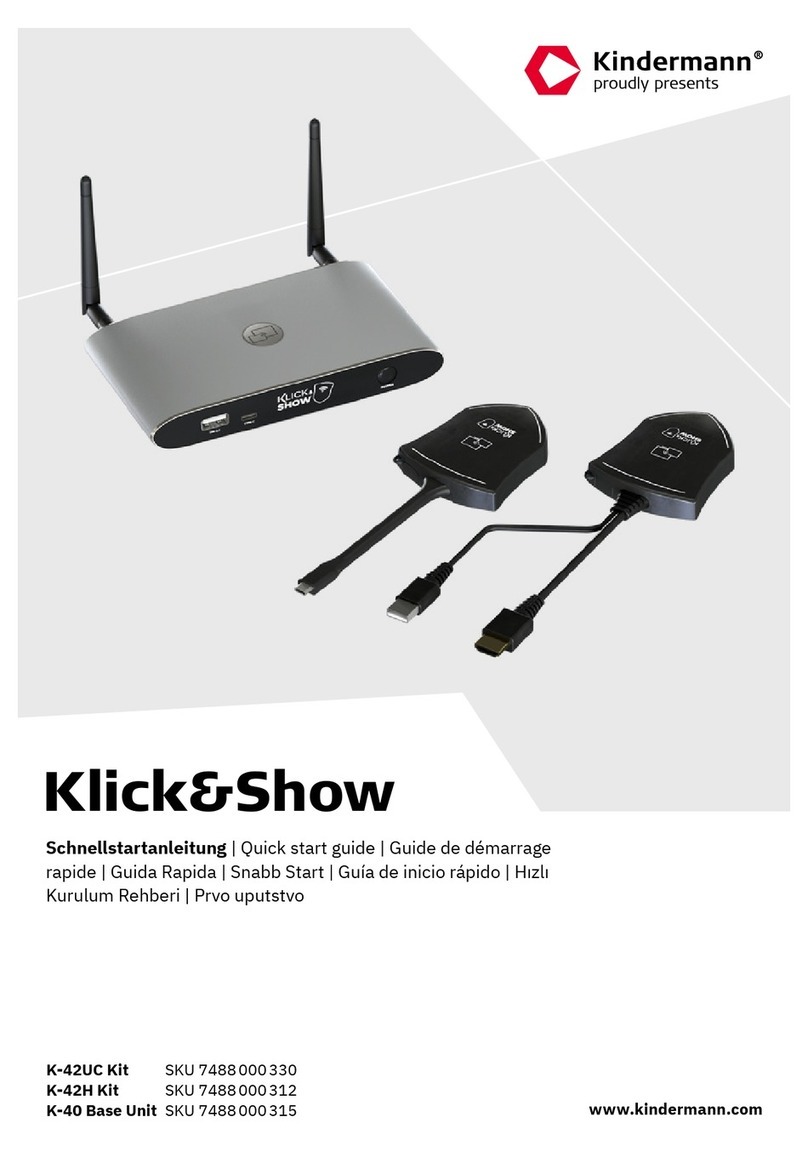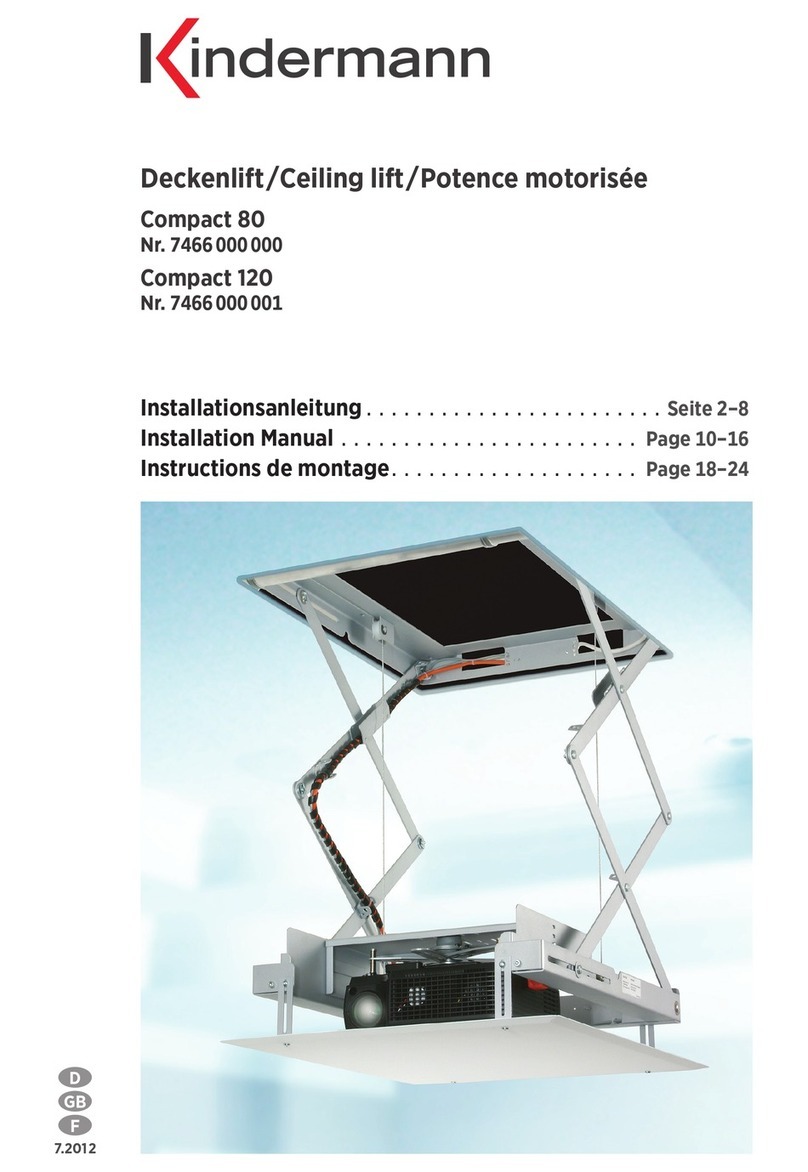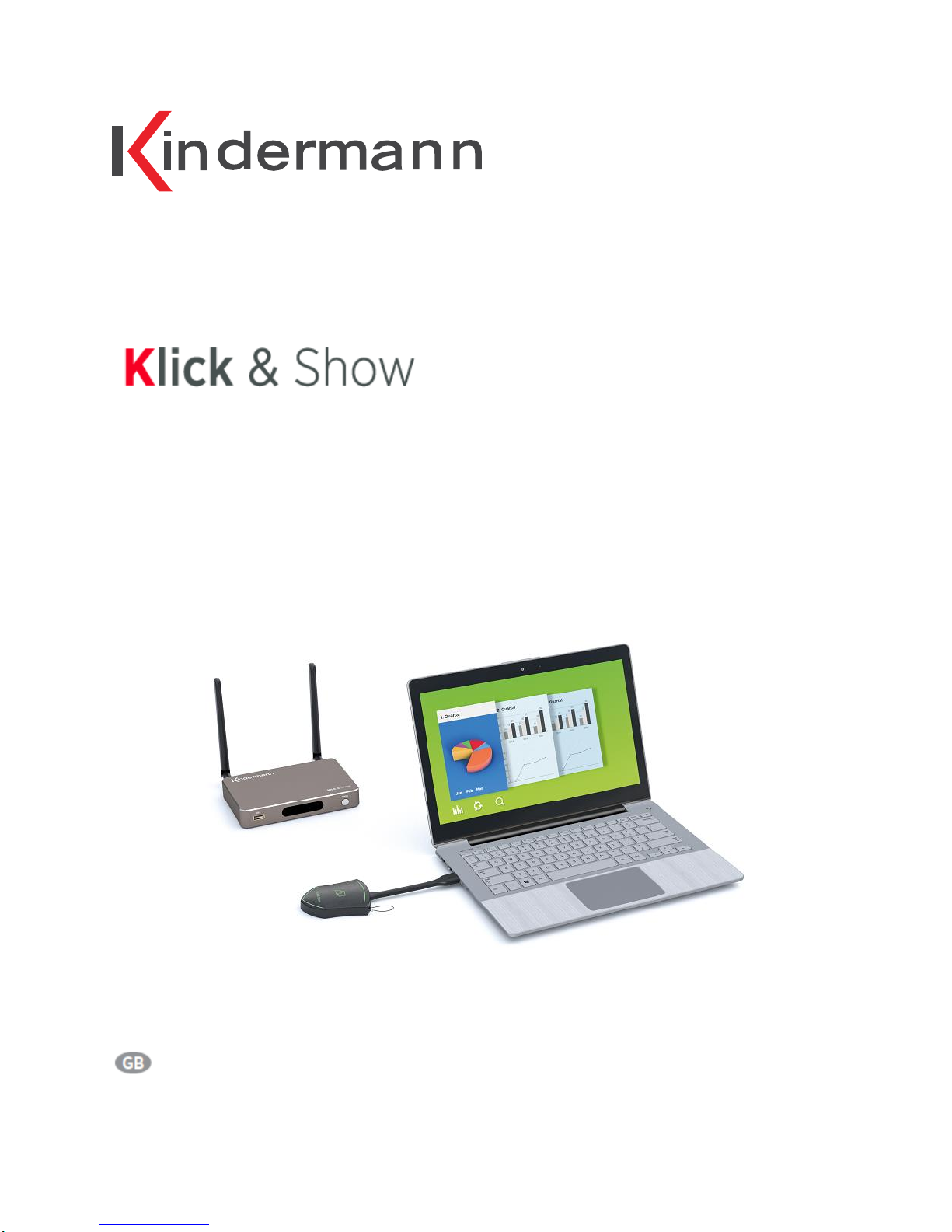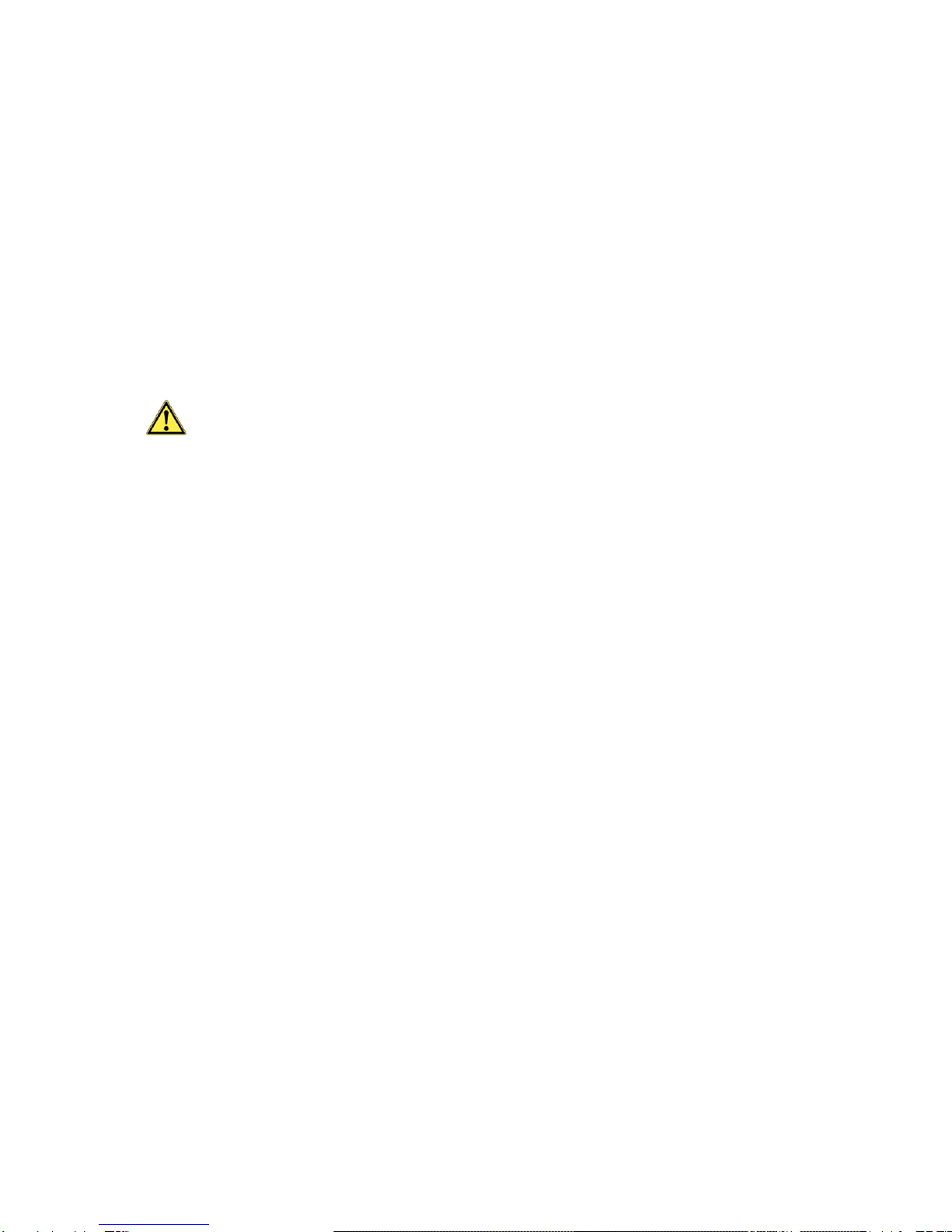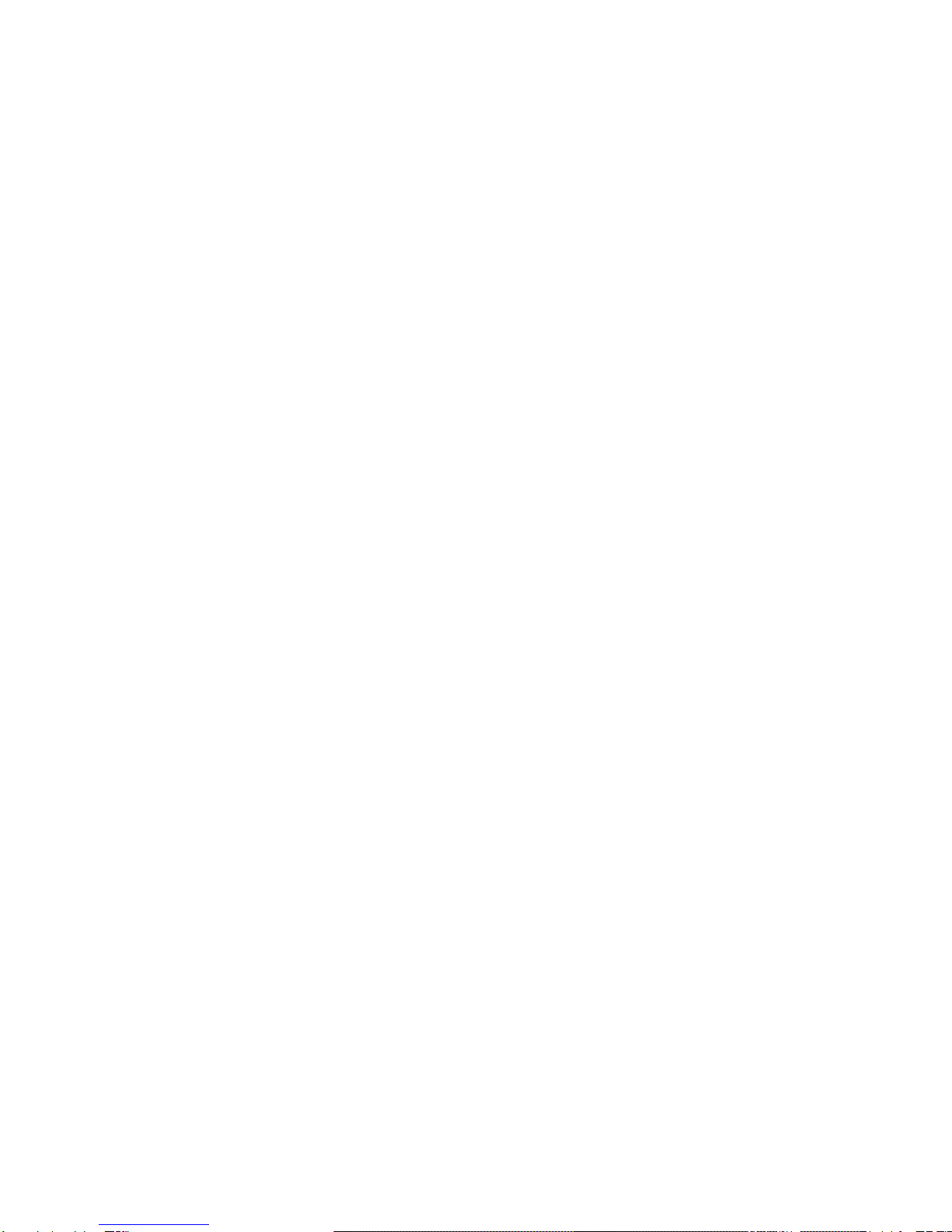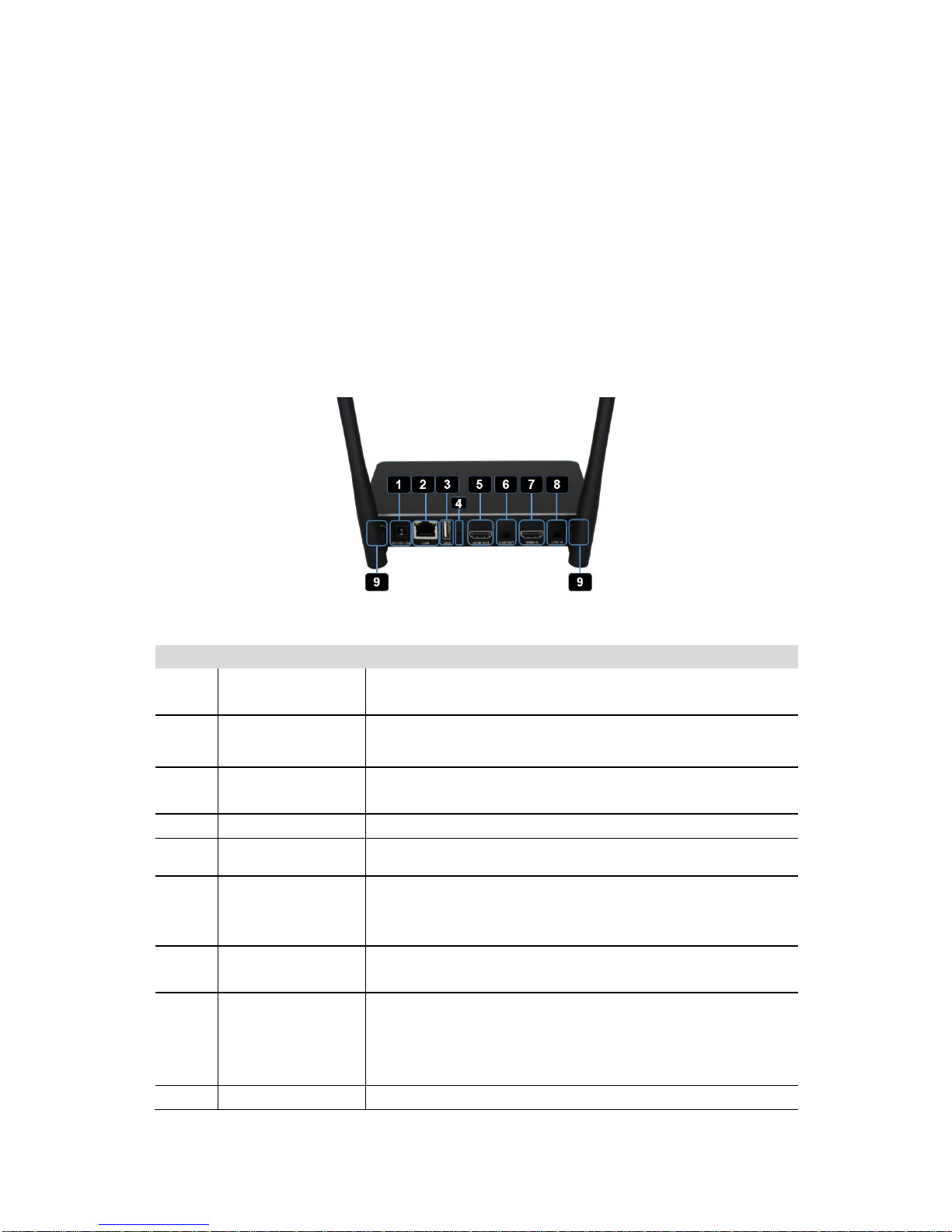5
4.3.2 Mobiles..........................................................................................................................................29
5. Menu “General setting”................................................................................................................................31
5.1 Ethernet.................................................................................................................................................32
5.1.1 IP address......................................................................................................................................32
5.1.2 Ethernet MAC address.................................................................................................................32
5.1.3 Proxy & IP settings.......................................................................................................................32
5.1.4 PPPoE settings..............................................................................................................................33
5.2 Tethering & portable hotspot............................................................................................................33
5.2.1 Portable Wi-Fi hotspot ................................................................................................................33
5.2.2 Show Wi-Fi name and Wi-Fi password in main screen...........................................................33
5.2.3 Set up Wi-Fi hotspot....................................................................................................................34
5.2.4 Auto change Wi-Fi hotspot password.......................................................................................35
5.2.5 Wi-Fi analyzer...............................................................................................................................36
5.3 Moderator Control...............................................................................................................................39
5.3.1 Preview window............................................................................................................................39
5.4 General settings ...................................................................................................................................40
5.4.1 Automatic creation of Starter-program....................................................................................40
5.4.2 Auto Standby................................................................................................................................41
5.4.3 Airplay screen quality ..................................................................................................................41
5.4.4 HDMI output resolution..............................................................................................................41
5.4.5 HDMI input AUTO switch............................................................................................................42
5.4.6 Background image Home screen...............................................................................................42
5.4.7 Volume ..........................................................................................................................................42
5.5 Security setting.....................................................................................................................................42
5.5.1 LAN discovery & Connection .....................................................................................................42
5.5.2 “Remote View” lock .....................................................................................................................43
5.5.3 Clear History after meeting.........................................................................................................43
5.5.4 Change admin password.............................................................................................................43
5.6 Language & input................................................................................................................................44
5.7 System Update .....................................................................................................................................44
5.8 Date & Time..........................................................................................................................................44
5.9 About Device ........................................................................................................................................44