Kingston Technology TurboChip 366 User manual
Other Kingston Technology Computer Hardware manuals
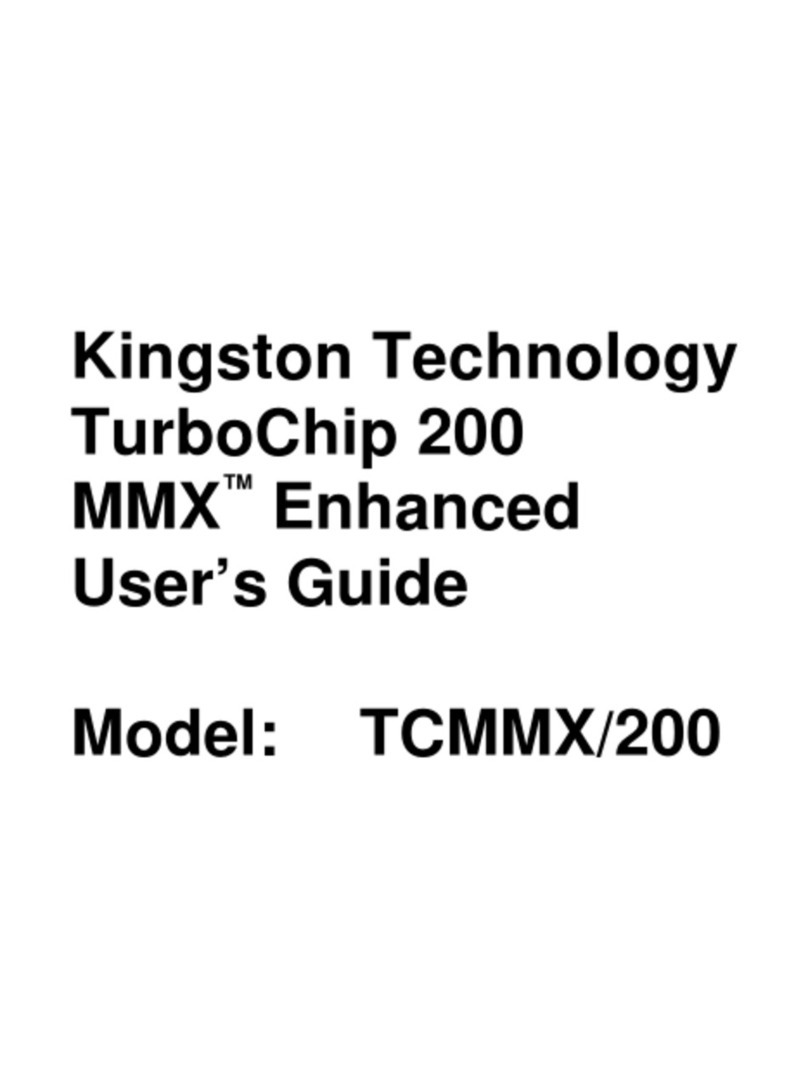
Kingston Technology
Kingston Technology TurboChip 200 MMX Enhanced User manual

Kingston Technology
Kingston Technology KTM-DC16 User manual
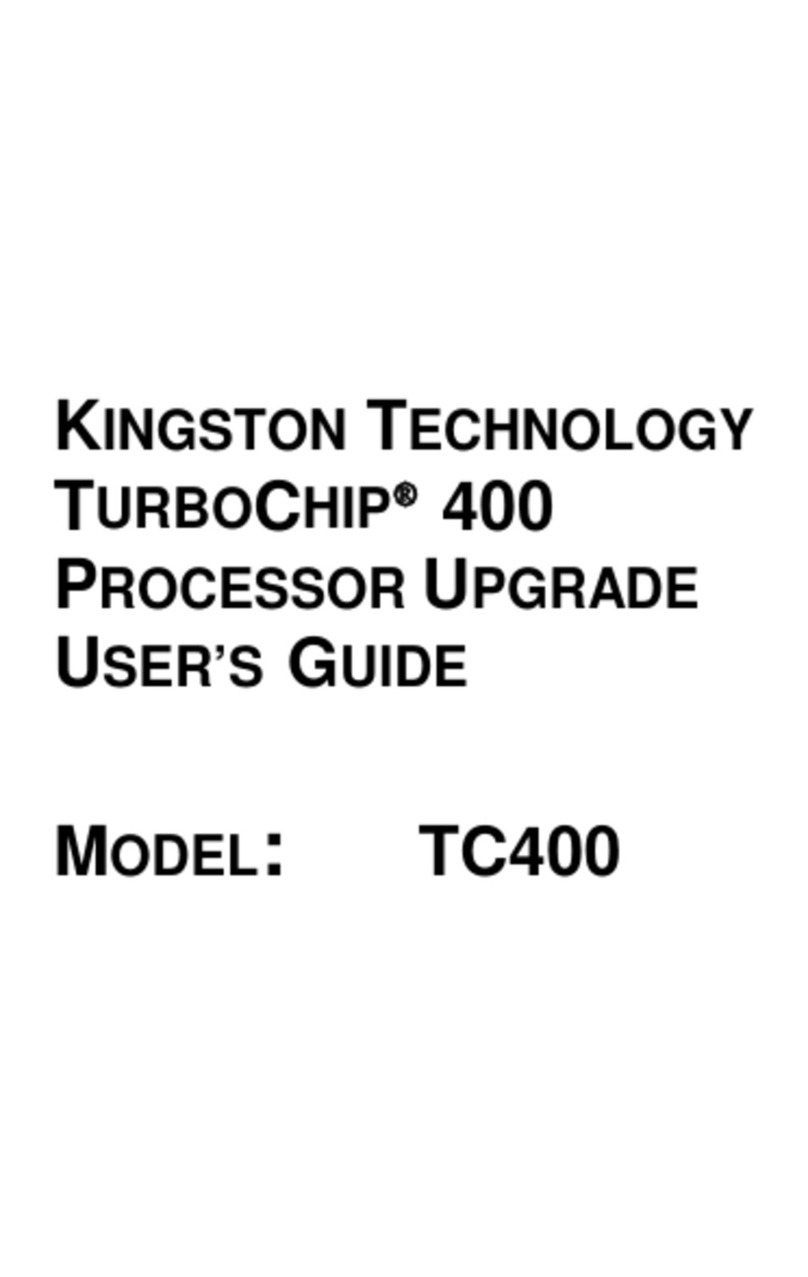
Kingston Technology
Kingston Technology TurboChip 400 User manual

Kingston Technology
Kingston Technology GS60 2PC User manual
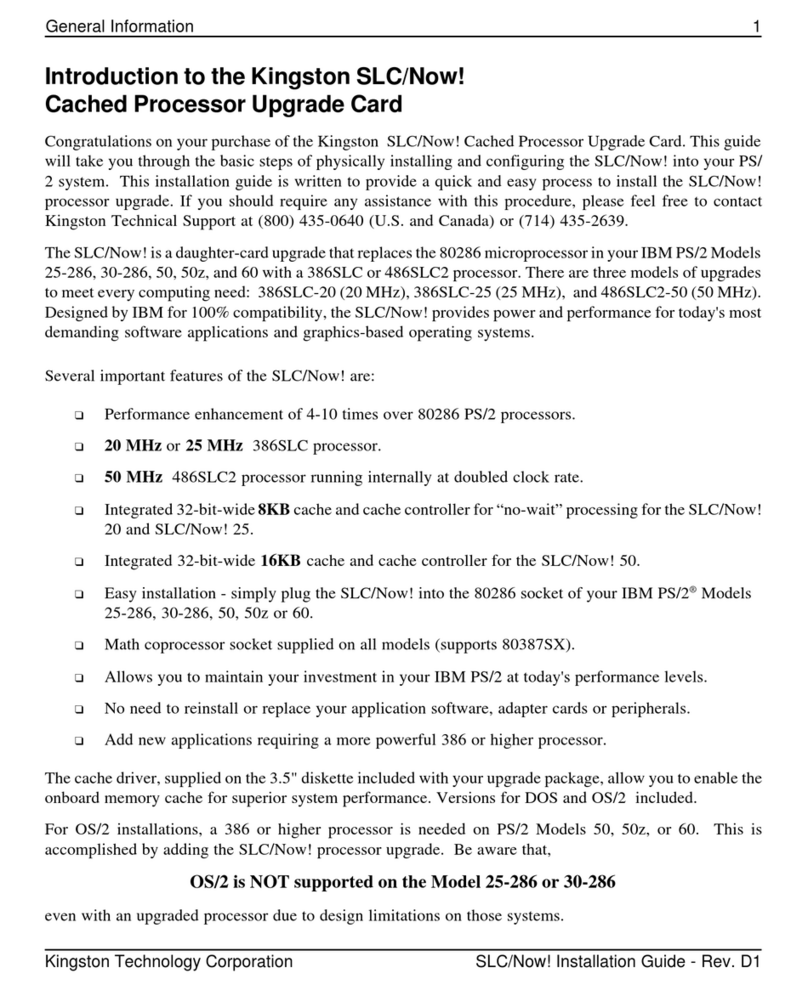
Kingston Technology
Kingston Technology SLC/Now! User manual
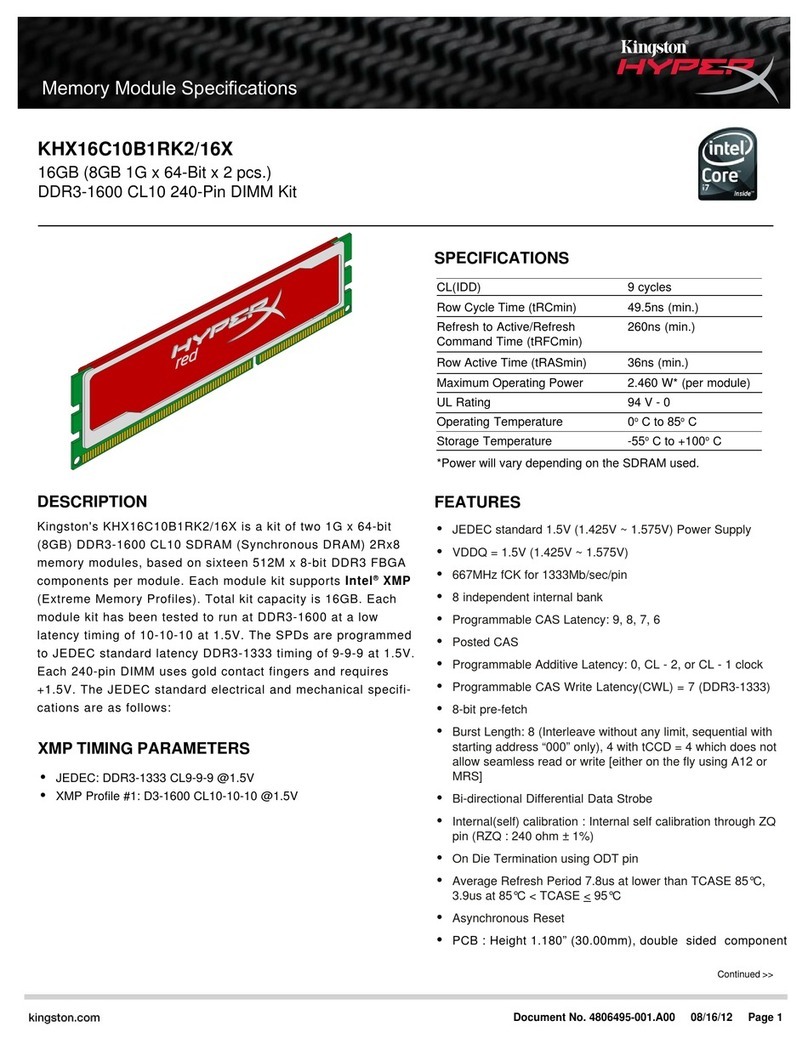
Kingston Technology
Kingston Technology KHX16C10B1RK2/16X User manual
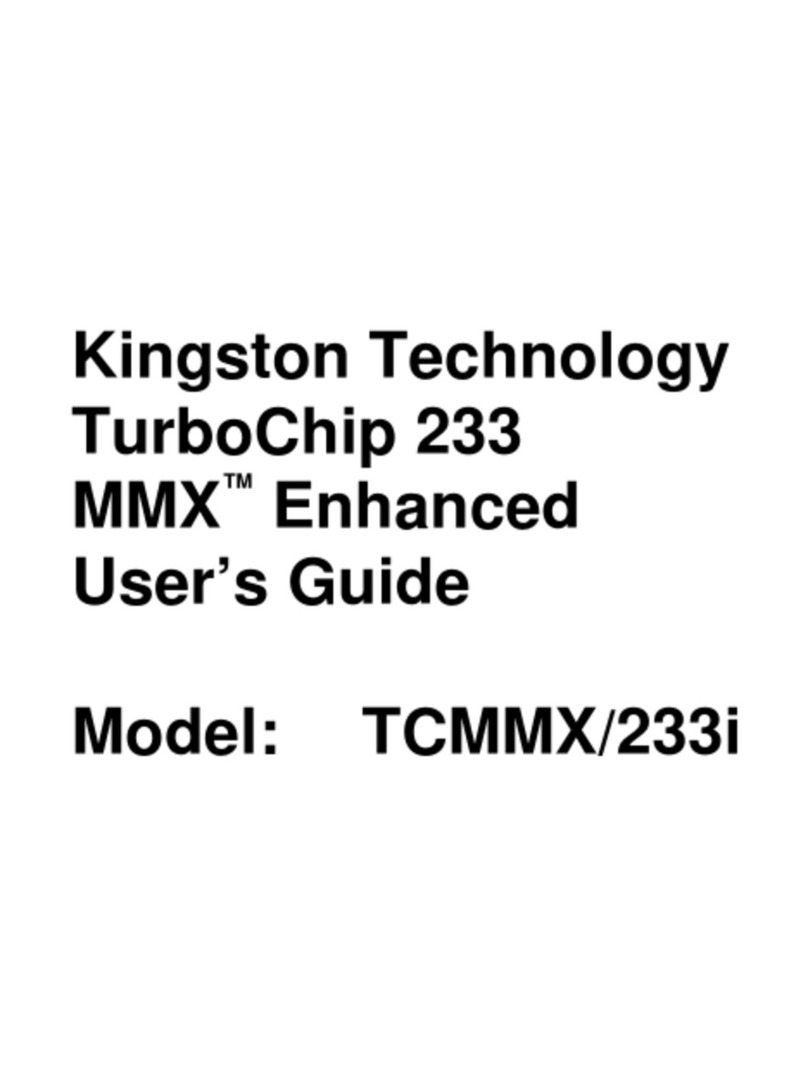
Kingston Technology
Kingston Technology TurboChip 233 MMX Enhanced TCMMX/233i User manual
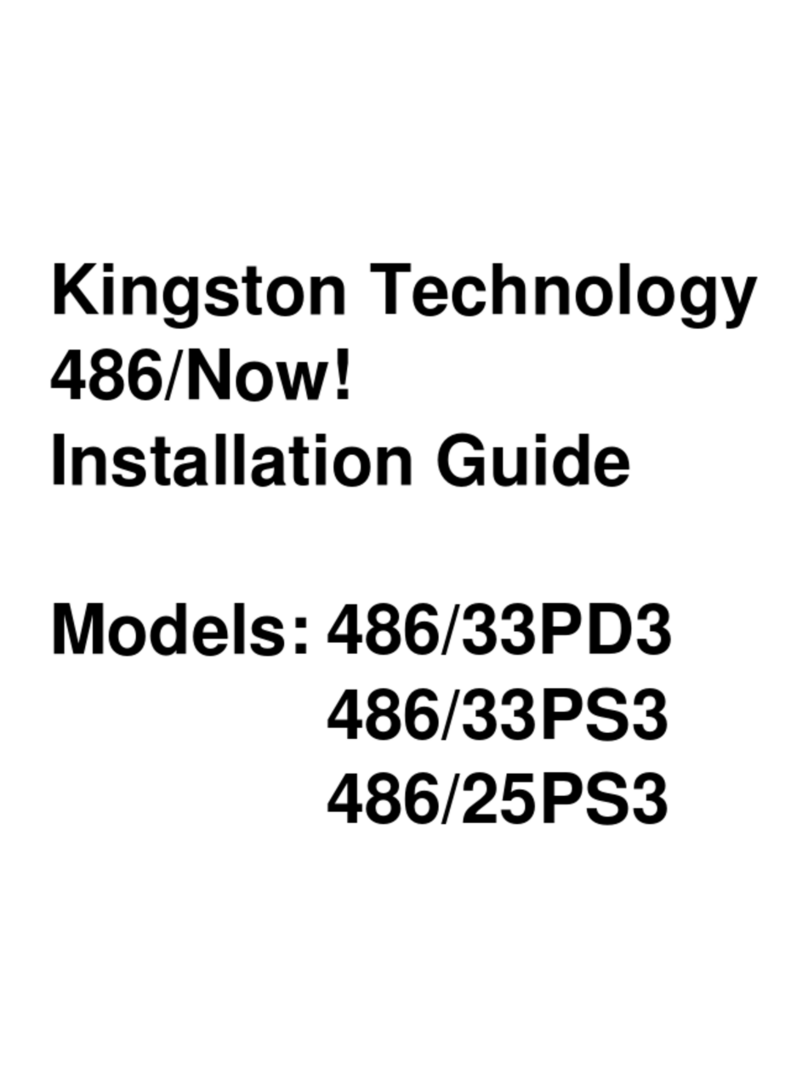
Kingston Technology
Kingston Technology 486/Now! User manual
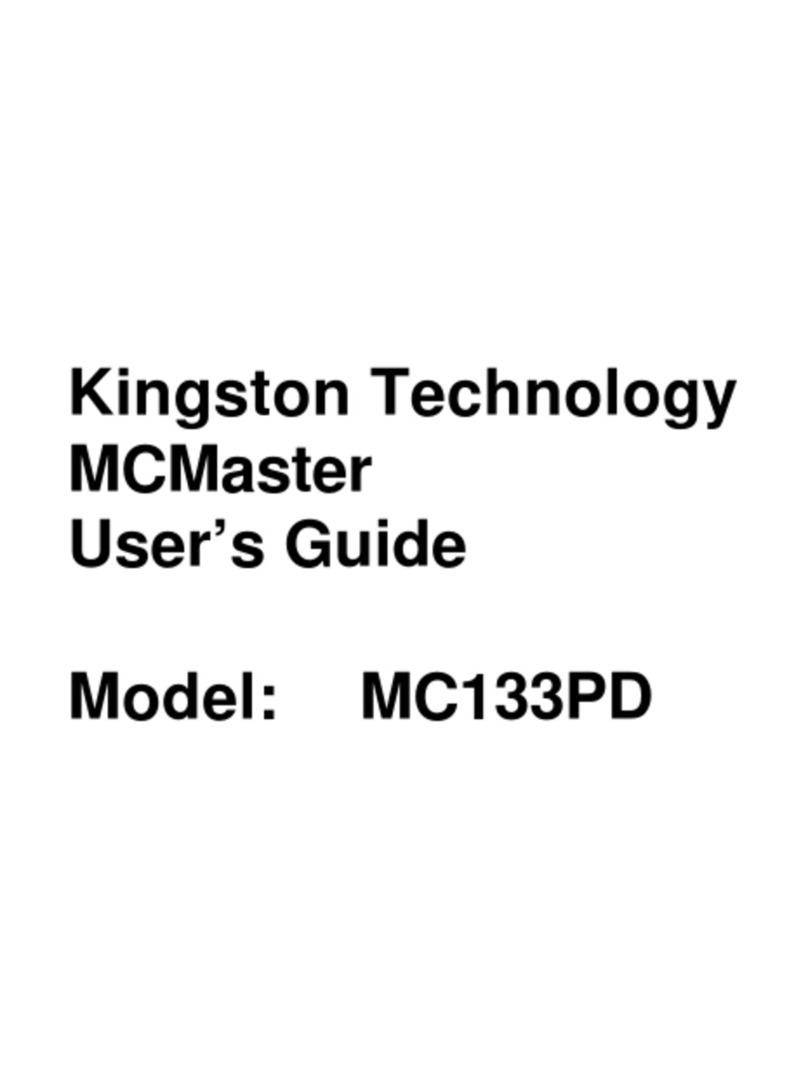
Kingston Technology
Kingston Technology MCMASTER MC133PD User manual

Kingston Technology
Kingston Technology IRONKEY Vault Privacy 50 User manual
Popular Computer Hardware manuals by other brands

Toshiba
Toshiba TOSVERT VF-MB1/S15 IPE002Z Function manual

Shenzhen
Shenzhen MEITRACK MVT380 user guide

TRENDnet
TRENDnet TEW-601PC - SUPER G MIMO WRLS PC CARD user guide

StarTech.com
StarTech.com CF2IDE18 instruction manual

Texas Instruments
Texas Instruments LMH0318 Programmer's guide

Gateway
Gateway 8510946 user guide

Sierra Wireless
Sierra Wireless Sierra Wireless AirCard 890 quick start guide

Leadtek
Leadtek Killer Xeno Pro Quick installation guide

Star Cooperation
Star Cooperation FlexTiny 3 Series Instructions for use

Hotone
Hotone Ampero user manual

Connect Tech
Connect Tech Xtreme/104-Express user manual

Yealink
Yealink WF50 user guide















