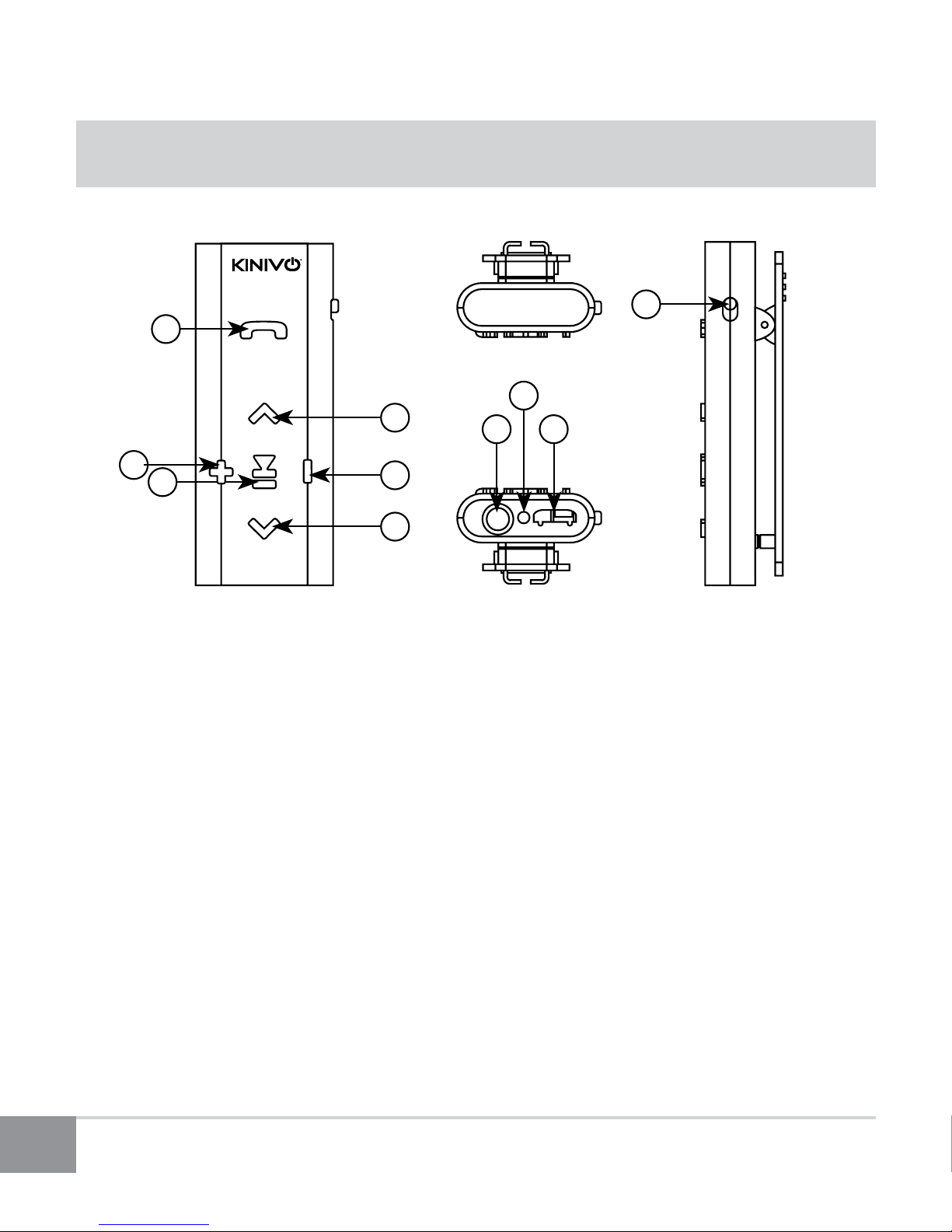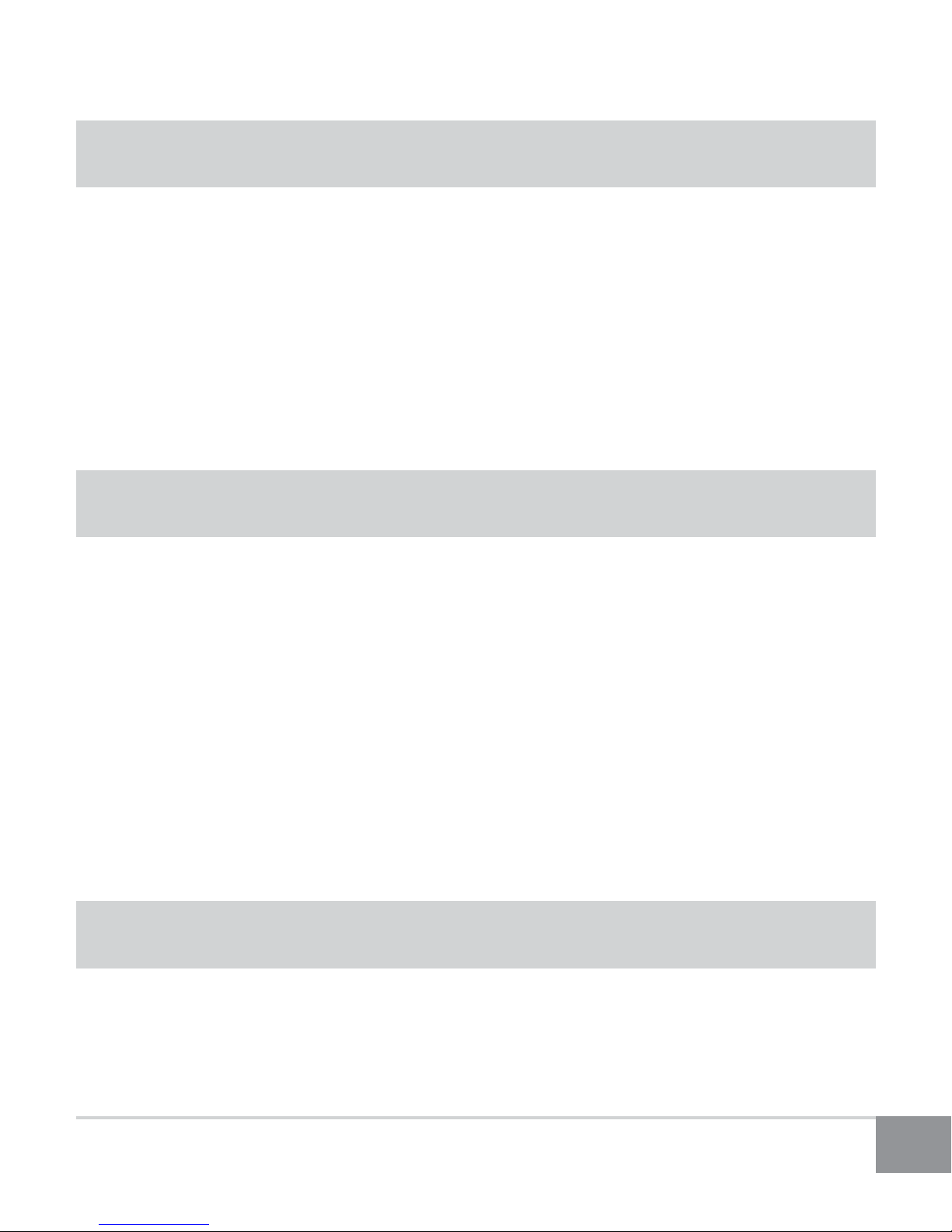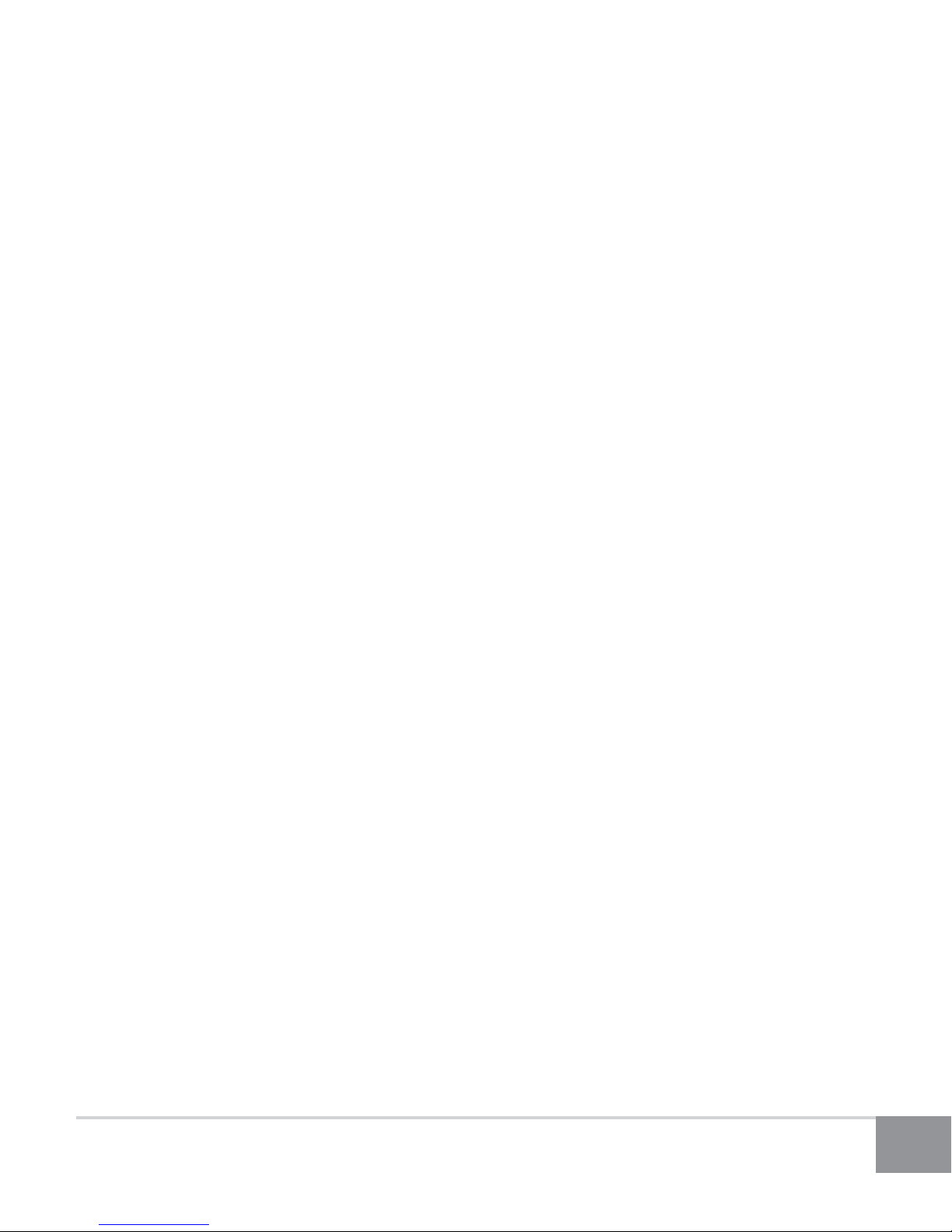2
Table of Contents
Important Safety Instructions.............................................................3
Adapter Overview................................................................................4
Package Contents.................................................................................5
Features ................................................................................................5
Operation..............................................................................................5
1. Turning Unit On/O..........................................................................................5
2. Charging the Battery ........................................................................................6
3. Bluetooth Pairing...............................................................................................6
4. Bluetooth Multipoint Pairing.........................................................................7
5. To Pair with Windows 7 or Windows 8........................................................7
6. To Pair with Mac OS X.......................................................................................8
7. Button Functions................................................................................................8
8. LED Indicators .................................................................................................. 10
9. Factory Reset .................................................................................................... 11
Troubleshooting.................................................................................11
1. Unable to pair to smartphone or tablet ................................................. 11
2. BTE40 no longer connects to my device ................................................ 11
3. Earphones work with my smartphone but not my computer........ 12
4. Lost or damaged USB cable ........................................................................ 12
5. Error: Driver missing when trying to pair to computer..................... 12
6. Error messages when connecting on Mac OS X .................................. 12
Frequently Asked Questions .............................................................13
Specications .....................................................................................15
Warranty .............................................................................................16
Online Support / Contact Us..............................................................17