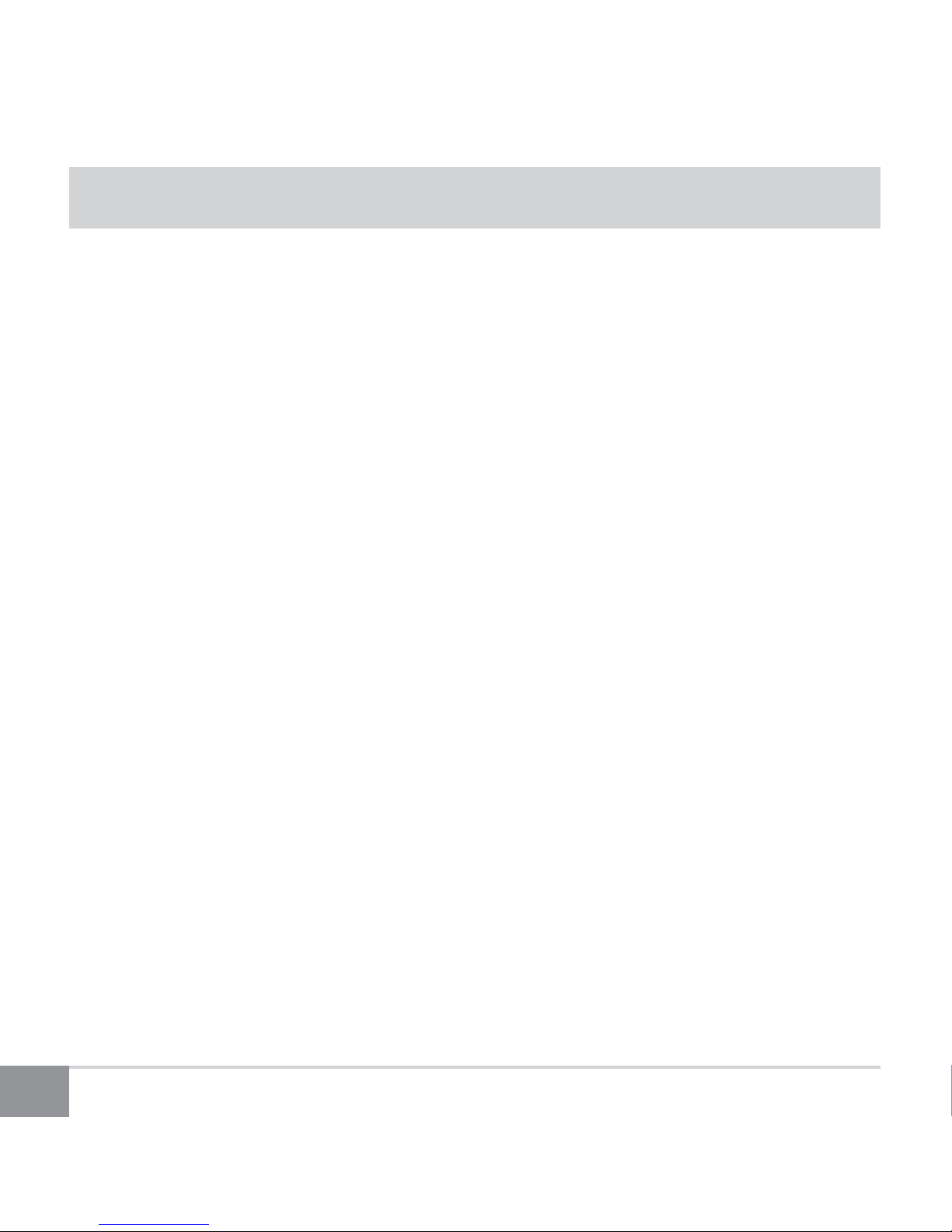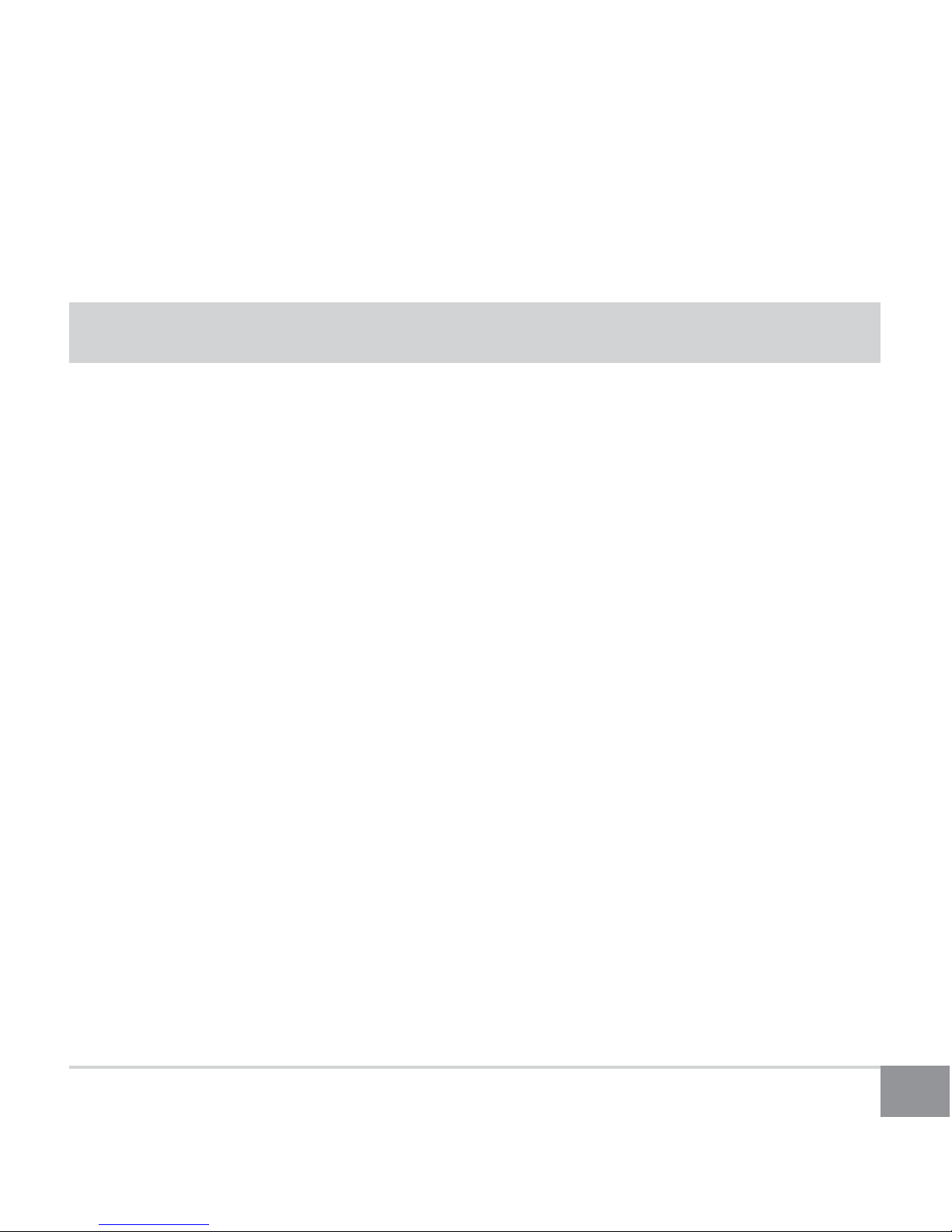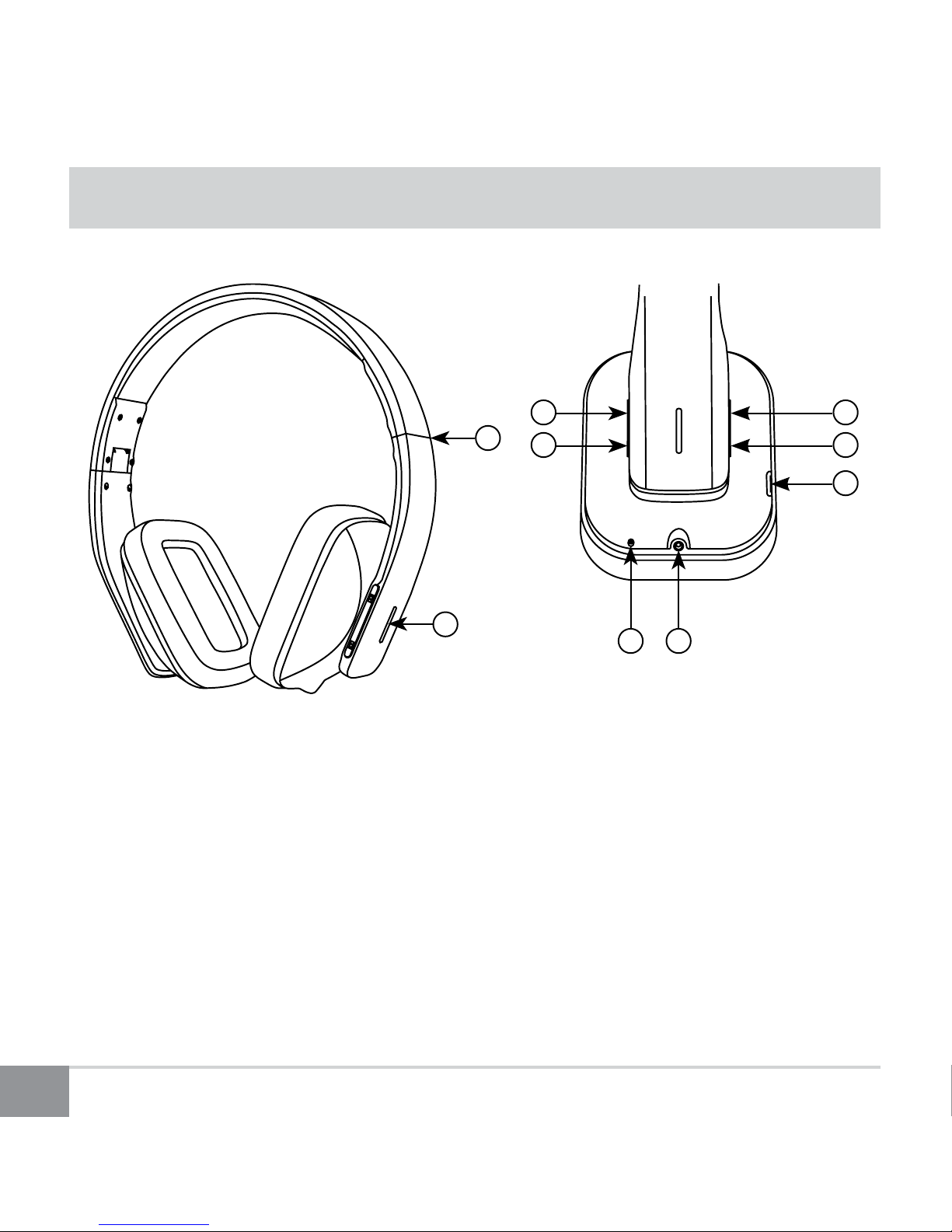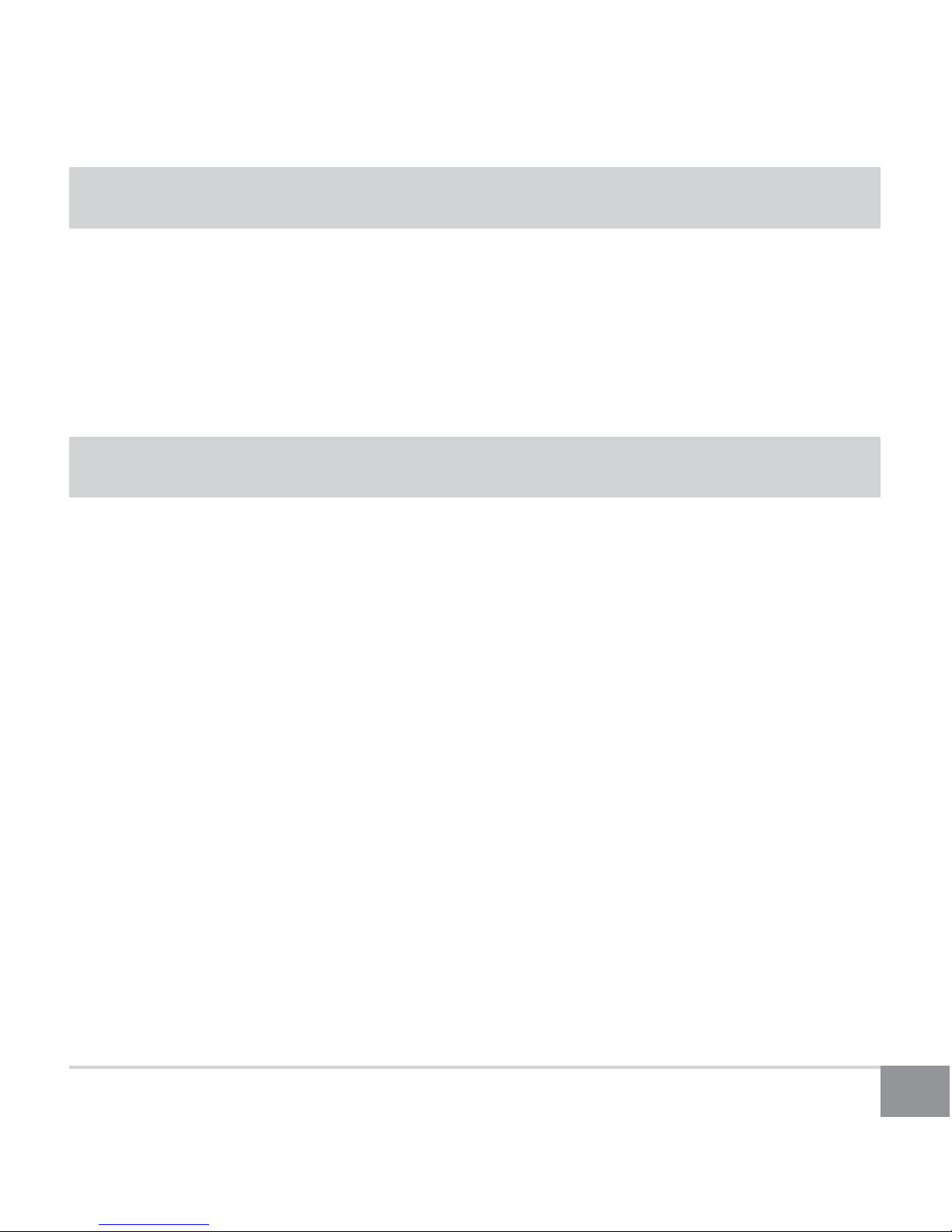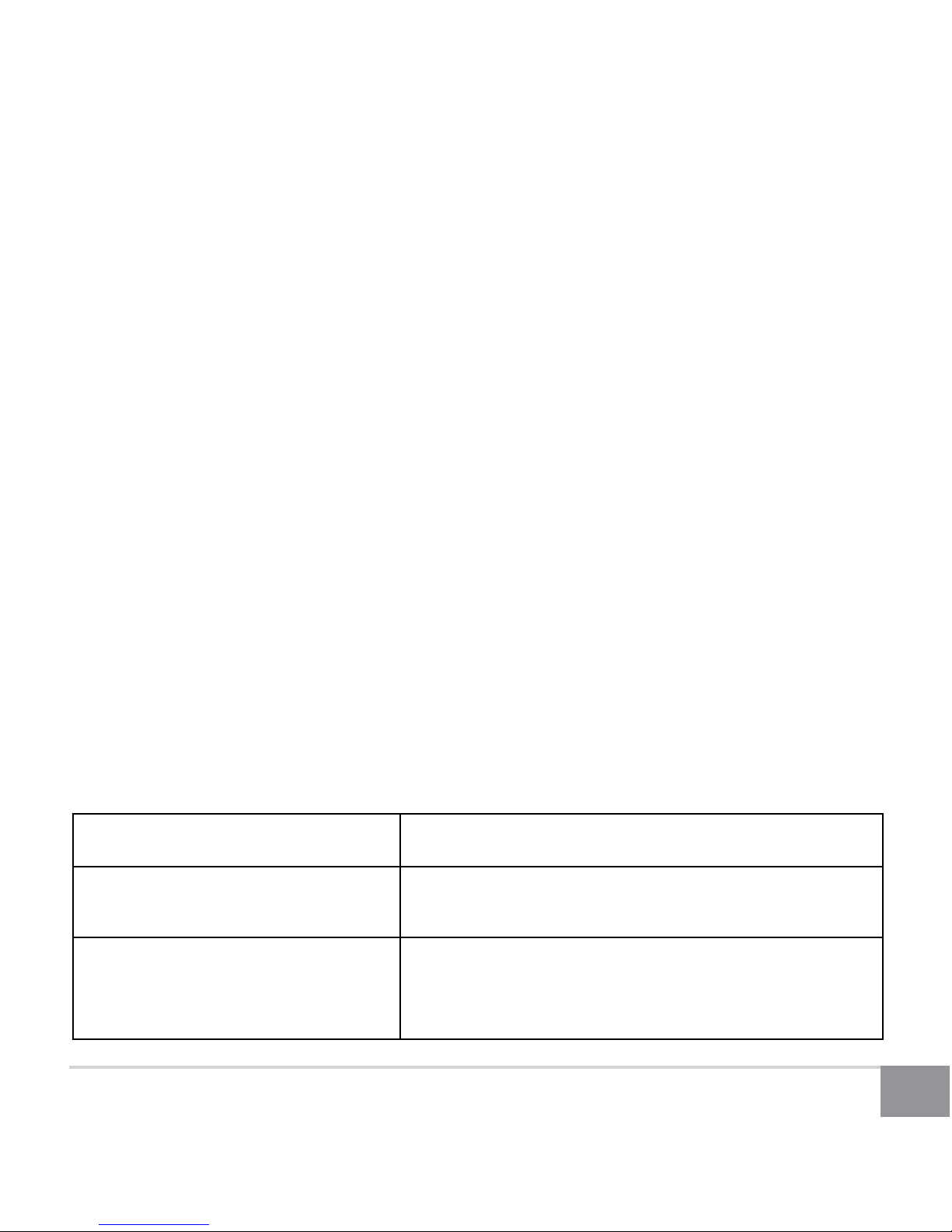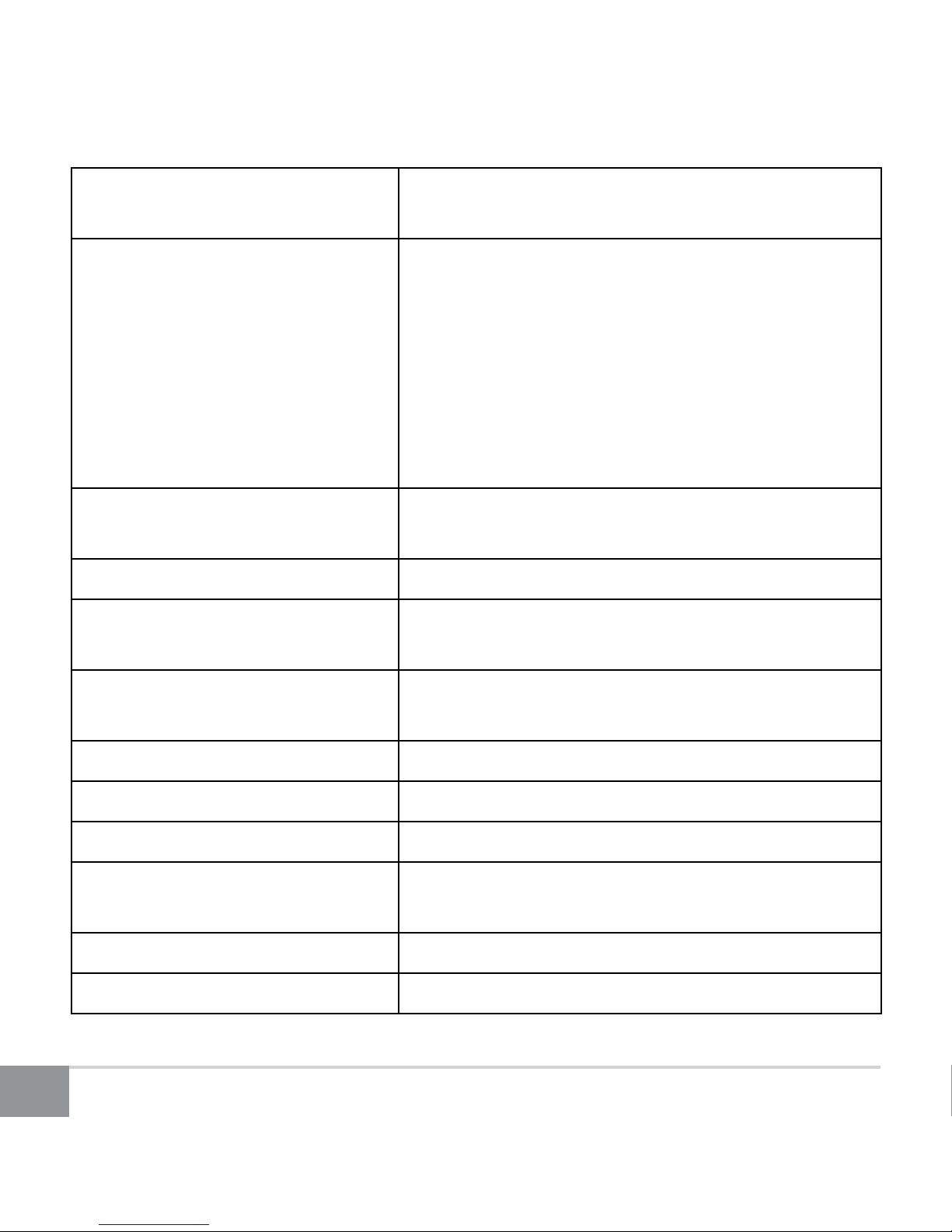2
Table of Contents
Important Safety Instructions............................................................................3
Headphone Overview.........................................................................................4
Package Contents ...............................................................................................5
Operation.............................................................................................................5
1. Turning Unit On/O.............................................................................................................. 5
2. Charging the Battery ............................................................................................................ 5
3. Bluetooth Pairing................................................................................................................... 6
4. To Pair with Windows 7 or Windows 8............................................................................ 6
5. To Pair with Mac OS X........................................................................................................... 7
6. Button Functions.................................................................................................................... 7
7. LED Indication......................................................................................................................... 9
Troubleshooting..................................................................................................9
1. Unable to pair to smartphone or tablet ........................................................................ 9
2. Headphones work with my smartphone but not my computer .......................... 9
3. Lost or damaged USB cable.............................................................................................10
4. Error: Driver missing when trying to pair to computer..........................................10
5. Error messages when connecting on Mac OS X.......................................................10
Frequently Asked Questions ........................................................................... 11
Specications .................................................................................................. 13
Warranty ........................................................................................................... 14
Online Support / Contact Us............................................................................ 15