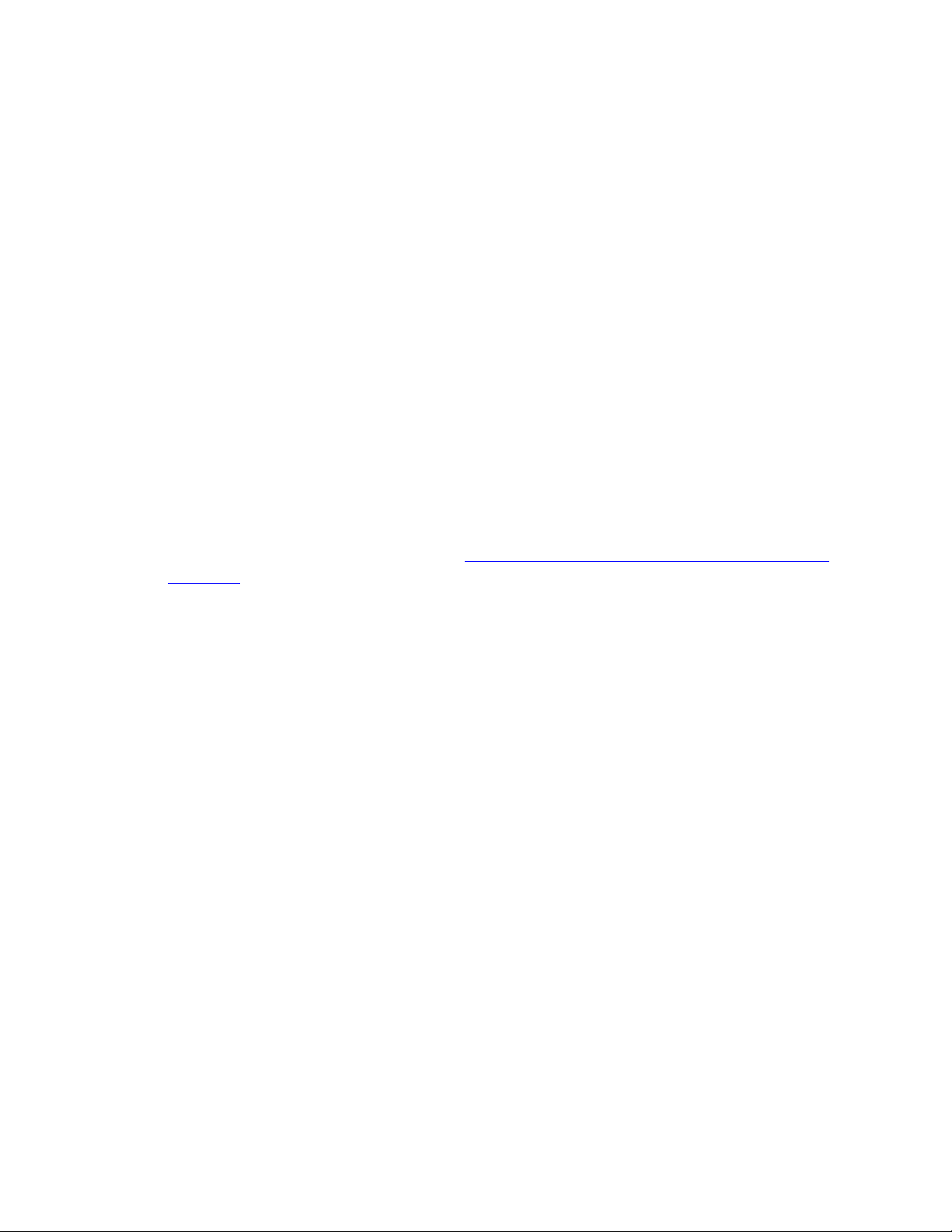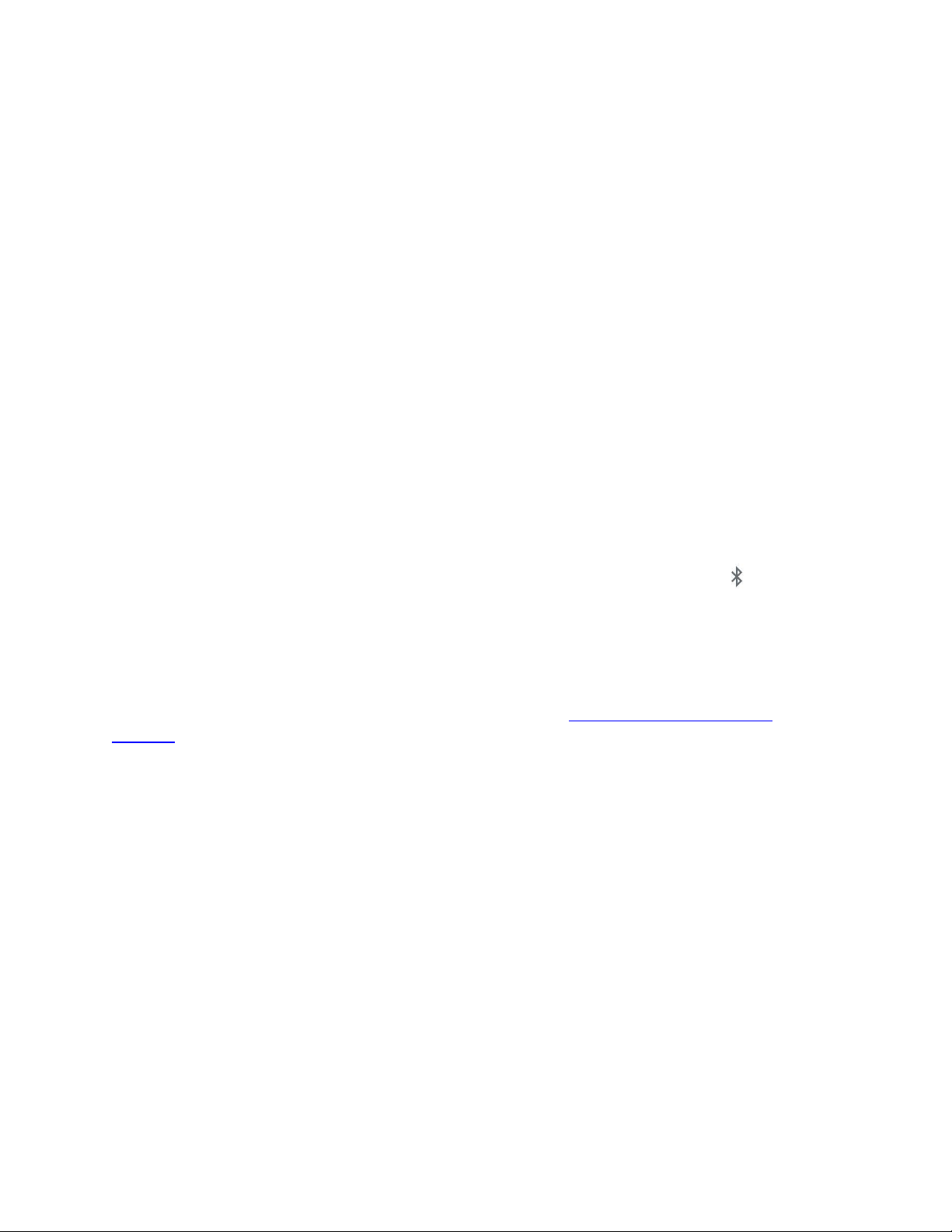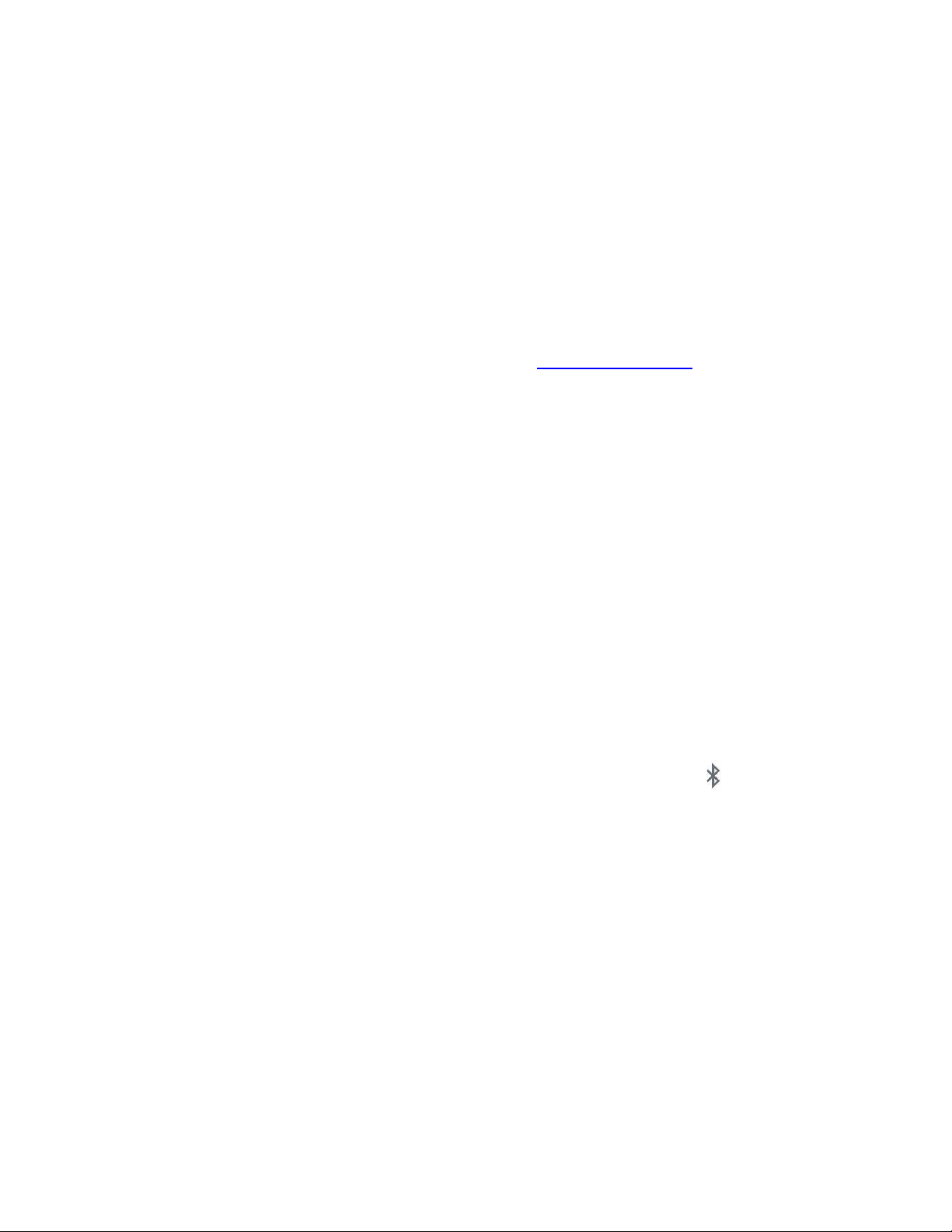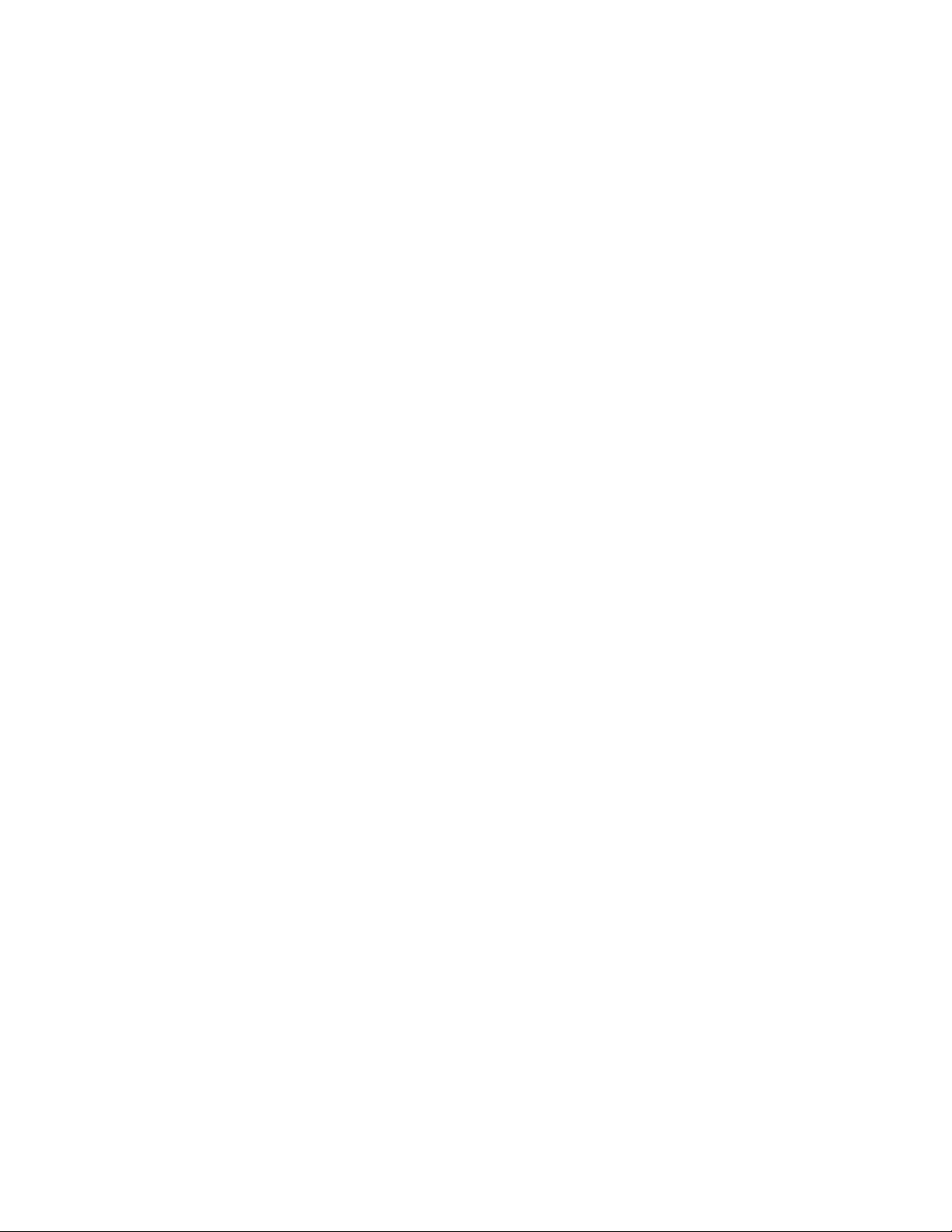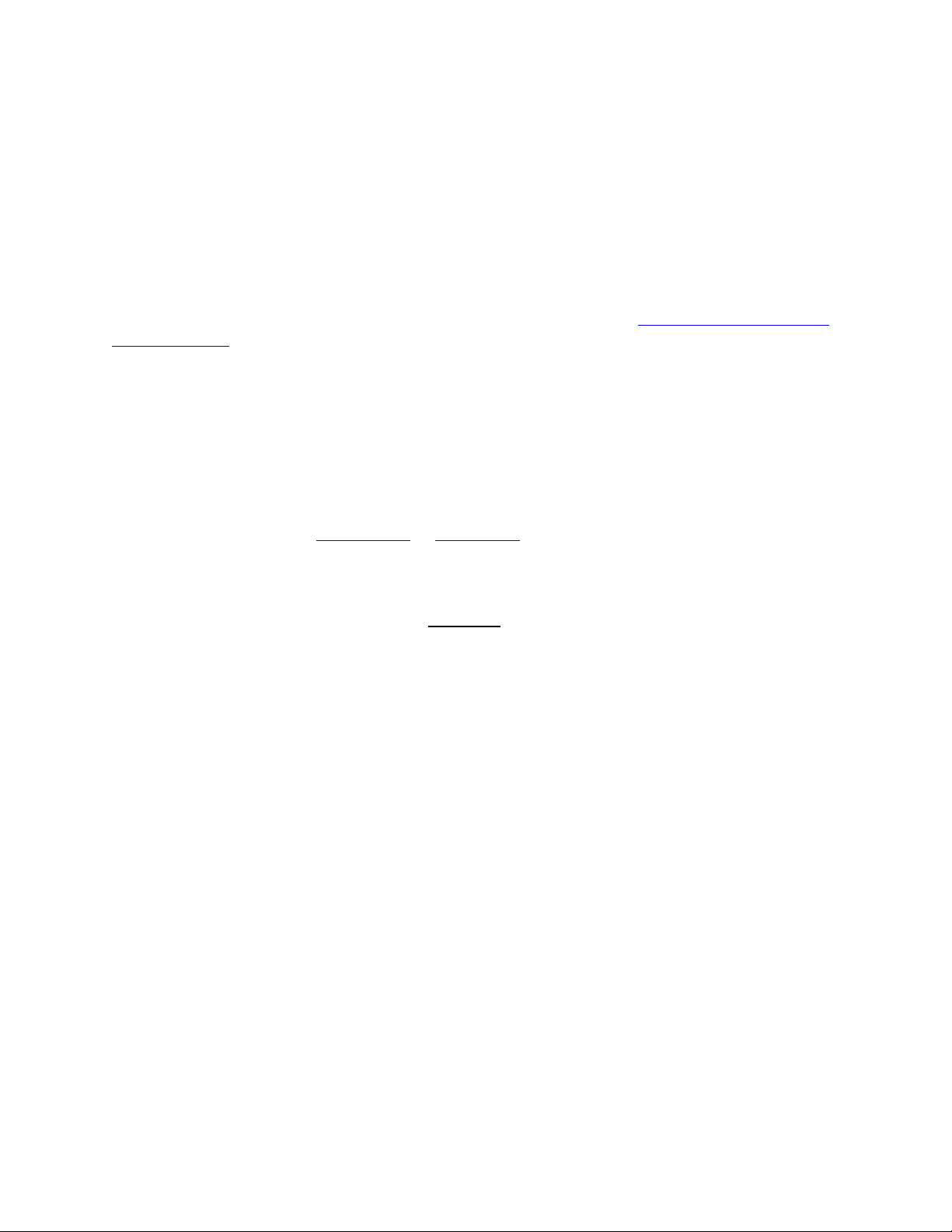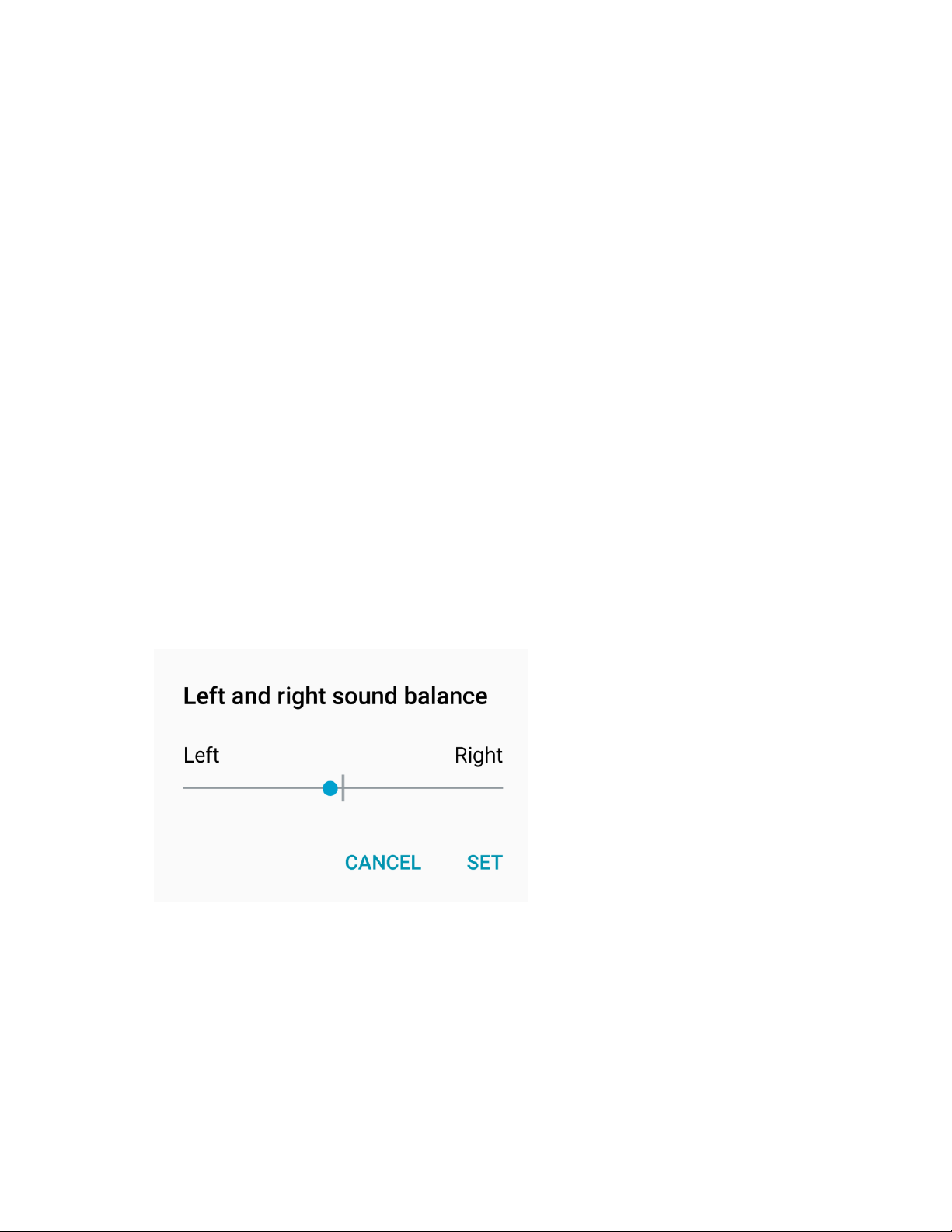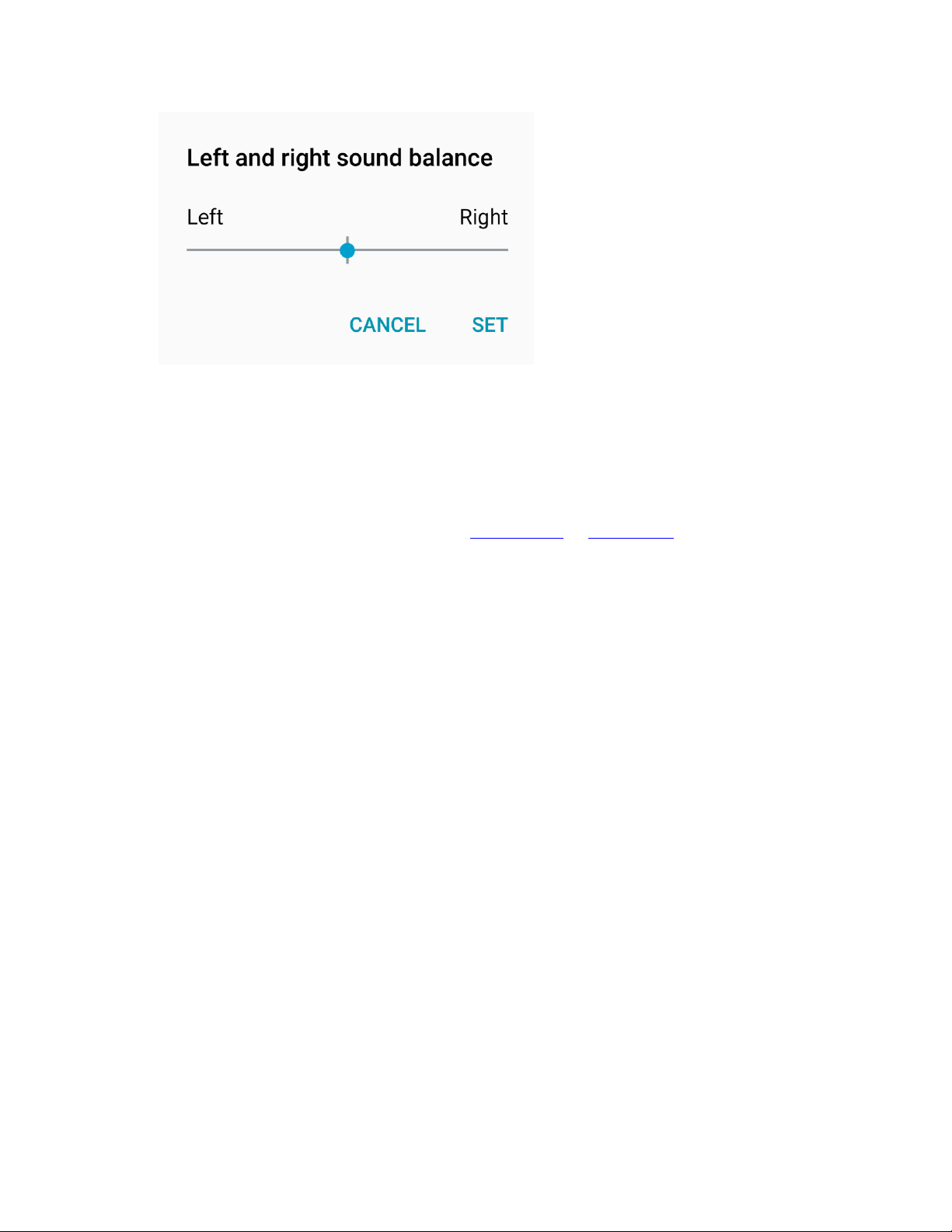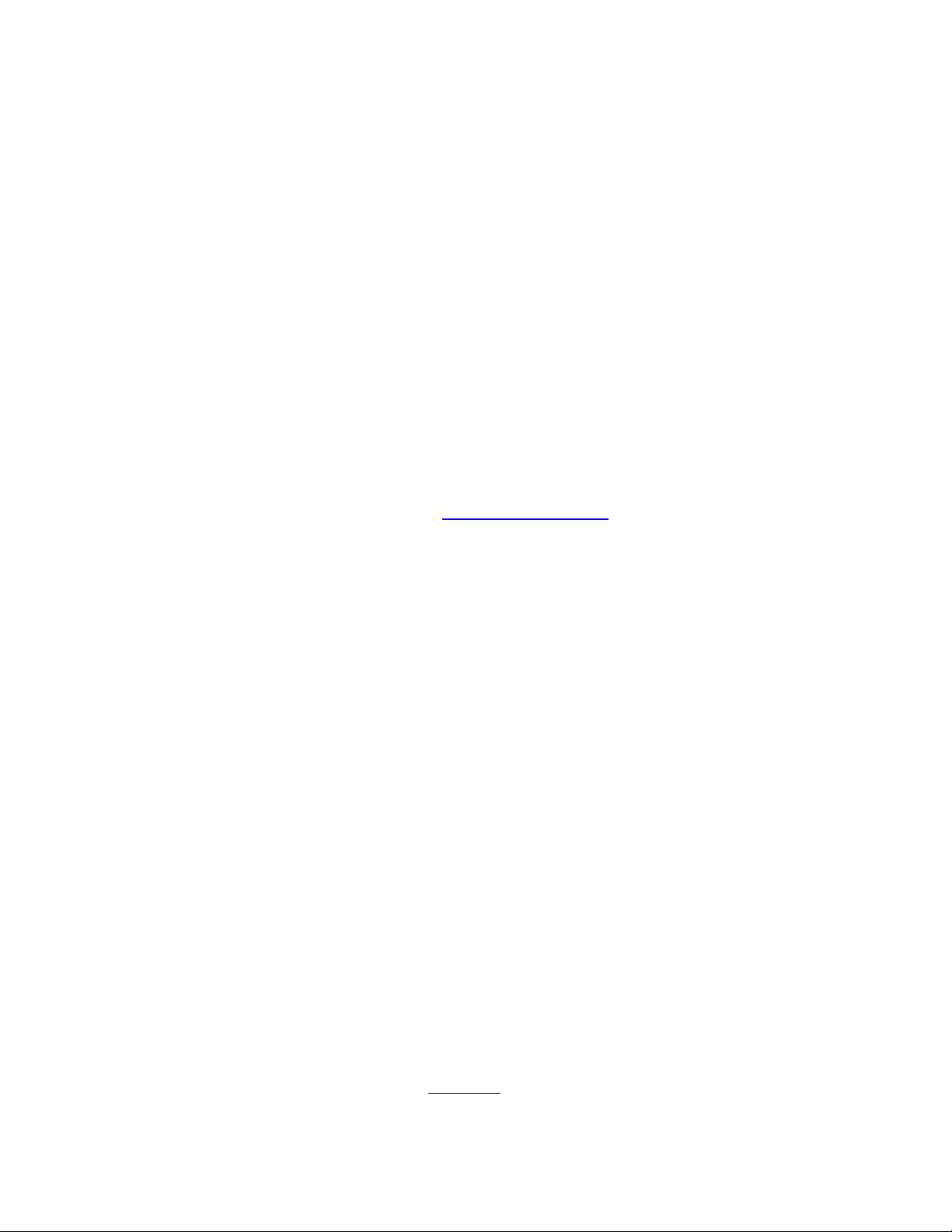Troubleshooting: Connecting the Smart Ear
to your iPhone
Having trouble connecting to your Smart Ear? Don’t worry! These simple steps will get you
back on track.
1. Get the latest Kinsa app
If you were already using the Smart Ear, but then it stopped connecting, make sure you have the
latest Kinsa app by visiting this website on your iPhone: bit.ly/kinsaforiphone.
If you see an UPDATE button, tap it. If you see an OPEN button, you've got the latest version
already.
2. Remove your Smart Ear from your iPhone
1. Open the Settings app, then tap "Bluetooth".
2. If your Bluetooth is off, tap the switch to turn it back on.
3. Under "MY DEVICES", look for a name starting with "KS_" (or in some instances
"AViTA")
4. Tap the corresponding ⓘbutton
5. Tap “Forget This Device”, then “Forget Device”.
3. Reset the Smart Ear
1. Hold down the small white Bluetooth button on the left side of the Smart Ear.
2. Hold down the large round button located above the LCD screen.
3. Keep holding down both buttons for 5 to 7 seconds until the screen blinks off and on,
beeps, and then shows a flashing Bluetooth icon, which looks like this:
4. Reconnect your Smart Ear
1. Open the Kinsa app, and tap "More" in the bottom right.
2. Tap "Add New".
3. If the Kinsa thermometer has turned itself off by now, press the round button to turn it
back on again.
4. Back in the Kinsa app, tap the right "Set Up Now" button for your Kinsa thermometer.
5. On the "Kinsa Thermometer Found” alert, tap "Connect".
6. At the next “Bluetooth Pairing Request” alert, tap “Pair”.
That’s it! You’re ready to take a temperature reading with your Kinsa Smart Ear.