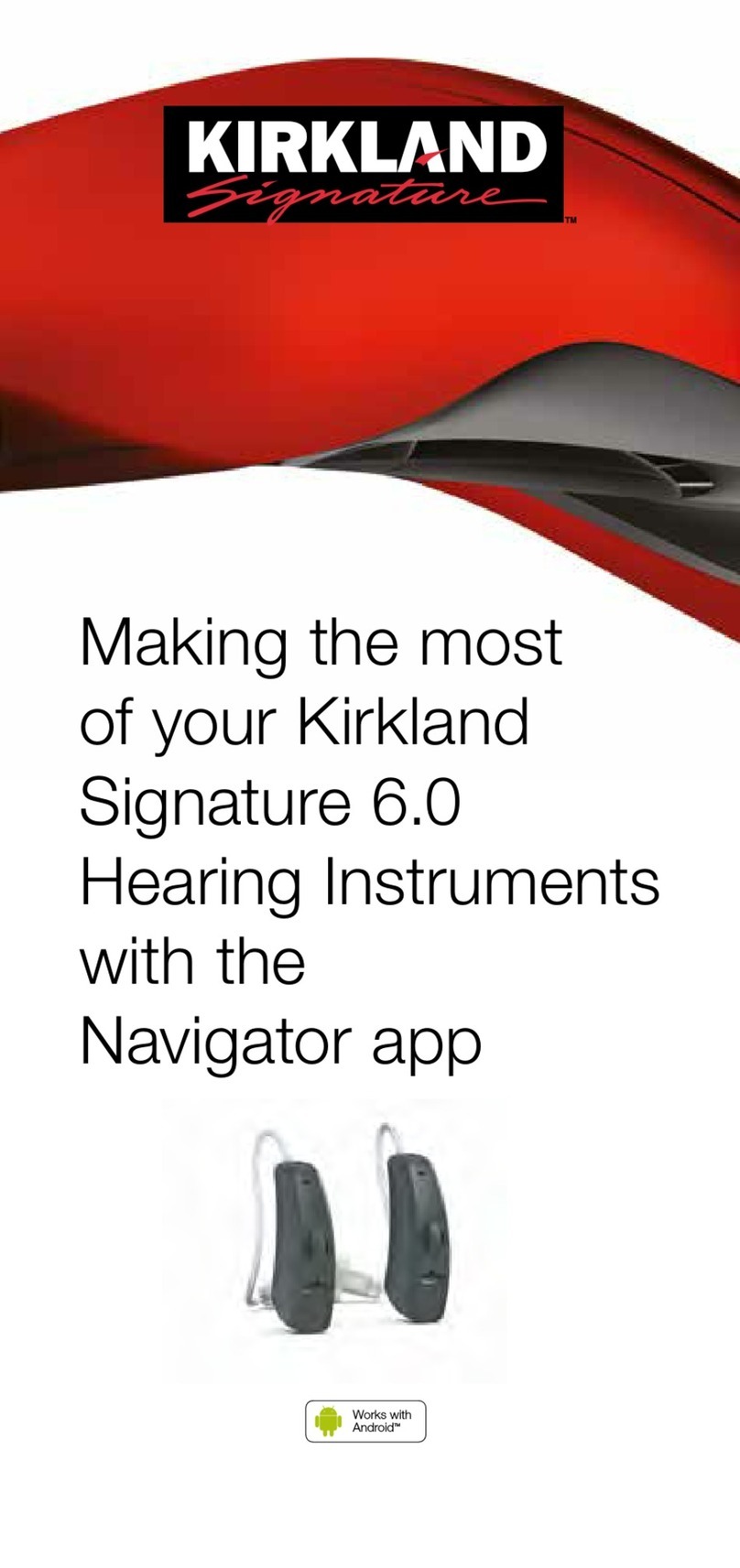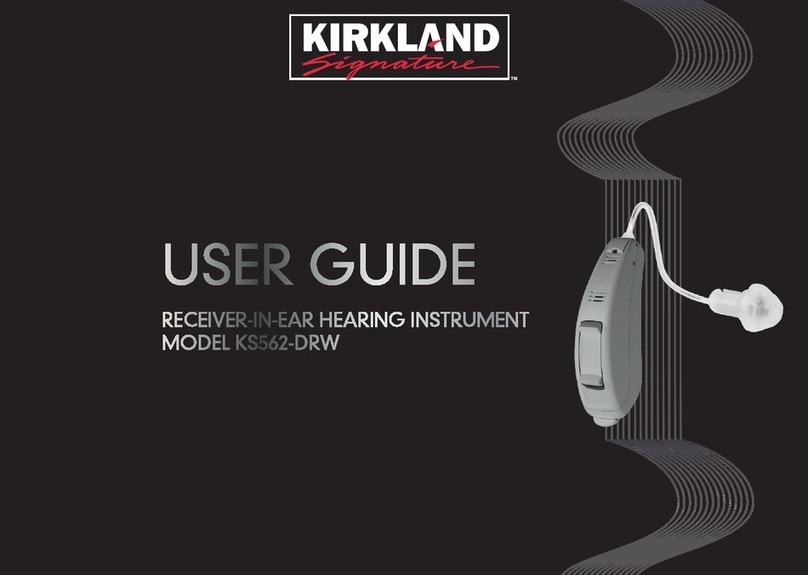short press
< 2 sec
tap ear
twice
tap ear
twice
Step 1: Initial pairing Step 2: How to operate hands-free phone calls
Quick start: getting started Enjoy easy connectivity to all Bluetooth® enabled phones for hands-free phone calls,
streaming music, e-books, etc.
1. Charging your hearing aids
Place your
hearing aid in
the charger
case
3. Putting on the hearing aid:
Place the
hearing aid
behind your
ear
Insert the
earpiece
into your
ear canal
12
If there is an anchor attached to the
earpiece, tuck it into the bowl of your
ear to secure your hearing aid
3
A. On your device (e.g., a phone), ensure that Bluetooth
wireless technology is enabled and search for Bluetooth
enabled devices in the connectivity setting menu.
B. Switch on both hearing aids. You now have
3 minutes to pair your hearing aids with
your device.
C. Your device shows a list of Bluetooth
enabled devices. Select the hearing aid
from the list to simultaneously pair both
hearing aids. A beep conrms successful pairing.
The hearing aids can be connected to iPhone®and Android™
smartphones.
After your hearing aids have been paired to your device, they
will automatically connect again when switched on.
For more information about pairing instructions, go to:
www.KS10userportal.com or check chapter 12 of your
user guide.
The Bluetooth®word mark and logos are registered trademarks owned by Bluetooth SIG, Inc.
The Apple logo and iPhone are trademarks of Apple Inc., registered in the U.S. and other countries.
App Store is a service mark of Apple Inc.
Android, Google Play and the Google Play logo are trademarks of Google LLC.
Making a call: Enter the phone number and press the dial
button. You will hear the dial tone through your hearing
aids. Your hearing aids pick up your voice through the
microphones.
Accepting a call: Tapping
the top of your ear twice
or a short press on the
upper or lower part of the
multifunction button on
the hearing aid (less than
2 seconds) or directly on
your phone.
long press
> 2 sec Ending & rejecting a call:
Tapping the top of your ear
twice or a long press on
the upper or lower part of
the multifunction button
on the hearing aid (more
than 2 seconds) or directly
on your phone.
2. Dening the hearing aid for the left/right ear
(blue indicator for left, red indicator for right)
Indicator
on the
back of the
hearing aid
Indicator
on the
speaker
4. Operating the hearing aid:
Multifunction button
1. On/off switch
2. Volume control and/or a
3. Program change
Touch control: tap to
1. Accept/end phone call
2. Pause/resume streaming
3. Start/stop voice assistant