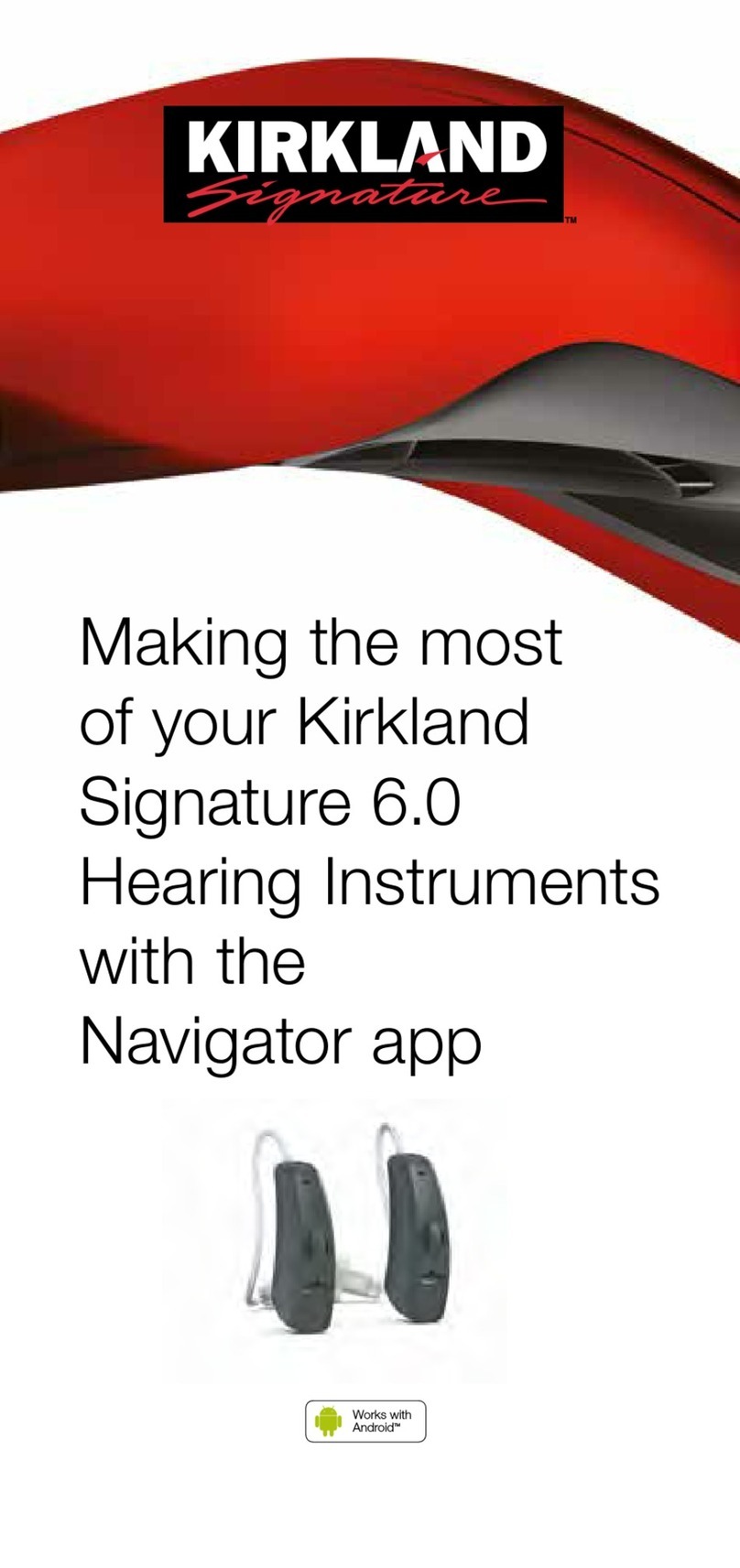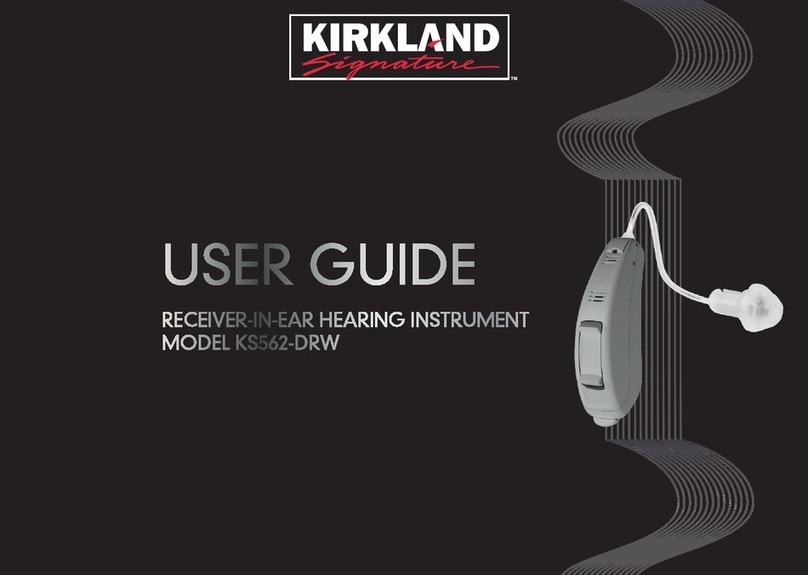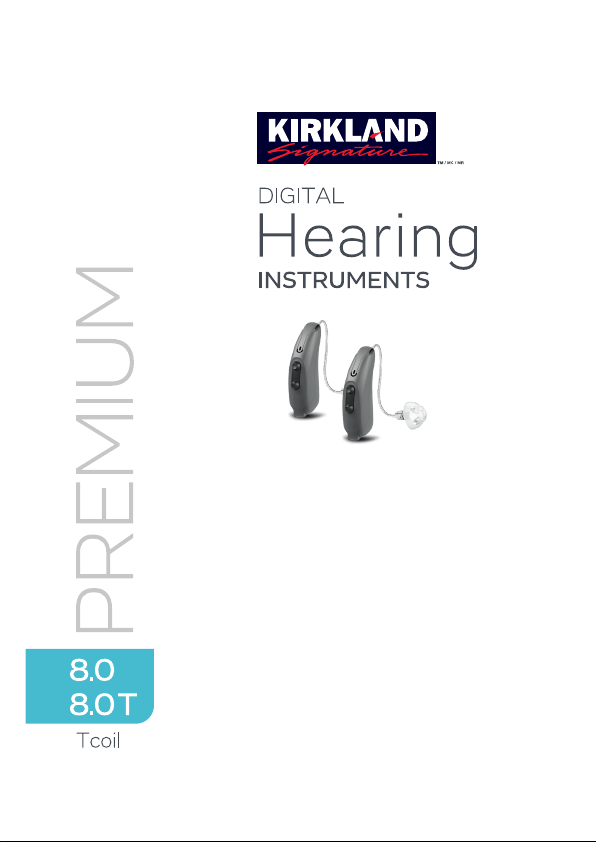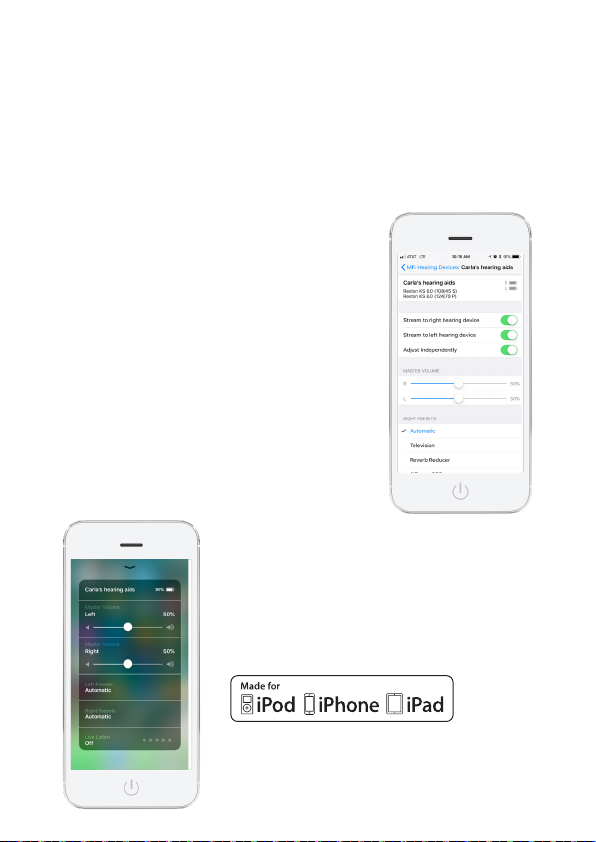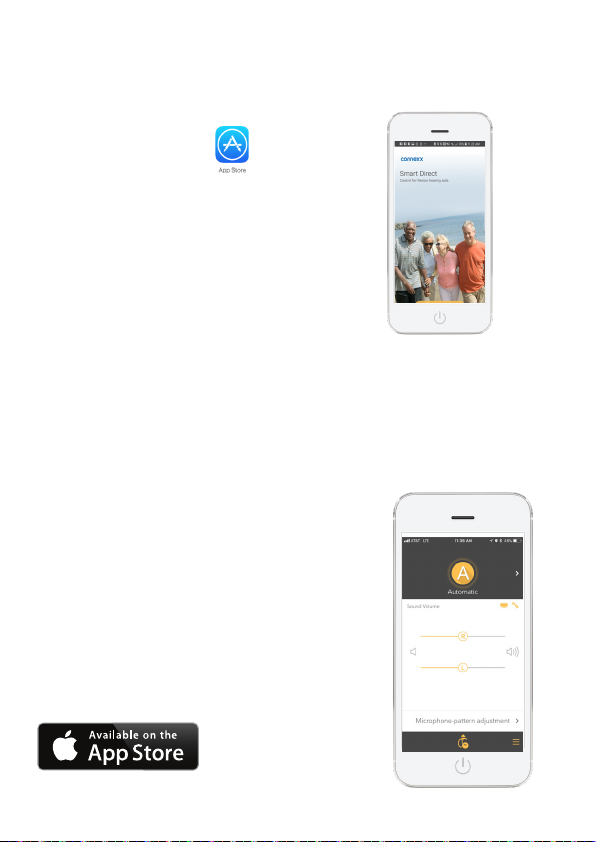Inserting & removing your hearing aids Rocker switch functions Your hearing aid programs
1. Insert Batteries In Your Hearing Aids
• Open the battery compartment
• Insert a new battery
• “+” side facing up (flat side)
• Make sure the battery “+” and compartment “+” match.
2. Turn Your Hearing Aids On
• Close the battery door
• Your hearing aids may turn on immediately or your
Hearing Professional may have programmed a 6,12,
or 18 second start-up delay
No Delay
6 Second
12 Second
18 Second
3. Insert Your Hearing Aids
A: Grasp receiver/dome between your thumb and forefinger
- Insert dome into your ear canal
- Gently work dome into proper position by slightly
adjusting it until it is firmly seated in your ear
B: Lift the hearing aid over the top of your ear
- Adjust it to fit behind your ear
C: Press dome and receiver wire slightly for a
secure and comfortable fit.
- Place retention strand into the bottom “bowl” of
your ear (if applicable)
This is how your hearing aid rocker switches
are programmed to function:
These are the signal tones for your hearing aid:
*Requires accessory Smart Transmitter 2.4
*Requires accessory Smart Transmitter 2.4
1 Kirkland Signature 8.0 T only
This is how your hearing aid memories are programmed:
ROCKER SWITCH FUNCTION PRESS ROCKER SWITCH
Short
1 second
Medium
2 seconds
Long
3 seconds
L R L R L R
Program Up/Down
Volume Up/Down
TV Stream*
Power On/Off
Airplane Mode
PROGRAM PROGRAM NUMBER
Automatic
Adjusts to all environments for maximum speech clarity
TV
Streams TV directly to your hearing aids when used with the
Smart Transmitter 2.4*
Noise/Party
For crowded places with lots of background noise
iFocus 360
Lets you hear people talking beside or behind you without
turning your head
Music
Enhances a variety of music for a full, rich sound quality
Reverb Reducer
Reduces echo in reverberant environments
Outdoors
Hear sounds from all around and reduces wind noise
XPhone
Phone calls are automatically heard in both ears when a
phone is held up to one ear
Telecoil/Loop1
Amplifies signals from public loop systems
Other
SIGNAL SOUNDS L R
Program Change
Volume Change
Volume Limit
Volume On Position
Low Battery
Power On/Off
Bluetooth® On/Off
1
Direct Streaming with iPhone
You can stream telephone calls, music, and other audio
directly to your hearing aids. First, you need to pair your
hearing aids to your iPhone one time.
From your iPhone home screen tap on:
• Settings
• General
• Accessibility
• MFi Hearing Devices
• Turn on Bluetooth
• Open and close hearing aid battery doors
• Tap hearing aids on phone screen
• Pair to each hearing aid
• Tap on your connected hearing aids to:
• Increase/decrease volume
• Change programs
• Live Listen (turn your
phone into a remote mic)
Quickly access these controls from your
iPhone by simply triple clicking your Home
button and select Hearing Devices.
iPad, iPhone, and iPod touch are trademarks of Apple
Inc., registered in the U.S. and other countries.