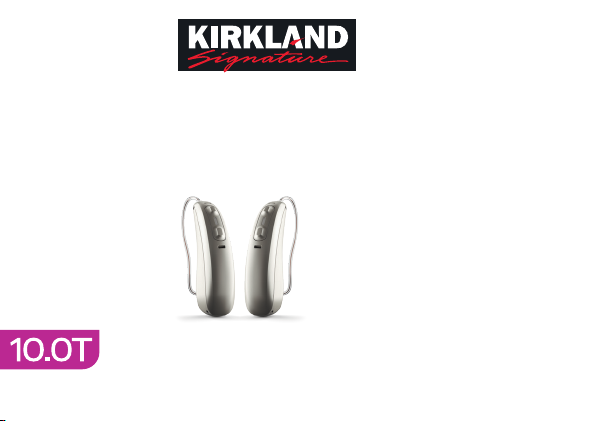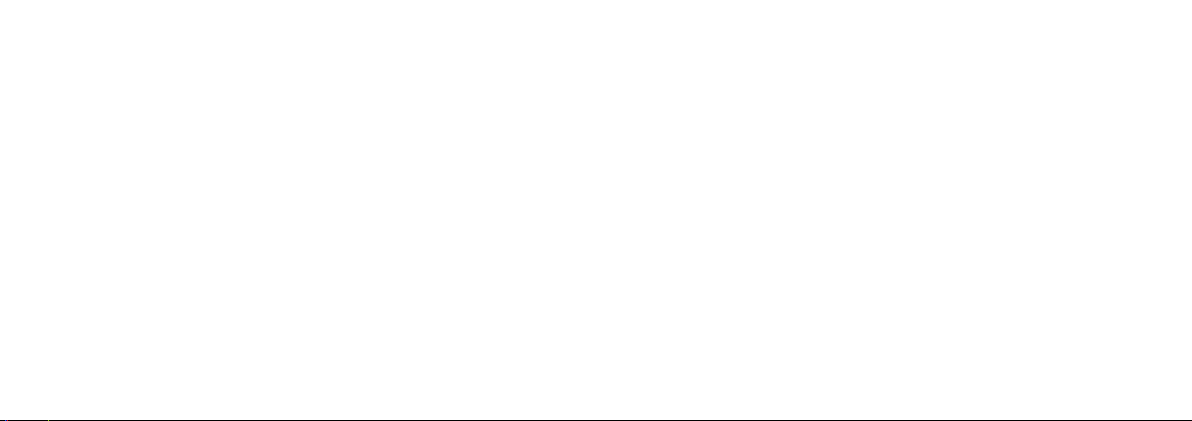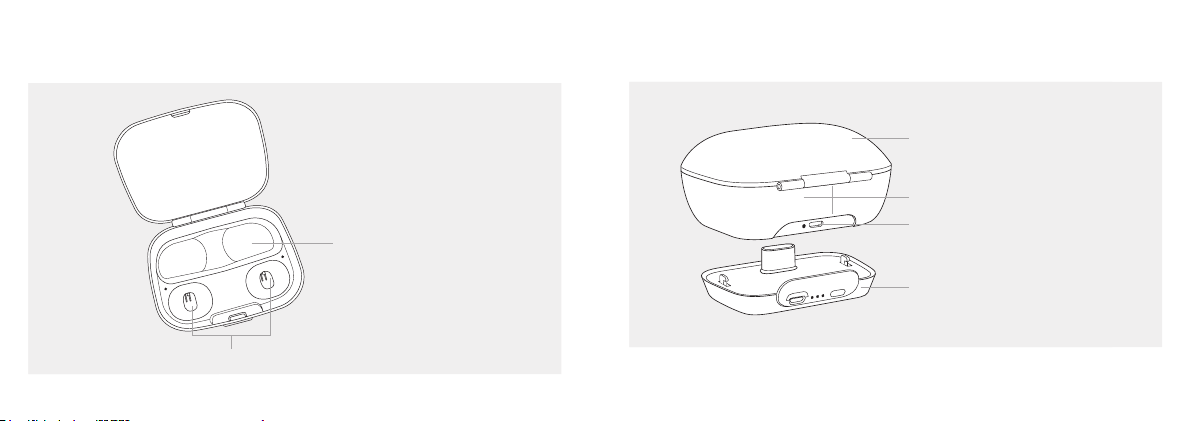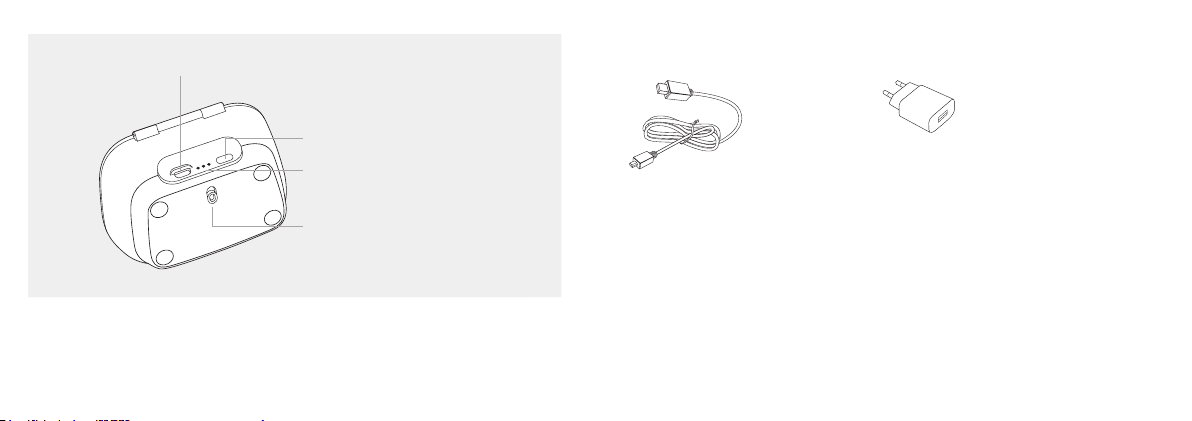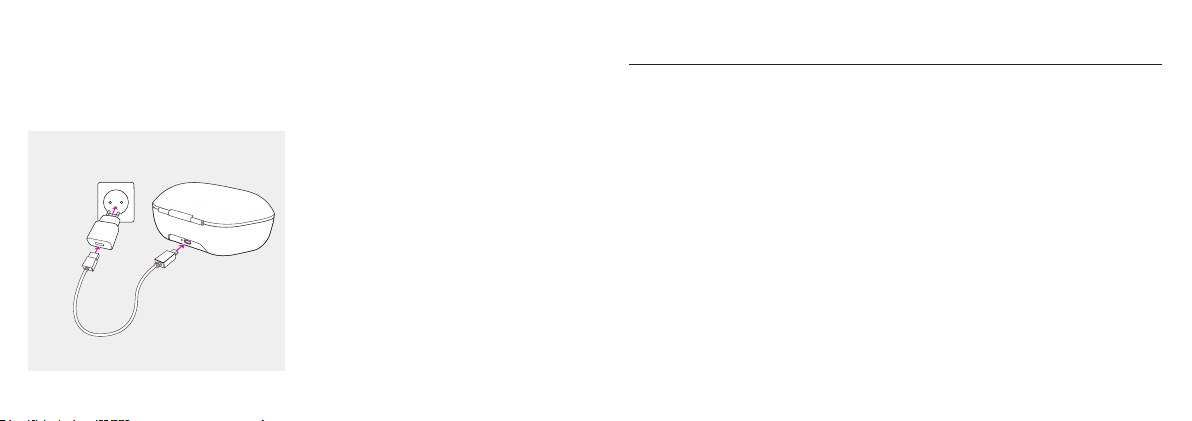Kirkland Signature KS 10.0 User manual
Other Kirkland Signature Hearing Aid manuals

Kirkland Signature
Kirkland Signature KS661-DRW User manual

Kirkland Signature
Kirkland Signature SDS 4.0 User manual
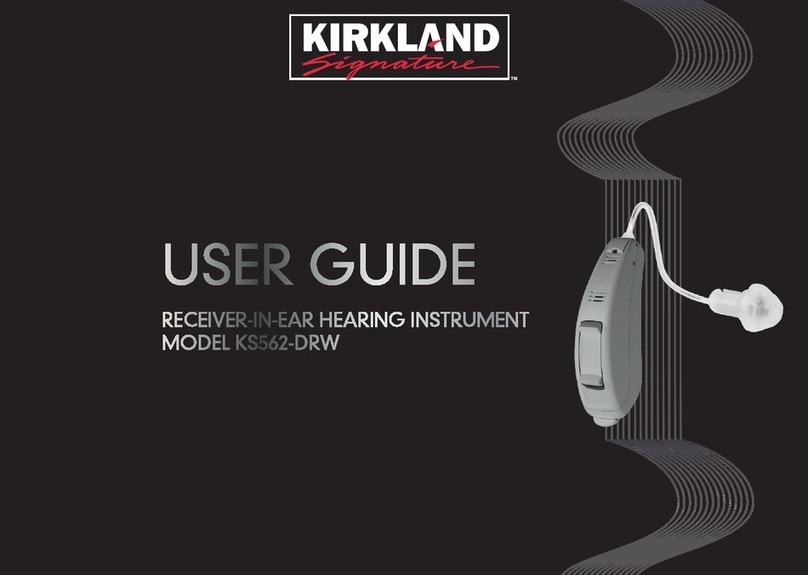
Kirkland Signature
Kirkland Signature KS562-DRW User manual

Kirkland Signature
Kirkland Signature KS 9.0 Loaner User manual
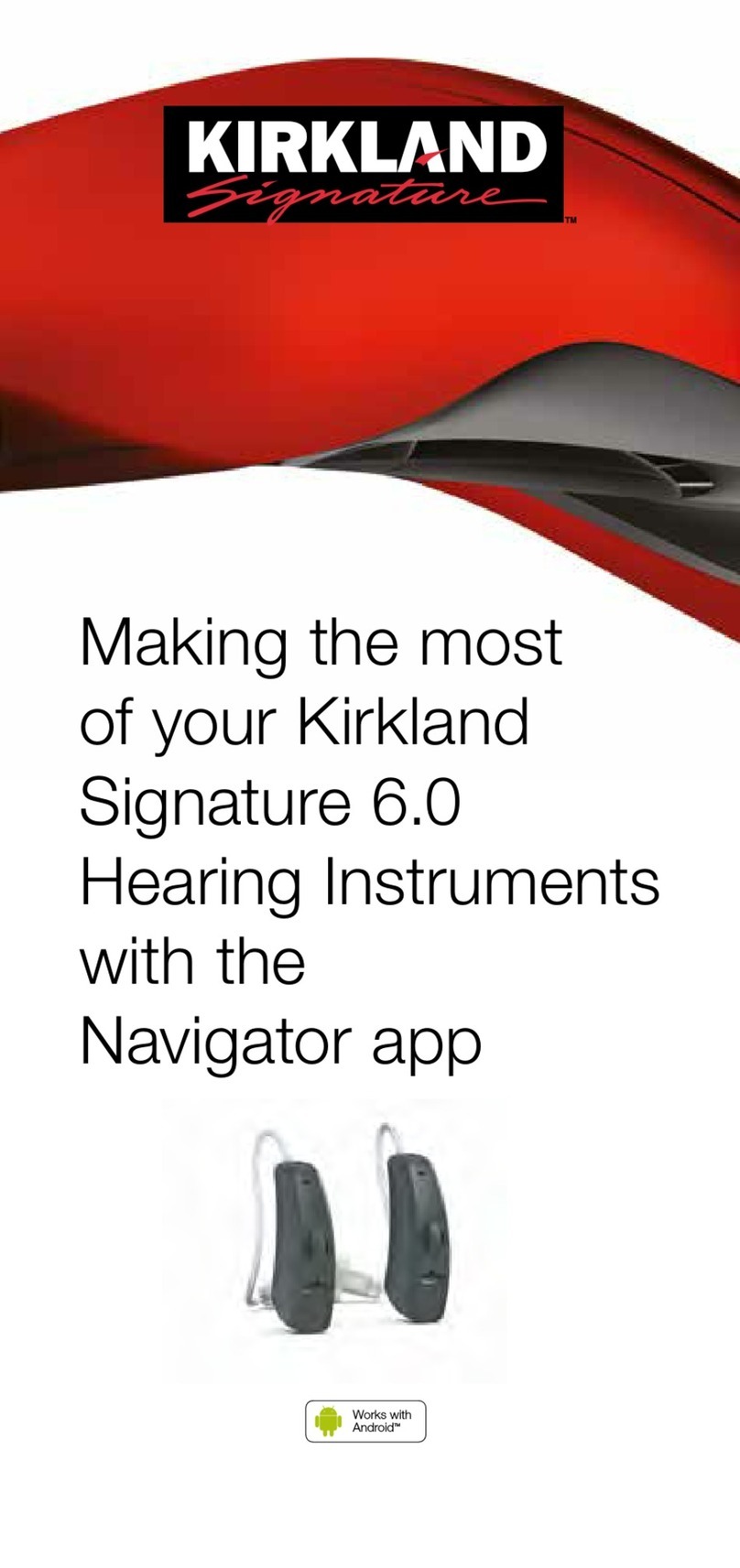
Kirkland Signature
Kirkland Signature Signature 6.0 User manual

Kirkland Signature
Kirkland Signature Signature 9.0 User manual

Kirkland Signature
Kirkland Signature Signature 9.0 Quick start guide

Kirkland Signature
Kirkland Signature KS 10.0 User manual

Kirkland Signature
Kirkland Signature 8.0 User manual

Kirkland Signature
Kirkland Signature 10.0 Instruction manual