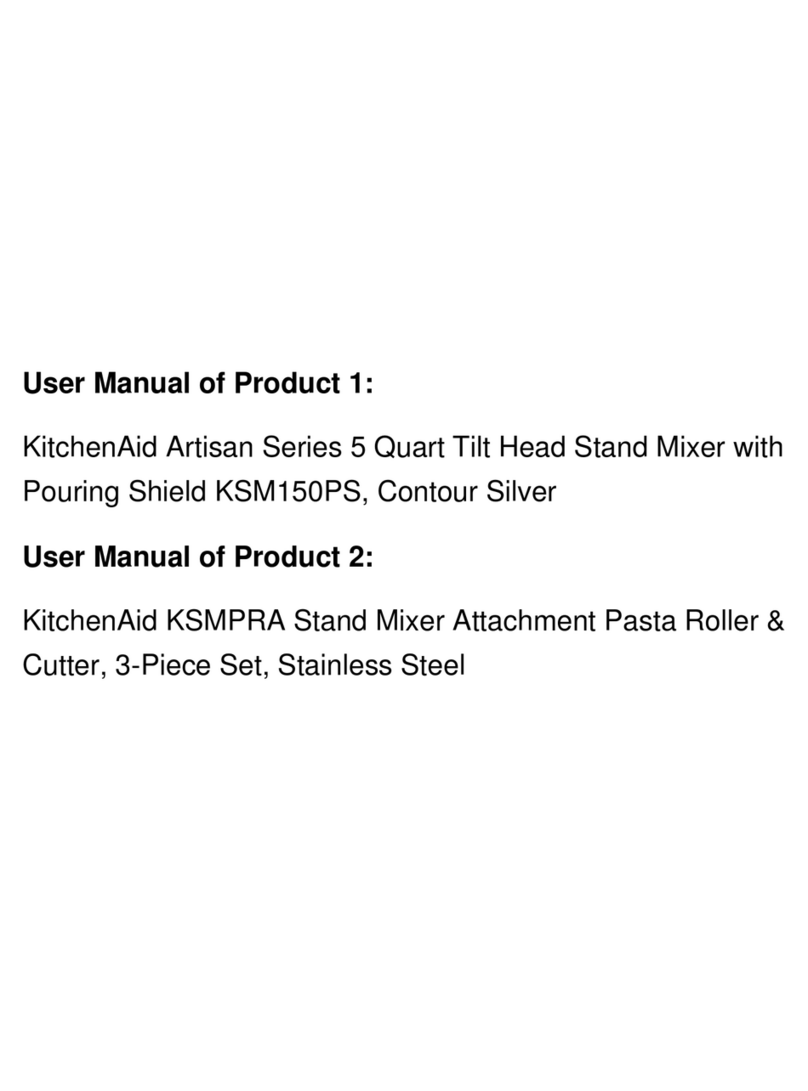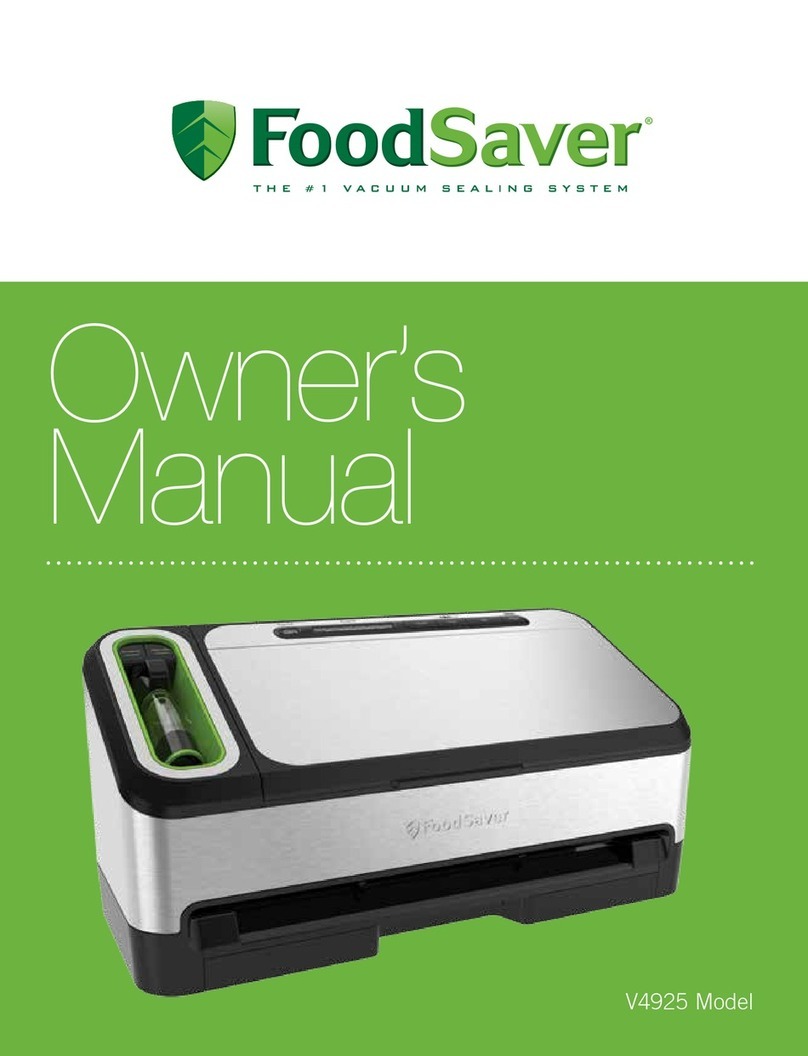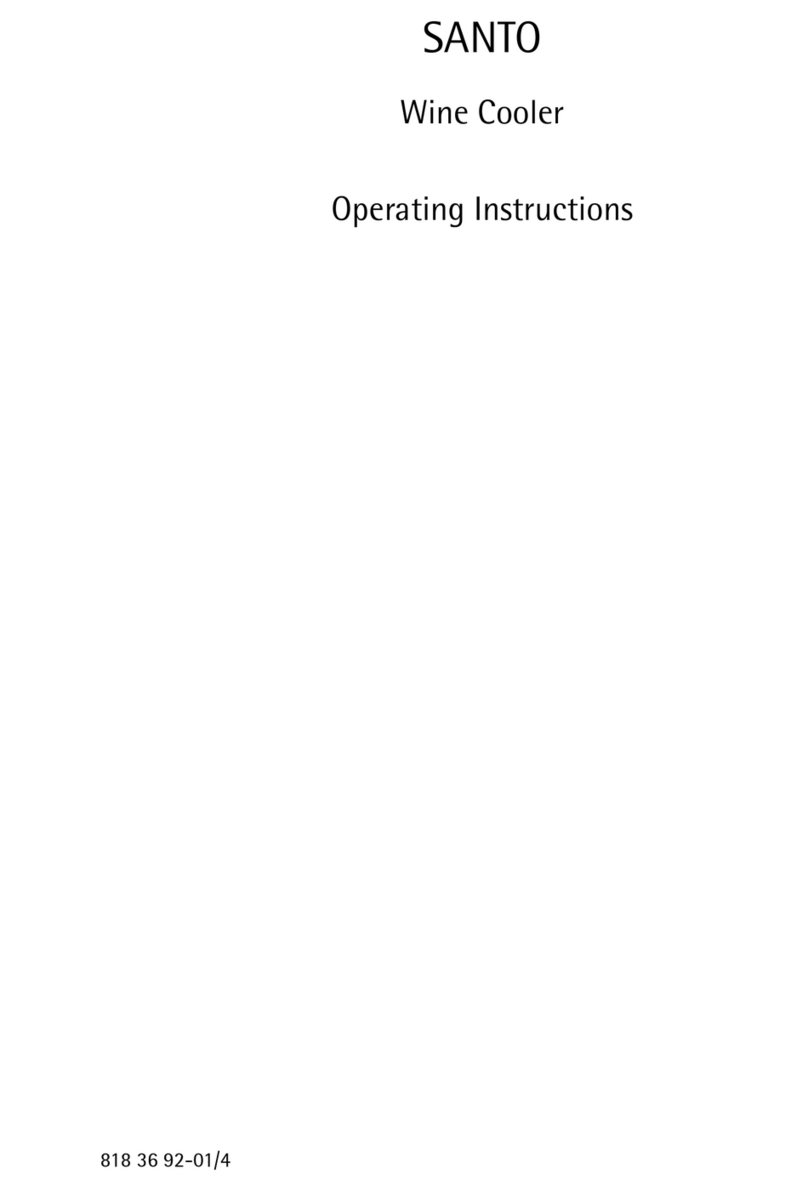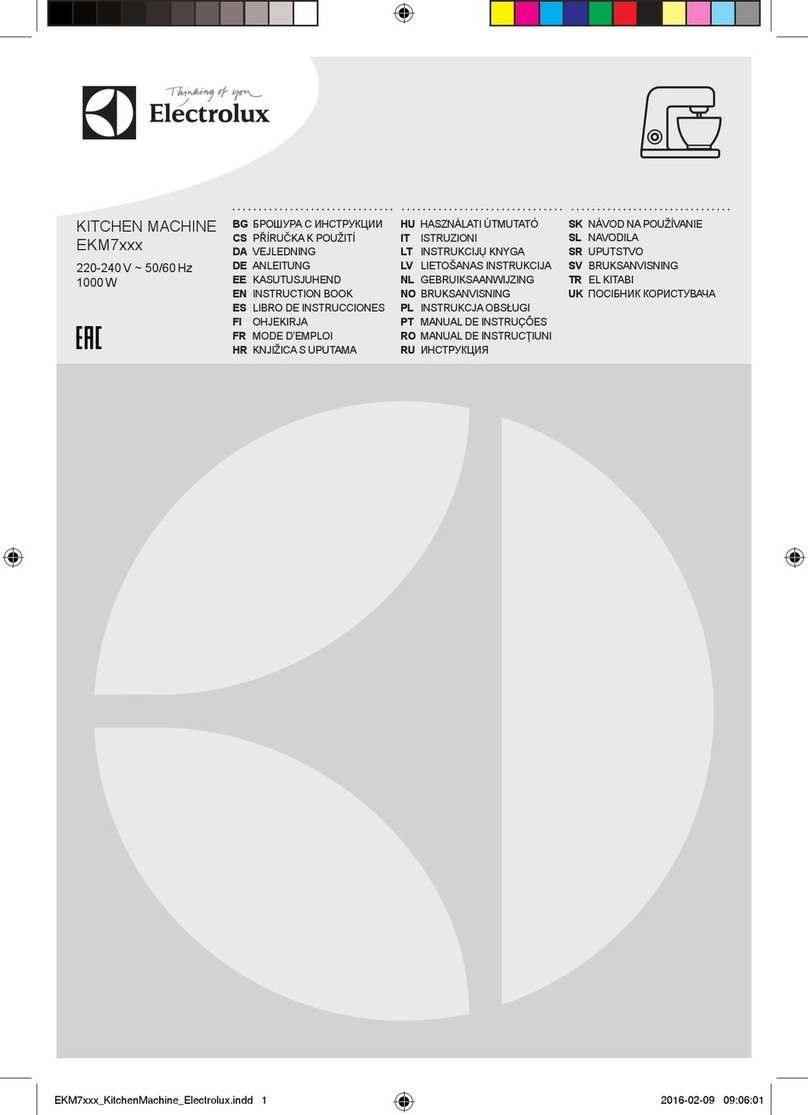KitchenAid 5KCF0201A User manual
Other KitchenAid Kitchen Appliance manuals
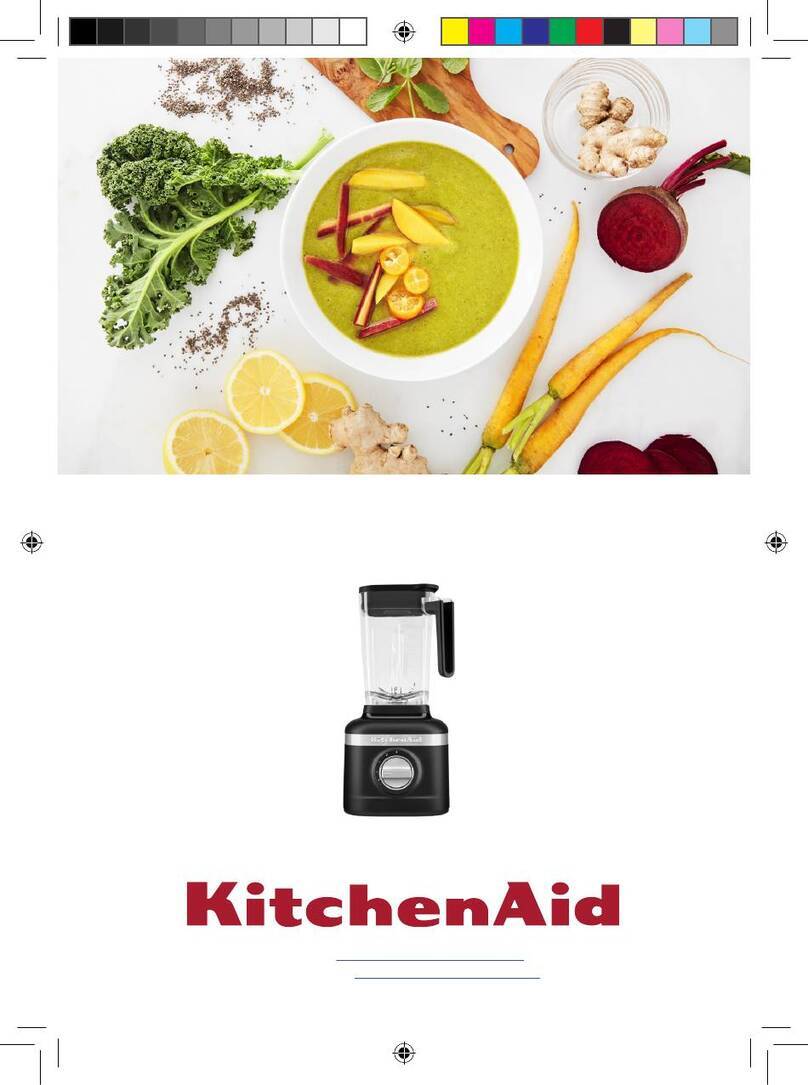
KitchenAid
KitchenAid KI795BIONA User manual

KitchenAid
KitchenAid 5KSM180 User manual

KitchenAid
KitchenAid 5KSMCB5N User manual

KitchenAid
KitchenAid KHB3581 Assembly instructions

KitchenAid
KitchenAid KBCS24LSBS04 User manual

KitchenAid
KitchenAid EC5XVG User manual

KitchenAid
KitchenAid KPRA User manual
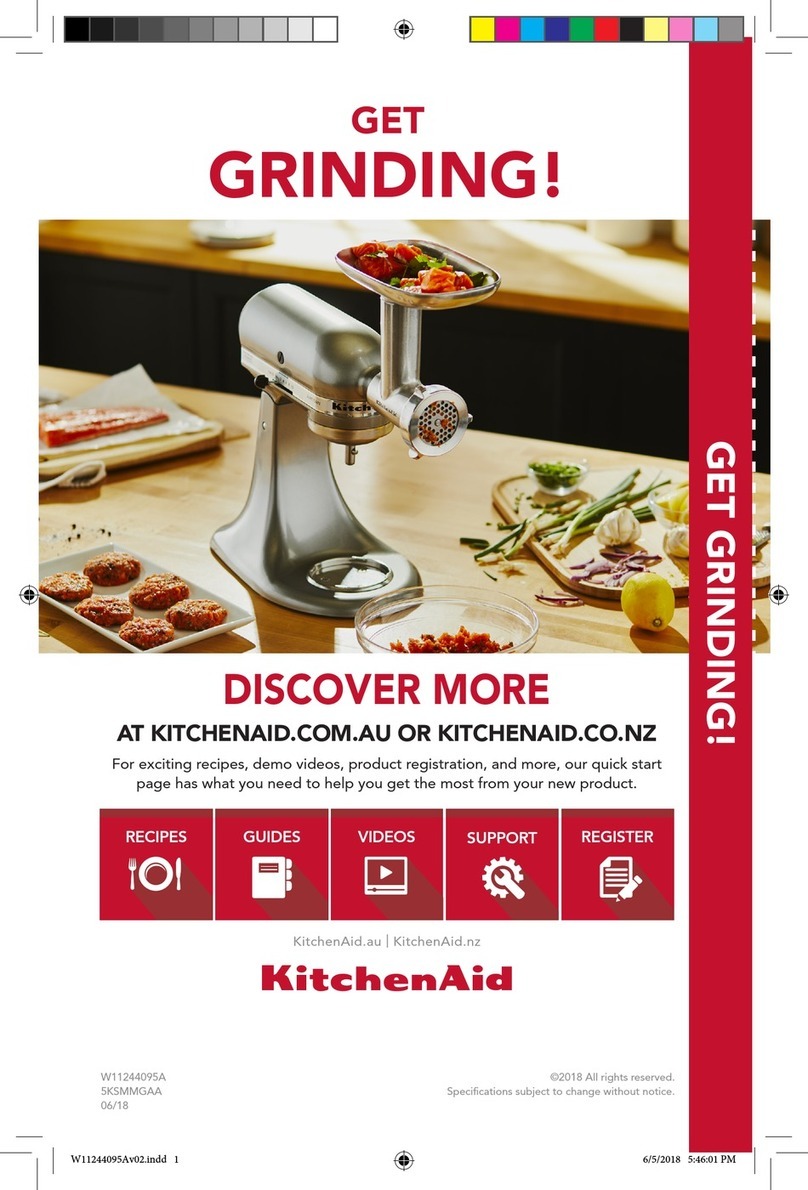
KitchenAid
KitchenAid 5KSMMGAA User manual
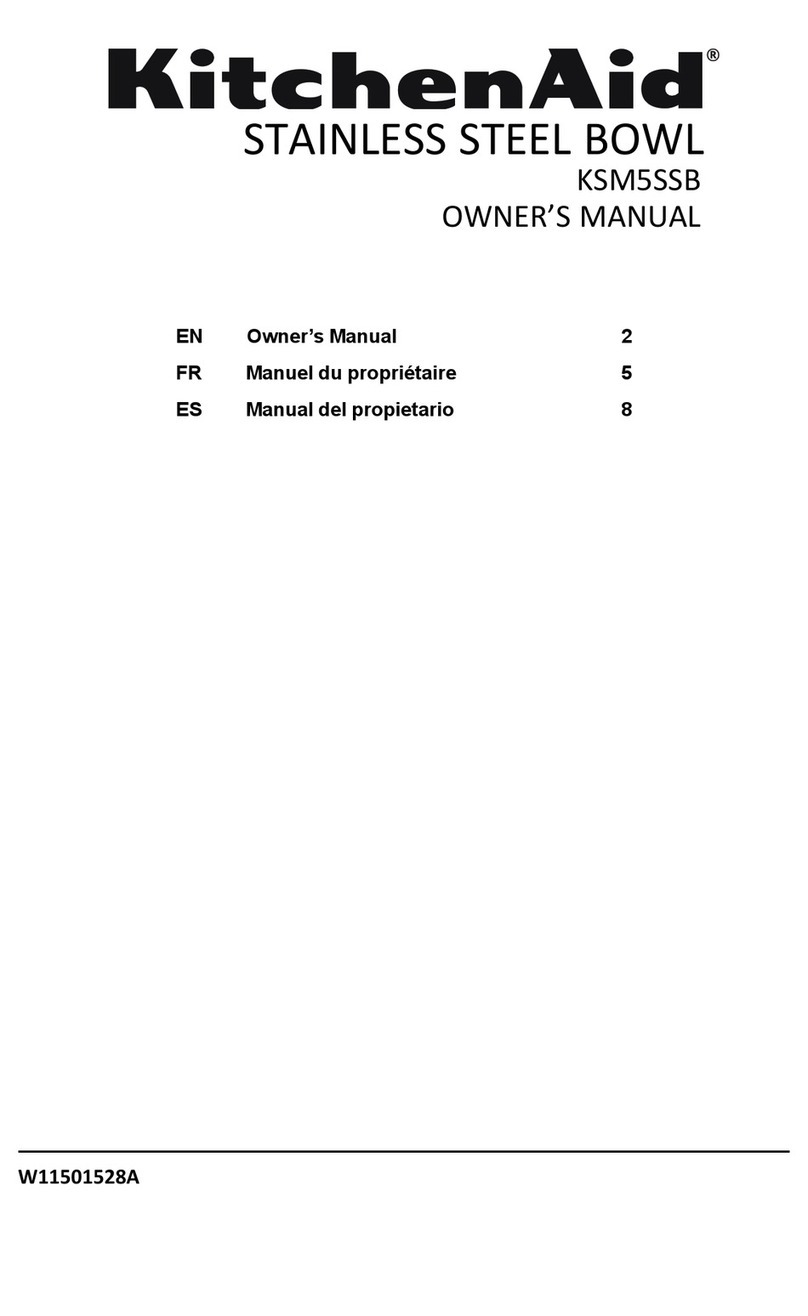
KitchenAid
KitchenAid KSM5SSB User manual
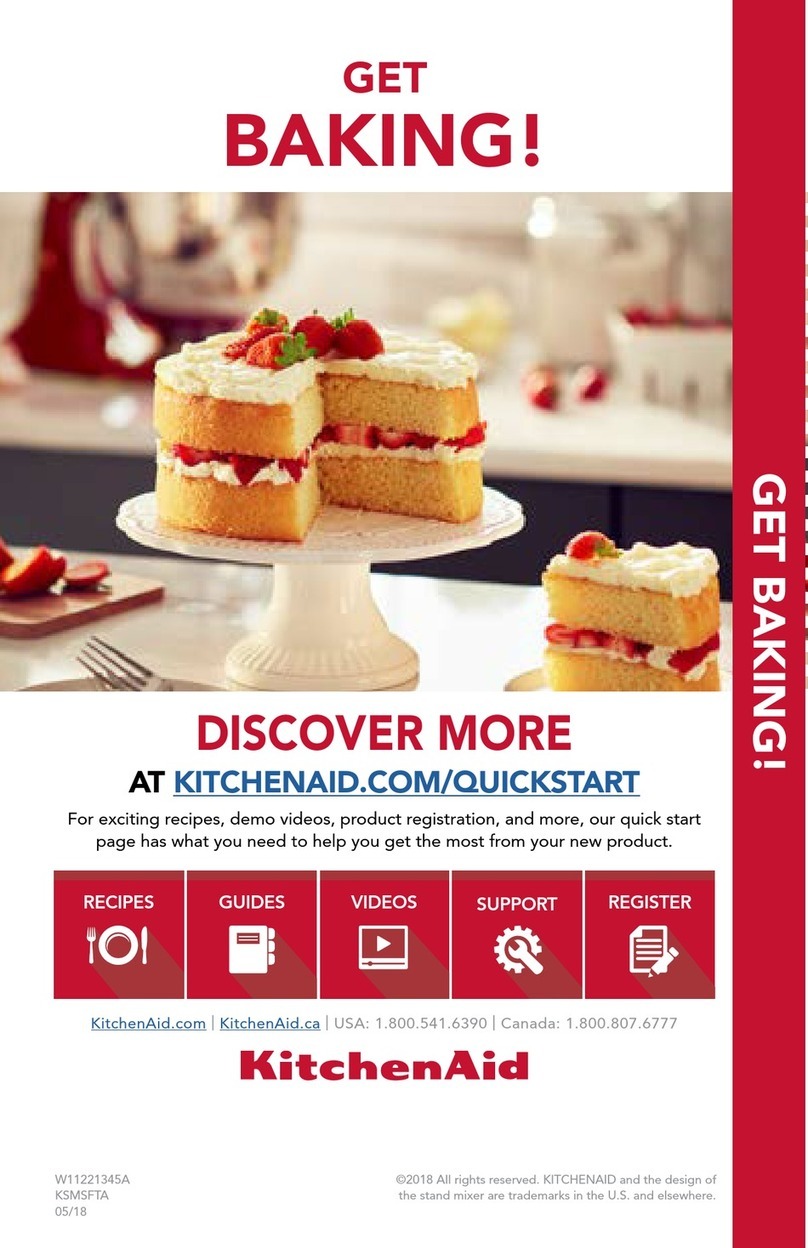
KitchenAid
KitchenAid KSMSFTA User manual
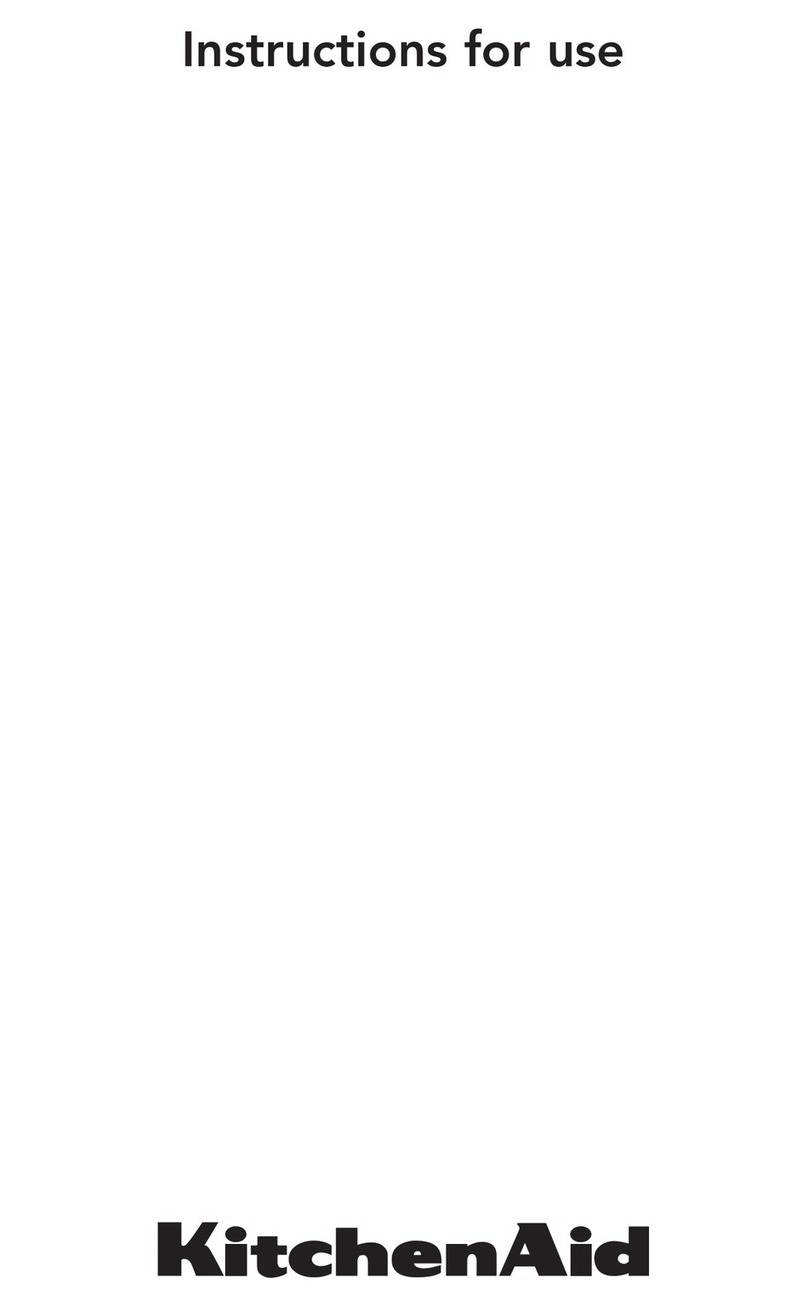
KitchenAid
KitchenAid KHIP365510 User manual

KitchenAid
KitchenAid 5KSMTHPS User manual

KitchenAid
KitchenAid KGMA Quick guide
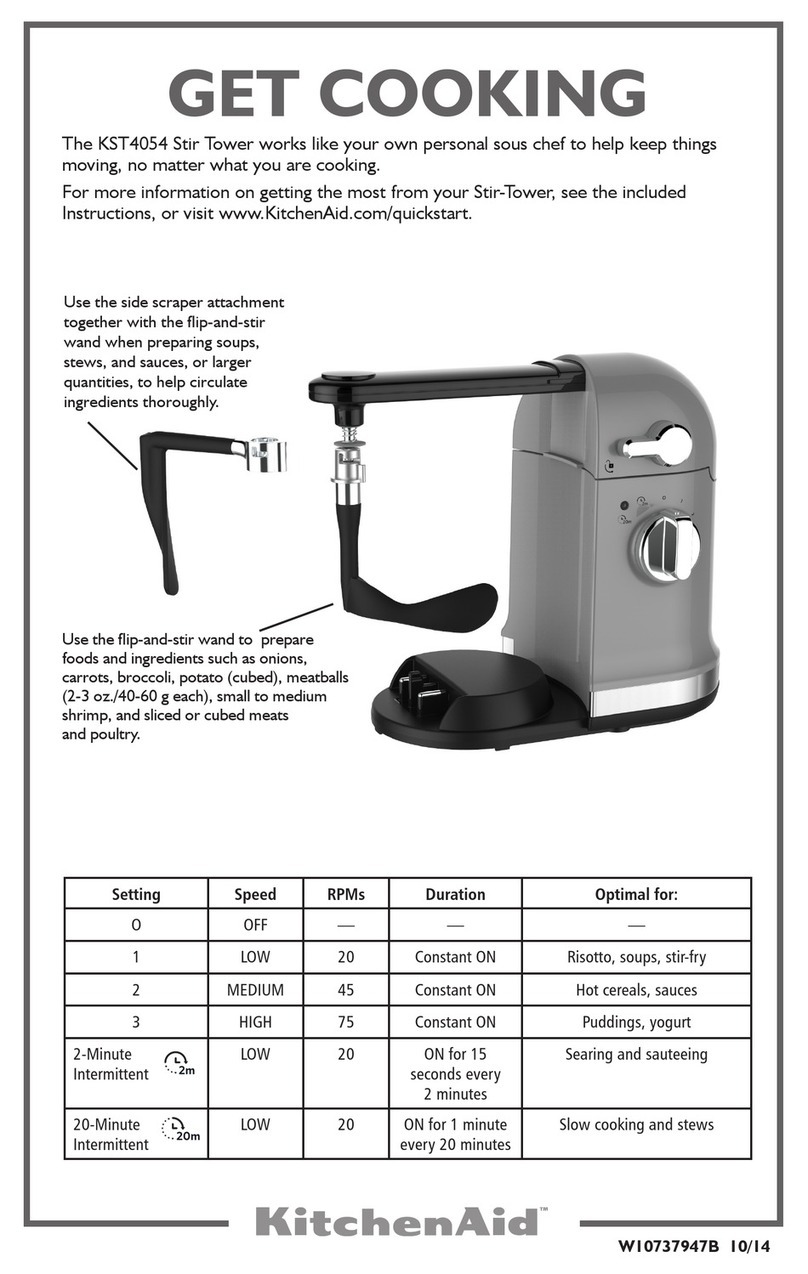
KitchenAid
KitchenAid KST4054 User manual

KitchenAid
KitchenAid KGM Quick guide

KitchenAid
KitchenAid 5KSM3310X User manual

KitchenAid
KitchenAid KSMFGA User manual

KitchenAid
KitchenAid 5KSMMGA User manual

KitchenAid
KitchenAid KPRA Quick guide

KitchenAid
KitchenAid 9752179 User manual