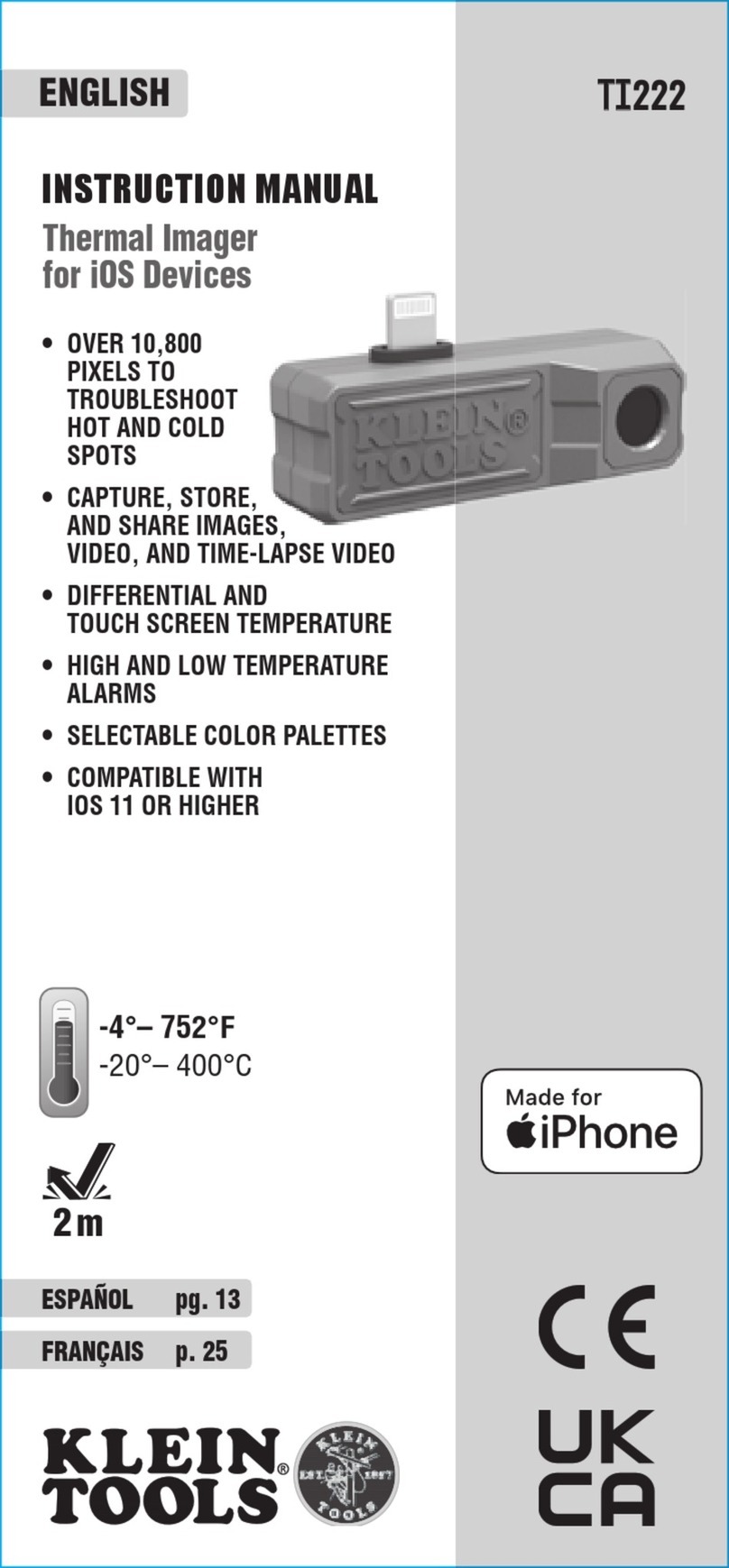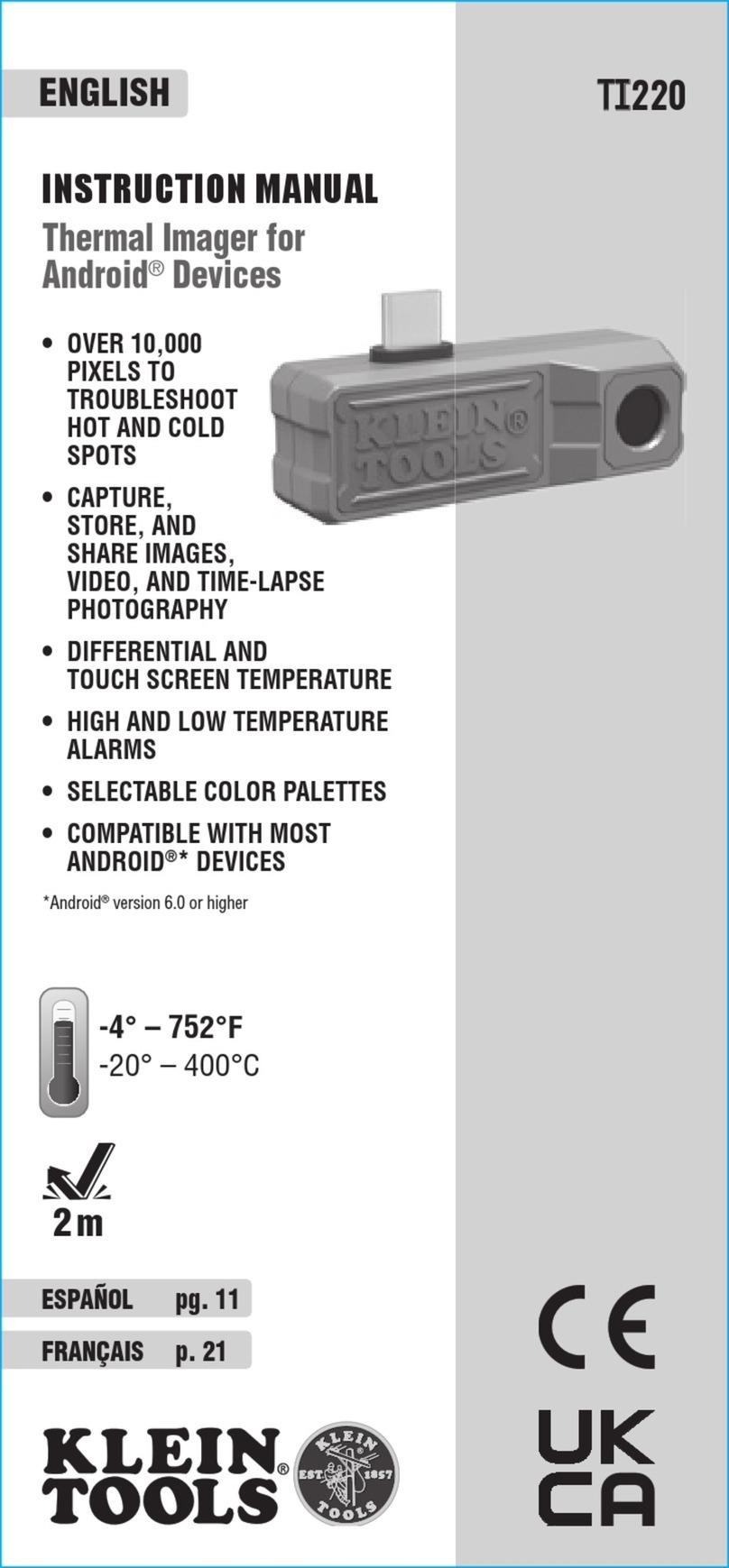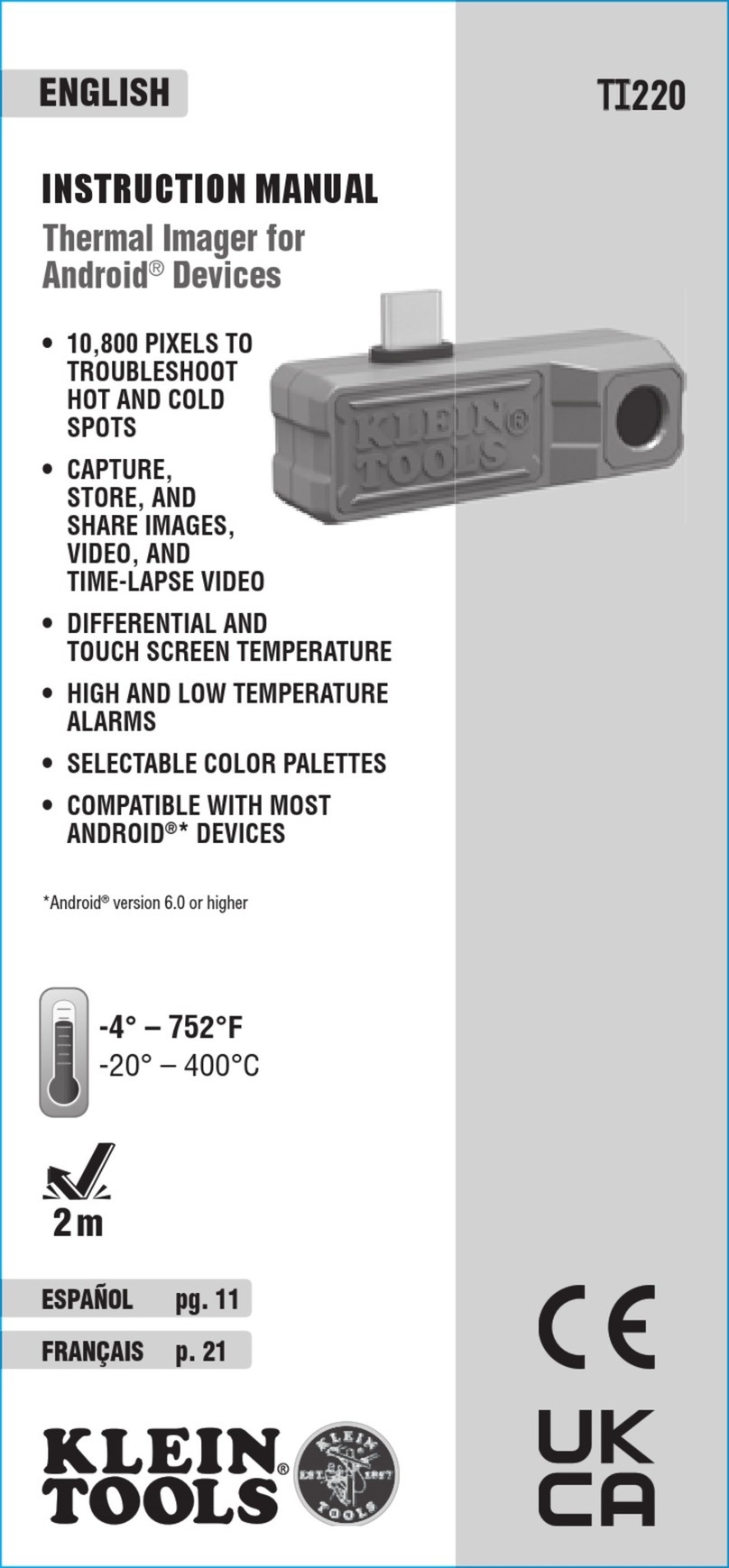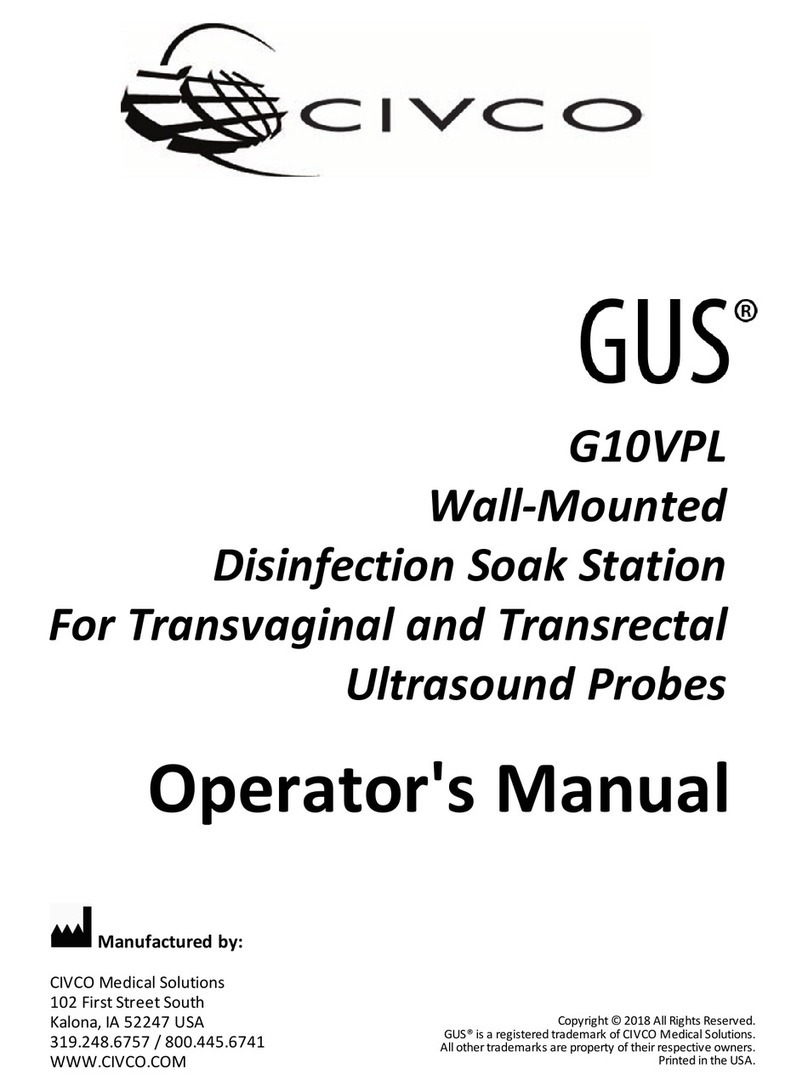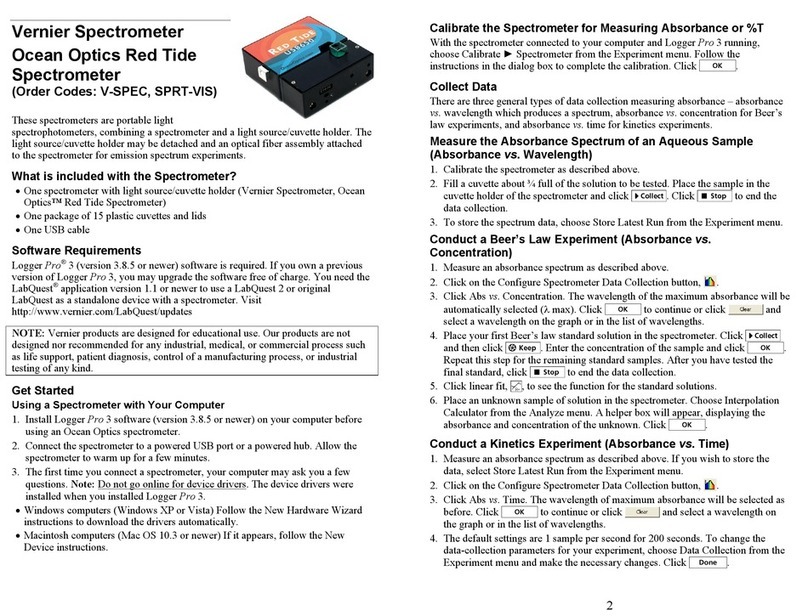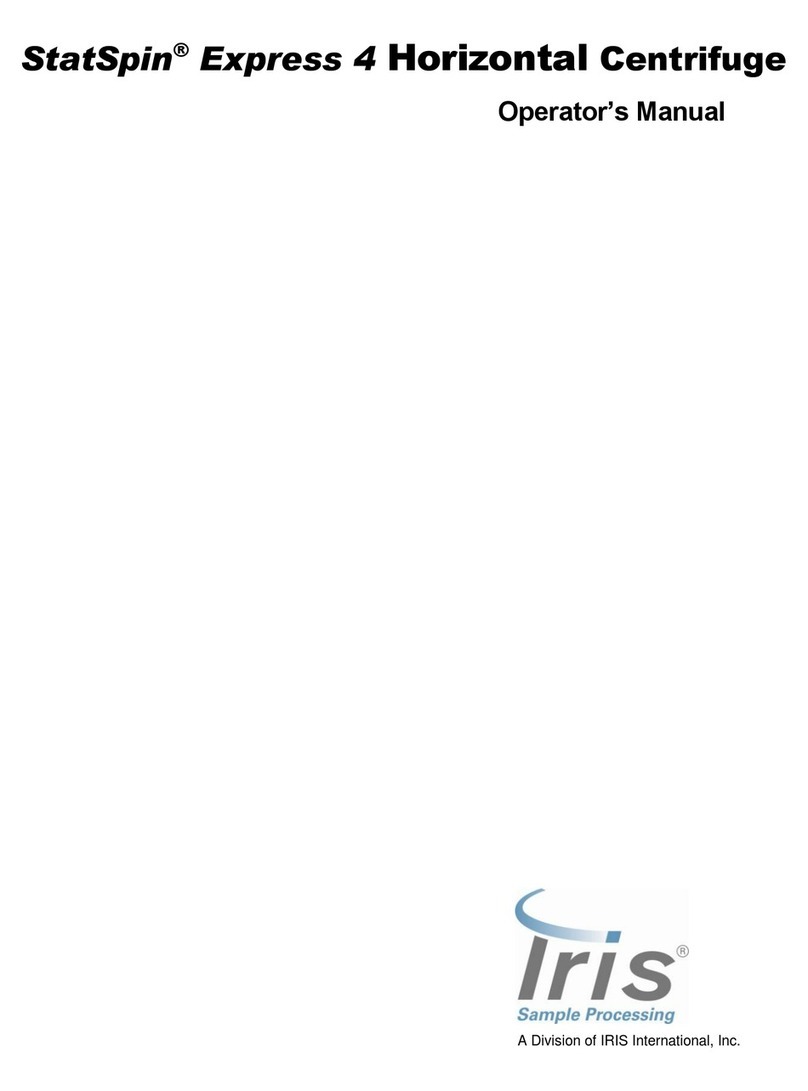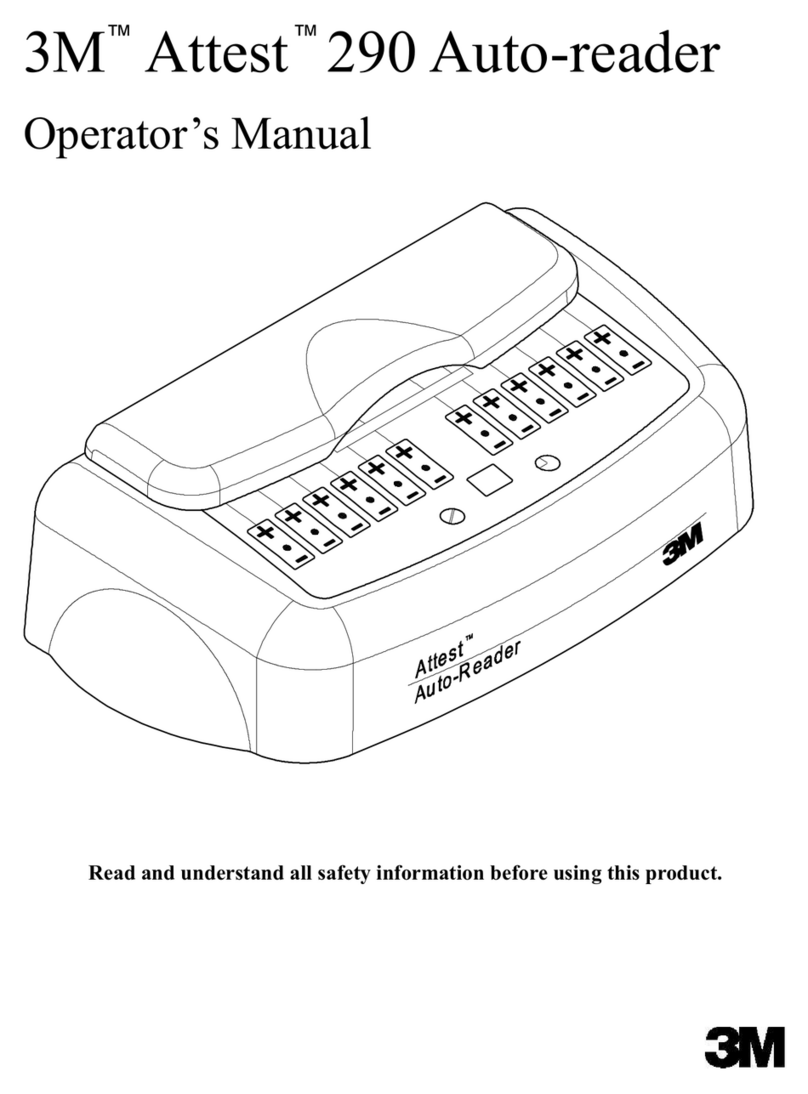Klein Tools TI220 User manual

ENGLISH
INSTRUCTION MANUAL
Thermal Imager for
Android
®
Devices
• 10,800 PIXELS TO
TROUBLESHOOT
HOT AND COLD
SPOTS
• CAPTURE,
STORE, AND
SHARE IMAGES,
VIDEO, AND
TIME-LAPSE VIDEO
• DIFFERENTIAL AND
TOUCH SCREEN TEMPERATURE
• HIGH AND LOW TEMPERATURE
ALARMS
• SELECTABLE COLOR PALETTES
• COMPATIBLE WITH MOST
ANDROID®* DEVICES
TI
TI
220
Devices
-4° – 752°F
-20° –
400°C
2 m
*Android®version 6.0 or higher
www. .com information@itm.com1.800.561.8187

2
GENERAL SPECIFICATIONS
Klein Tools TI220 Thermal Imager allows easy capture, storage, and sharing
of images and video, including time-lapse video, for instant troubleshooting
on your Android
®
device. Excellent resolution of over 10,800 pixels, with your
choice of color palettes. The meter features differential temperature, touch-point
temperature, and high and low temperature alarms.
TI220 has USB-C and micro-USB connections for most Android
®
smart phones
and devices. The camera output is displayed on the Android
®
device using the
Klein Tools Thermal Imager App, available for free from Google Play
TM
store.
• Environment: Indoor or outdoor
• Operating Altitude: 6562 ft. (2000 m)
• Relative Humidity: <95% non-condensing
• Operating Temp: 32° to 122°F (0° to 50°C)
• Storage Temp: 14° to 140°F (-10° to 60°C)
• Sensor Resolution: 10800 pixels
• Pixel size: 17μm
• Spectral Response: 8 to 14μm
• Field of View (FOV): 50°
• Frame Rate: 9 Hz
• Sensitivity: <60 mK at 25°C
• Temperature Range: -4° to 752° F (-20°to 400° C)
• Temperature Resolution: 0.1°F, 0.1°C
• Temperature Accuracy: +/-2° or 2% (whichever is greater)
NOTE: Not calibrated below 14°F (-10°C)
• Temperature Display: Differential temperature, high, center, and
low cross hairs, and user-selectable temperature
• Temperature Settings: °F / °C
• Emissivity: 0.1 to 0.99 adjustable (0.95 default)
• Color Palettes: Ironbow, Rainbow, Grayscale
• Mobile Device: Android®6.0 or higher
• Mobile App: Google Play supported
• Image Format: JPG
• Video Format: MP4
• Dimensions: 1.07" × 2.13" × 0.73" (27.2 × 54.0 × 18.5 mm)
• Weight: 1.08 oz. (30.7 grams)
• Pollution degree: 2
• Drop Protection: 6.6 ft. (2m)
Specifications subject to change.
ENGLISH
Android®a is a registered trademark of Google LLC.
Google Play™store is a trademark of Google LLC.
www. .com information@itm.com1.800.561.8187

3
WARNINGS
To ensure safe operation and service, follow these instructions.
• Read the instructions to ensure safe operation.
• Always wear approved eye protection.
• Do not use if the housing is damaged in any way.
• DO NOT use if the USB-C connector, micro-USB connector/adapter is
damaged in any way.
• There are no user-serviceable parts inside. DO NOT open or attempt to repair.
NOTE: Do not point the camera at the sun or any other strong energy source.
This can affect the accuracy of the camera or cause damage to the sensor.
CAUTION
• Burn Hazard. Reflective materials may have a higher actual temperature
than the measured temperature. Set emissivity to match the object being
measured (see Emissivity section).
SYMBOLS ON TESTER
Warning or Caution
Read Instructions
Conformité Européenne: Conforms with
European Economic Area directives
UKCA - United Kingdom Conformity Assessment
Do not place equipment and its accessories in the trash
FEATURE DETAILS
1. Camera
2. USB-C Connector
3. USB-C to Micro-USB Adapter
4. USB-C Extension
12
FIG. A
3
4
www. .com information@itm.com1.800.561.8187

4
7:30 AM
25%
90.4oF
124.2oF
132.2oF
80.7oF
132.2oF
80.7oF
51.5oF
124.2oF
CAL
ENGLISH
B
N
O
M
K
L
C
G
A.Photo/Video Gallery
B.Center Point Temperature
C.Differential Temperature
D.Red Marker - High Temperature
E. White Marker - Center Point
F. Gray Marker (User-Selectable)
G.Calibrating Icon
H.
Time-Lapse Video Capture Button
I. Photo Capture Button
J. Video Capture Button
K.Lowest Temperature
L. Live Temperature Color Palette
M.Highest Temperature
N.Green Marker - Low Temperature
O.Settings
H I J
D
E
F
DISPLAY DETAILS
LIVE MODE SCREEN
TIME-LAPSE MODE SCREEN
U
A.Photo/Video Gallery
O.Settings
U.Stop Button
FIG. B
FIG. C
A
A
O
www. .com information@itm.com1.800.561.8187

5
Klein Scope
7:30 AM
25%
Photos
1
Camera Settings
FAQ
Language
Settings
7:30 AM
25%
7:30 AM
25%
90.4oF
124.2oF
132.2oF
80.7oF
132.2oF
80.7oF
51.5oF
124.2oF
CAL
THERMAL IMAGER
January 22, 2020
7:30 AM
25%
Photos
January 23, 2020
7:30 AM
25%
90.4oF
124.2oF
132.2oF
80.7oF
132.2oF
80.7oF
51.5oF
124.2oF
7:30 AM
25%
90.4oF
124.2oF
132.2oF
80.7oF
132.2oF
80.7oF
51.5oF
124.2oF
00:00:00 (00:00:00)
7:30 AM
25%
90.4oF
124.2oF
132.2oF
80.7oF
132.2oF
80.7oF
51.5oF
124.2oF
00:00:10
7:30 AM
25%
90.4oF
124.2oF
132.2oF
80.7oF
132.2oF
80.7oF
51.5oF
124.2oF
O
A. Photo/Video Gallery
O. Settings
V. Stop Button
W. Photo Capture Button
DISPLAY DETAILS
VIDEO MODE SCREEN
GALLERY MODE SCREENS
X. Previous Screen Icon
Y. Active Menu (Photo or Video Gallery)
Z. More Selection Options
AA.Files
BB.Photo Gallery
CC.Video Gallery
DD.File Information
EE. Copy/Share Selected File(s)
FF. Delete Selected File(s)
FIG. D
FIG. E
W
A
V
YX X
Z
CC
FF
DD EE
BB
AA
www. .com information@itm.com1.800.561.8187

6
ENGLISH
X. Previous Screen Icon
HH.Camera Settings Button
II. Frequently Asked Questions Button
JJ. Language Button
DISPLAY DETAILS
SETTINGS SCREEN
CAMERA SETTINGS SCREENS
HH
FIG. F
X
HH
II
JJ
www. .com information@itm.com1.800.561.8187

7
OPERATING INSTRUCTIONS
DOWNLOADING THE APP
The Klein Tools Thermal Imager app is required for functionality. The
app is available for free from the Google PlayTM store, or by scanning
the QR code below.
CONNECTING YOUR DEVICE
1. Turn on your Android
®
device.
2. Connect the Thermal Imager to your device:
• If your device uses a USB-C connector, insert the USB-C connector
2
directly into your device (FIG. G). If a phone case interferes with the
connection, attach the USB-C Extension
4
to the USB-C connector
2
,
making sure it is fully seated, then insert into your device.
• If your device uses a micro-USB connector, make sure the USB-C to
micro-USB Adapter
3
is fully seated over the USB-C connector
2
,
then insert into your device (FIG. H).
3. Connecting your device will automatically open the app, and a popup will
ask for confirmation: "Open Klein Thermal to handle Klein Tools TI220?"
Tap "OK" or "CANCEL". Optionally, check the box to select "Always open
Klein Thermal when Klein Tools TI220 is connected."
FIG. G
FIG. H
Scan QR code for free download
of the Klein Tools TI220 app
3
2
4
www. .com information@itm.com1.800.561.8187

8
ENGLISH
OPERATING INSTRUCTIONS
PHOTO CAPTURE
While in Live View mode (see FIG. B), aim the Camera
1
at the
subject to be photographed and tap the Photo Capture button
I
to
take a photo.
NOTE: When the first photo is captured, the app will ask
permission, "Allow Klein Thermal to access photos and media on your
device?" "Allow" "Deny". Tap "Allow" to store images to your device.
TIME-LAPSE VIDEO CAPTURE (FIG. C)
1. While in live view mode (see FIG. B), aim the Camera
1
at the
subject to be recorded.
2. Tap the Time Lapse Video Button
H
to begin recording time-lapse video
capture.
3. To stop recording and exit Time Lapse Video mode, tap the Stop
button
U
.
VIDEO CAPTURE (FIG. D)
1.While in Live View mode (see FIG. B), aim the Camera
1
at the subject
to be recorded and tap the Video Capture button
J
.
NOTE: When
the first video is captured, the app will ask permission, "Allow Klein
Thermal to access photos and media on your device?" "Allow" "Deny".
Tap "Allow" to store video to your device. A popup will ask, "Allow
Klein Thermal to record audio?" Responses are:"While using the app",
"Only this time" , or "Deny". Tap to make selection. To update this
selection later, change the setting in your device's Settings menu.
2.Tap the Photo Capture Button
W
while recording is active to
capture still images of the subject
.
3.To stop recording and Exit Video Capture mode, tap the Stop button
V
.
VIEWING AND MANAGING PHOTOS AND VIDEO FILES
To access the photo and/or video galleries, tap the Photo/ Video Gallery
icon
A
, then select the Photo Gallery
BB
or Video Gallery
CC
. To select
multiple files or all files at once, tap the "More Selection Options" button
Z
.
Tap on a file
AA
to view. Once a file is selected, you can tap the "File
Information" icon
DD
to show additional information about the file, the
"Share" icon
EE
to view your device's options for file sharing, or the
"Delete" button
FF
to delete the file. Touch and hold a file
AA
to enable
multiple selections. To exit the Photo/Video mode, tap the "Previous"
icon
X
to return to Live View mode.
ADJUSTING SETTINGS (FIG. F)
While in Live View mode (see FIG. B), tap the Settings icon
O
and
tap one of the buttons to view/adjust the following settings:
Camera Settings
HH
:
• Temperature Scale: Select °F or °C (default is °F)
• High/Low Temperature Crosshairs: On/Off (default is On)
• Center Temperature Crosshairs: On/Off (default is On)
• Temperature Bar: On/Off (default is On)
• Differential Temperature: On/Off (default is On)
• Touchscreen Temperature: On/Off (default is On)
• Shutter Sounds: On/Off (default is On)
• Alarm Sounds: On/Off (default is On)
• High/Low Temperature Alarm: Select Temperature, On/Off, enter
temperature from -4 to 752°F (-20 to 400°C)
• Color Palette: Select Ironbow, Rainbow, or Grayscale (default is Ironbow)
• Emissivity: Enter emissivity from 0.01 to 0.99 (default is 0.95)
• Time Lapse: Change capture interval by selecting either slow (4 fps),
medium (8 fps), or fast (16 fps) (default is medium (8 fps)).
www. .com information@itm.com1.800.561.8187

9
OPERATING INSTRUCTIONS
Frequently Asked Questions (FAQ)
II
:
• Helpful tips for using the Thermal Imager
Language
JJ
:
• Select English, Spanish, or French
EMISSIVITY
Emissivity is a measure of the ability of a surface to emit thermal
energy by radiation. Different types of surfaces (metals, masonry,
wood, etc.) emit thermal energy through radiation at different
efficiencies. Accordingly, these materials have different emissivity
coefficients which must be considered in order to make accurate
measurements with an infrared thermometer.
Emissivity on the TI220 may be adjusted from 0.01 to 0.99 to enable
accurate measurement of the temperature of most types of materials.
Generally speaking, shiny bright surfaces such as chrome, white
boards, etc. exhibit lower emissivity than flat black materials.
For guidance only, the chart below may be used to estimate
emissivity for many different types of materials. However, the
emissivity of surfaces is dependent upon many parameters such as
surface finish, temperature, shape of the object, etc.
This chart should be used for guidance only.
Material Emissivity
Asphalt 0.93
Red brick 0.93
Gray brick 0.75
Porcelain ceramic 0.92
Fired clay 0.91
Rough concrete 0.94
Cotton cloth 0.77
Smooth glass 0.92 - 0.94
Granite 0.45
Gravel 0.28
Smooth ice 0.97
Smooth white marble 0.56
Black paint 0.96
Hard rubber 0.94
Wood 0.80 - 0.90
Matte copper 0.22
Commercial sheet aluminum 0.09
Cold rolled steel 0.75 - 0.85
www. .com information@itm.com1.800.561.8187

10
ENGLISH
CLEANING
Be sure unit is not connected to a device and wipe with a clean,
dry lint-free cloth.
Do not use abrasive cleaners or solvents.
STORAGE
Do not expose to high temperatures or humidity. After a period of
storage in extreme conditions exceeding the limits mentioned in
the General Specifications section, allow unit to return to normal
operating conditions before using.
FCC & IC COMPLIANCE
Canada ICES-003 (B) / NMB-003 (B)
WARRANTY
DISPOSAL /RECYCLE
Do not place equipment and its accessories in the trash.
Items must be properly disposed of in accordance with local
regulations. Please see www.epa.gov/recycle for additional
information.
www. .com information@itm.com1.800.561.8187
Other manuals for TI220
2
Table of contents
Other Klein Tools Laboratory Equipment manuals
Popular Laboratory Equipment manuals by other brands

DDS Calorimeters
DDS Calorimeters CAL3K-A installation guide

vacuubrand
vacuubrand PC 2001 Vario Instructions for use
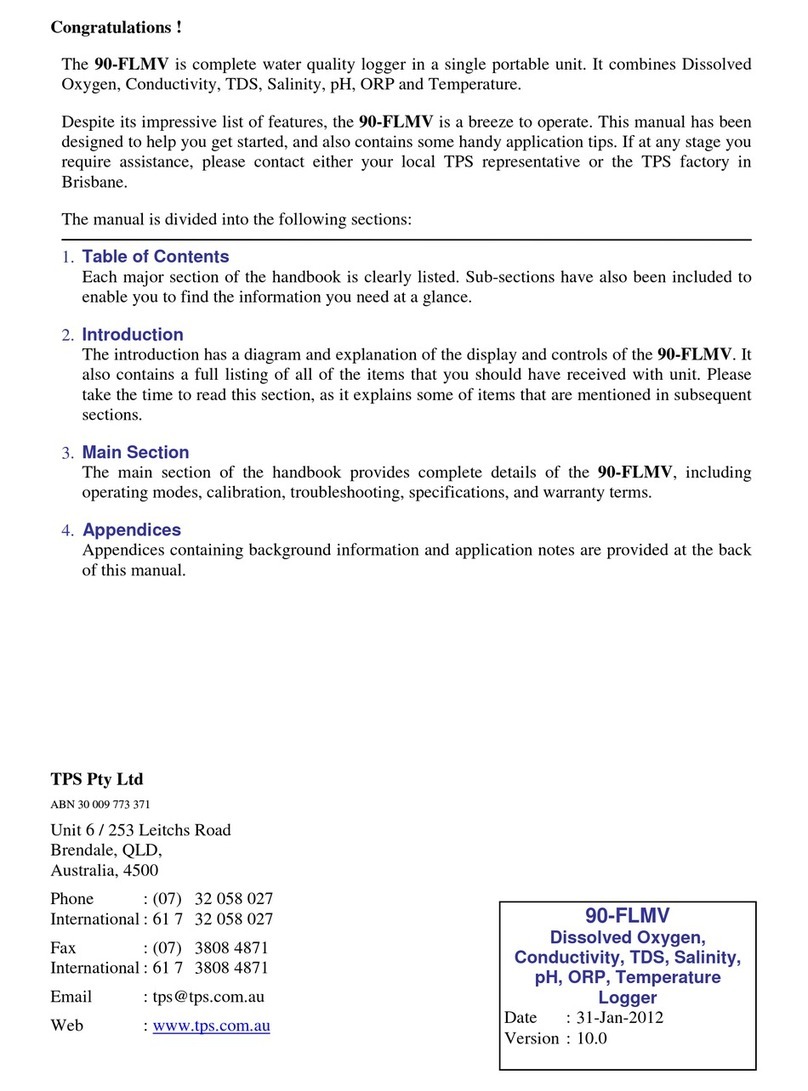
TPS
TPS 90-FLMV manual

Millipore Sigma
Millipore Sigma SNAP i.d. 2.0 user guide
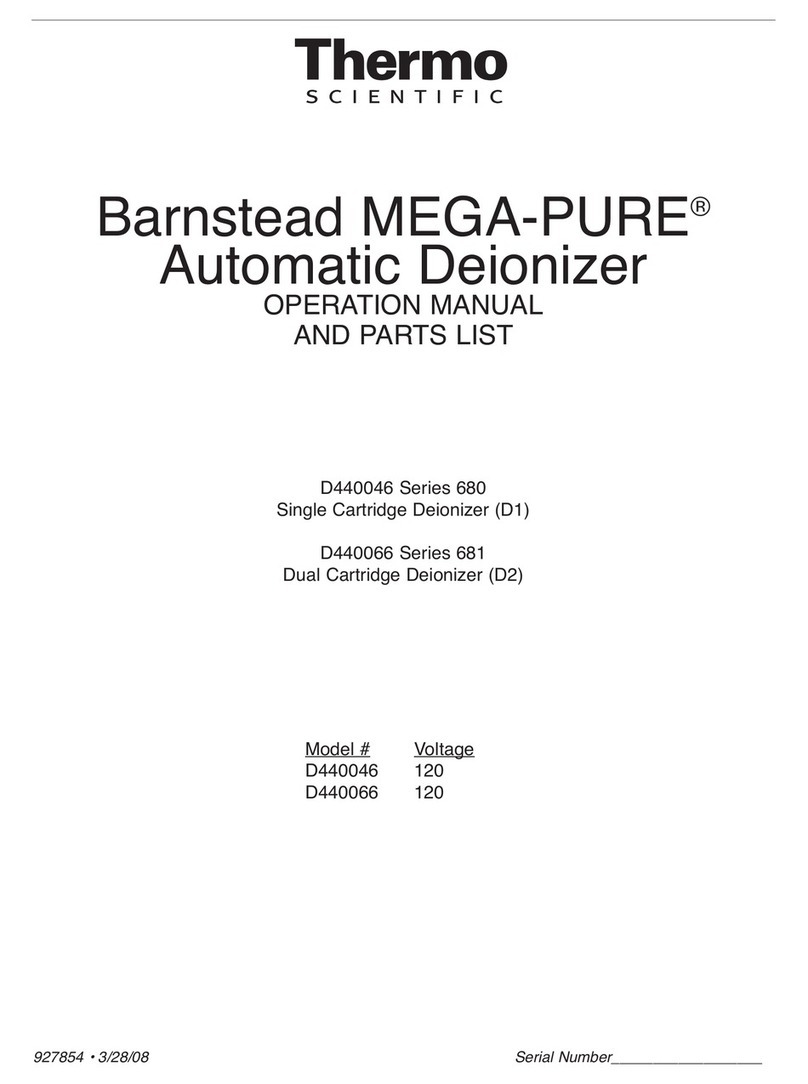
Thermo Scientific
Thermo Scientific MEGA-PURE 680 D440046 Series Operation manual and parts list

Thermo Scientific
Thermo Scientific Orion Star Series quick guide