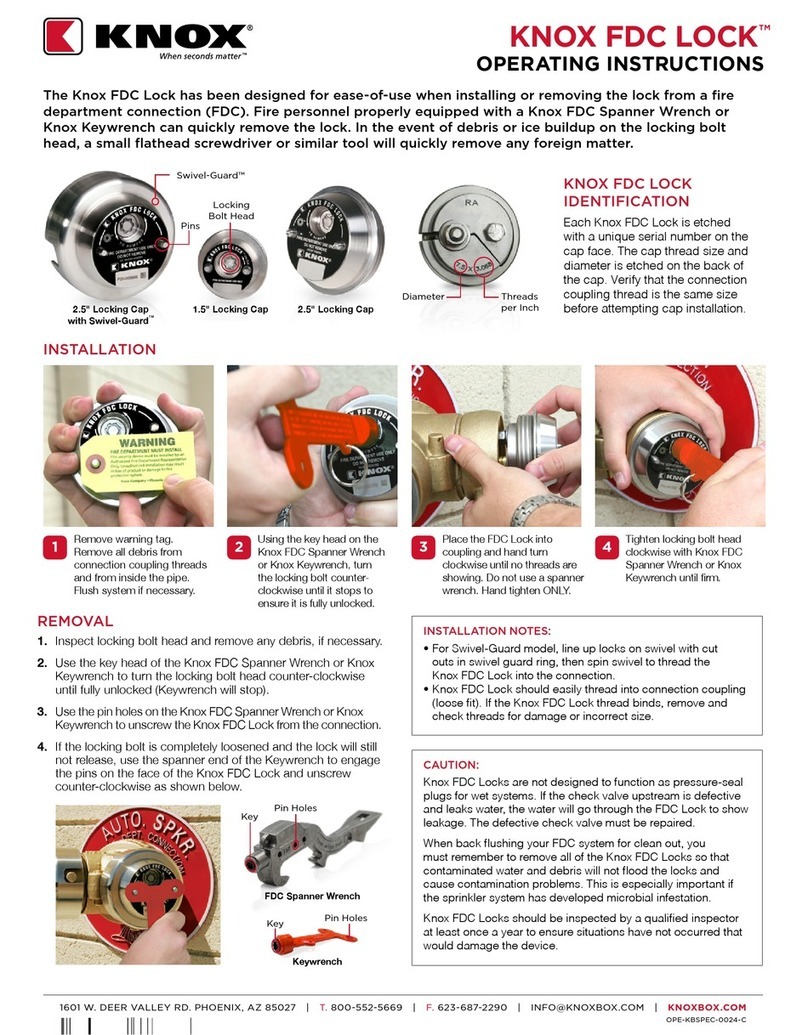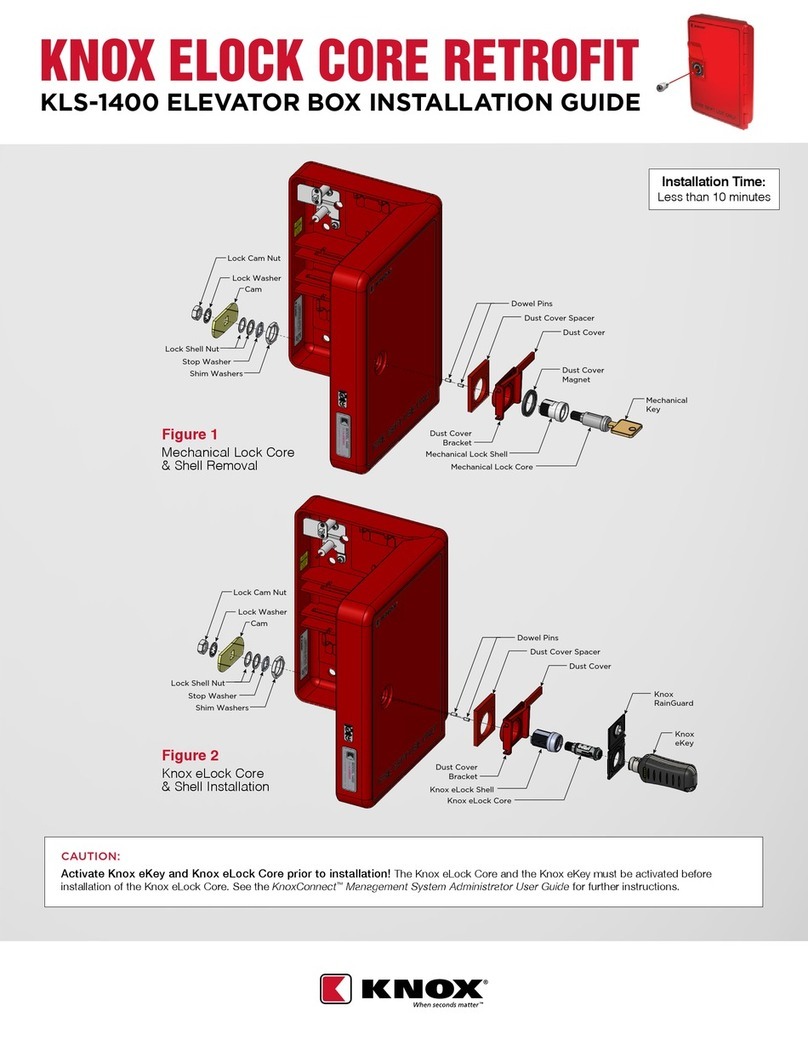1601 W. DEER VALLEY RD. PHOENIX, AZ 85027 | T. 800-552-5669 | TECHSUPPORT@KNOXBOX.COM | KNOXBOX.COM | PAGE 2
OPE-MVUSER-0473-D
©Knox Company. All rights reserved.
Copyright® 2019 by the Knox Company. All rights reserved.
The Knox® Company, the Knox logo and all other Knox Company product or service names
are registered trademarks or trademarks of the Knox Company.
1601 W. Deer Valley Road, Phoenix, AZ 85027
Phone: 800-552-5669 • Fax: 623-687-2290
knoxbox.com
RESTRICTED RIGHTS LEGEND
U.S. GOVERNMENT RESTRICTED RIGHTS. UNPUBLISHED—RIGHTS RESERVED UNDER THE COPYRIGHT
LAWS OF THE UNITED STATES. Use, duplication, or disclosure is subject to restrictions set forth in the
FAR Section 52.227-14 Alt. III(g)(3), FAR Section 52.227-19, DFARS 252.227-7014(b), or DFARS 227.7202, as
amended from time to time.
IMPORTANT INFORMATION
FCC NOTICE
The RF module contained within this device complies with the rules set forth in Part 15 by the Federal
Communications Commission. Operation is subject to the following conditions:
1. This device may not cause harmful interference.
2. This device must accept any interference received, including interference that may cause undesired
operation.
3. An approved antenna must be directly coupled to the module’s RP-SMA connector.
4. The module must not be modified in any way. Coupling of external circuitry must not bypass the
provided connectors.
5. The antenna used for this transceiver must not be co-located or operated in conjunction with any other
antenna or transmitter.
Any changes or modifications could void the user’s authority to operate the equipment.
This Class B digital apparatus complies with Canadian ICES-003.
Cet appareil numérique de la classe B est conforme à la norme NMB-003 du Canada.
This Device Contains: FCC ID: R68MTCHDRCT, IC ID: 3867A-MTCHDRCT or
FCC ID: YOPGS2100MIE, IC ID: 9154A-GS2100MIE. Refer to product label to determine which module
is installed.
MEDVAULT®
INSTALLATION GUIDE
CONFIDENTIAL
Treat this manual as a confidential document.
Limit access to authorized personnel.