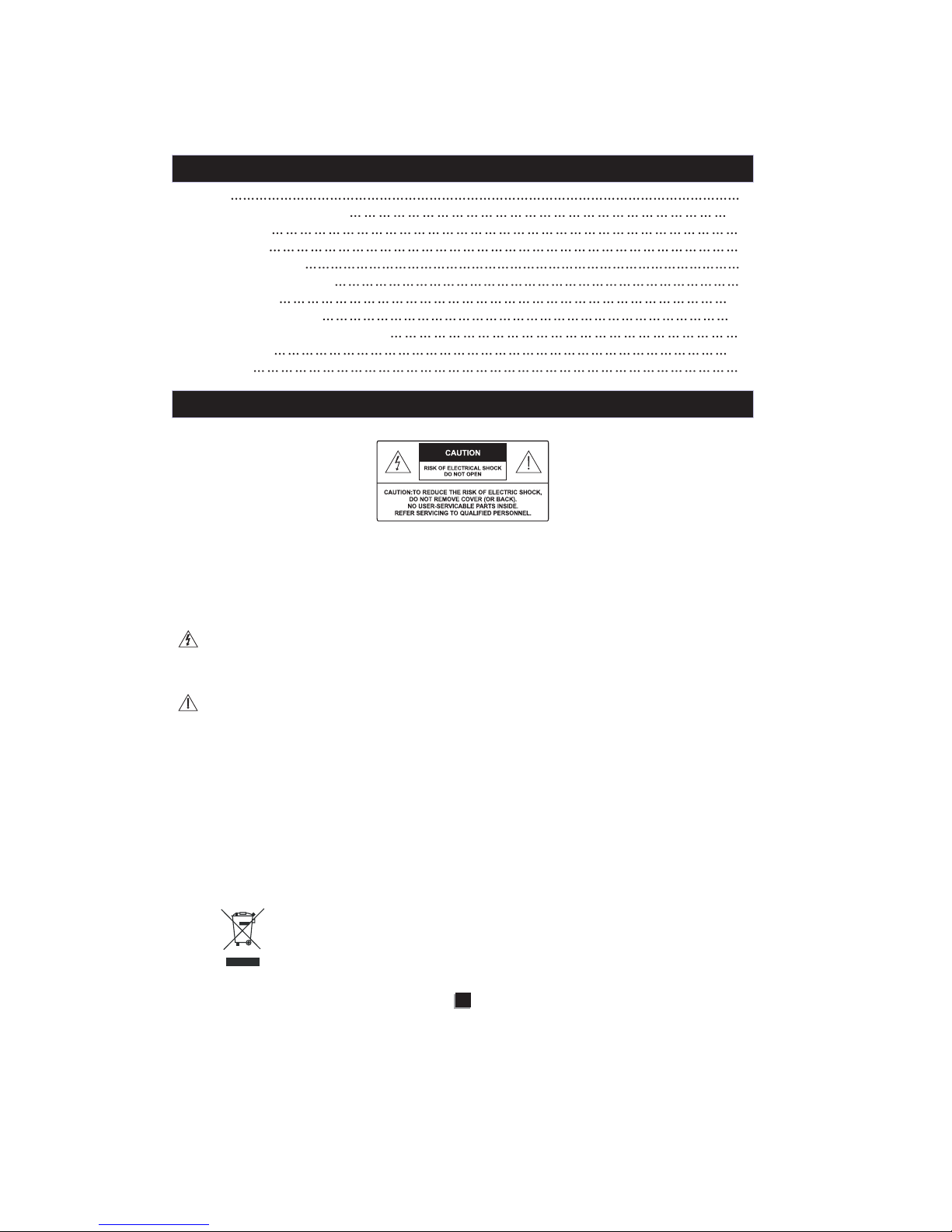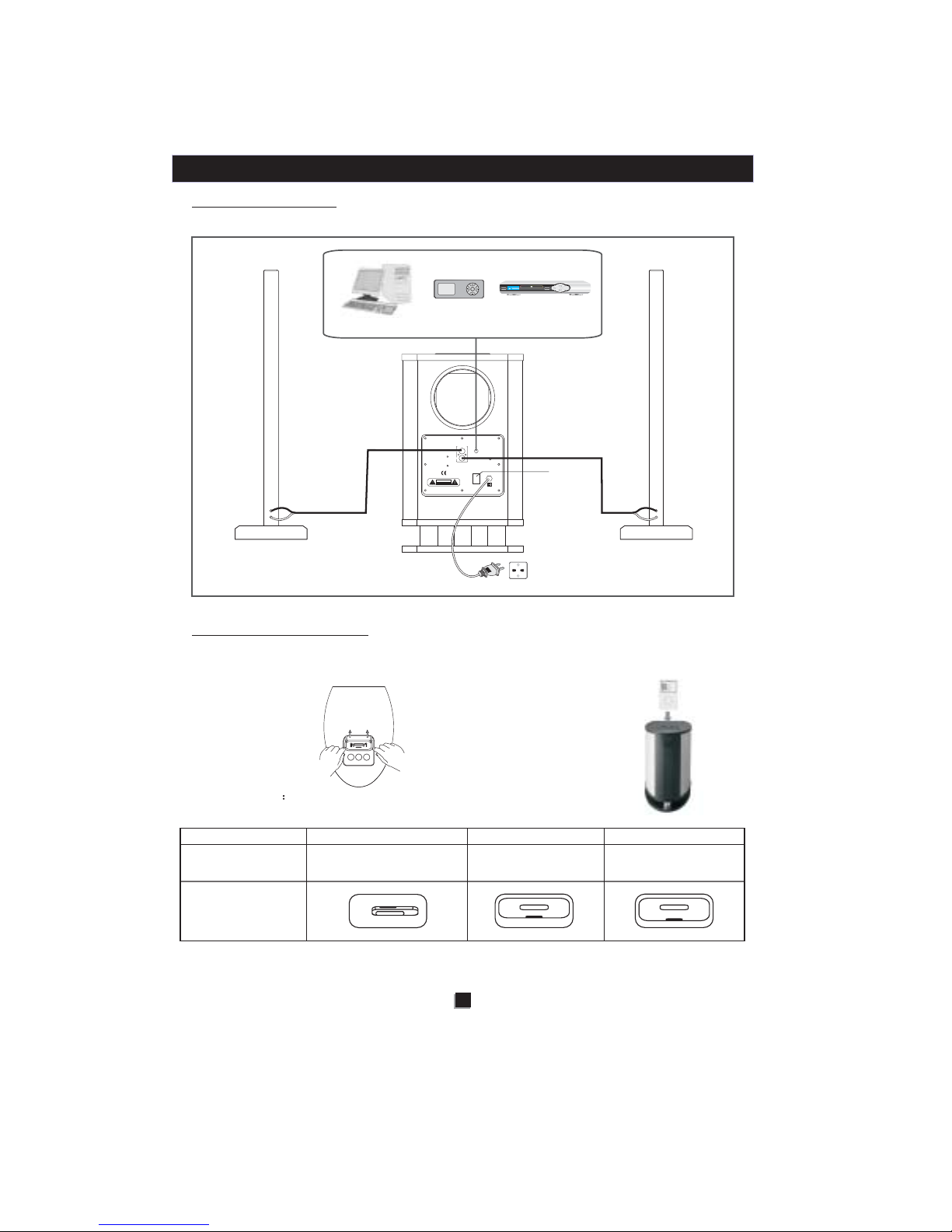2
WHAT S INCLUDED'
Thanks for choosing the iPod speaker Music Station.This iStereo Pro iPod speaker is
designed specially to work with your iPod, providing a high quality audio performance for your
enjoyment. Just listen to it now! Check the carton for the parts shown in Figure 1.
iStereo Pro
Figure 1:What's included in the carton
IMPORTANT SAFETY INSTRUCTIONS
Universal Dock
Adapters
1.5mx2 Speaker cable
3.5mm audio cable
iStereo Pro 2.1 Docking
Speakers System
User's manual
1. Read these instructions - for all components before using this product.
2. Keep these instructions - for future reference.
3. Heed all warnings - on the product and in the owner's guide.
4. Follow all instructions.
5. Do not use this apparatus near water or moisture - Do not use this product near a bathtub
washbowl, kitchen sink, laundry tub, in a wet basement, near a swimming pool, or anywhere
else that water or moisture are present.
6. Clean only with a dry cloth - Unplug this product from the Electrical socket before cleaning.
7. Do not block any ventilation openings. Install in accordance with the manufacture's
instructions-To ensure reliable operation of the product and to protect it from overheating,
put the product in a position and location that will not interfere with its proper ventilation. For
example, do not place the product on a bed, sofa, or similar surface that may block the
ventilation openings, Do not put it in a built-in system , such as a bookcase or a cabinet that
may keep air from flowing through its ventilation openings.
8. Do not install near any heat sources, such as radiators, heat registers, stoves or other
apparatus (including amplifiers) that produce heat.
9. Protect the power cord from being walked on or pinched, particularly at plugs, and the point
where they exit from the apparatus.
10. Only use attachments/accessories specified by the manufacturer.
11. Refer all servicing to qualified service personnel - Do not attempt to service this product
yourself. Opening or removing covers may expose you to dangerous voltages or other hazards.
12. Do not let objects or liquids enter the product - as they may touch dangerous voltage
points or short-out parts that could result in a fire or electric shock.
13. See product enclosure for safety related markings.
14. Use proper power sources - Plug the product into a proper power source, as described in
the operating instructions or as marked on the product.
iP800
iStereoPro
USER'S MANUAL
Pleaseread the following instructions carefully before connecting, operating or adjusting this product.
Pleasekeep this manual in a convenient place for future reference.
2.1ChiPodspeakerSystem