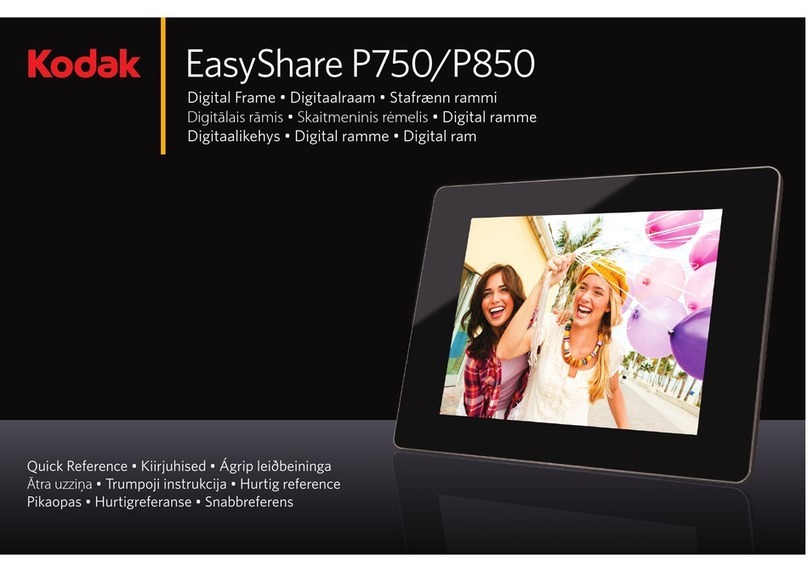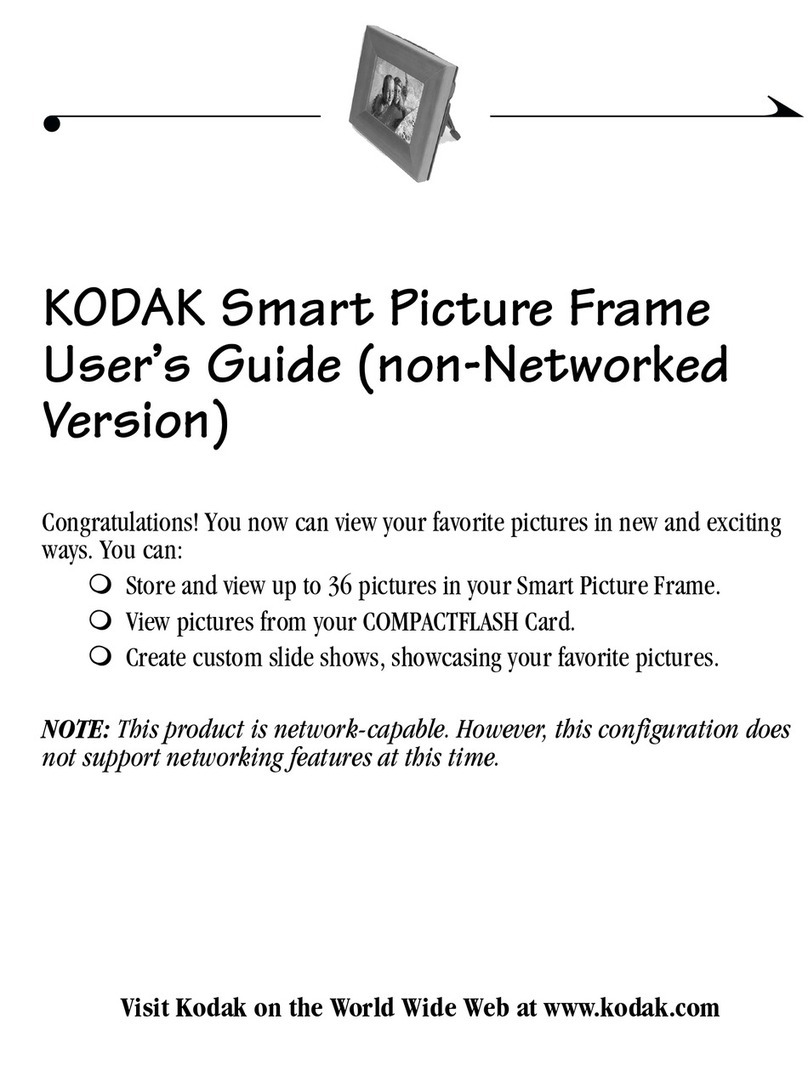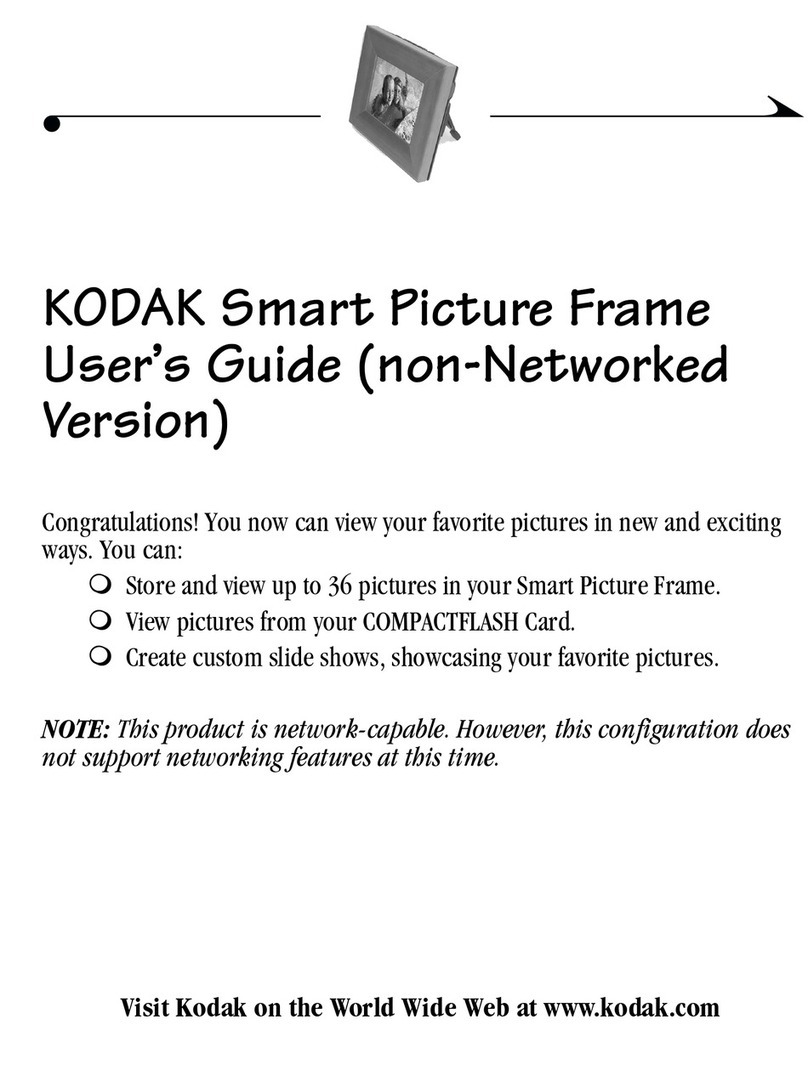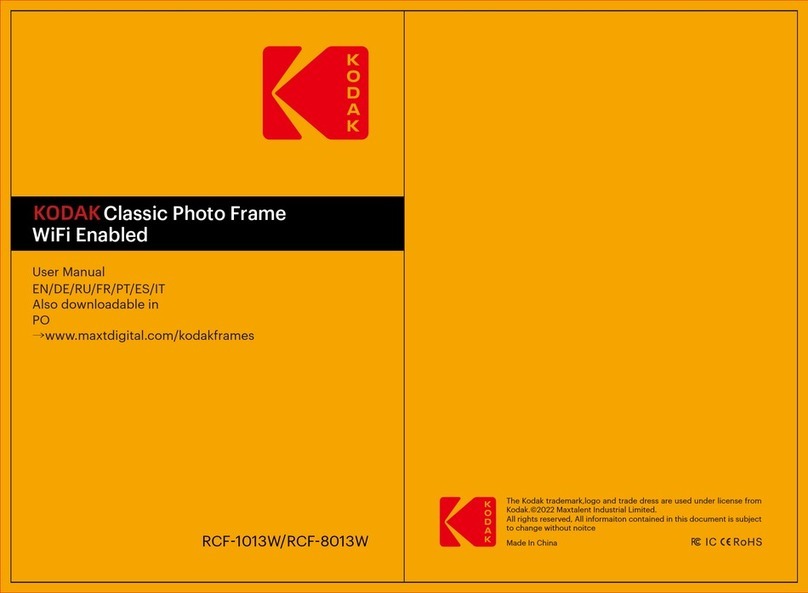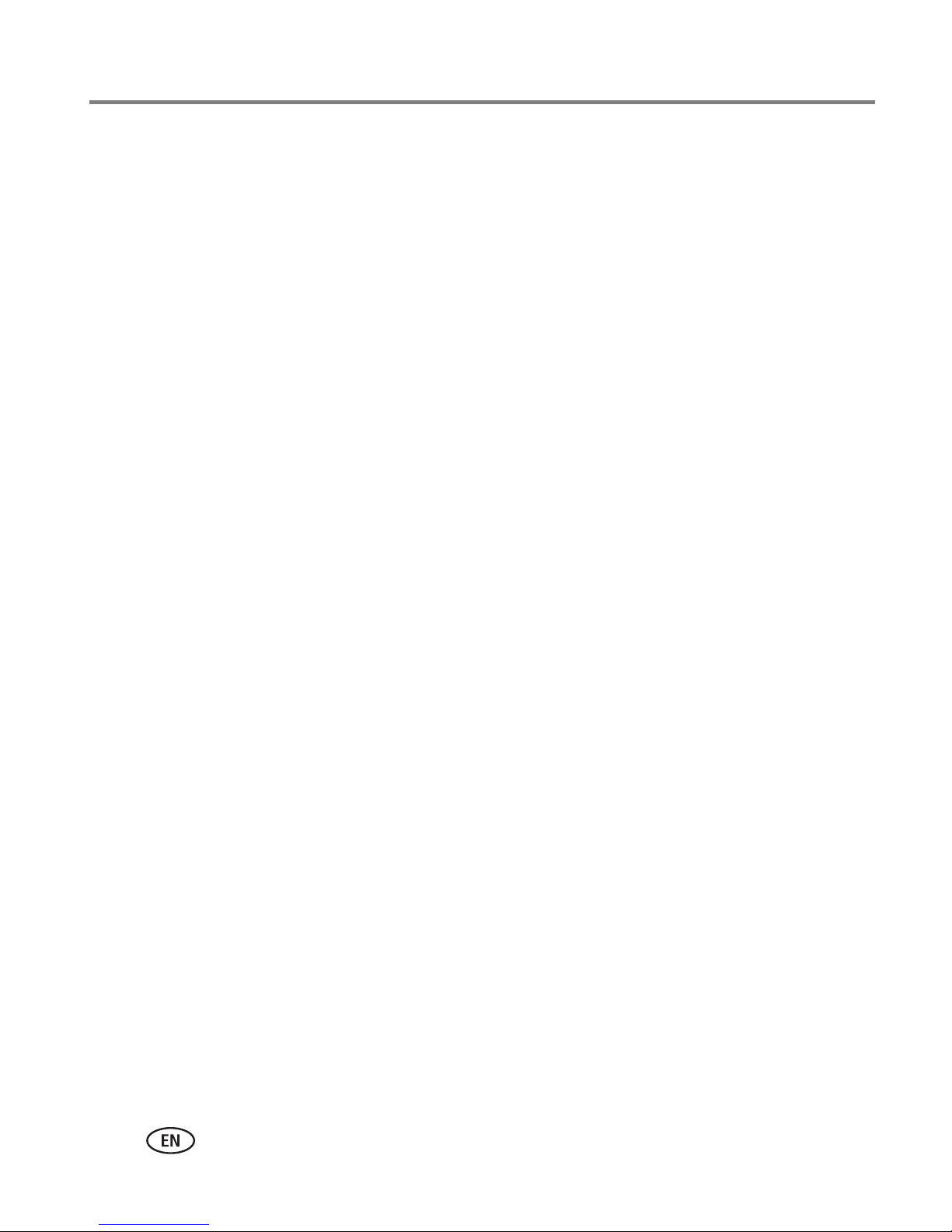iv www.kodak.com/go/support
Table of contents
Playing music..............................................................................................37
Playing a video............................................................................................38
Printing pictures..........................................................................................39
Copying on your frame................................................................................4
Deleting pictures .........................................................................................42
Selecting multiple pictures........................................................................... 43
6 Using wireless mode ...........................................................................44
What are the wireless features of my frame? ............................................... 44
Setting up your frame for wireless operation ................................................44
Wireless networking and the Internet ..........................................................44
Viewing pictures/videos wirelessly ...............................................................45
Viewing Gallery/Web media content on your frame......................................46
Automatically receiving My Friends Albums..................................................49
Emailing pictures and videos from your frame ..............................................5
Copying wirelessly to/from your computer.................................................... 53
7 Changing settings and more ...............................................................57
Changing frame settings .............................................................................57
Settings menus ...........................................................................................57
Setting the clock and timer..........................................................................60
Upgrading your software and firmware........................................................62
Adding a matte and faceplate .....................................................................64
Mounting your frame on the wall ................................................................64
Changing your frame orientation .................................................................65
Maintaining your frame and mattes .............................................................66
Learning more about your frame..................................................................66
8 Troubleshooting and support ..............................................................67
Frequently asked questions .........................................................................67
Picture frame problems ...............................................................................68
Picture frame/computer communications .....................................................70
Screen messages.........................................................................................7