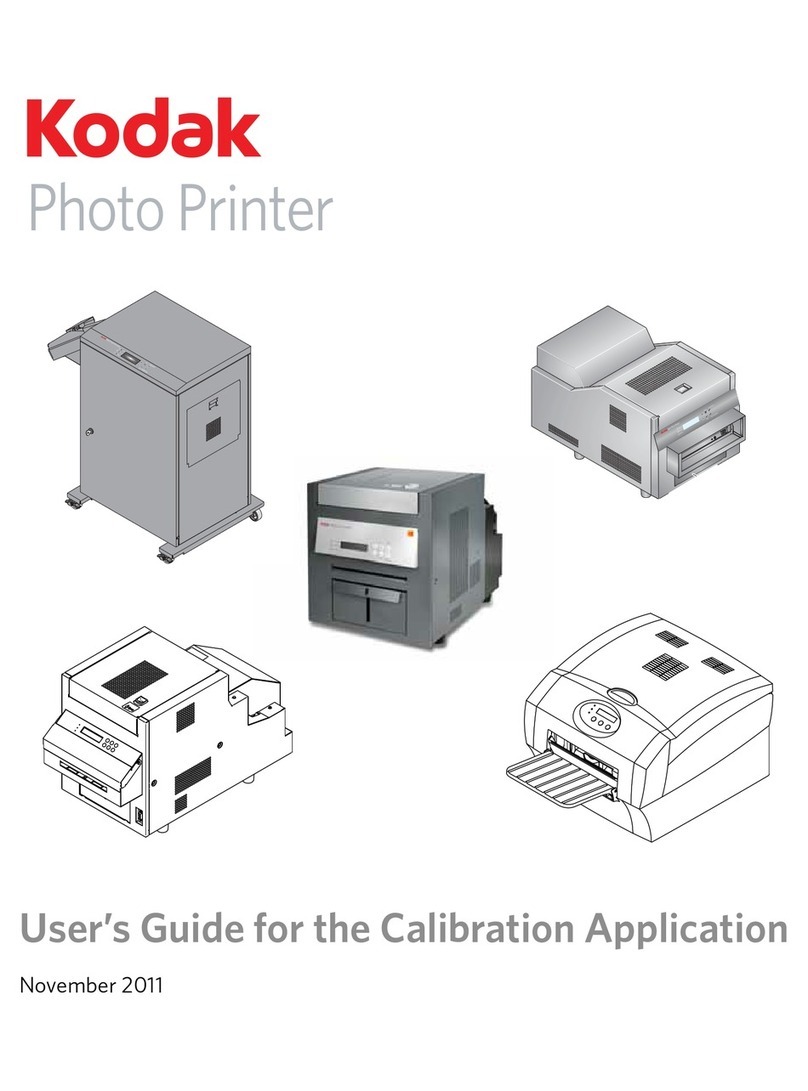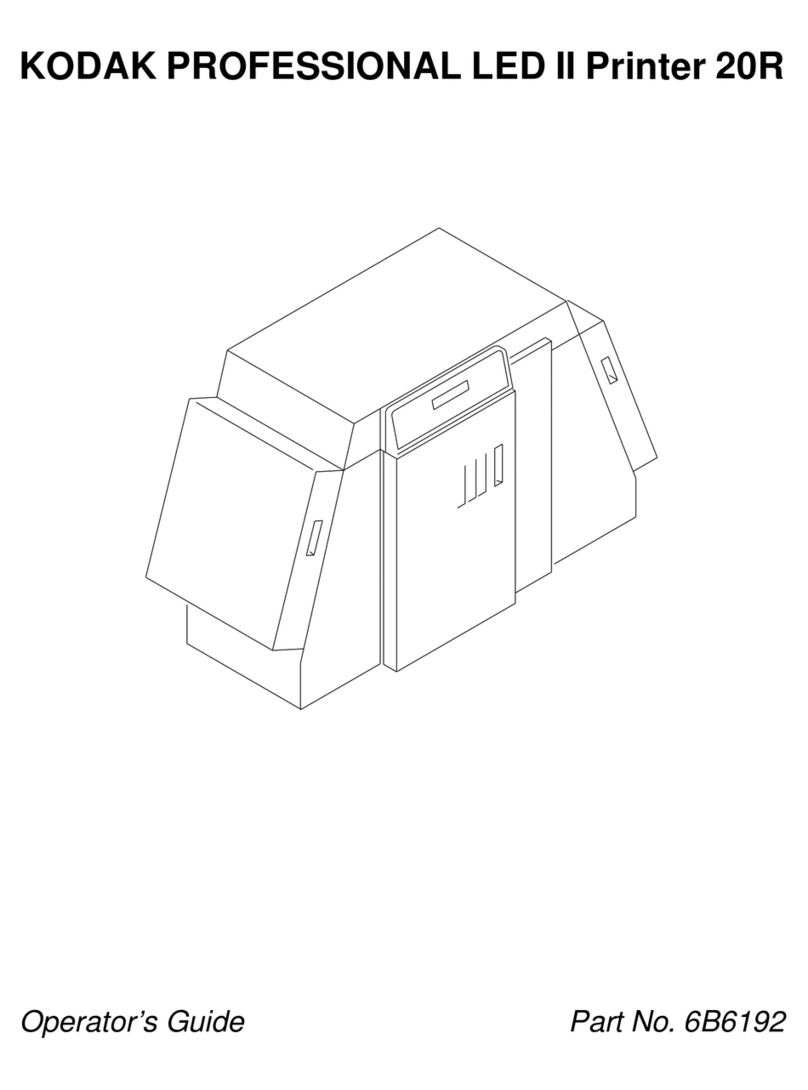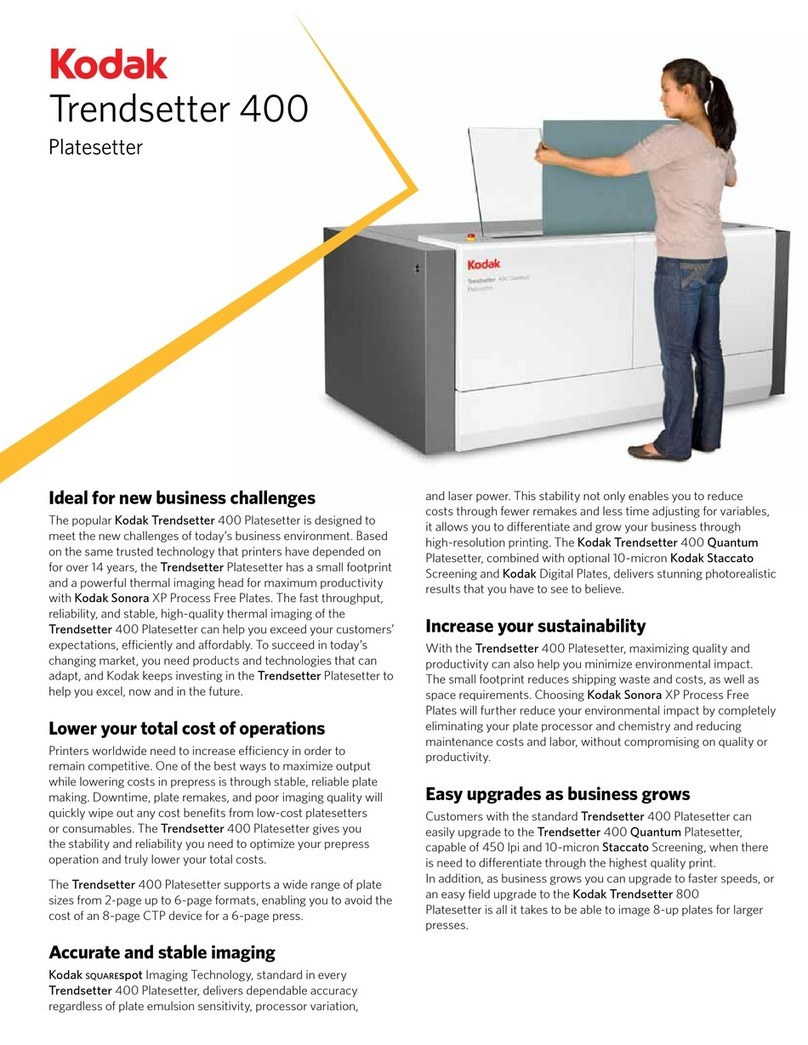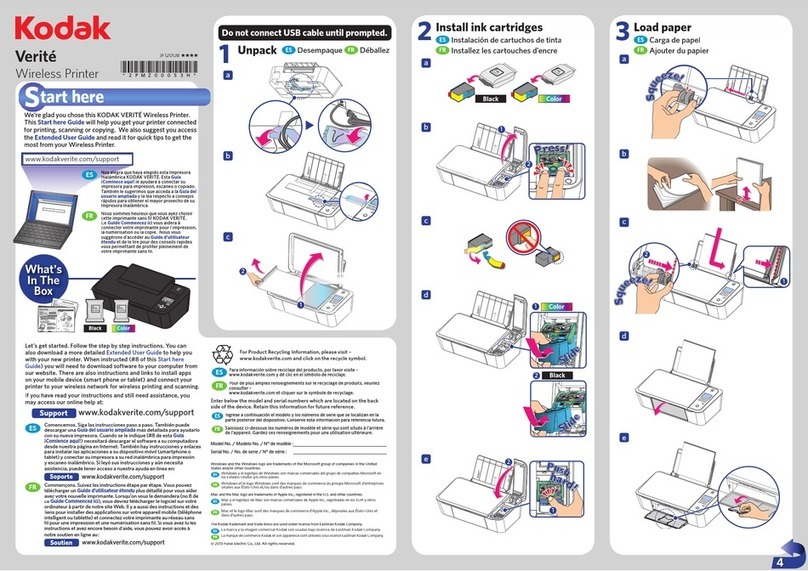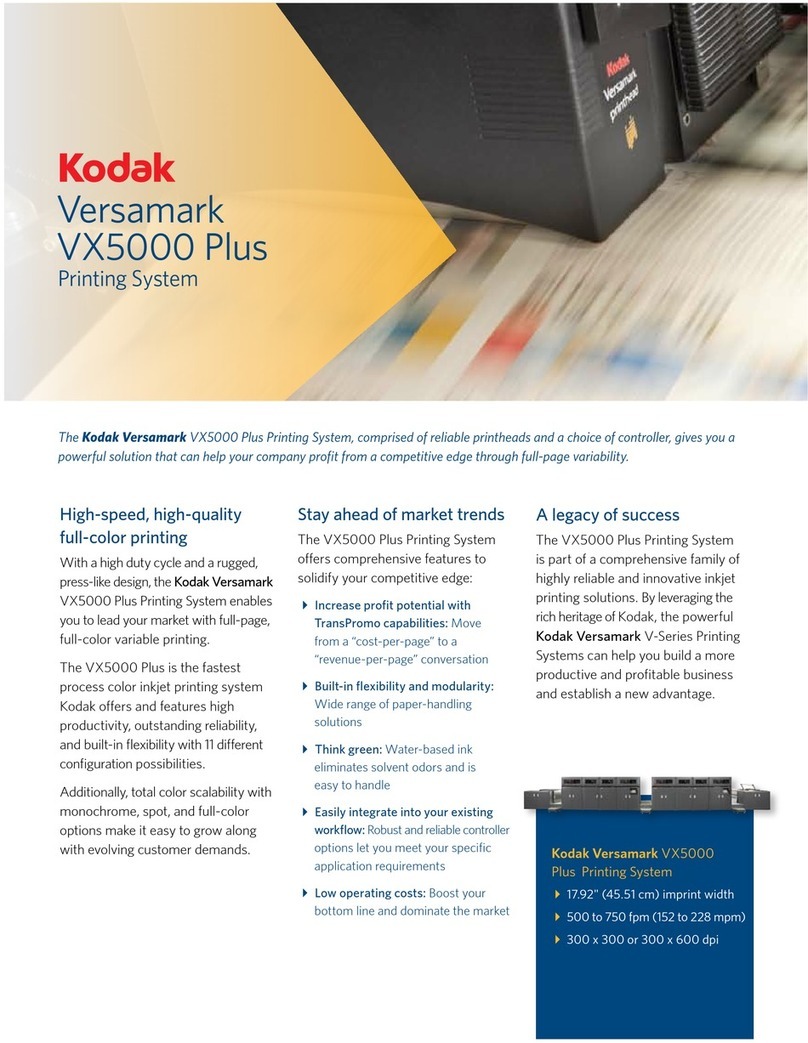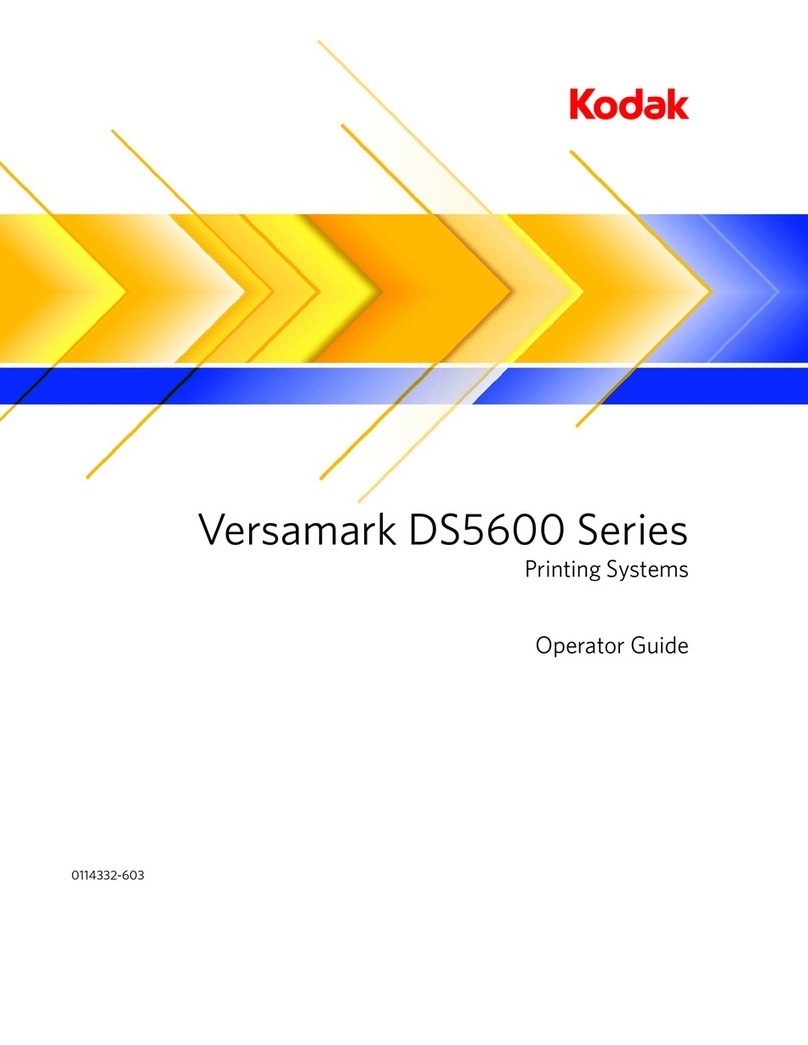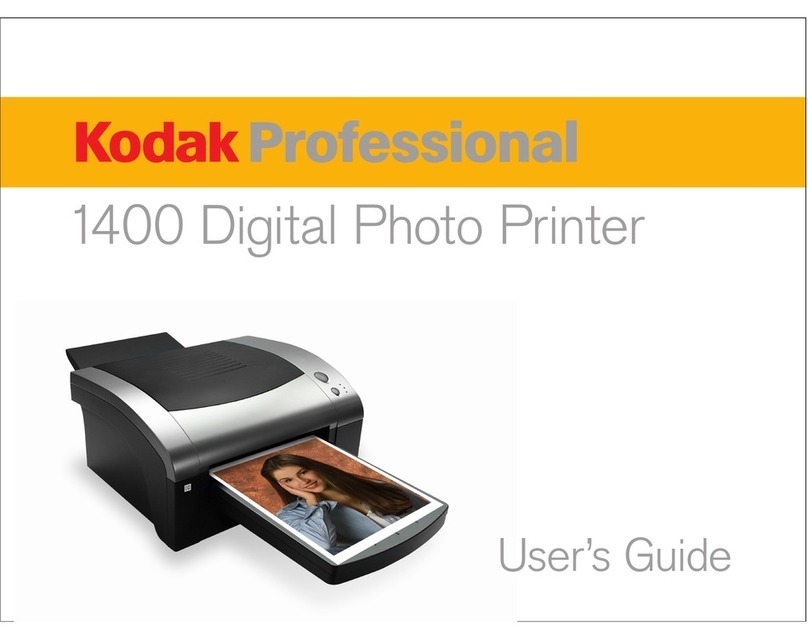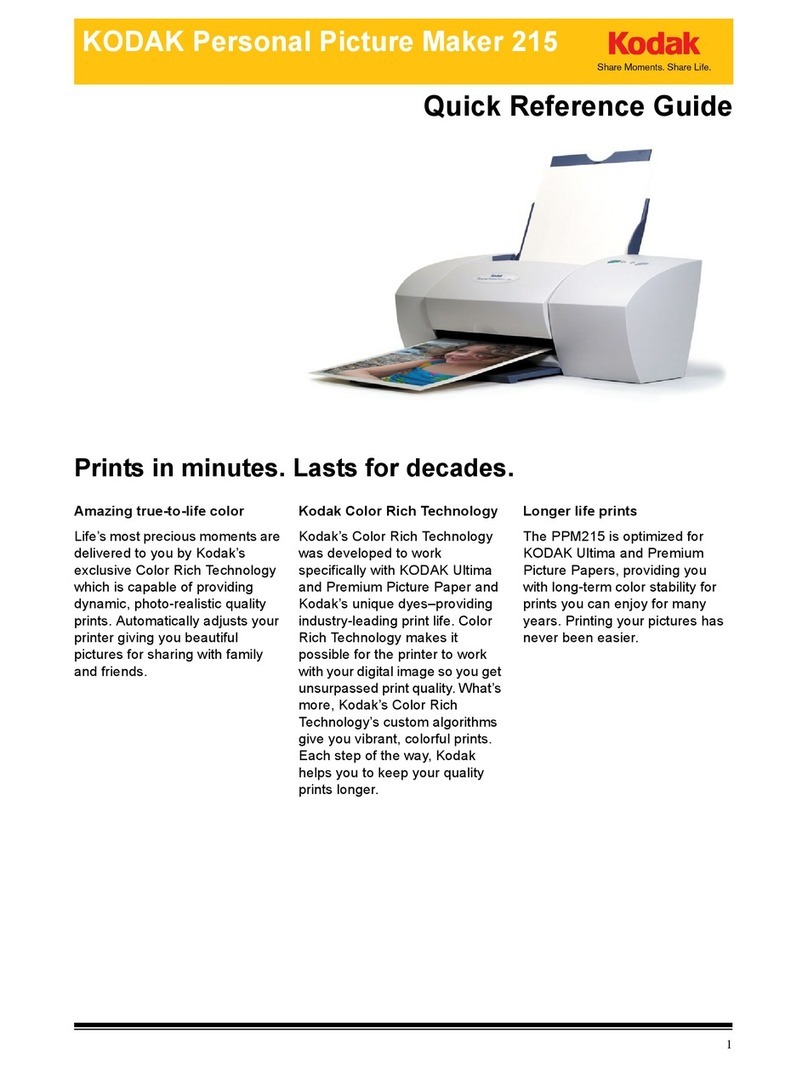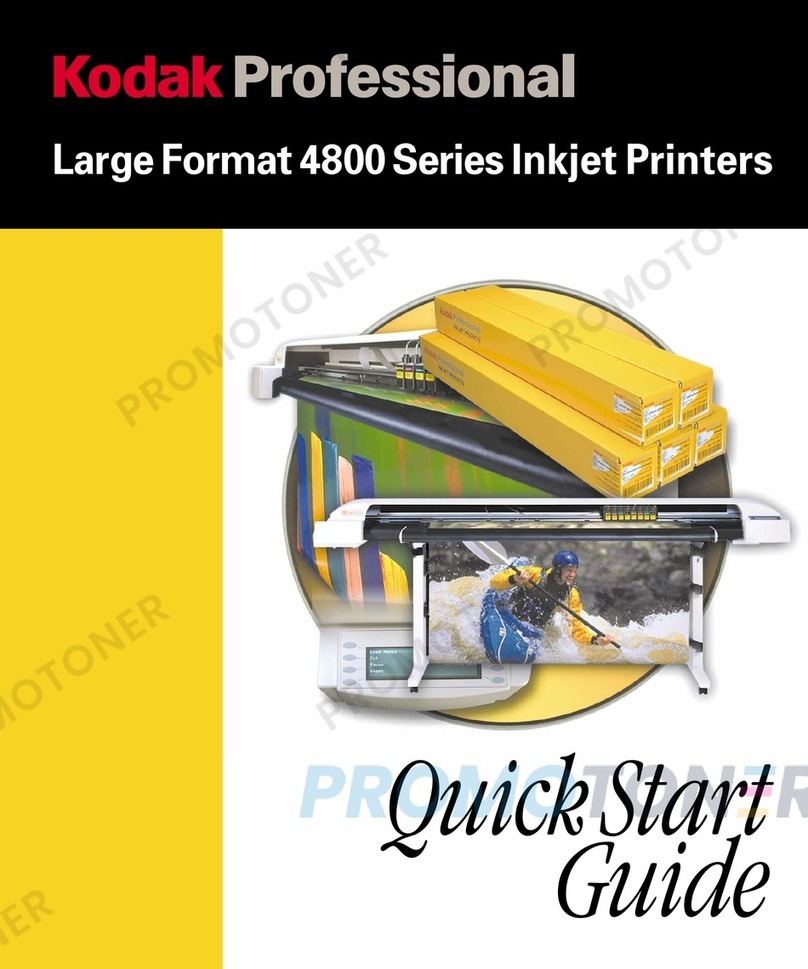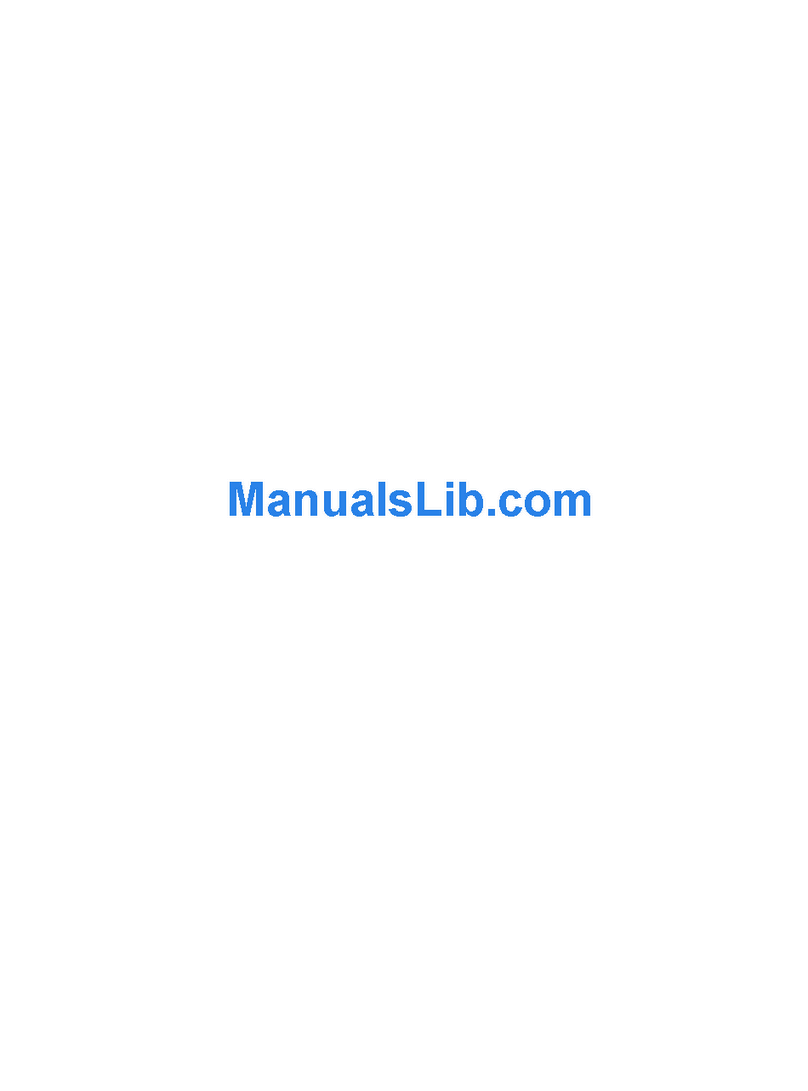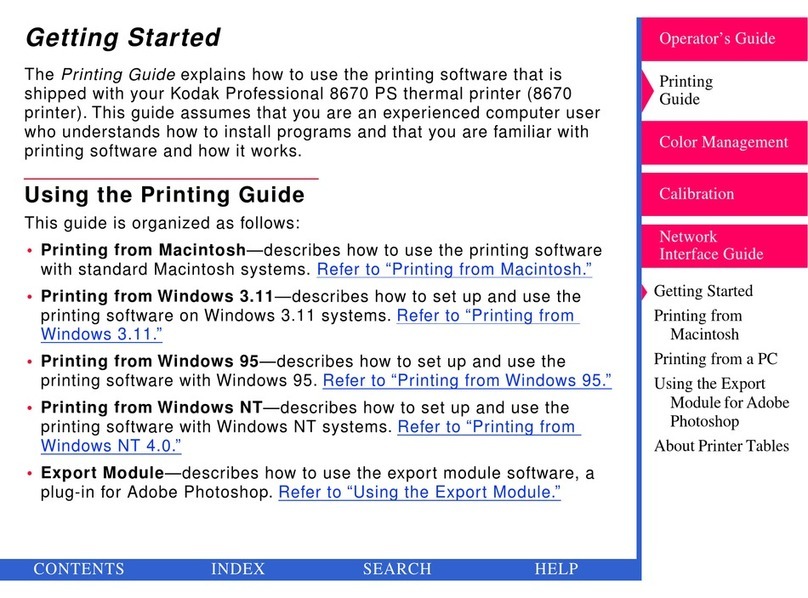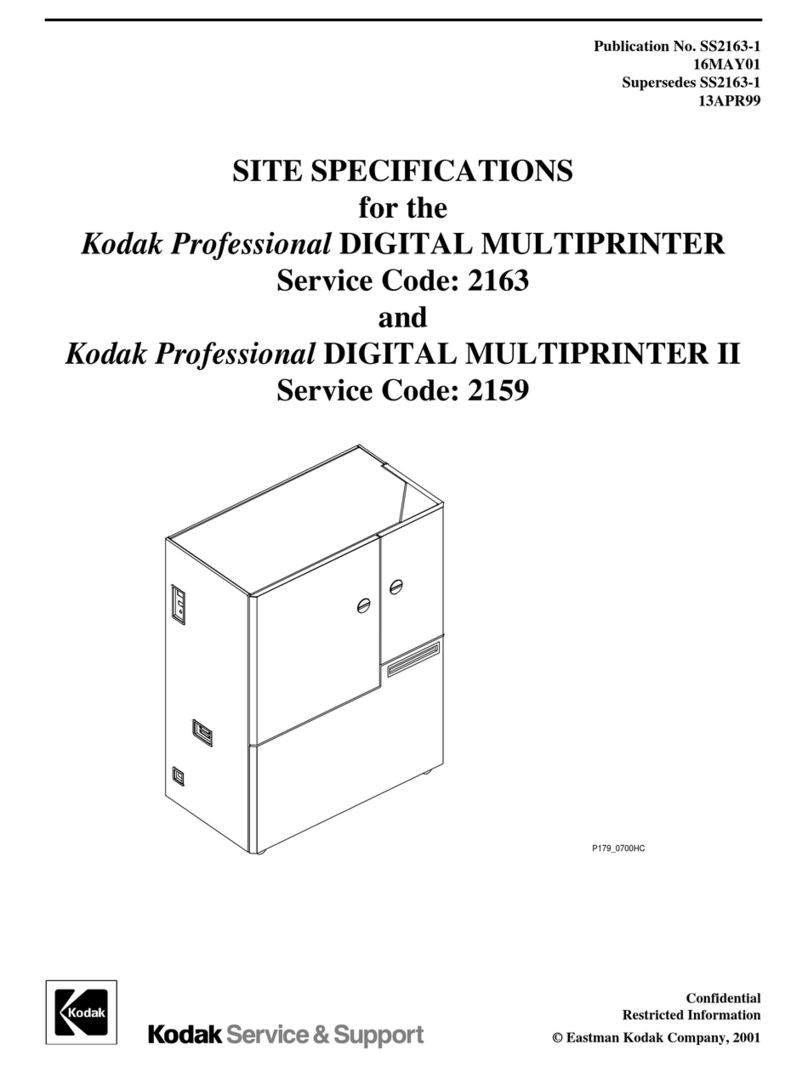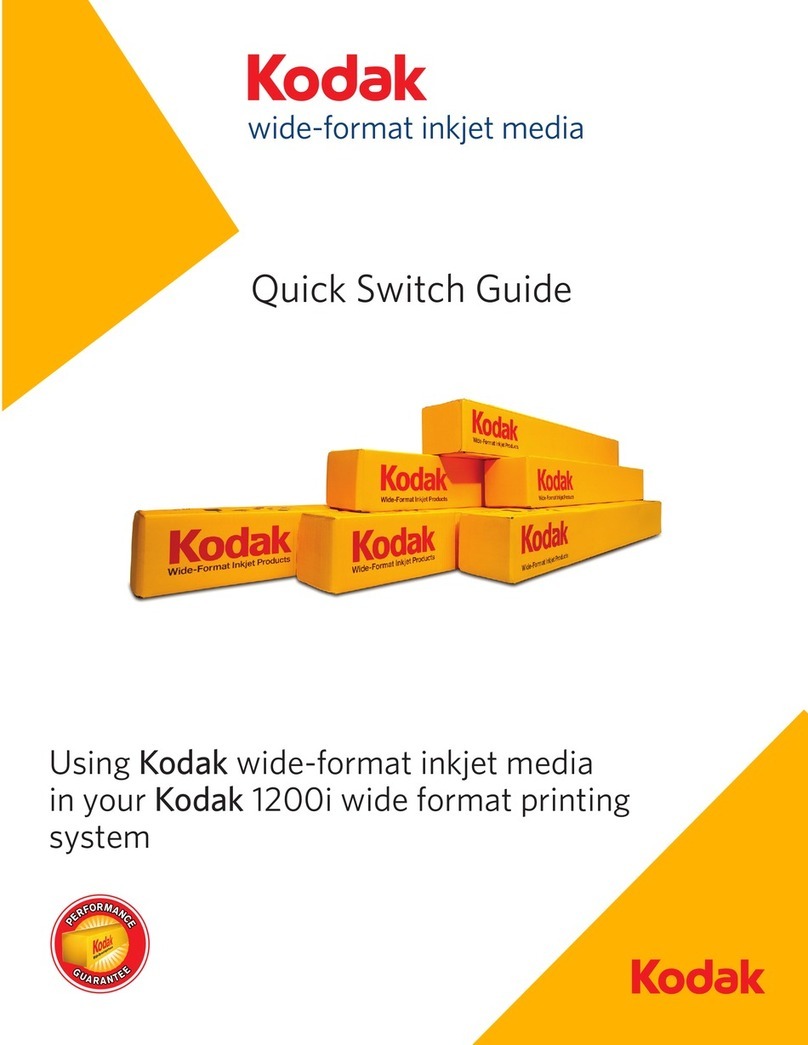iv www.kodak.com/go/support
Table of contents
Printing from a computer.............................................................................24
Canceling printing.......................................................................................27
6 Using the printer dock with a USB flash drive .....................................28
Printing pictures from a USB flash drive .......................................................28
Canceling printing.......................................................................................29
Copying pictures to a USB flash drive........................................................... 30
Canceling copying to a USB flash drive ........................................................32
7 Printer dock portability ........................................................................33
Taking your printer dock with you................................................................33
Powering your printer dock with a battery ...................................................35
8 Maintenance and firmware upgrade ...................................................38
Maintaining your printer dock...................................................................... 38
Upgrading your printer dock firmware .........................................................40
9 Troubleshooting ..................................................................................41
Printing problems........................................................................................4
Transfer/communication problems ...............................................................48
Printer-dock-status lights.............................................................................49
10 Getting help ......................................................................................
Helpful links................................................................................................55
Telephone customer support .......................................................................56
11 Appendix ........................................................................................... 7
Printer dock specifications ...........................................................................57
Important safety instructions .......................................................................58
Extending battery life ..................................................................................60
Upgrading your software and firmware........................................................6
Additional care and maintenance ................................................................ 6
Warranty..................................................................................................... 62
Regulatory information................................................................................ 64