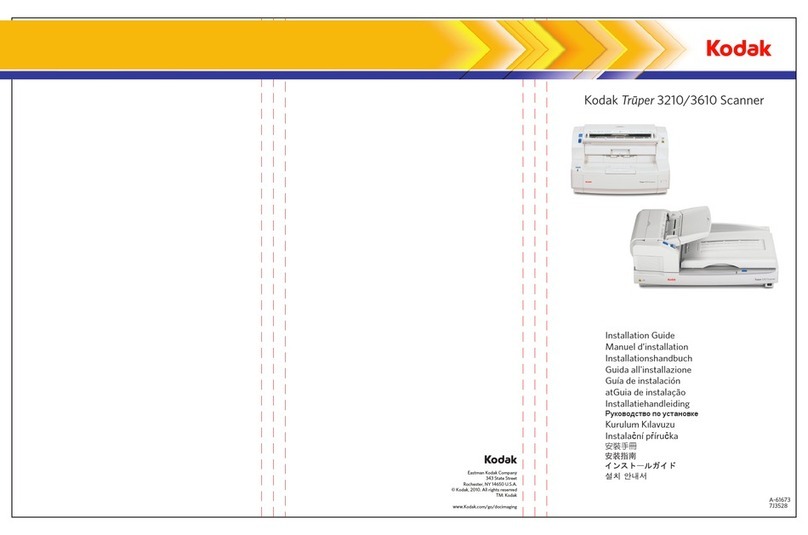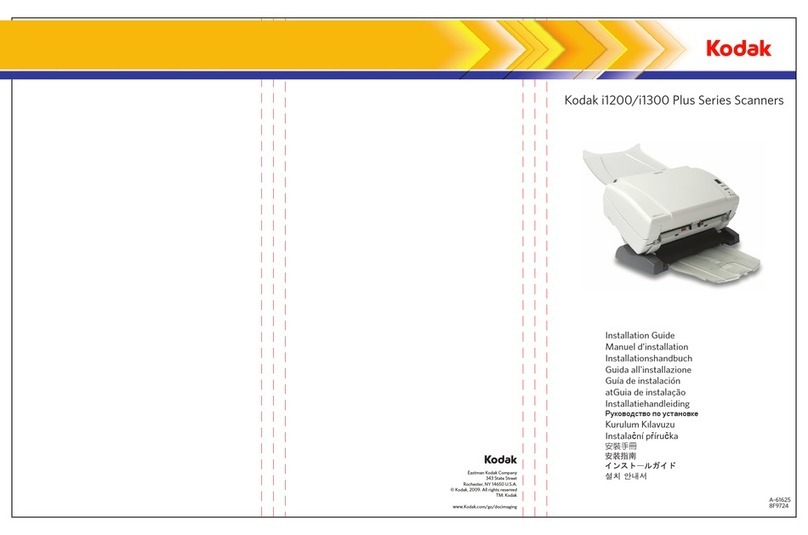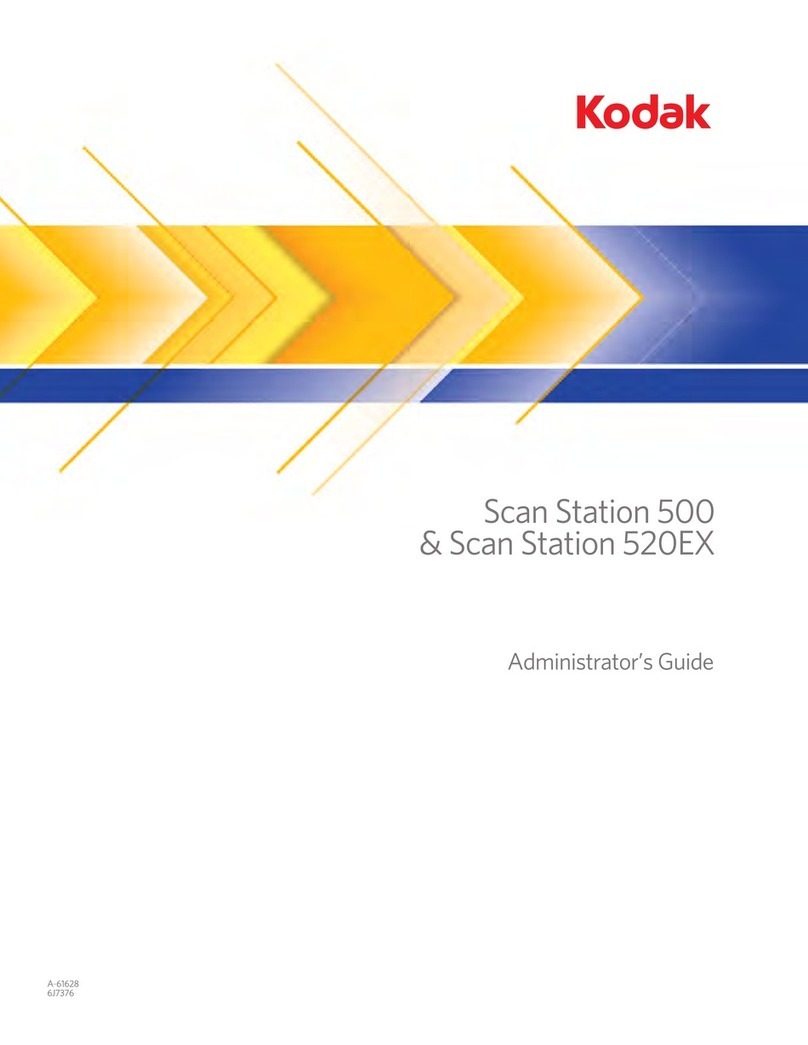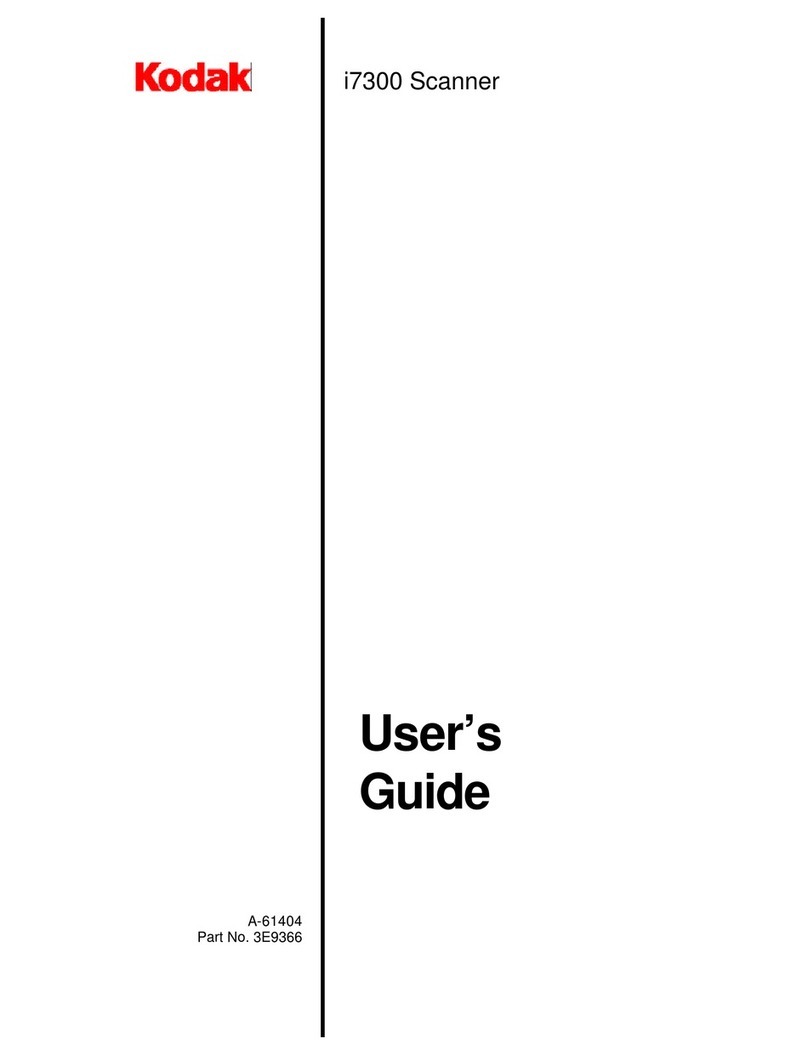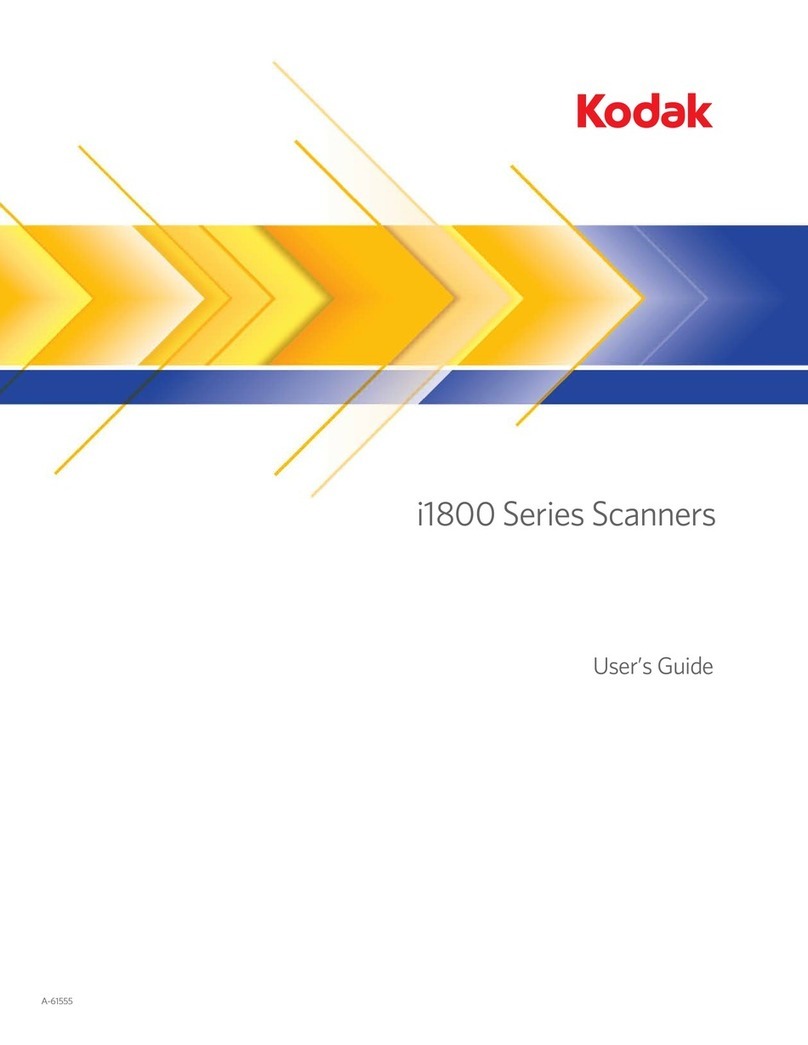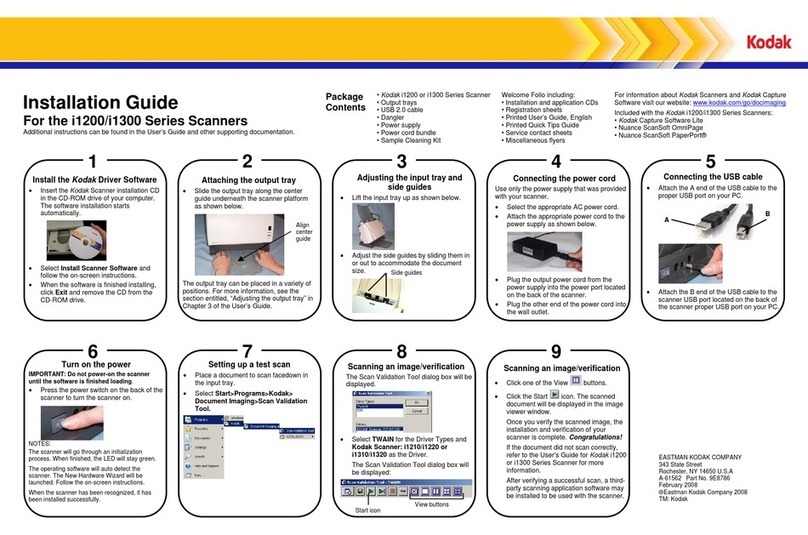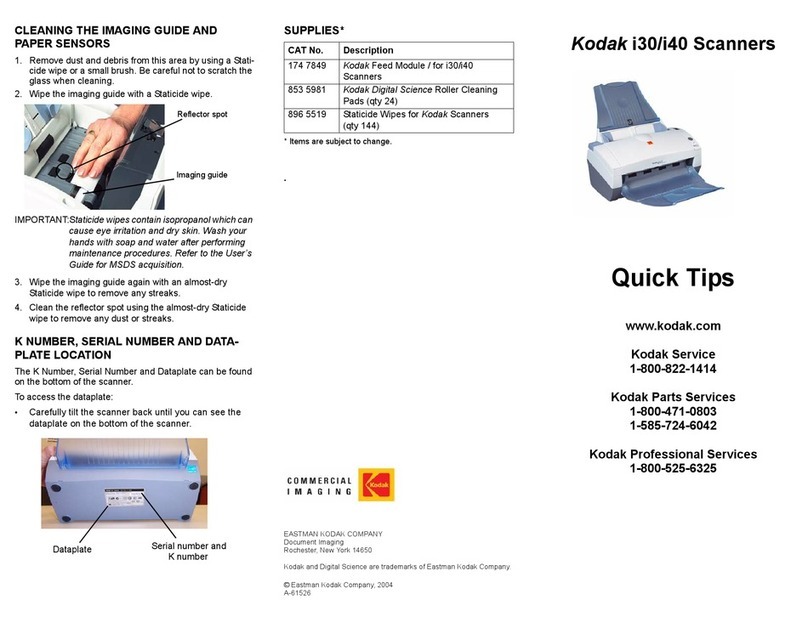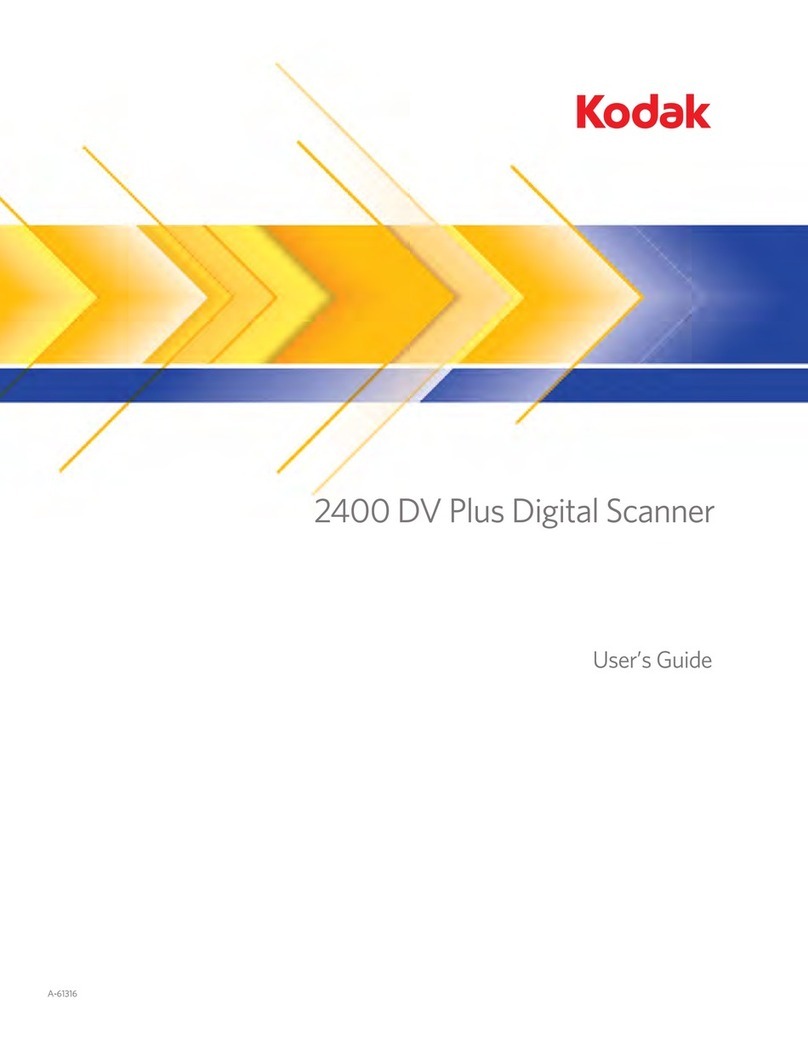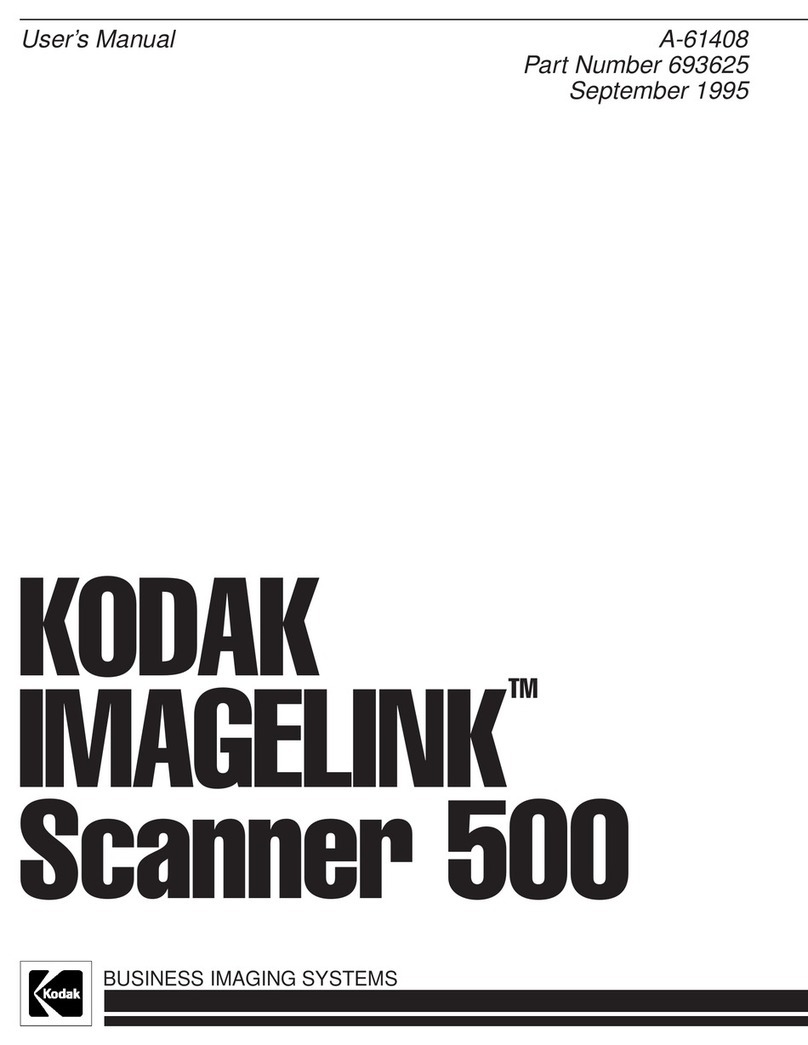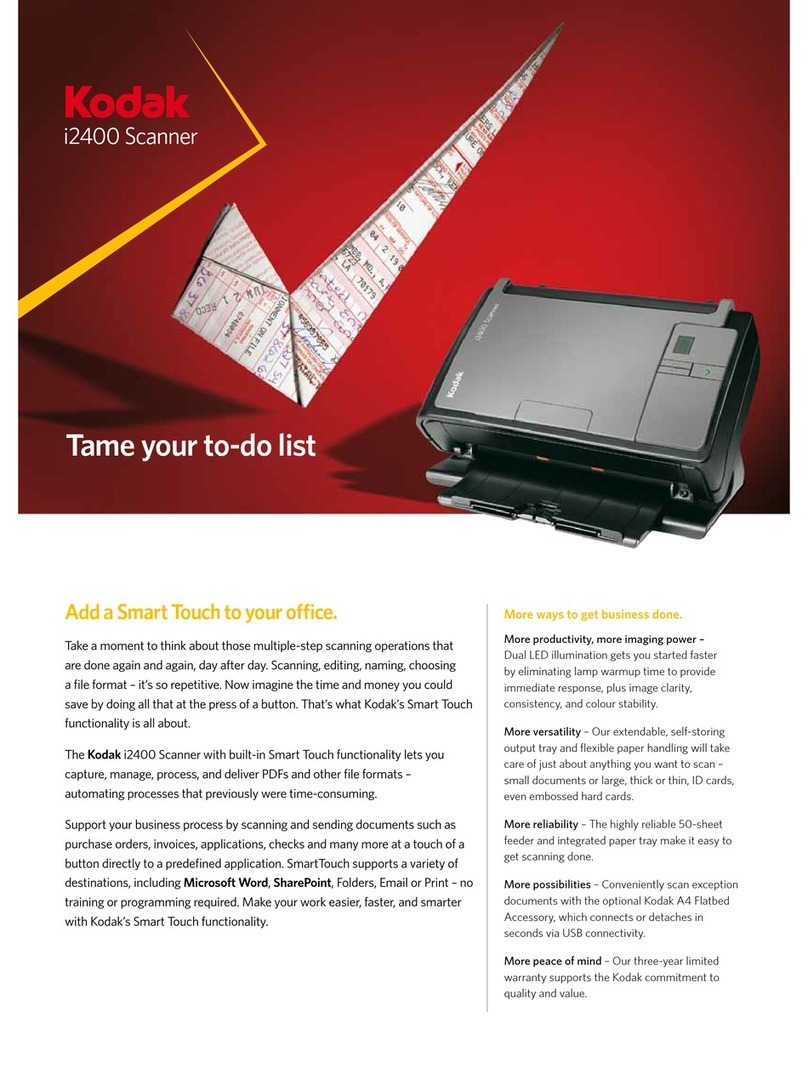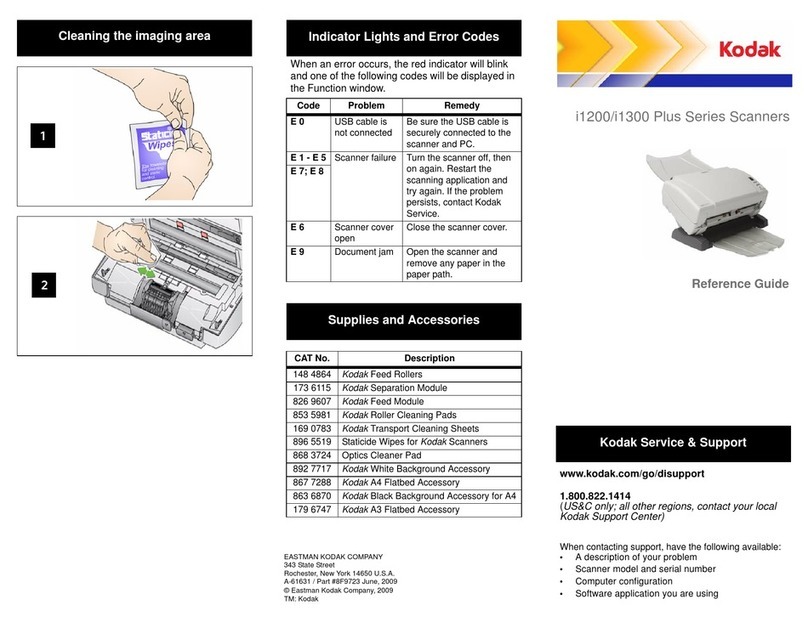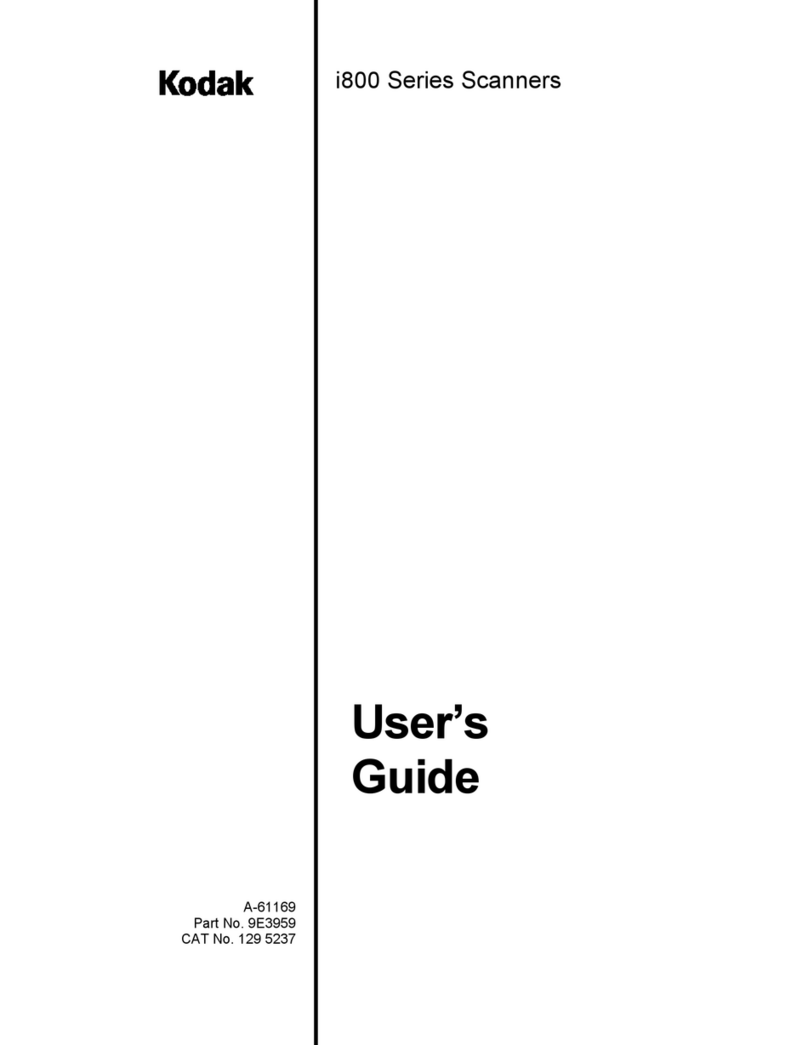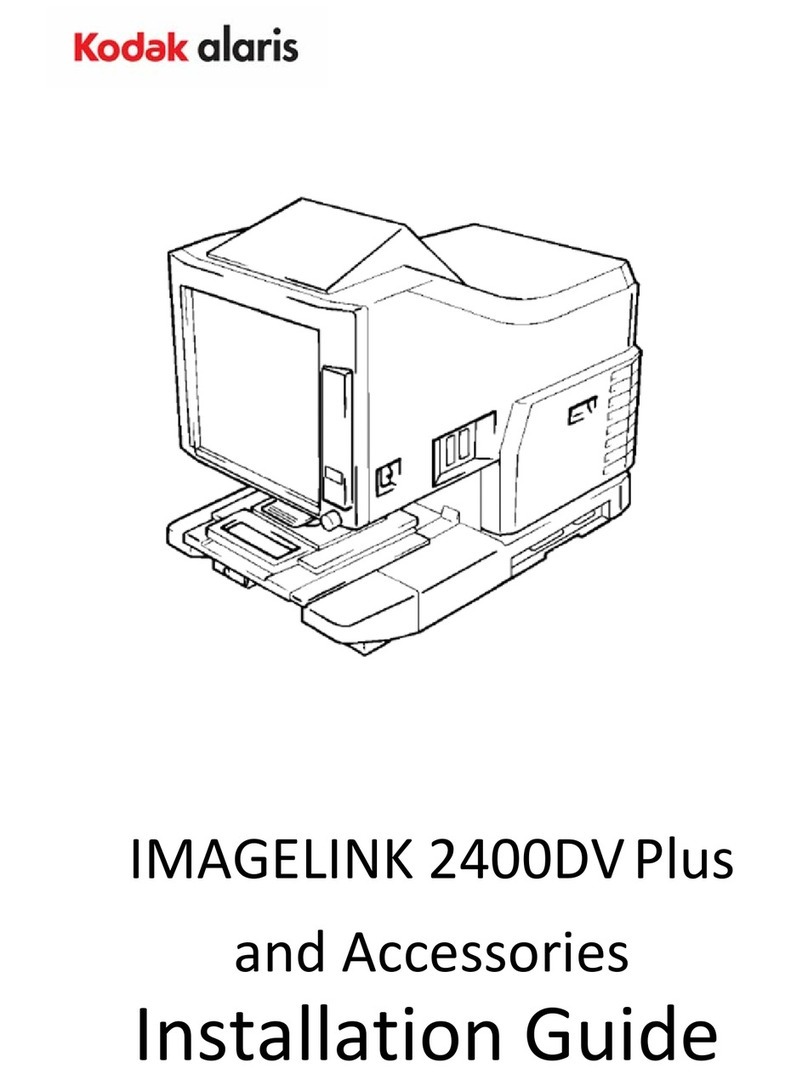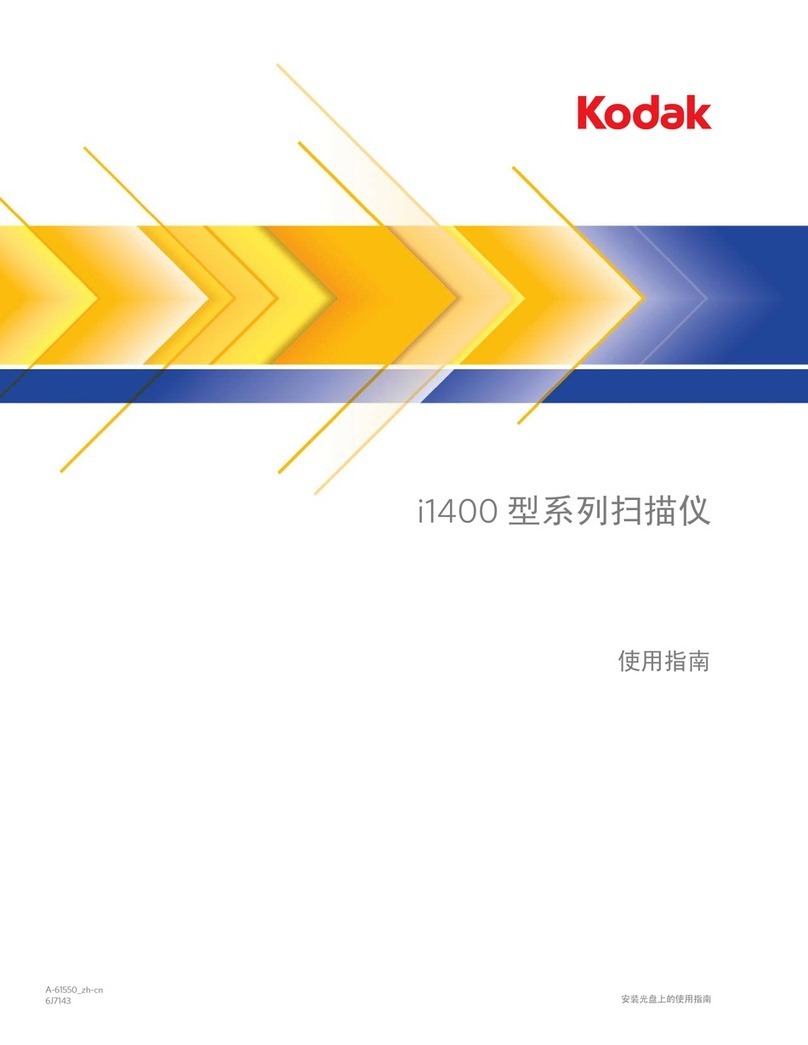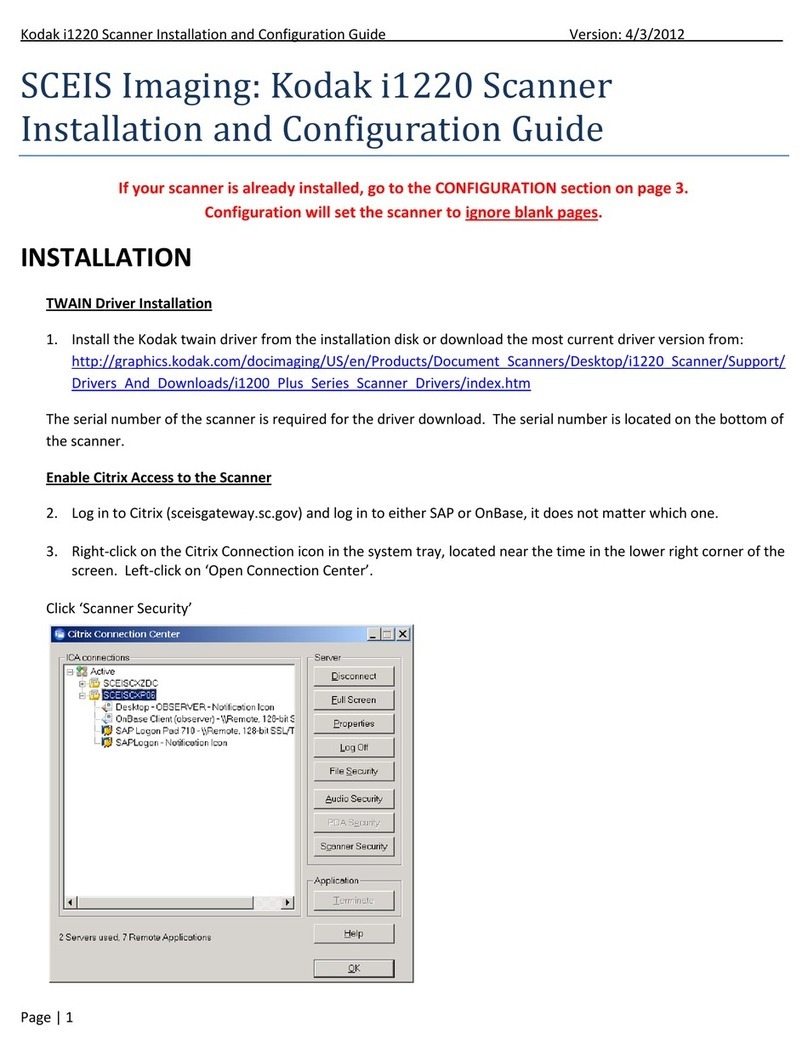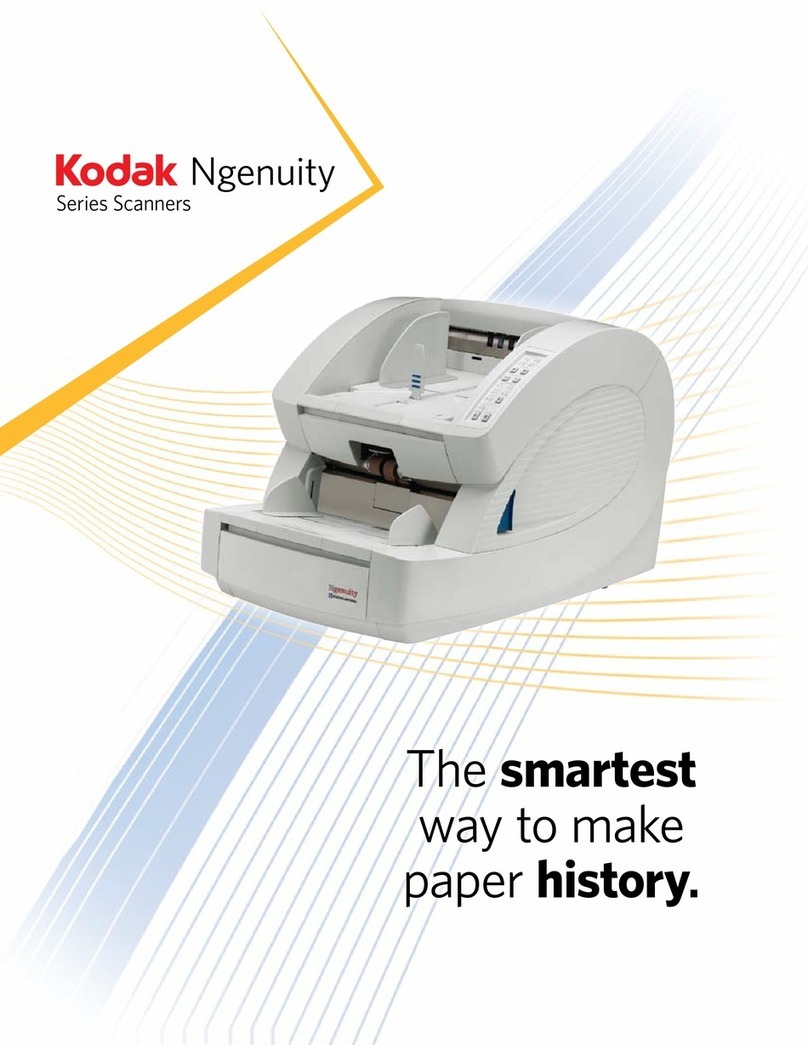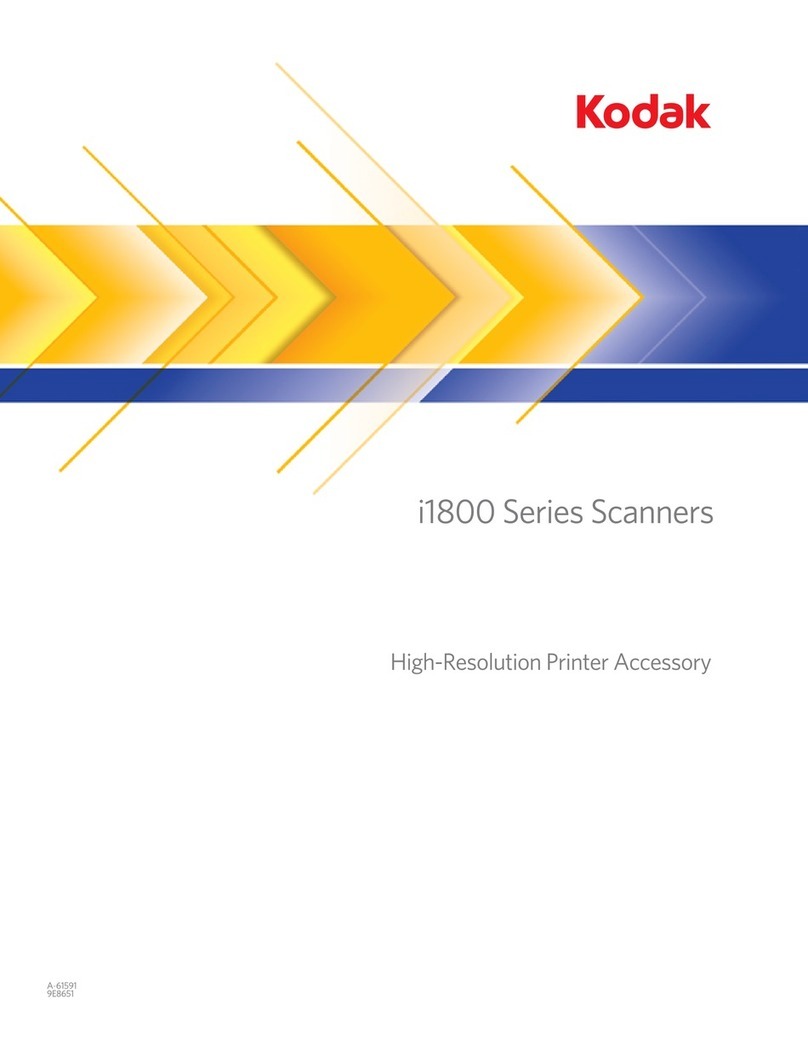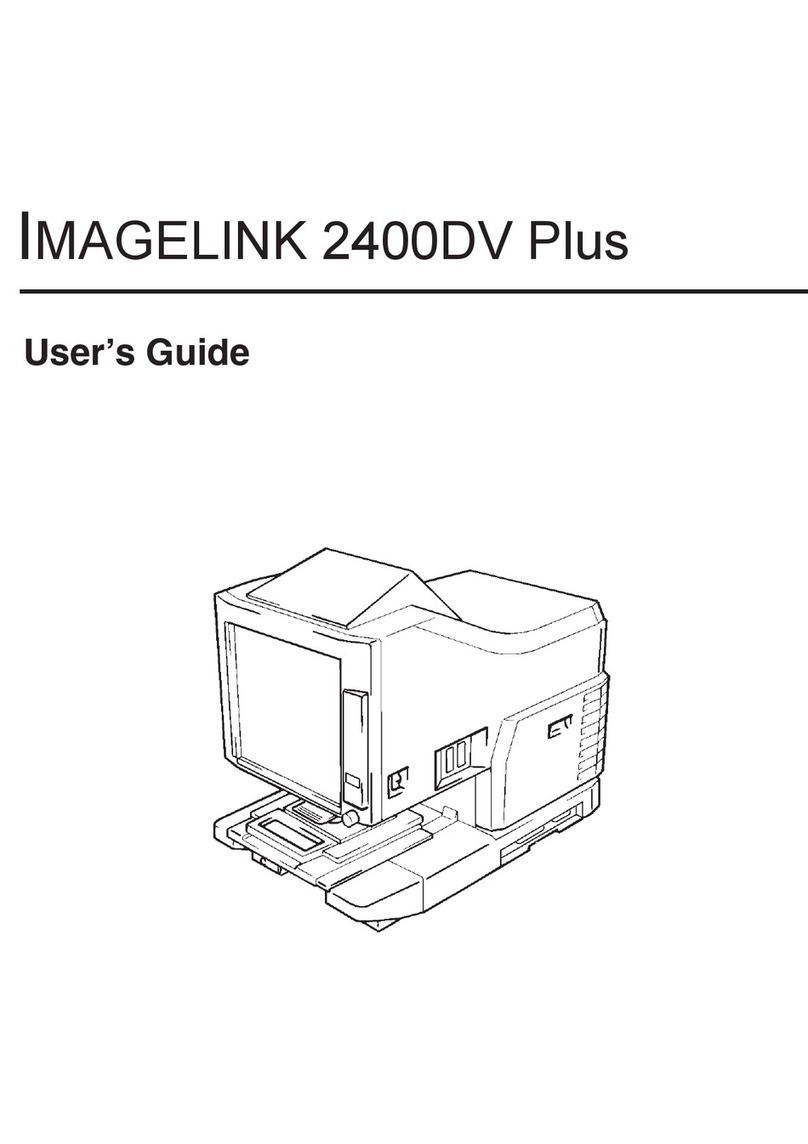Basic Overview
The steps outlined in this guide will allow you to
perform basic operations. For detailed information
and procedures, see the User’s Guide for the Kodak
Scan Station 100, A-61544.
Be sure the Scan Station power is on.
Adjust the input and output trays as needed.
Basic operation means that the default Scan Station
settings are used.
If the message, “Please wait, lamps are warming up” is
displayed. The Scan Station will wait until the message
is no longer displayed before processing your
document.
Documents are placed face down and top down in the
input tray with the side you want to scan facing the
input tray.
Two-sided documents are scanned in one pass.
More than one email address, printer and network
share can be selected at a time.
If you select an email address, printer or network share
that you don’t want, just select the item again to
uncheck it.
When document scanning is in process, you can
Cancel at any time.
Customizing Settings for your Scan Station
If you want to change the default image processing
settings, access Settings mode then select and
change the desired image processing setting. The
settings you change remain in effect only for the
current scan session.
Following is a brief description of the image
processing settings. See the User’s Guide for
detailed descriptions and procedures.
Icon Description
Settings: toggles between Settings/
Destination mode and Exit.
Setting Shortcuts: the Scan Station
application software provides six Setting
Shortcuts to make scanning easier. They
are: Defaults, Black and White
Document, Black and White
Document (OCR Quality), Color
Document, Color Document (OCR
Quality), and Color Photographs.
File Name Settings: defines the folder
where scanned documents are placed.
You can define the file name prefix used
when creating the scanned documents,
turn on/off the date and time stamps
used when creating a scanned document
and turn on interactive file naming mode.
Scan As: available options are black
and white, grayscale or color.
File Type: available file types:
•PDF - Image Only — creates a single
document that contains only image
data.
•PDF Searchable (Image + Text) —
produces a searchable PDF file.
•JPEG — produces one file per page.
•TIFF - Multi Page — creates a single
file that contains all of the pages.
•TIFF - Single Page — creates multiple
files, one for each side of a page.
Input Document Is: allows you to scan
one side or two sides of a document.
Document Type: select if the document
to be scanned is mostly Text,
Photographs or a mix of Text with
Graphics.
Resolution: available resolutions are:
75, 100, 150, 200, 240, 300, 400 and 600
dpi. The higher the resolution the sharper
the image. 300 dpi is optimal for creating
searchable PDF files.
Adjustments: for black and white output
only. You can choose Normal or Best.
Normal allows you to select a threshold
and contrast setting, Best allows you to
choose only a contrast setting.
Copies for Printing: select the number
of copies (1-99) to print.
Advanced: the Blank Image Detection
option is used to find blank pages (i.e.,
the blank back side of a document), so
these pages can be discarded. For black
and white documents the default is 5 KB.
This option is not available for
scanning in color.
Icon Description