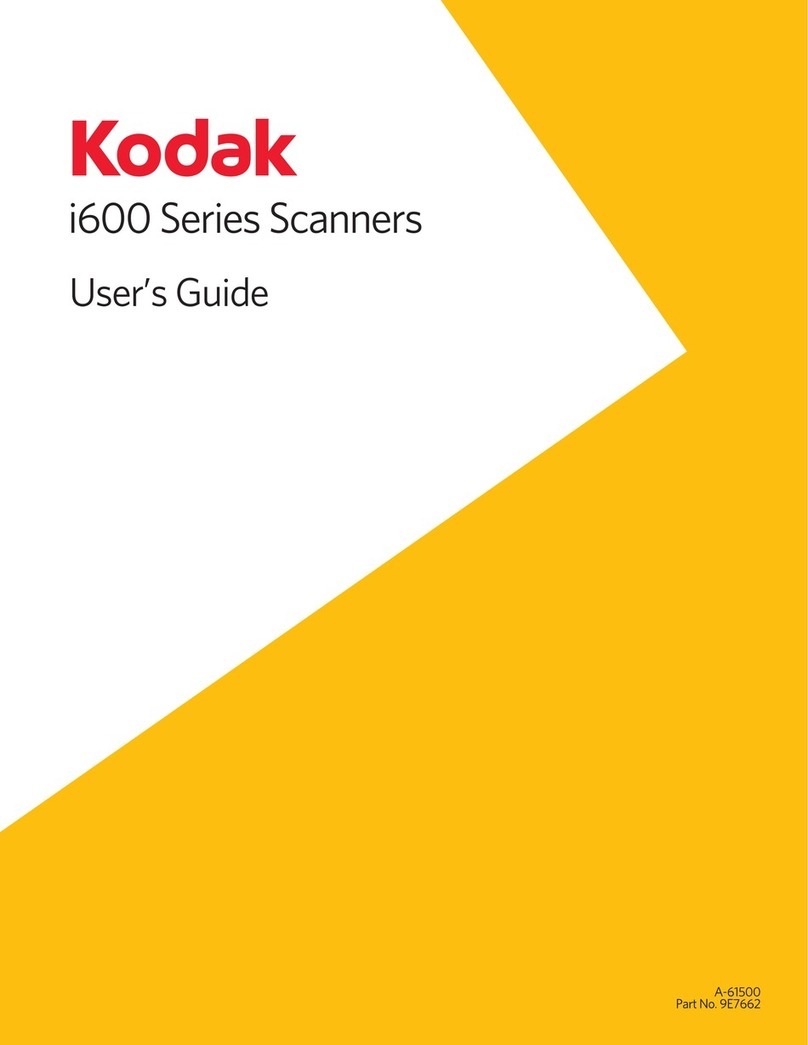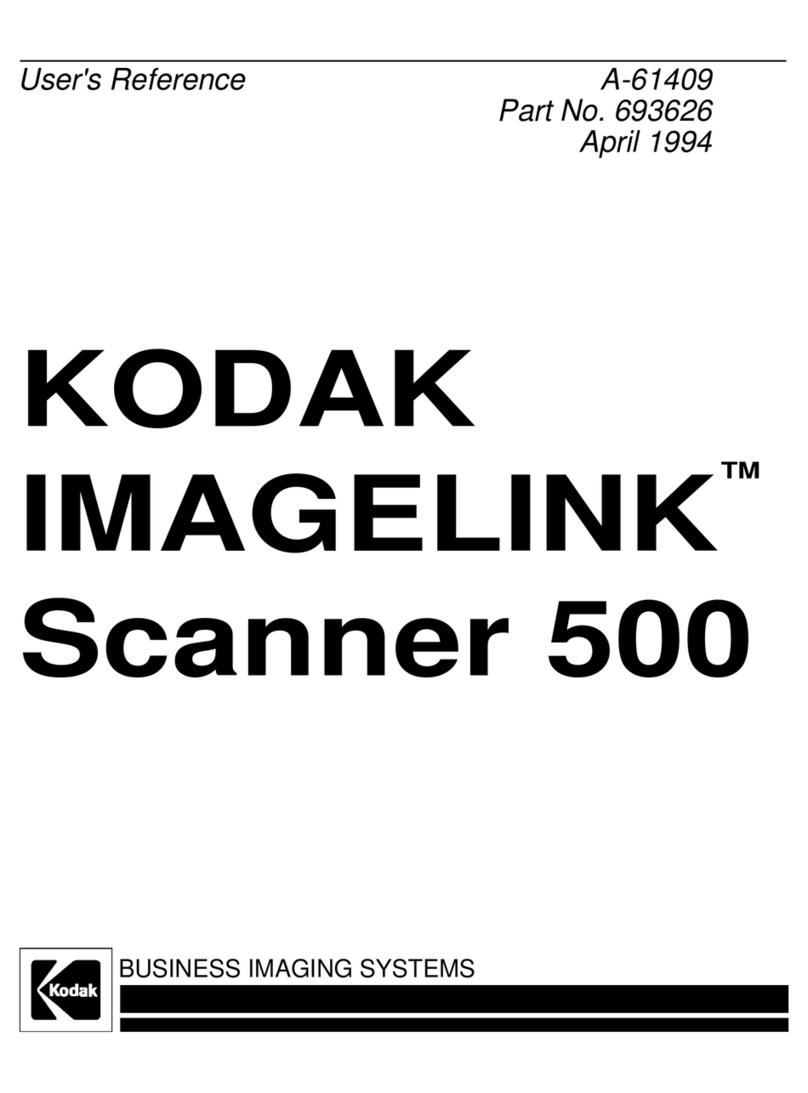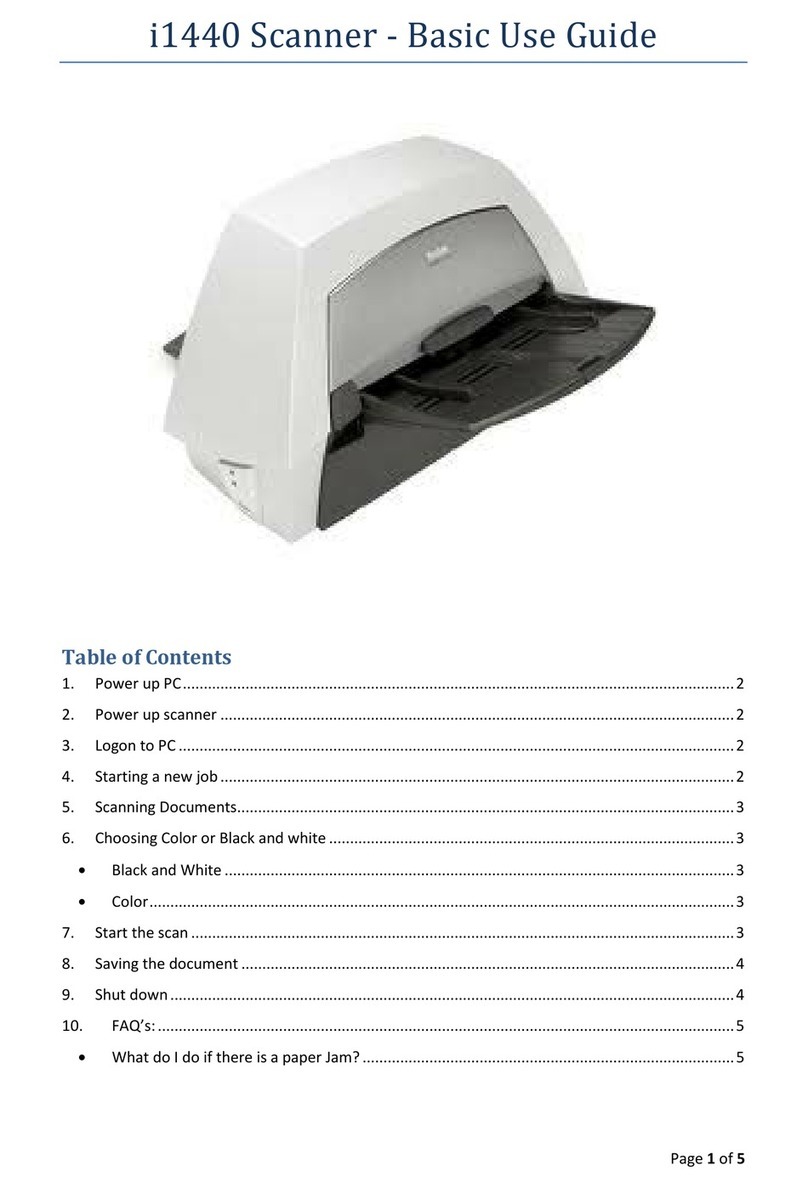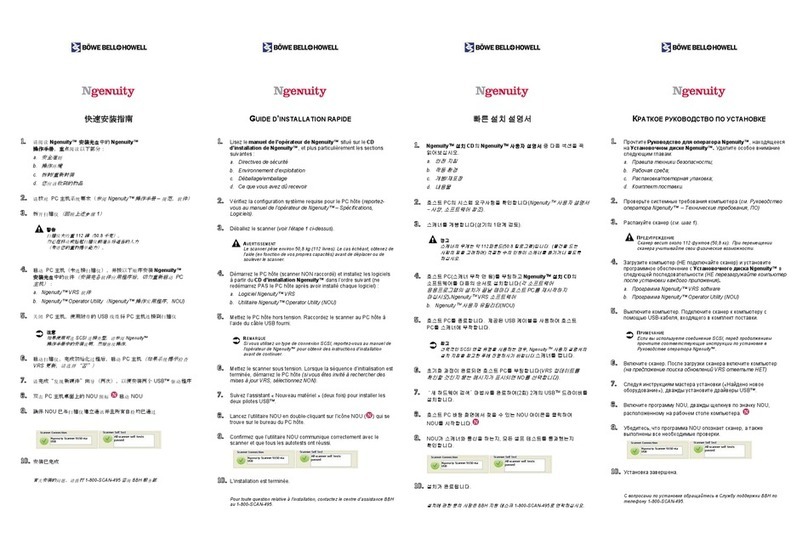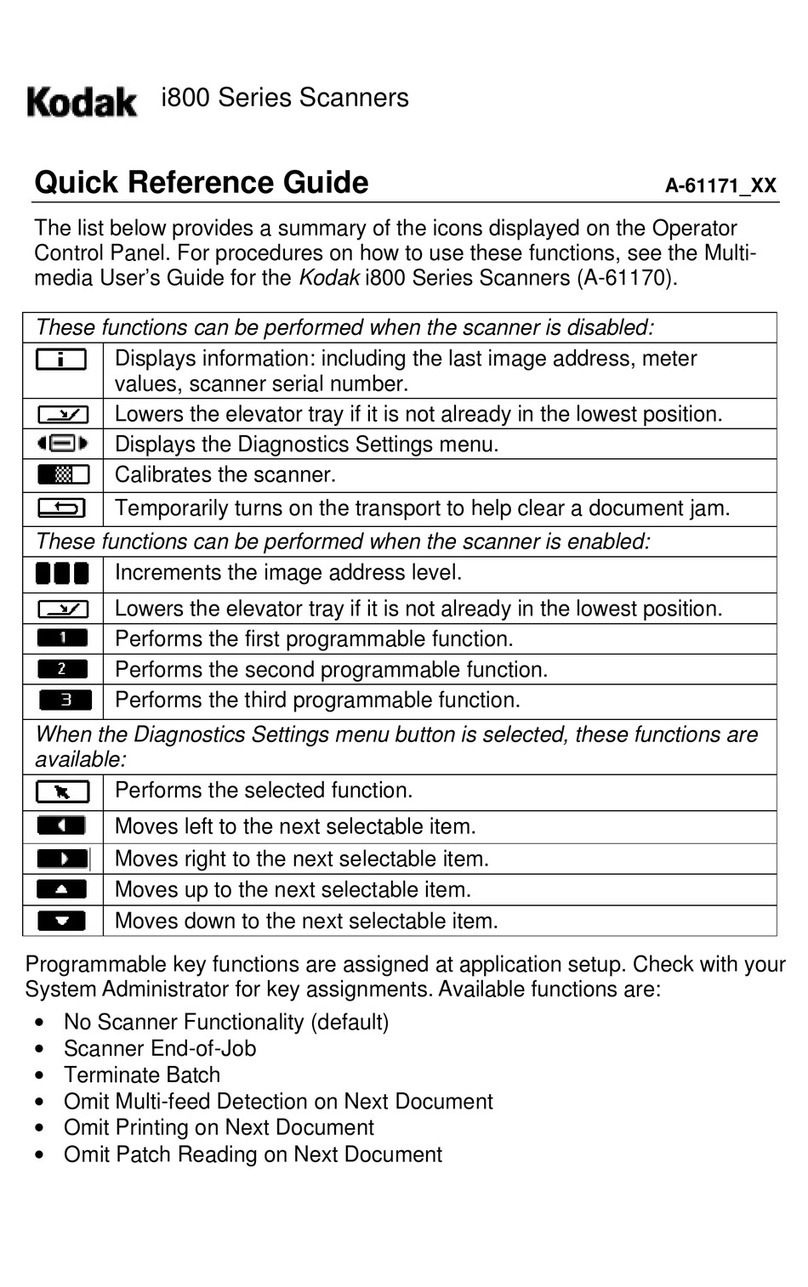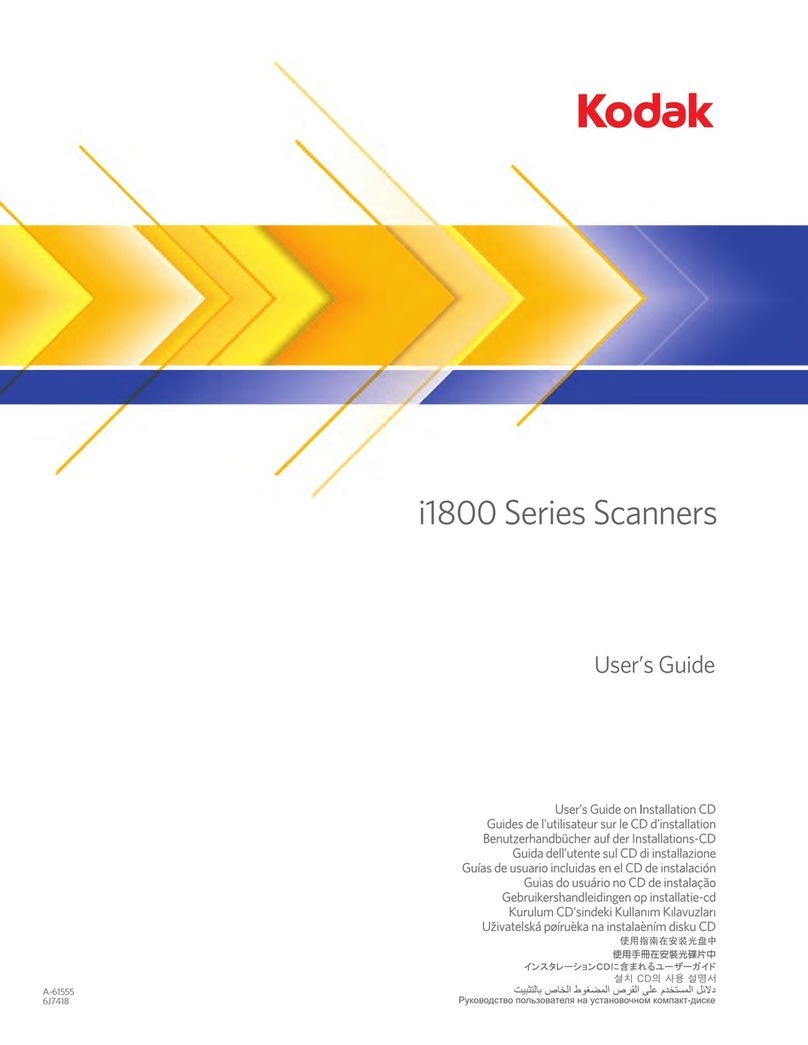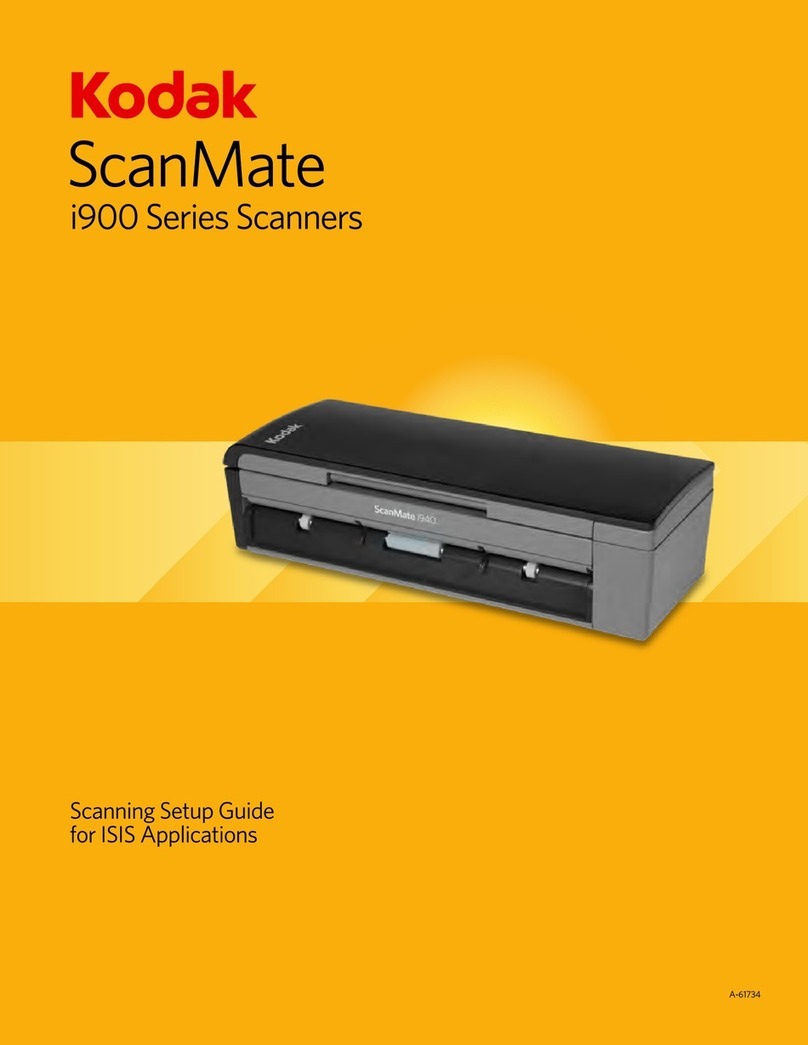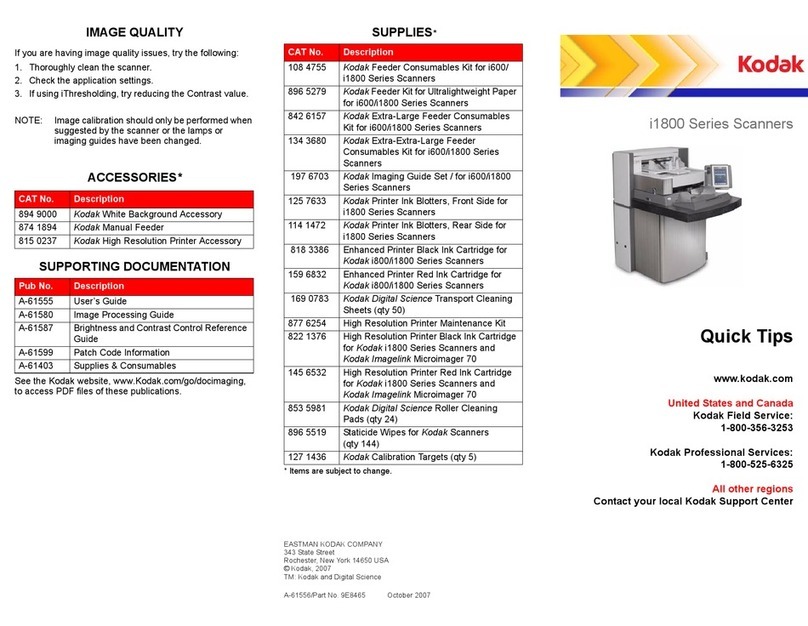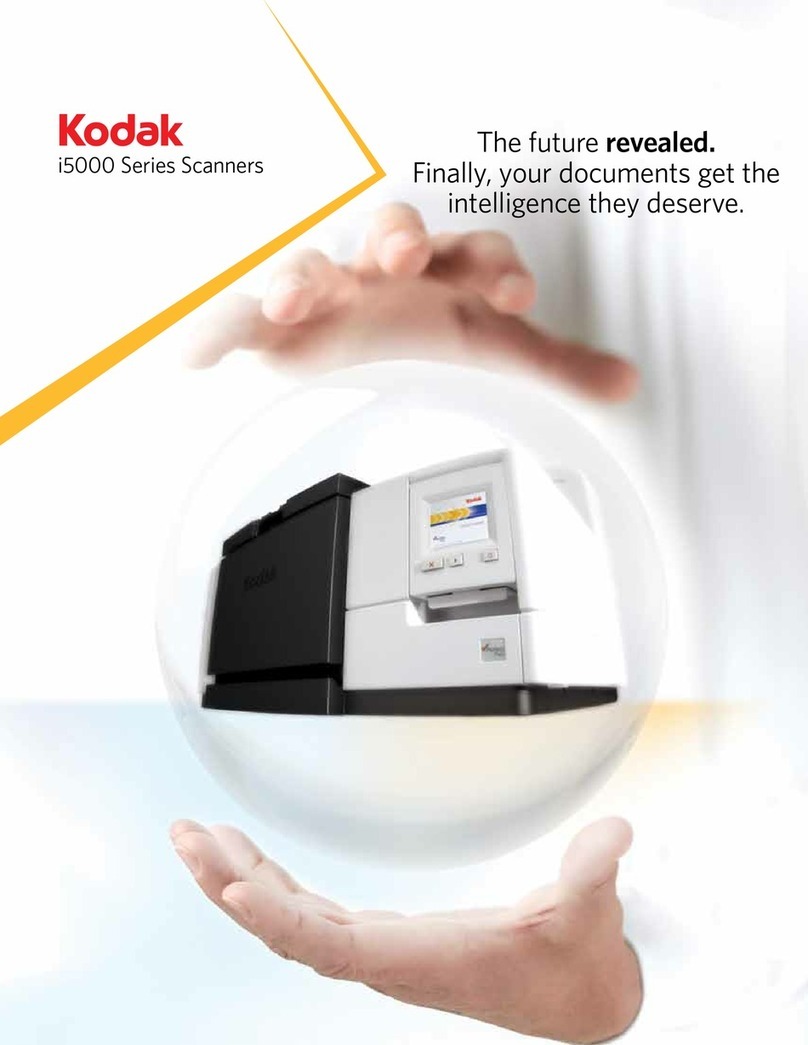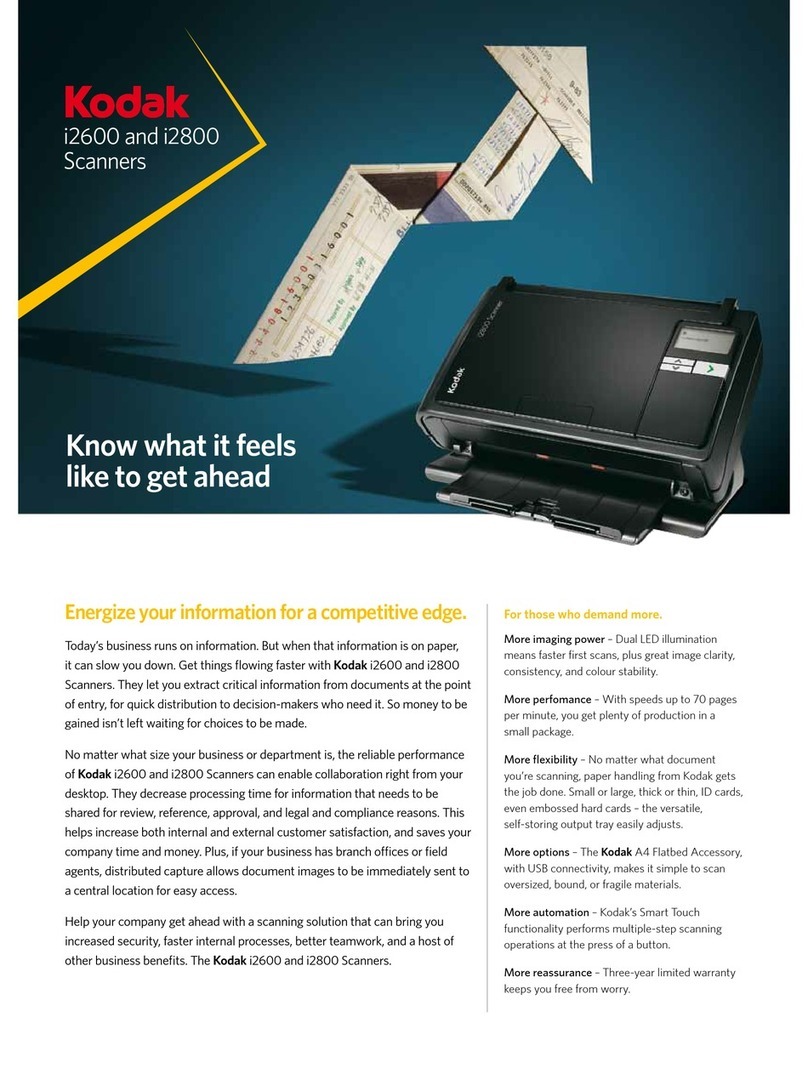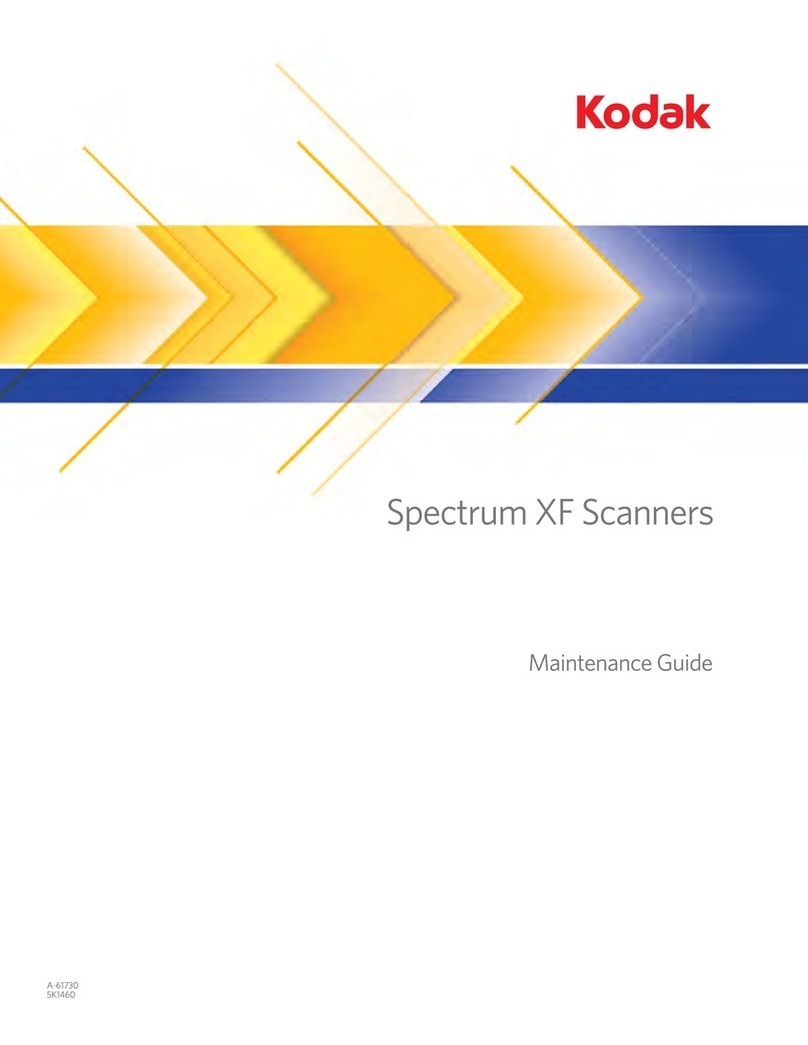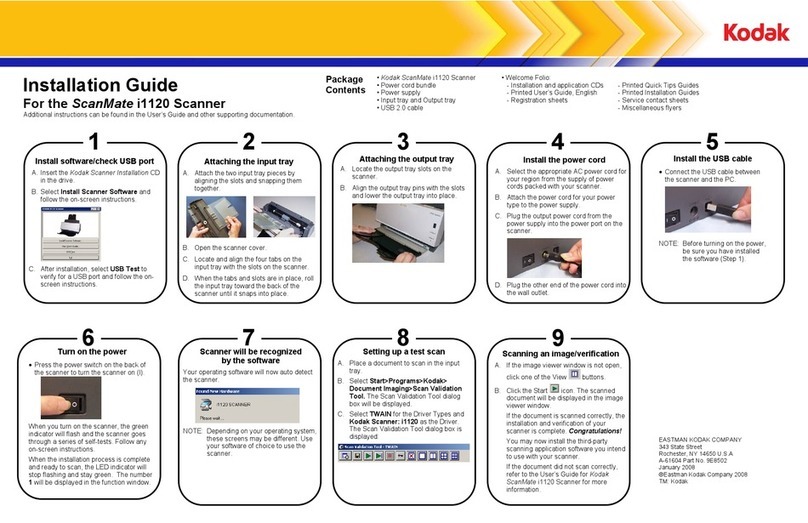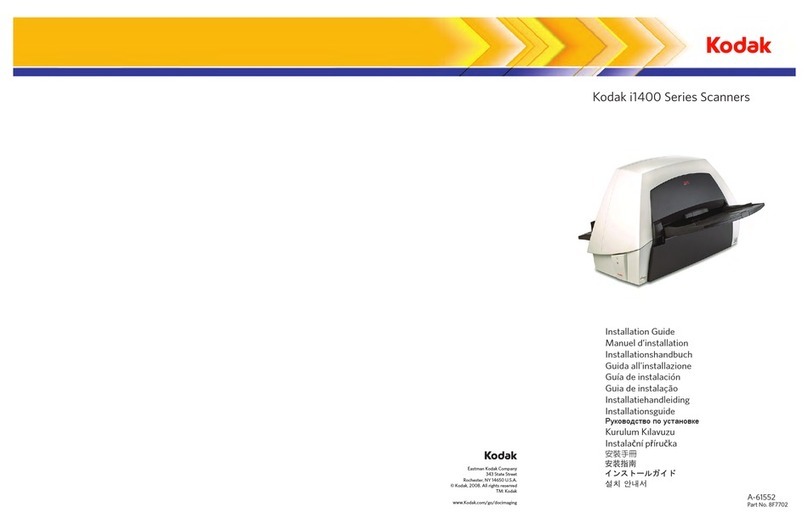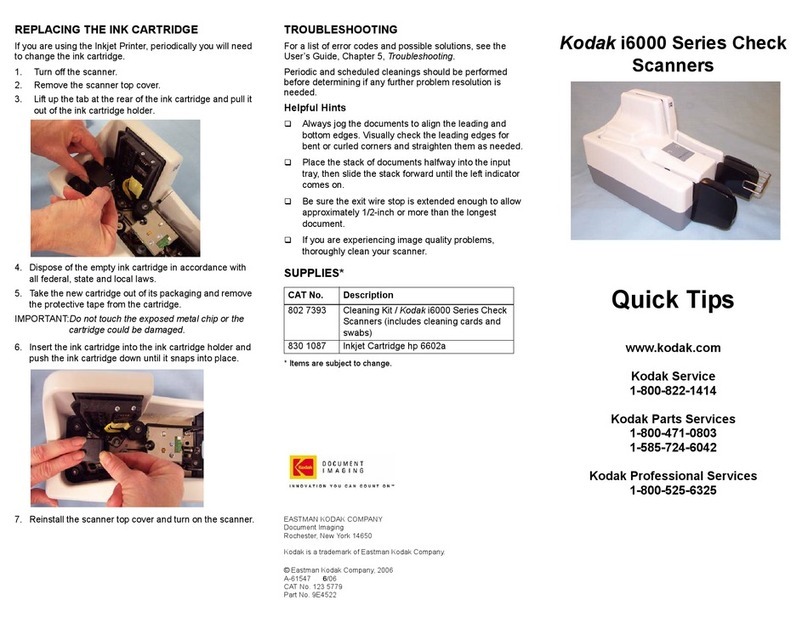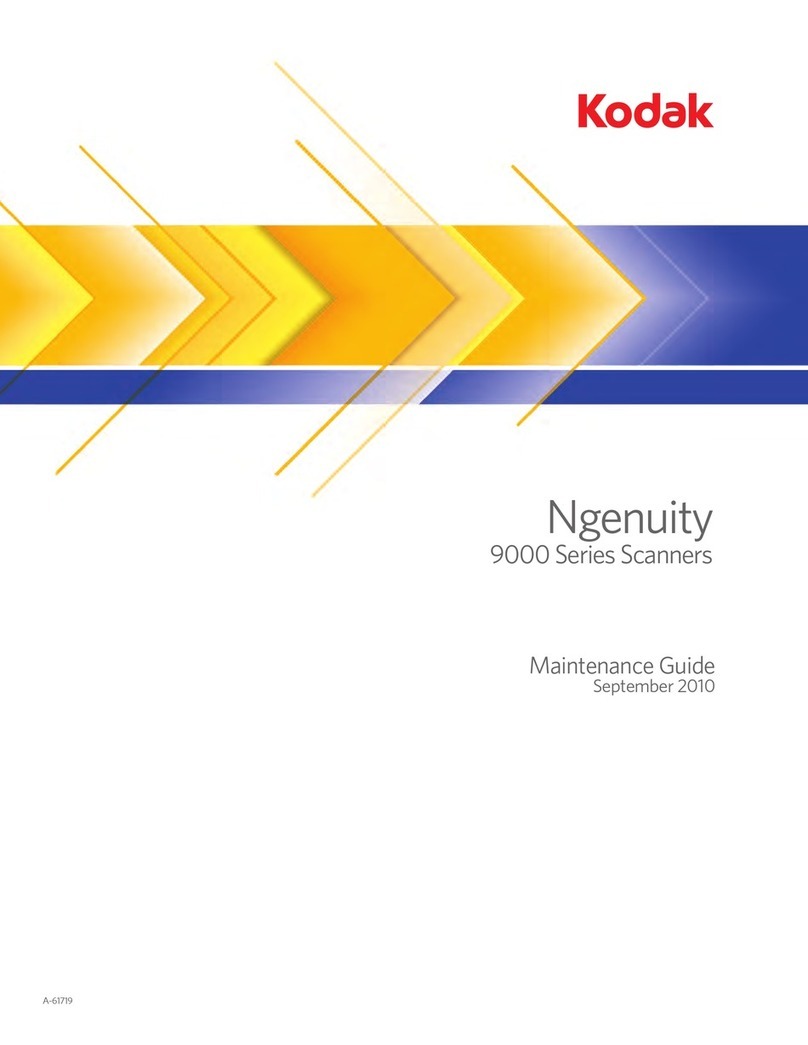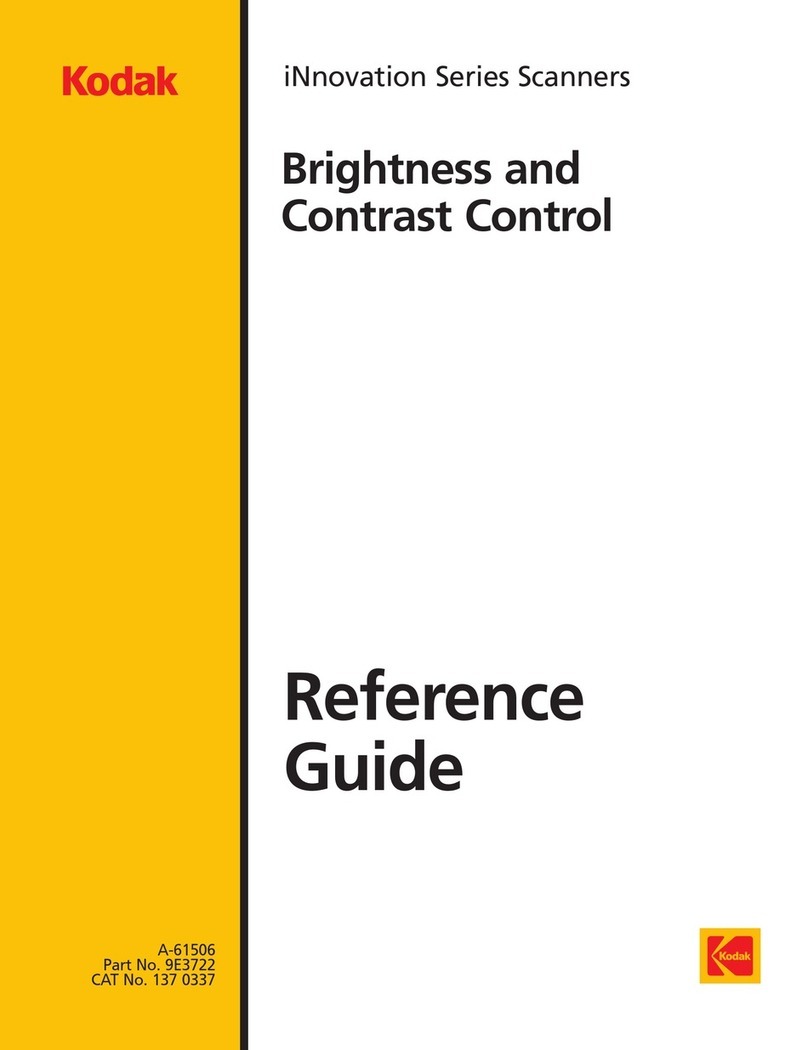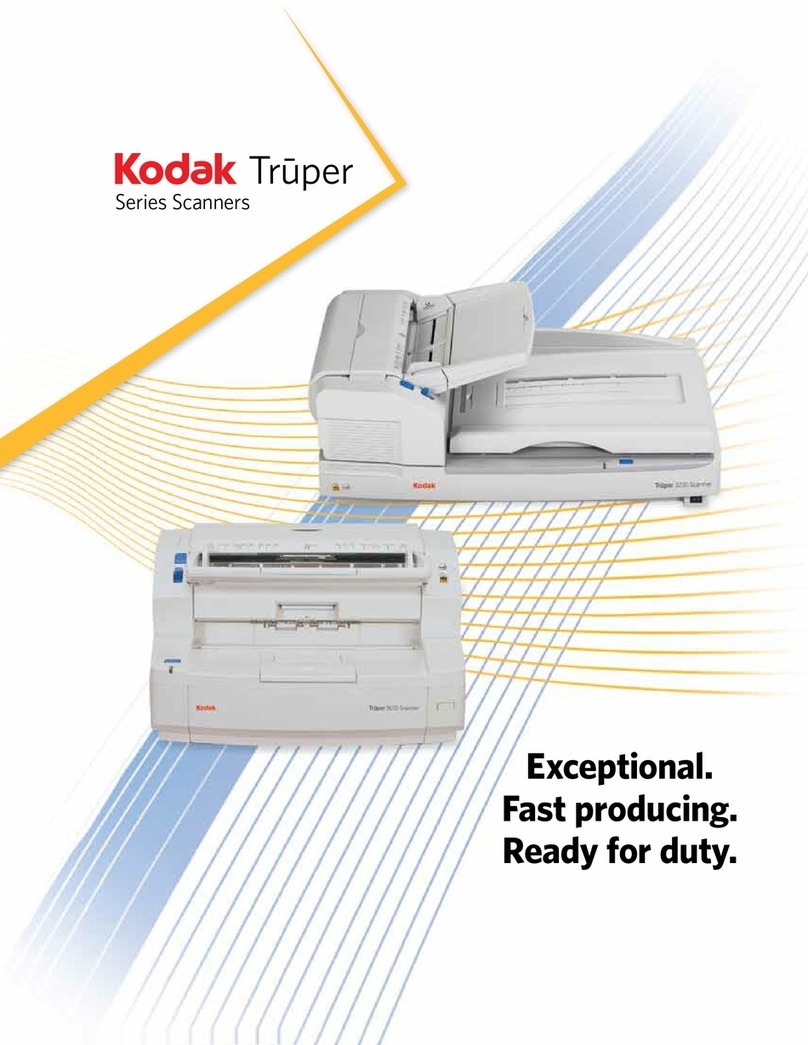Debbie Wilson
Eastman Kodak Company
Rochester, NY 14650-0704
716-724-6438
deborah.wilson@kodak.com
Process Color
Spot Color–PMS 314
X Black and White
Paper Size: 11x17”
Finished Size: 8.5x11”
Folds: 1 (in half)
Bleed: None
Package Contents
1
Installation Guide
for i600 Series Scanners
2
Install software
a. Insert the Kodak
i600 Series Scanner
Installation CD in
the CD-ROM drive.
The installation
program starts
automatically.
b. Install the TWAIN Data
Source,ISIS Driver and the
Kodak Scan Validation Tool.
c. When installation is complete, shut down
your computer.
3
Install FireWire cable
CAUTION: DO NOT FORCE THE CONNECTOR.
Plug the end of the cable with the right angle
into the scanner,being sure that the cable is
aligned correctly.
4
Install power cord
Select the power cord for your scanner that
matches your electrical requirement.
5
Purge ink cartridge
a. Remove the ink cartridge from the box.
b. Insert a paper clip into the large hole on
the top of the ink cartridge and rotate
the ink cartridge until the bottom is face
up.
c. Gently press the paper
clip against the side of
the ink bladder until a
small bead of ink
appears on the ink flow
point. Be carefulnot to
puncture the bladder.
d. Allow the ink bead to absorb back into
the ink cartridge and blot off the excess
ink with a lint-free tissue.
6
Install ink cartridge
a. Open the printer
access cover and
lift out the green
ink cartridge
carrier.
b. Insert the ink cartridge from Step 5 into
the carrier and lower the locking bar.
c. Reinstall the ink cartridge carrier into the
desired print position.
d. Close the printer access cover.
5
Install output tray
a. Insert the output tray into one of the two
positions as shown below.
b. Adjust side and front guides to match the
size of the documents you will be scanning.
8
Adjust elevator
tray guides
Adjust side and front guides to match the
size of the documents you will be scanning.
6
Turn on power
a. Power up the scanner.
b. Power up and login to your PC using an
account with Administrative privileges.
Wait until the scanner beeps before
initiating scanning.
Install FireWire card
IMPORTANT:Turn the computer off and
unplug the power cord to avoid
static discharge.
Inkbladder
Inkflow point
•Power cord bundle
•Ink cartridge and blotter strips
• Tires and Pre-separation pads
• Cleaning supplies
• FireWire package
•Calibration targets
•Output tray
•Exit deflector
• Warranty/Registration box:
– Paper path cleaner
– User’s Guide
– Installation CD
– Brightness and Contrast Control CD
– Brightness and Contrast Control Reference Guide
– Quick Tips Guide
www.kodak.com/go/docimaging
Power light
Power switch
Top position
Bottom position
NOTE: Additional instructions for the steps below can be found in the User’s Guide and other supporting documentation.
FRONT
Continued on reverse side
EASTMAN KODAK COMPANY
343 State Street
Rochester, NY 14650 U.S.A.
©Eastman Kodak Company, 2003.
TM: Kodak Printed in U.S.A.
A-61507 CAT No. 123 0010 9E3958
Scanner will be
recognized by the
software
Your operating software will now auto-detect
the scanner.
Depending on the computer operating system
you are using, you may see dialog boxes which
show this step. Follow the instructions,
selecting the defaults, as prompted by the
dialog boxes.
Set up a test scan
a. Place a document to scan in the input tray.
b. Select Start > Programs > Kodak >
Document Imaging > Scan Validation Tool.
The Scan Validation Tooldialog box will
be displayed.
c. Select TWAIN(or ISIS) for the Driver Types
and Kodak Scanner i600 as the driver. The
Scan Validation Tooldialog box is
displayed.
NOTE: If this dialog boxis not displayed,a
message box may be displayed. Follow
the steps indicated in the message
box.
Scanning an image/
verification
a. If the image viewer windowis not open,
click one of the View buttons.
b. Click the Start button. The scanned
document will be displayed inthe image
viewer window.
•If the document is scanned correctly,
the installation and verification of your
scanner is complete. Congratulations!
You may now install the third-party
scanning application software you
intend to use with your scanner.
•If the document did not scan correctly,
refer to the Image Processing Guide on
your CD for more information.
7 98