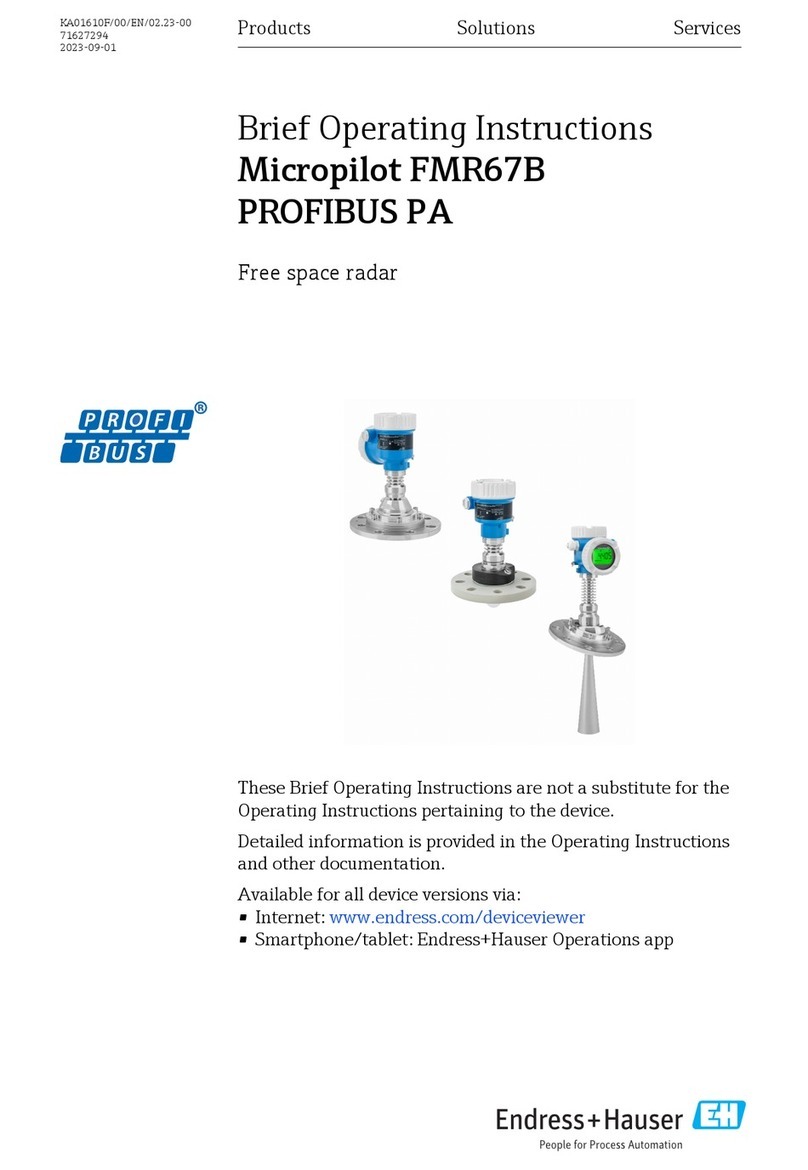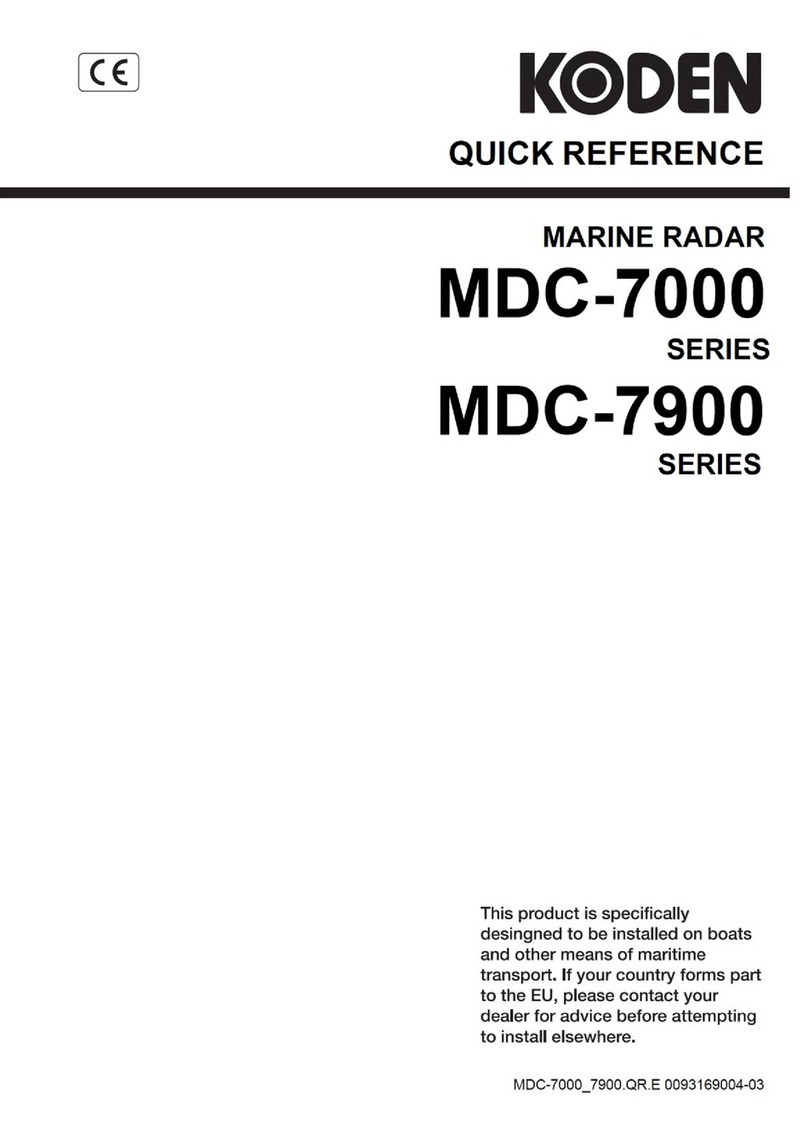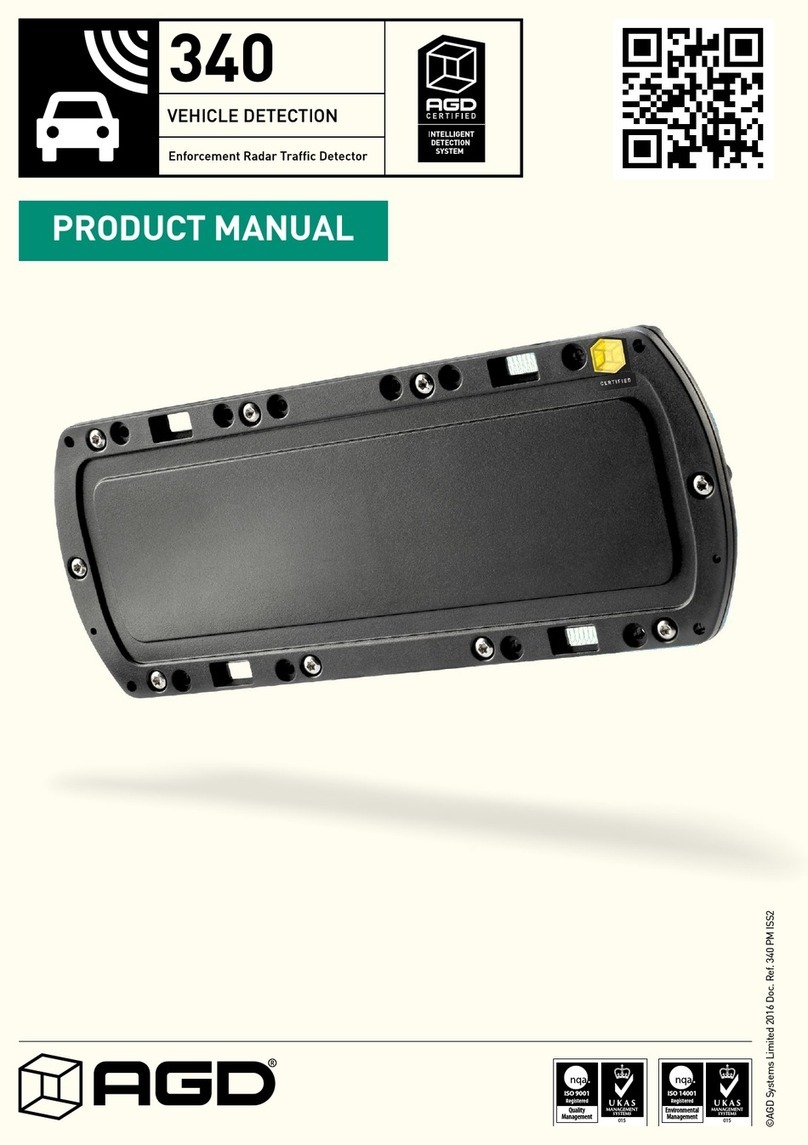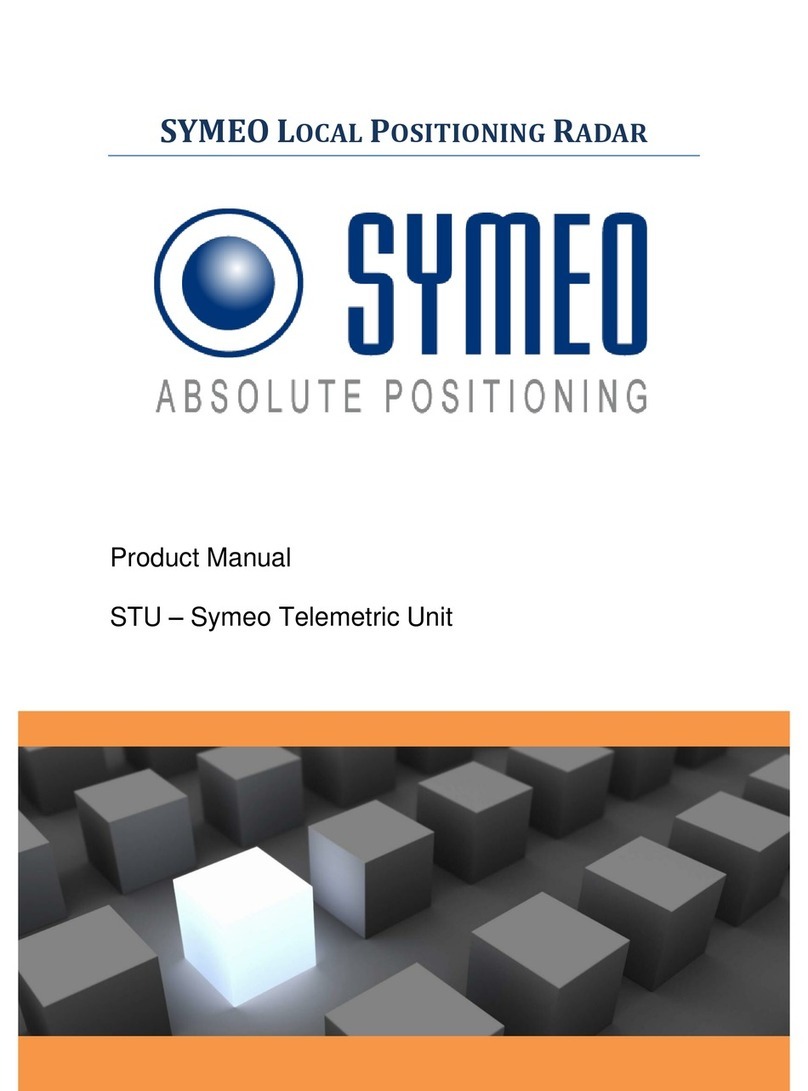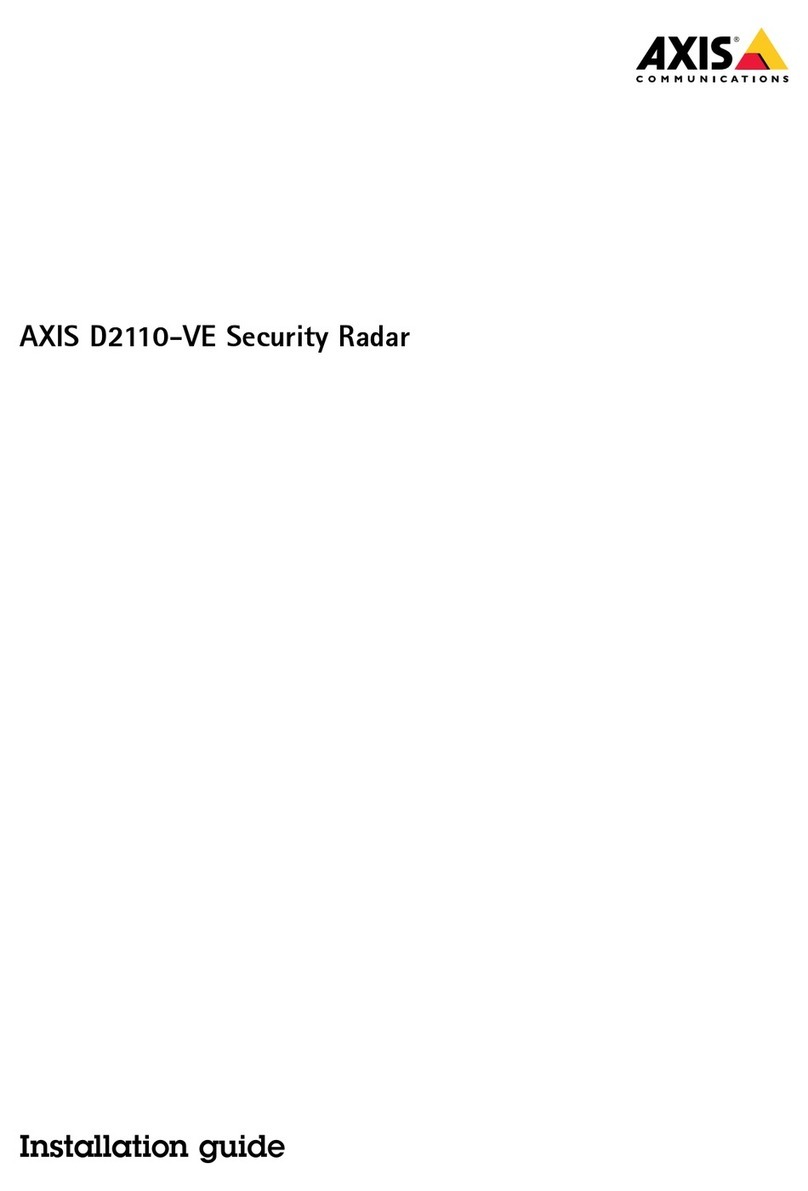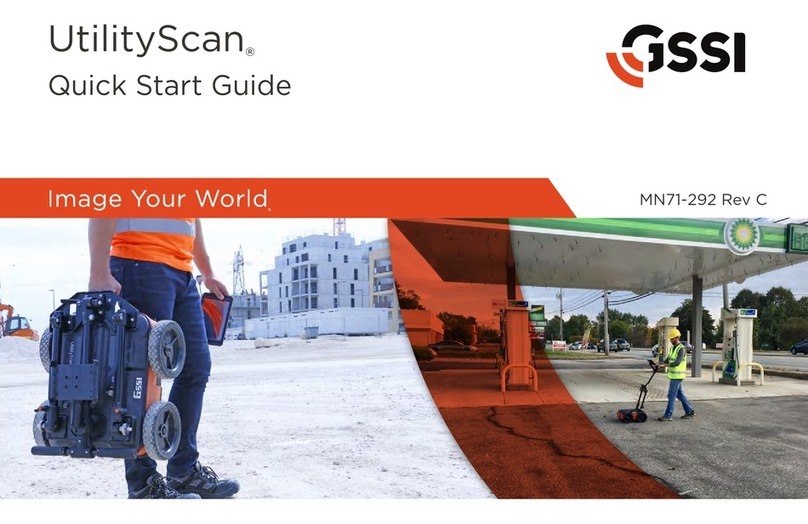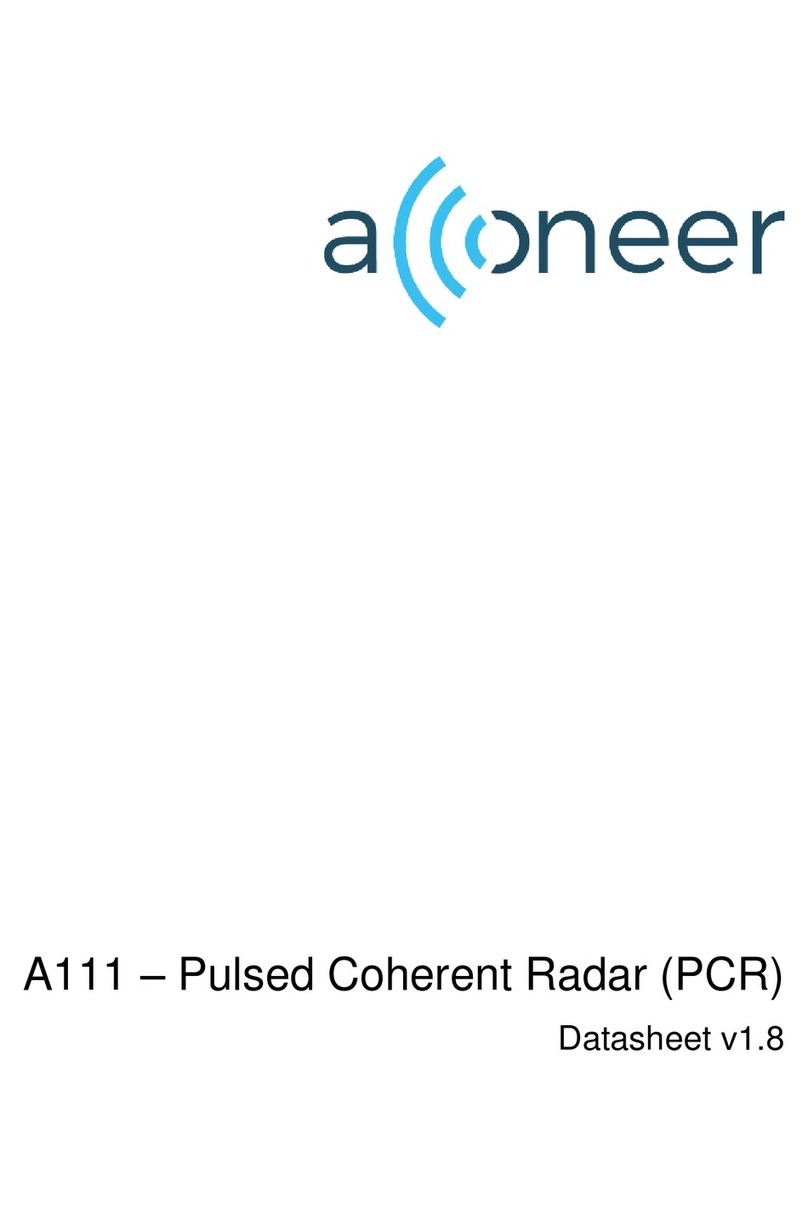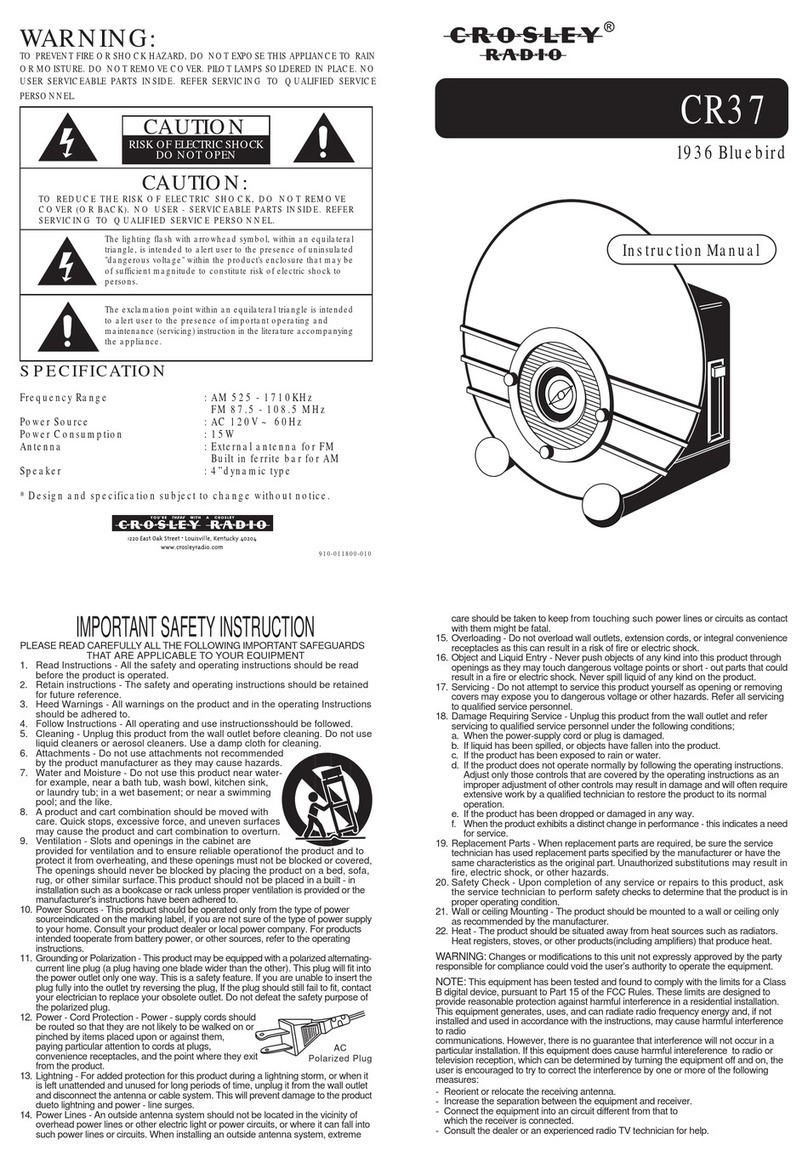MDC-1041/1040/1060/1010 OPERATION MANUAL – 03 v
CHAPTER 5 OPERATION .................................................................27
Basic operation of Radar ------------------------------------------------------------------------- 27
5.1 Powering ON and OFF --------------------------------------------------------------------- 27
5.2 Adjusting brilliance of the screen, and key-backlight ------------------------------- 27
5.3 Basic Operations----------------------------------------------------------------------------- 28
5.3.1 Turning On and Off -------------------------------------------------------------------------------------------- 28
5.3.2 Transmitting ----------------------------------------------------------------------------------------------------- 28
5.3.3 Adjusting brilliance of the screen, and key-backlight-------------------------------------------------- 28
5.3.4 Changing the range scale (RANGE UP, RANGE DOWN)------------------------------------------- 29
5.3.5 Automatic adjustment (AUTO)------------------------------------------------------------------------------ 29
5.3.6 Sensitivity adjustment (GAIN)------------------------------------------------------------------------------- 29
5.3.7 Removing Sea clutter (STC) -------------------------------------------------------------------------------- 30
5.3.8 Removing rain and snow clutter (FTC) ------------------------------------------------------------------- 30
5.3.9 Person Over Board (POB)----------------------------------------------------------------------------------- 31
5.4 Soft Key Functions -------------------------------------------------------------------------- 32
5.4.1 Bearing measurement (EBL1) ------------------------------------------------------------------------------ 32
5.4.2 Bearing measurement (EBL2) ------------------------------------------------------------------------------ 32
5.4.3 Distance measurement (VRM1)---------------------------------------------------------------------------- 32
5.4.4 Distance measurement (VRM2)---------------------------------------------------------------------------- 32
5.4.5 Measuring the angle between two points (FL EBL2)-------------------------------------------------- 32
5.4.6 Measuring the distance between two points (FL VRM2) --------------------------------------------- 33
5.4.7 Changing the Soft Key function grouping (NEXT) ----------------------------------------------------- 33
5.4.8 Temporarily erasing heading marker (HDG OFF) ----------------------------------------------------- 34
5.4.9 Using parallel cursor (///CSR)------------------------------------------------------------------------------- 34
5.4.10 Establishment of the indication of the RANGE RINGS (RINGS) ----------------------------------- 34
5.4.11 Variable range function (VAR RNG) ---------------------------------------------------------------------- 34
5.4.12 Changing the display modes (MODE) -------------------------------------------------------------------- 34
5.4.13 Guard Zone (GZ)----------------------------------------------------------------------------------------------- 34
5.4.14 Off Center (OFF-C)-------------------------------------------------------------------------------------------- 34
5.4.15 Setting the SLEEP mode (SLEEP) ------------------------------------------------------------------------ 35
5.4.16 Tuning adjustment (TUNE) ---------------------------------------------------------------------------------- 35
5.4.17 Echo expansion (ST)------------------------------------------------------------------------------------------ 35
5.4.18 Displaying track of targets (TRACK) ---------------------------------------------------------------------- 36
5.4.19 Enlarging a selected area (ZOOM) ------------------------------------------------------------------------ 36
5.4.20 Increasing transmitter average power (S/L) ------------------------------------------------------------- 36
5.4.21 Switching the screen (SEL WIN) --------------------------------------------------------------------------- 36
5.4.22 Reversing the screen color (PICTURE) ------------------------------------------------------------------ 37
5.4.23 Change to PPI screen (PPI)--------------------------------------------------------------------------------- 37
5.4.24 Change to SEMI3D/PPI screen (SEMI3D)--------------------------------------------------------------- 37
5.4.25 Change to PPI/PPI screen (PPI/PPI)---------------------------------------------------------------------- 37
5.4.26 Change to PPI/NAV screen (PPI/NAV) ------------------------------------------------------------------- 37
5.4.27 Change to ALL PPI screen (ALL PPI)--------------------------------------------------------------------- 38
5.4.28 Change to ALL PPI/PPI screen (ALL PPI2) ------------------------------------------------------------- 38
5.5 MENU Operation------------------------------------------------------------------------------- 39
List of MENU--------------------------------------------------------------------------------------------------------------- 39
5.5.1 Mark Menu---------------------------------------------------------------------------------------------------------- 40
5.5.1.1 Bearing measurement (EBL1)---------------------------------------------------------------------------------------------------40
5.5.1.2 Determining distance (VRM1) ---------------------------------------------------------------------------------------------------40
5.5.1.3 Bearing measurement (EBL2)---------------------------------------------------------------------------------------------------41
5.5.1.4 Determining distance (VRM2) ---------------------------------------------------------------------------------------------------41
5.5.1.5 Measuring the distance between two points (VRM2, FL VRM2)--------------------------------------------------------41
5.5.1.6 Measuring the angle between two points (EBL2, FL EBL2)--------------------------------------------------------------41
5.5.1.7 Erasing the heading marker temporarily (HDG OFF)----------------------------------------------------------------------42
5.5.1.8 Using parallel cursors (///CSR) --------------------------------------------------------------------------------------------------42