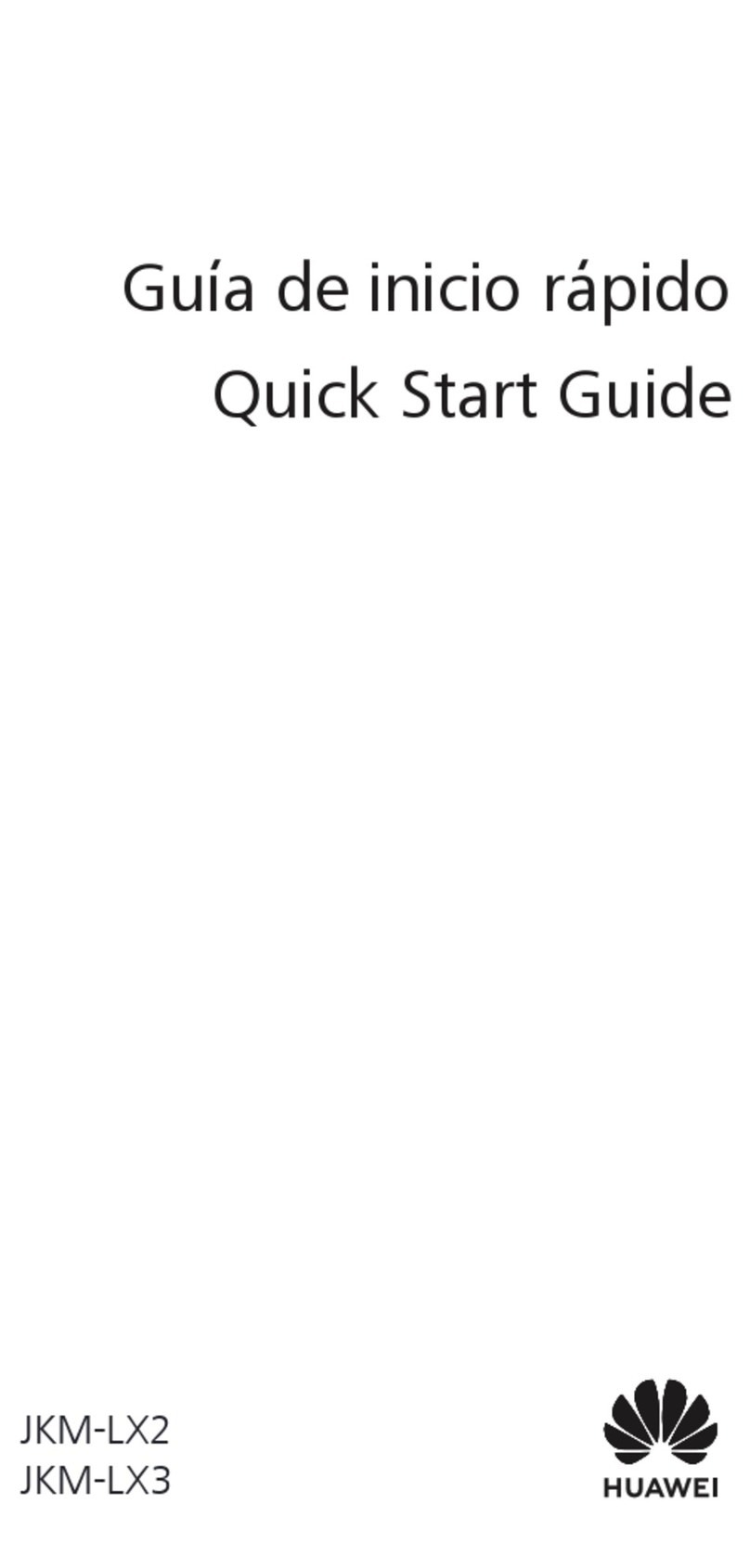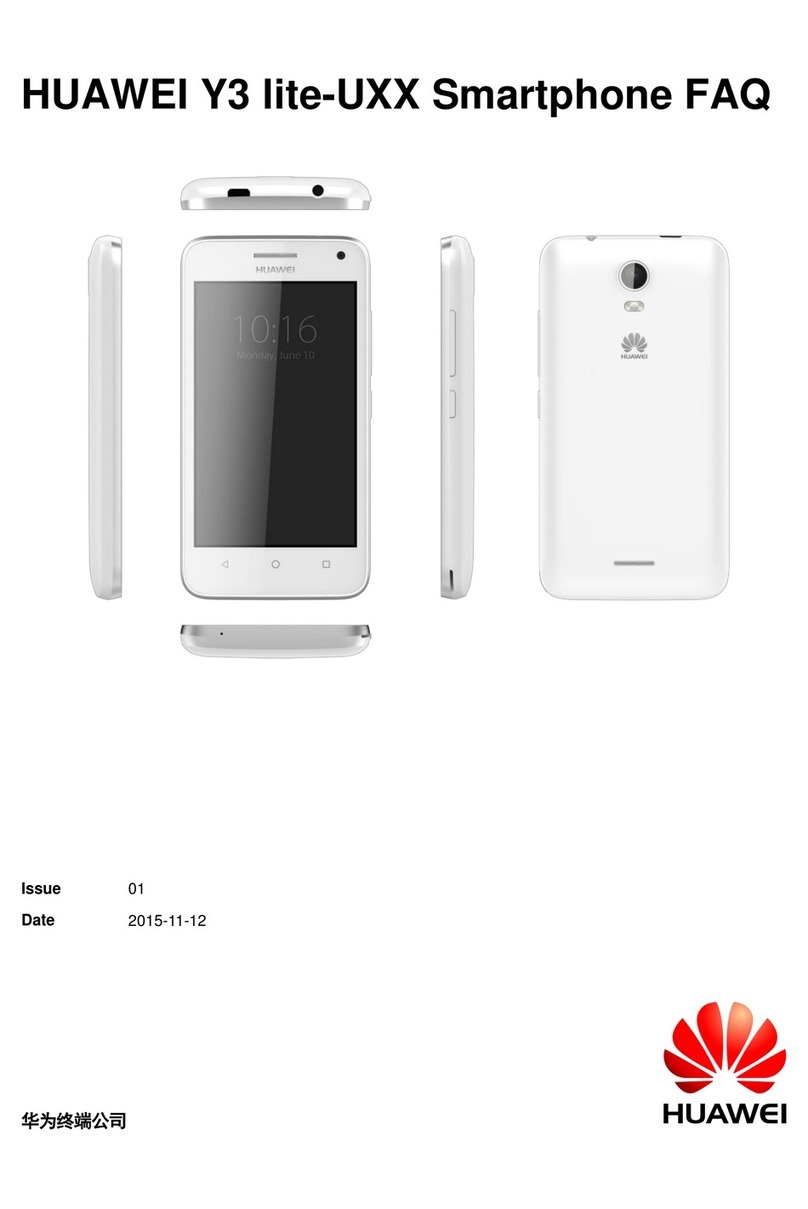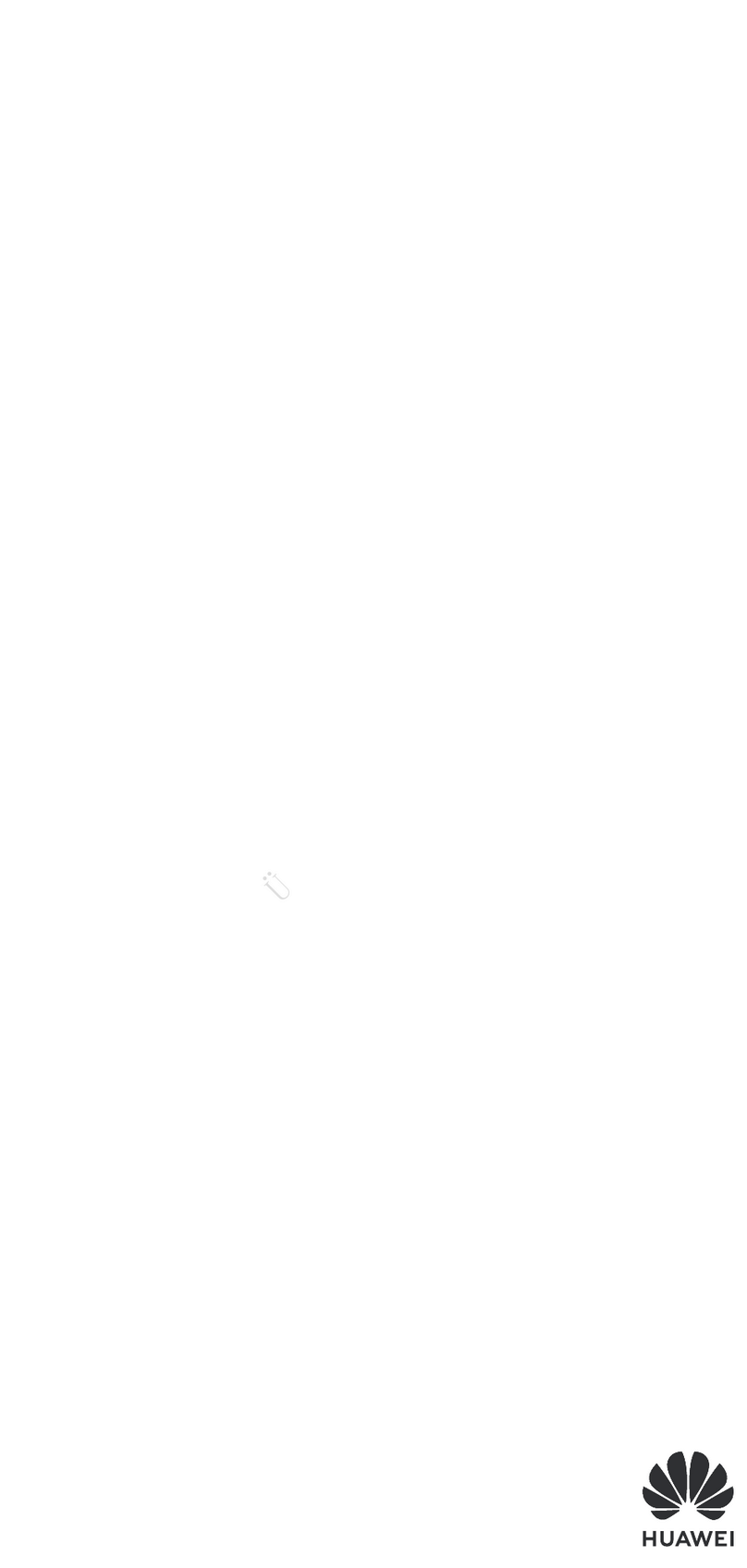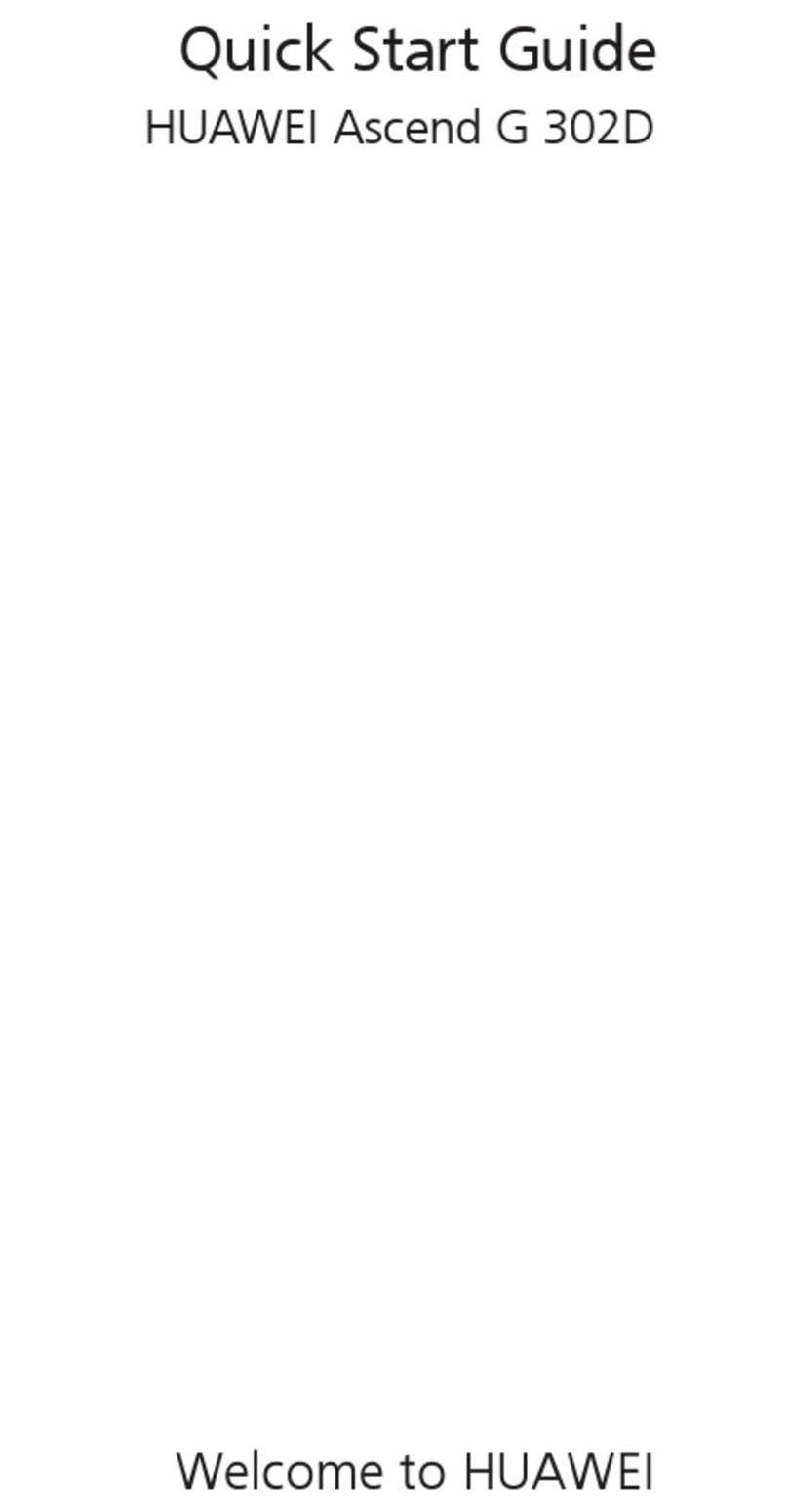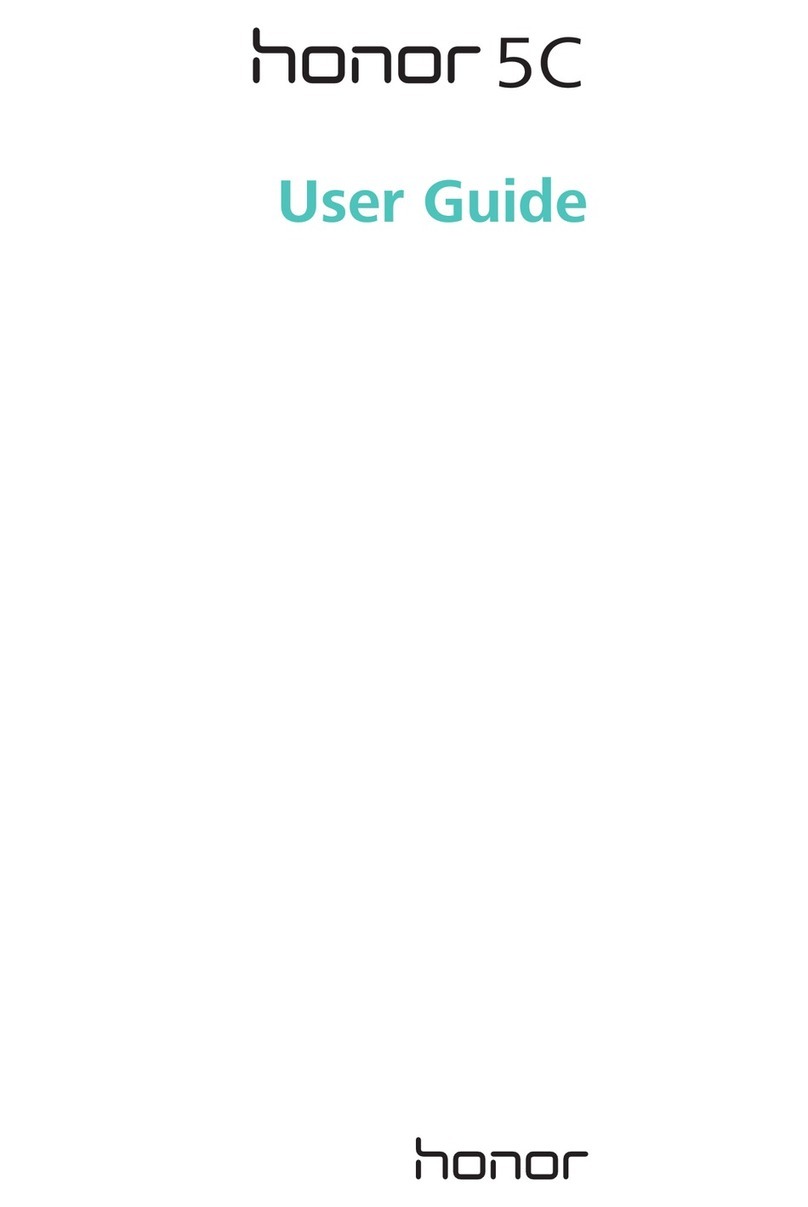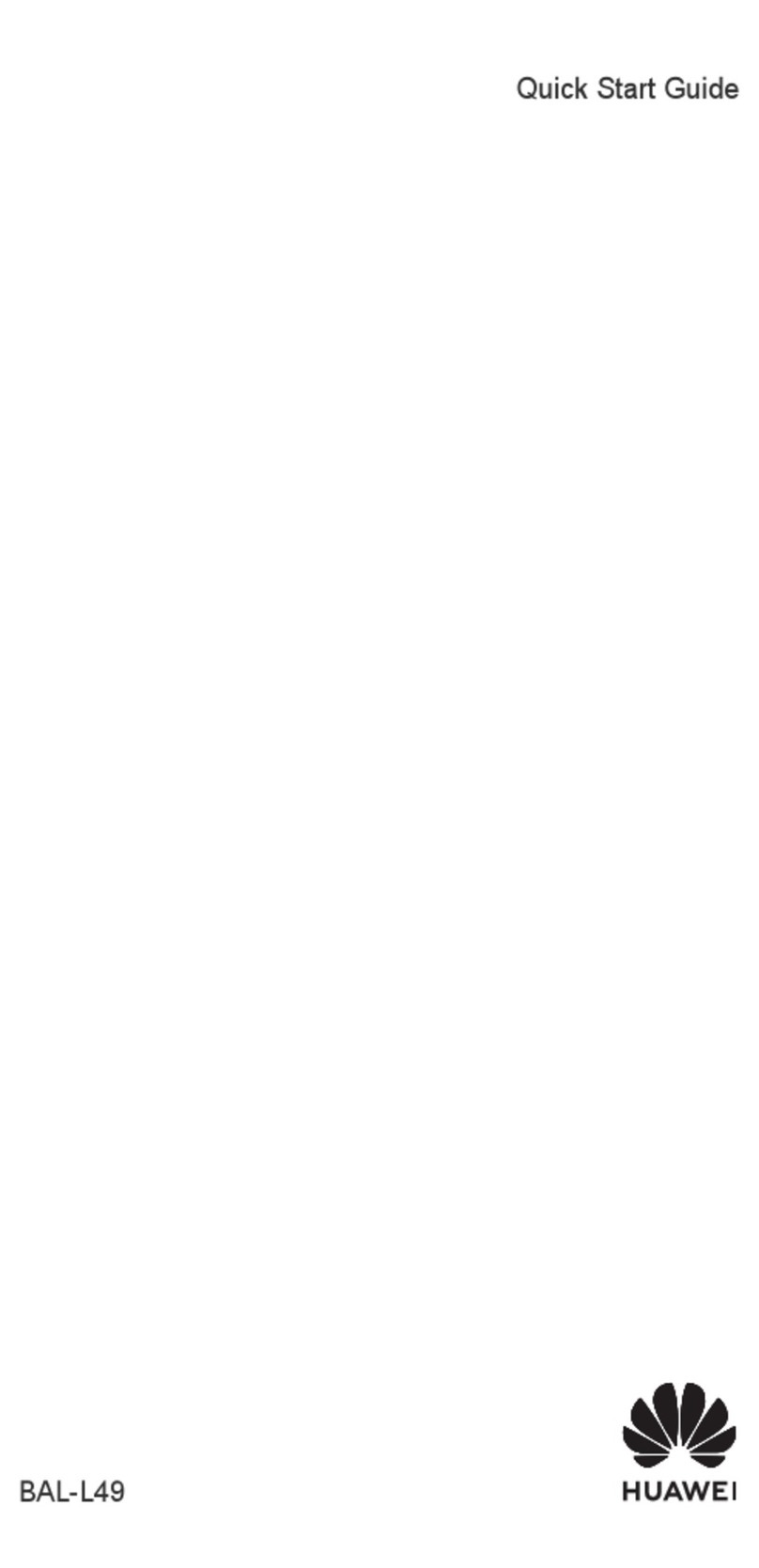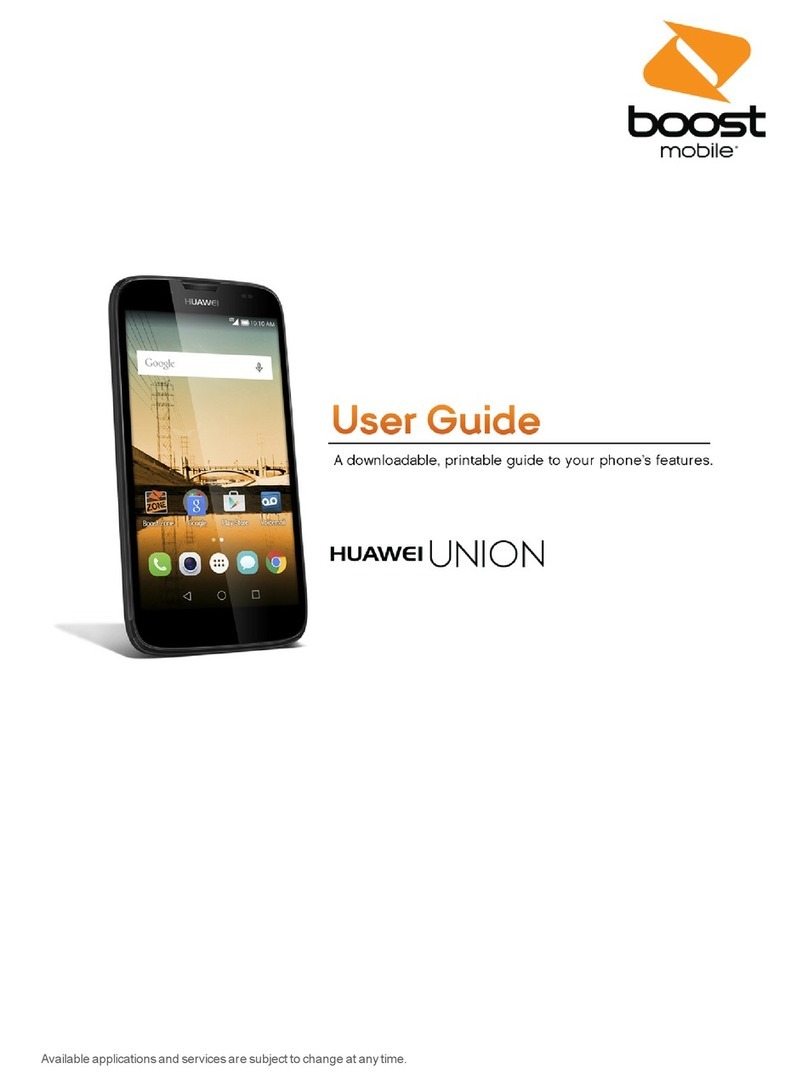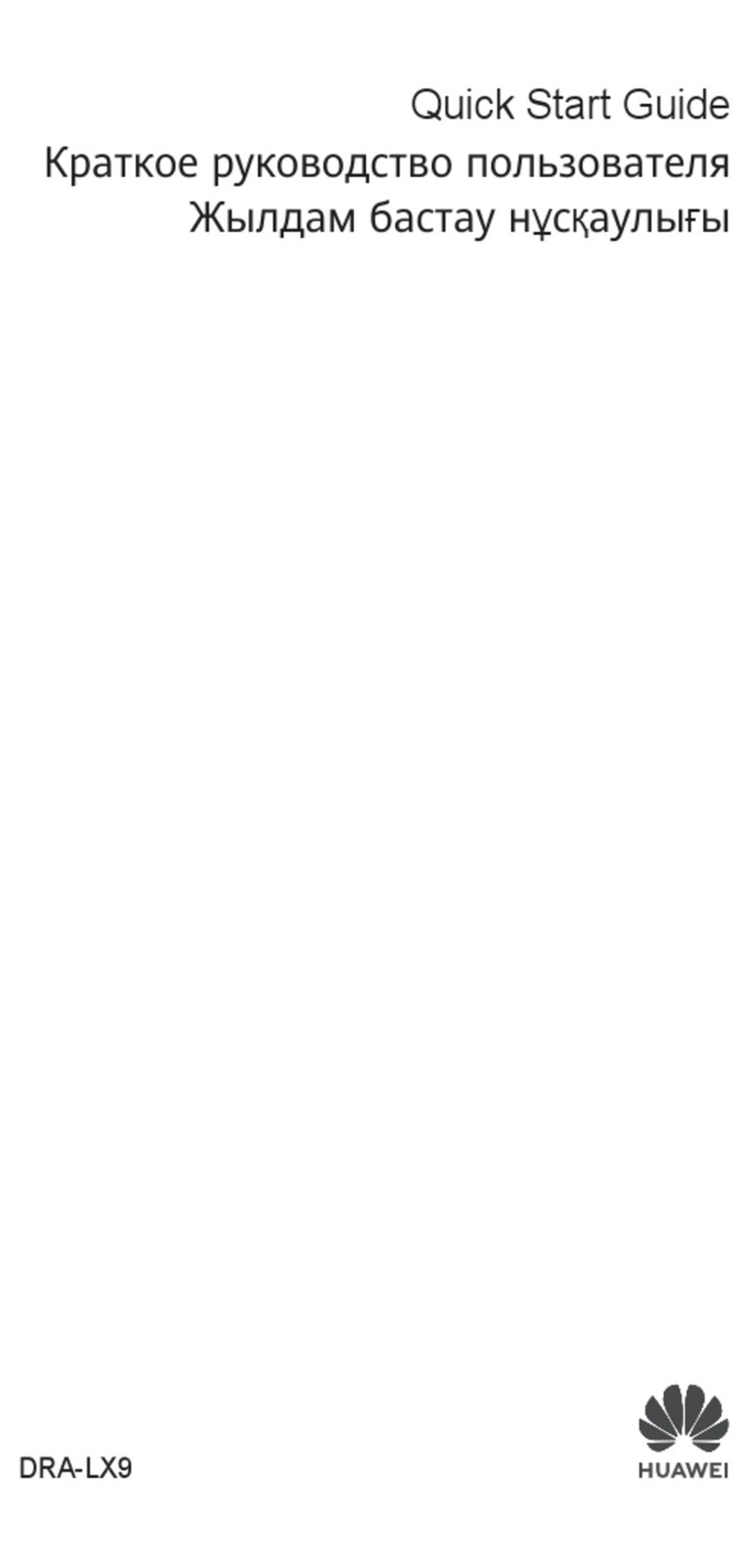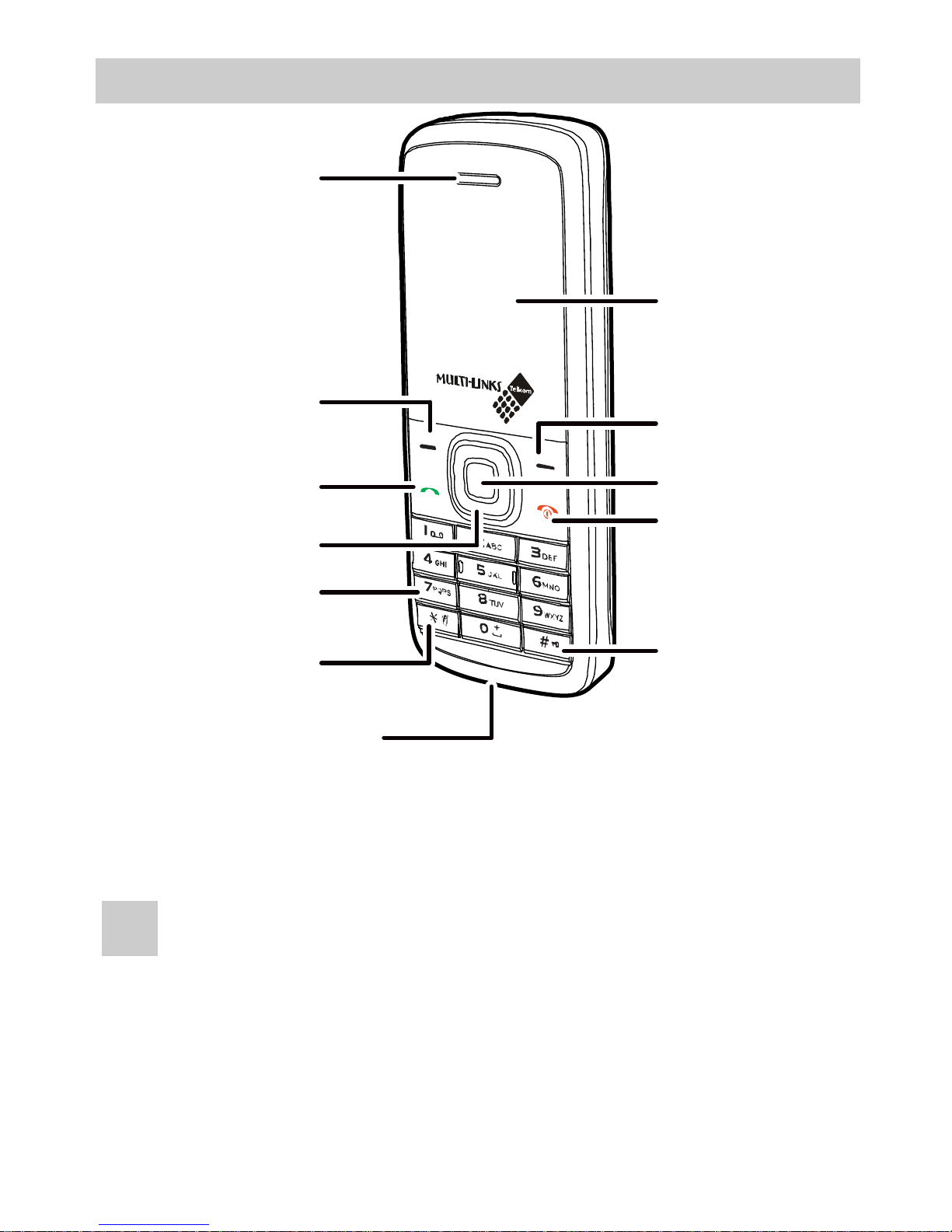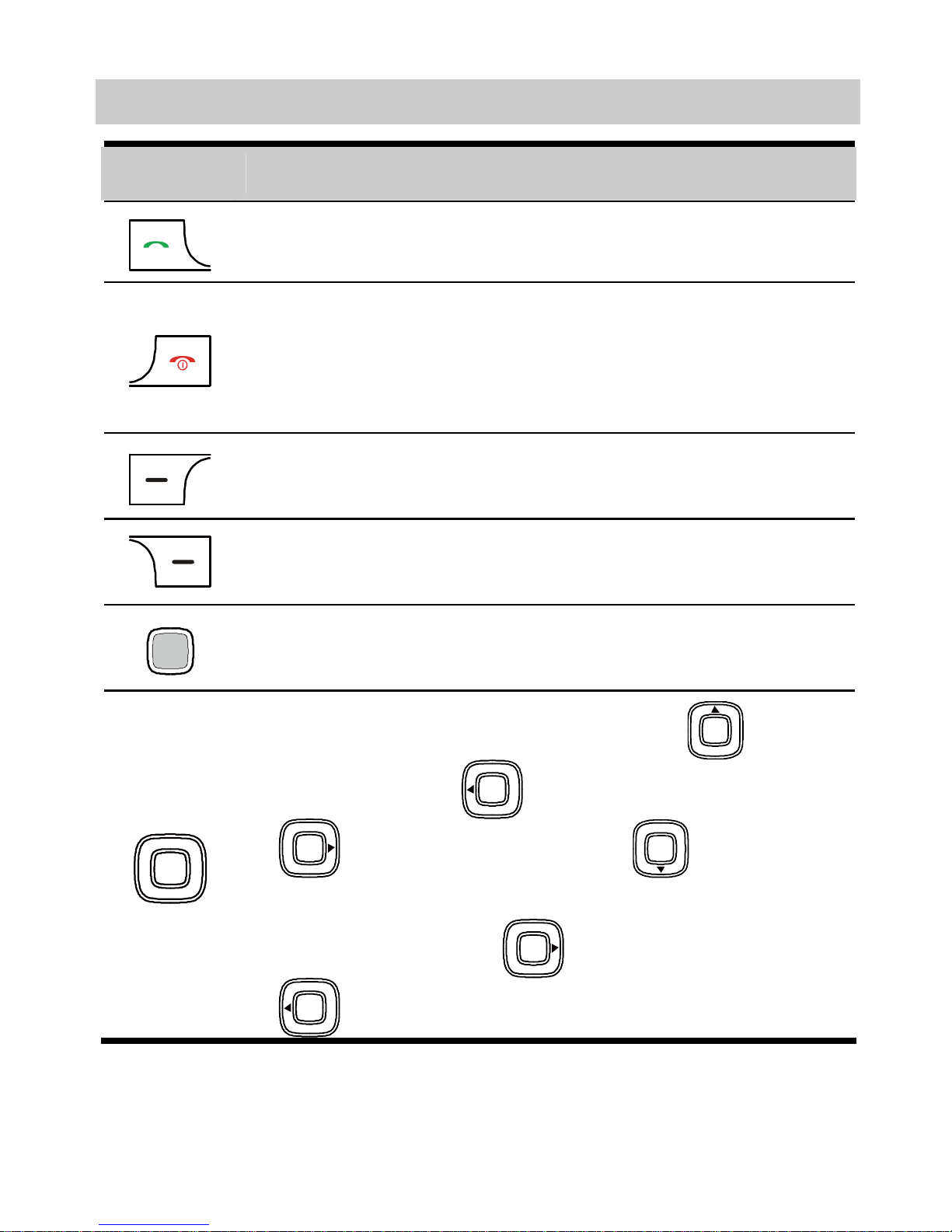i
Table of Contents
Your Phone ...............................................................................1
Keys and Functions ..................................................................2
Screen Icons..............................................................................4
Menu Tree.................................................................................5
Installing the Battery ................................................................6
Installing/Removing the UIM Card..........................................6
Charging the Battery.................................................................7
Using the Function Menu.........................................................7
Making a Call ...........................................................................7
Answering a Call ......................................................................8
Phone Lock...............................................................................9
PIN and PUK............................................................................9
Locking the Phone....................................................................9
Text Input Modes....................................................................10
Text Input Operations.............................................................10
Alphabetical Text Input ..........................................................11
Predictive Input.......................................................................11
Entering Numbers...................................................................11
Entering Symbols ...................................................................11
Warnings and Precautions ......................................................12