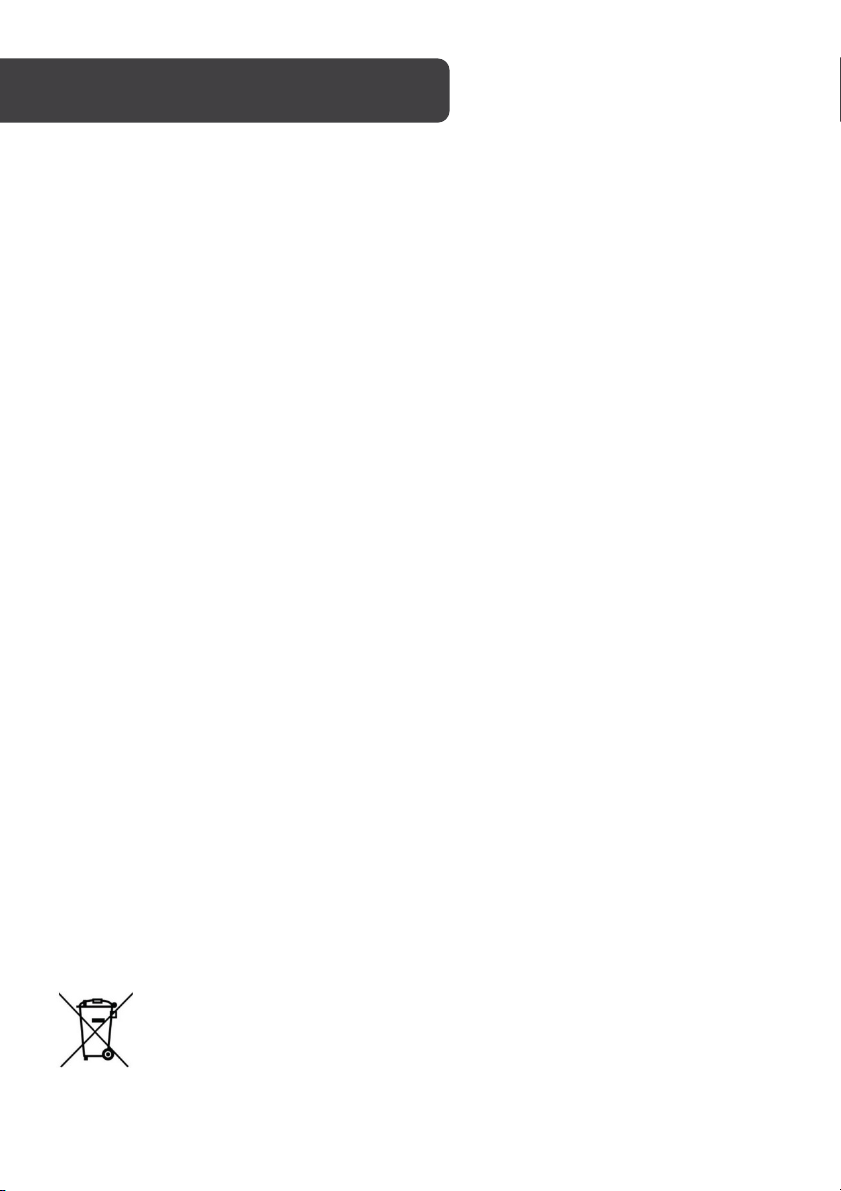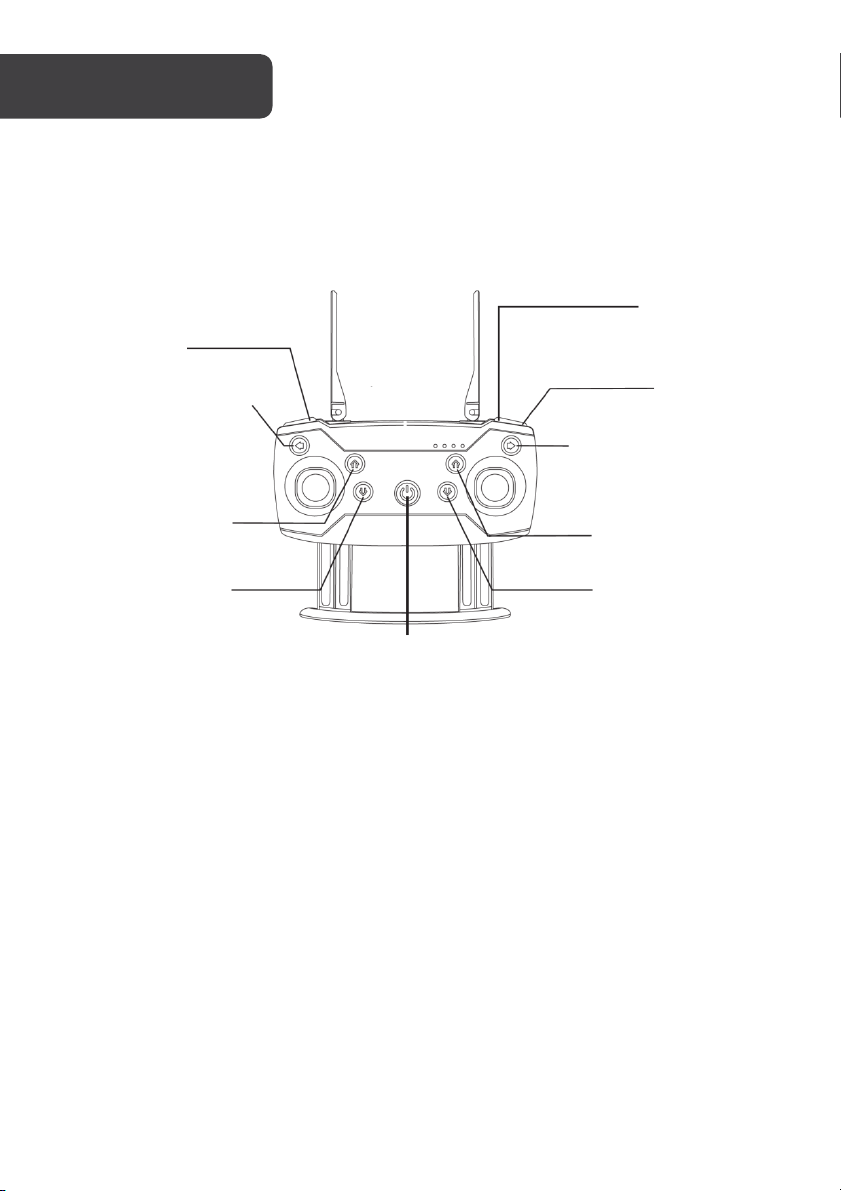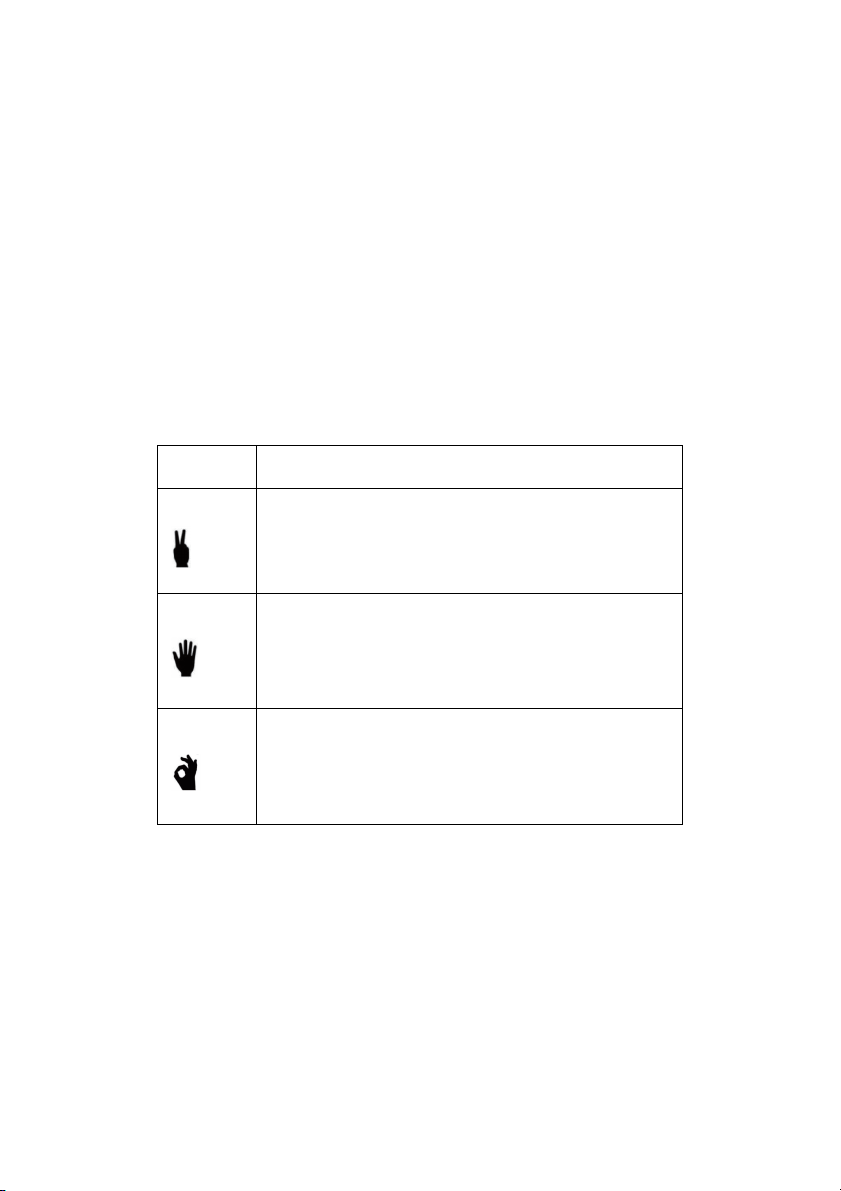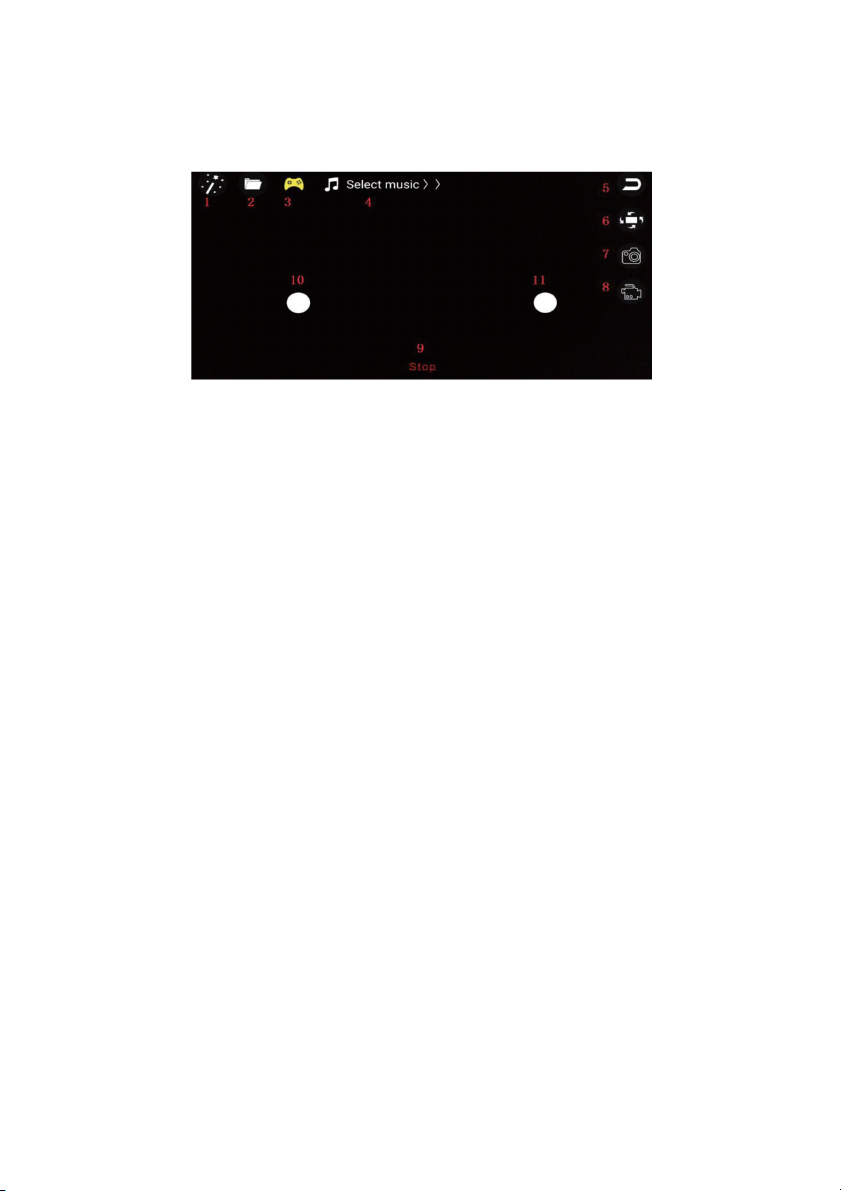• Read these instructions thoroughly before use.
• Do not discard of these instructions.
• Improper operation may cause serious personal injury or property damage.
• The product is not suitable for children below 14 years of age. It is not a toy.
• Ensure the device is operated with care at all times, and used only as directed in
these instruction.
• The flight site must be a legal remote control model flight site. Check the rules and
regulations for your local area before operating this device.
• Do not operate near crowds of people.
• Assess all potential obstacles prior to operation. This includes, but is not limited to,
high-rise buildings, power lines, traffic, etc.
• Do not operate in extreme heat or cold weather. Suited only for use in 0° - 40° C
temperatures.
• Do not use during high wind or rain. Check weather conditions prior to operation.
• Do not operate around bodies of water (lakes, creeks, etc) or damp ground. Water
damage to the device may cause component failure, resulting in safety risk. Keep
the device dry at all times.
• Do not touch the high-speed rotating parts (propellers) while in use.
• Do not operate the device if it is damaged. In the event of damage, discontinue use
immediately and contact help.Kogan.com for assistance.
Battery Safety
This device contains a Lithium Polymer (Li-Po) battery. As such, extra care should be taken
to avoid risk of property damage or personal injury.
• Do not operate while charging battery.
• Remove battery when not using for long periods of time.
• Do not leave battery in device when fully charged or above 50%.
If disposing of this product, take care to dispose of the battery correctly. Do not
throw battery in general waste. Please take the device to a recycling center and
ensure the battery is recycled separately. For further information, please contact
your local council office or waste disposal service.