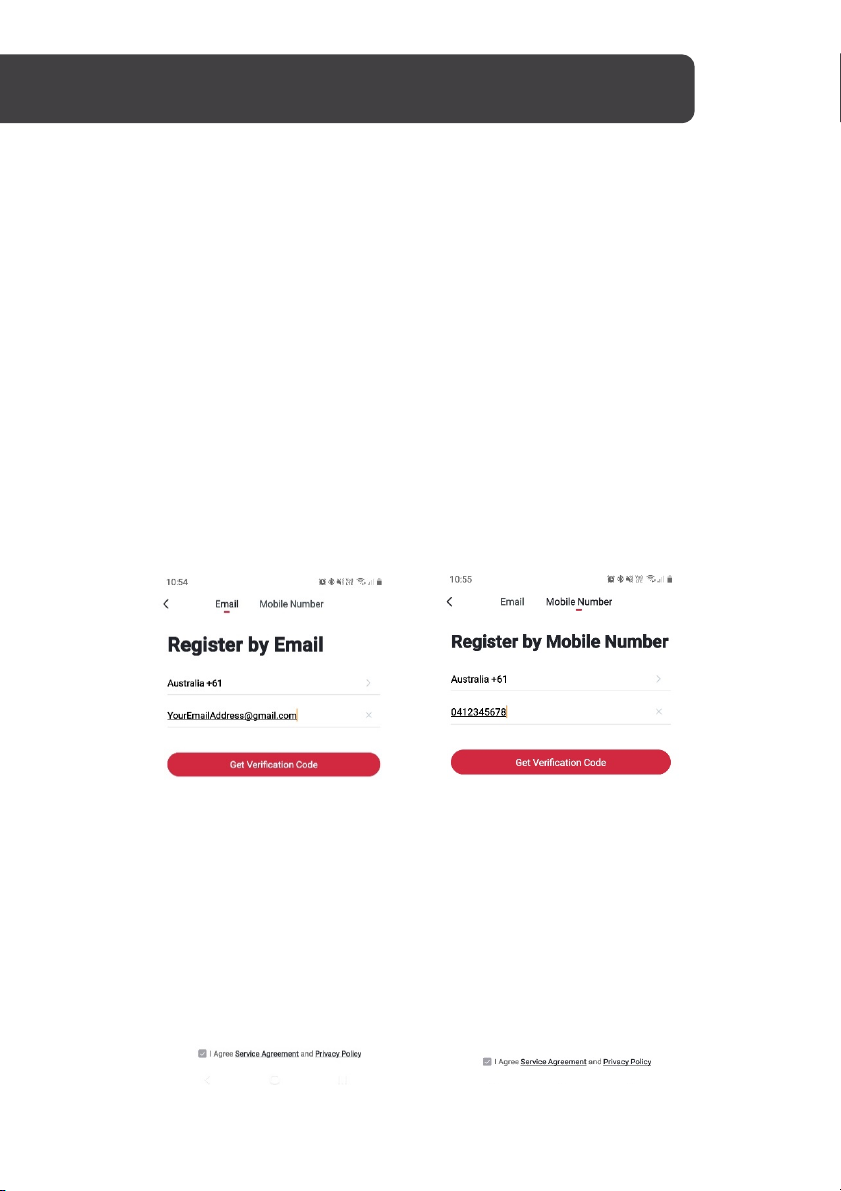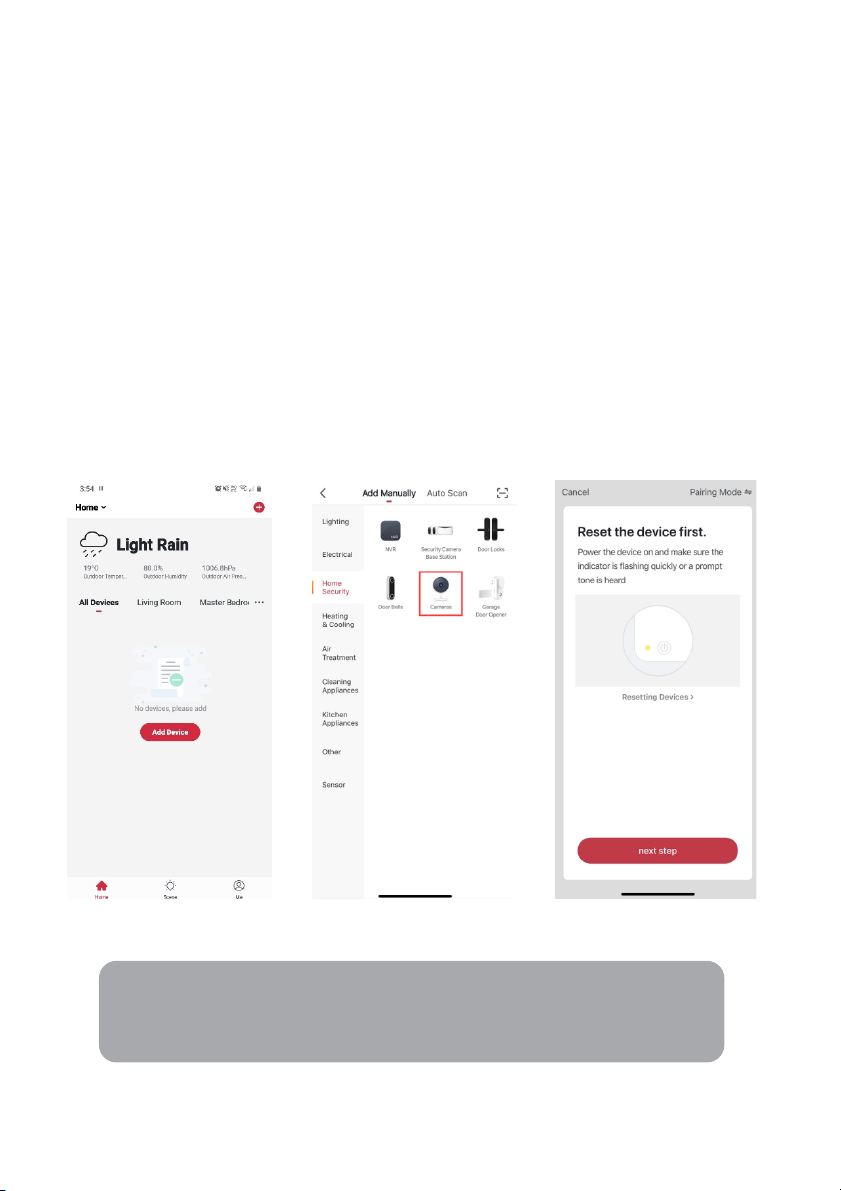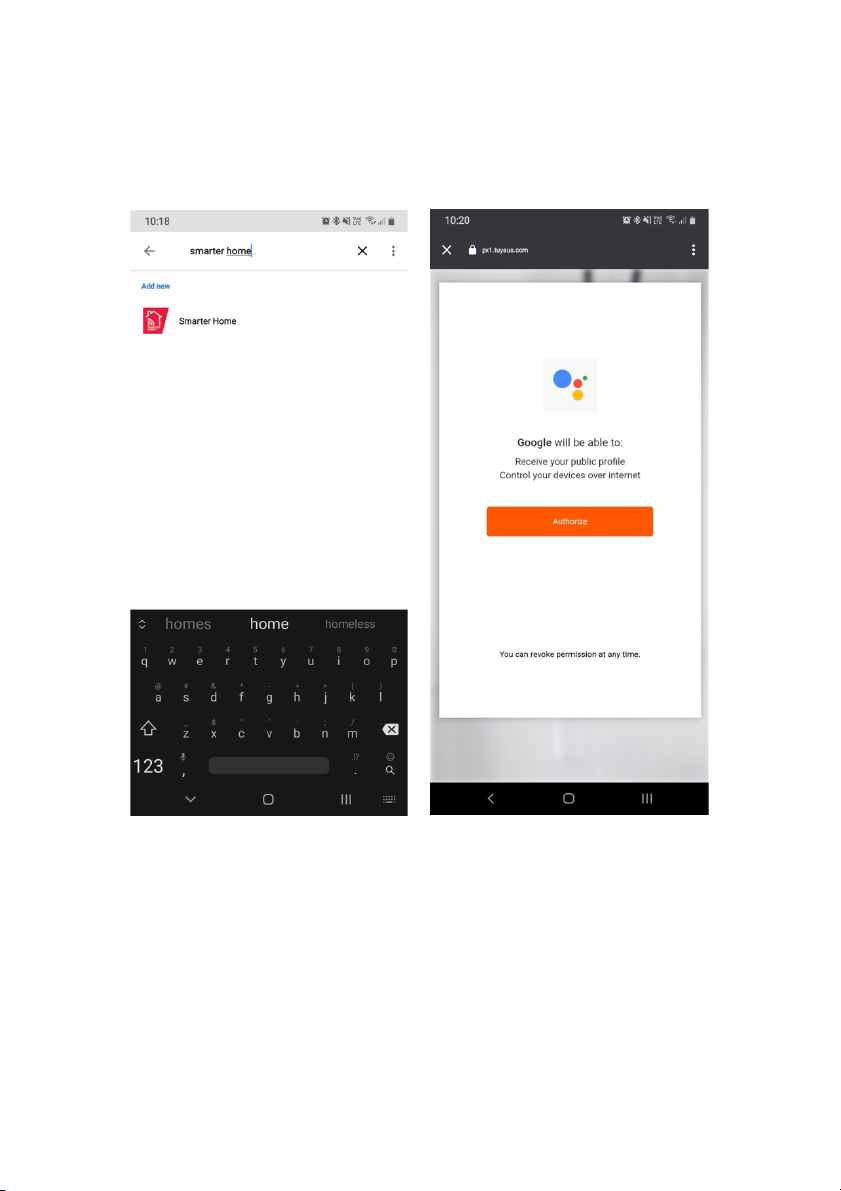Set device in pairing mode
When the device is first turned on, it may automatically enter pairing mode (making short
beeps).
If not automatically in pairing mode when powered on, you can manually set the device in
pairing mode by pressing the reset button for 5 seconds until it begins making short beeps.
Add device through network
5. Ensure the device is powered on.
6. Make sure Wi-Fi is available and your phone is connected to the internet.
7. Open the “Kogan SmarterHome” app and tap “Add Device” or “+” in the upper
right to add a new device through the network.
8. Select “Home Security > Camera” on the next screen.
9. Ensure the device is in pairing mode (making short beeps), if not, press and hold the
reset button for 5 seconds until it does, and then tap “next step”.
Notes:
• The device and the app have to use the same Wi-Fi network.
• The device is only compatible with 2.4Ghz networks.