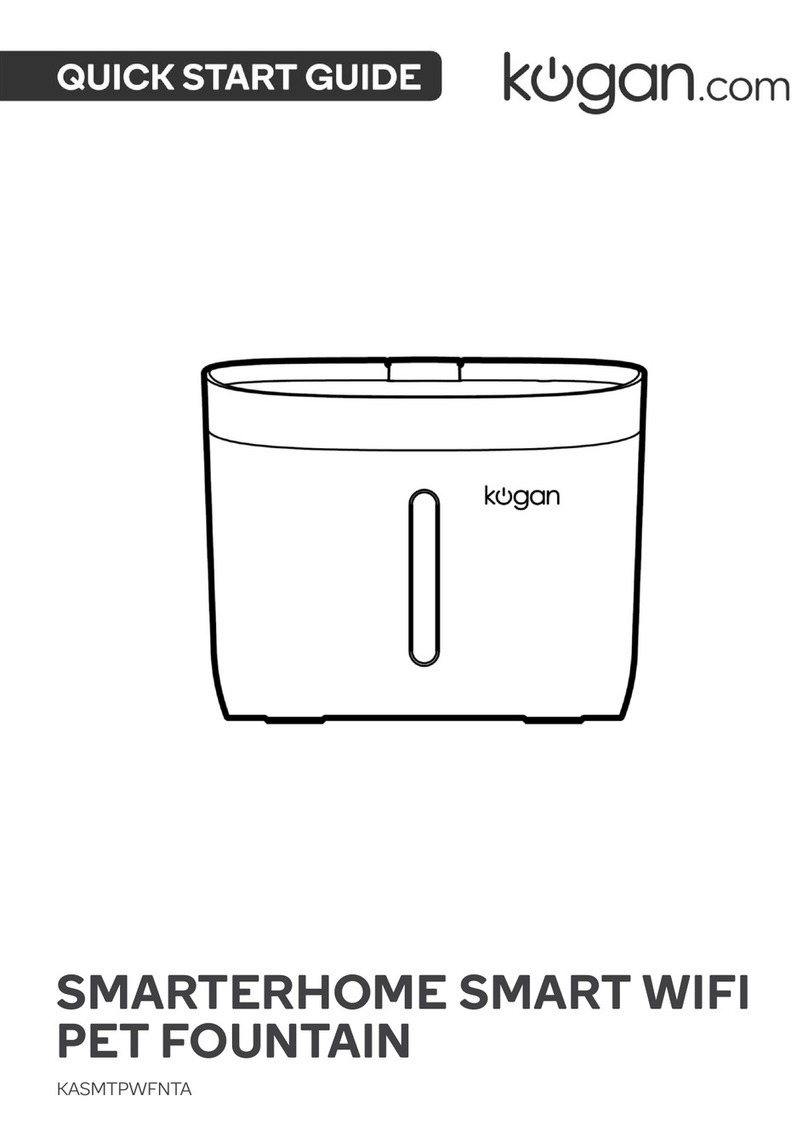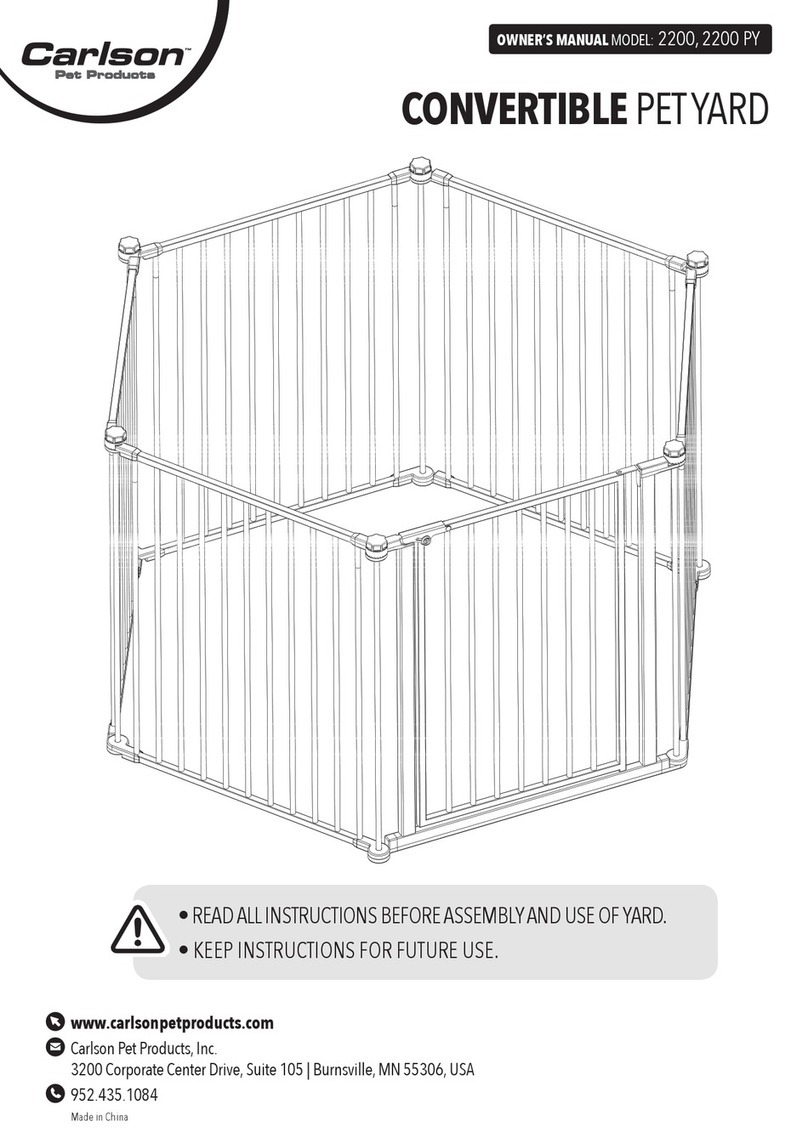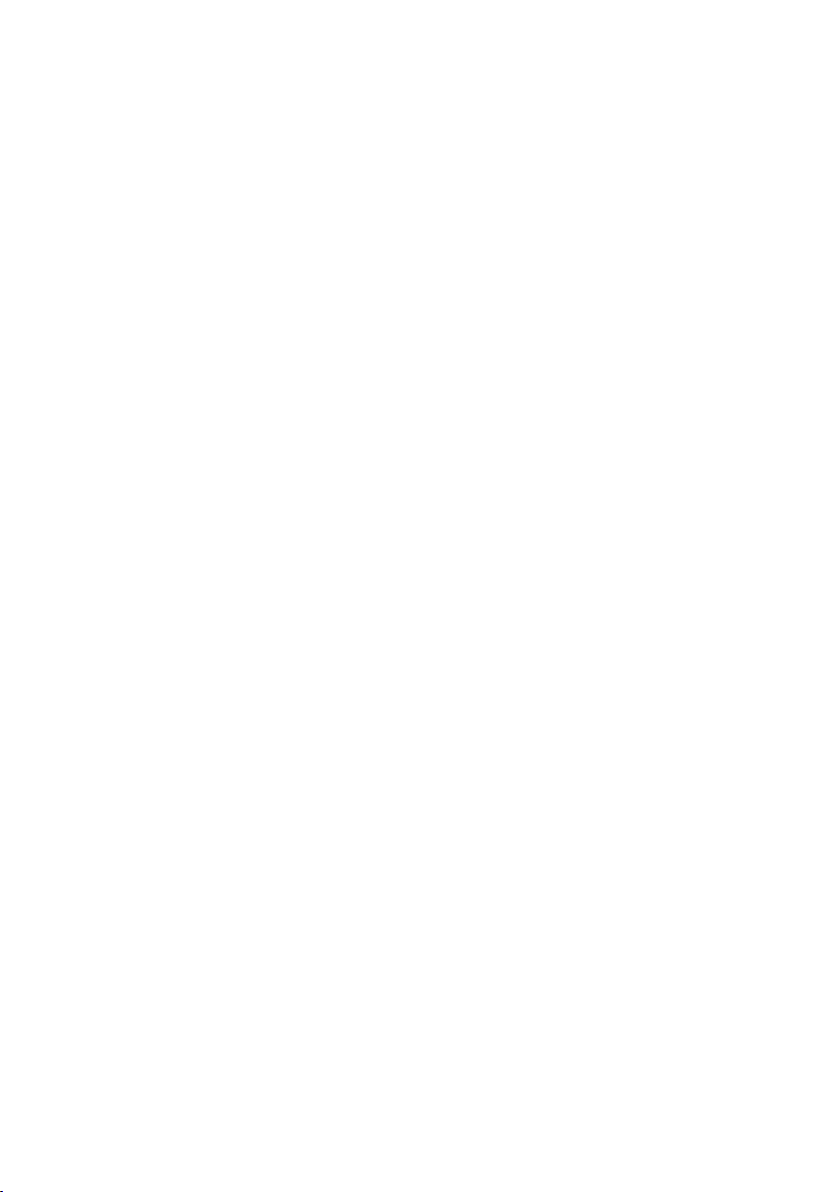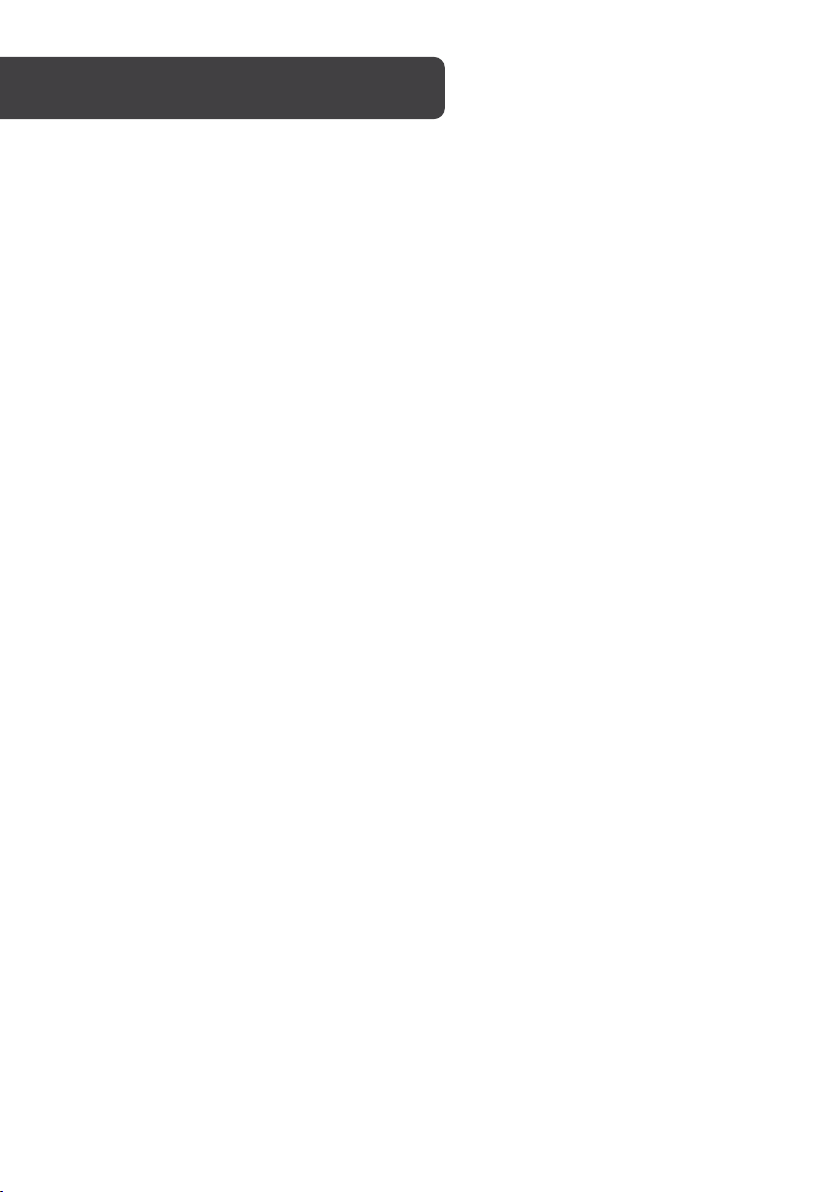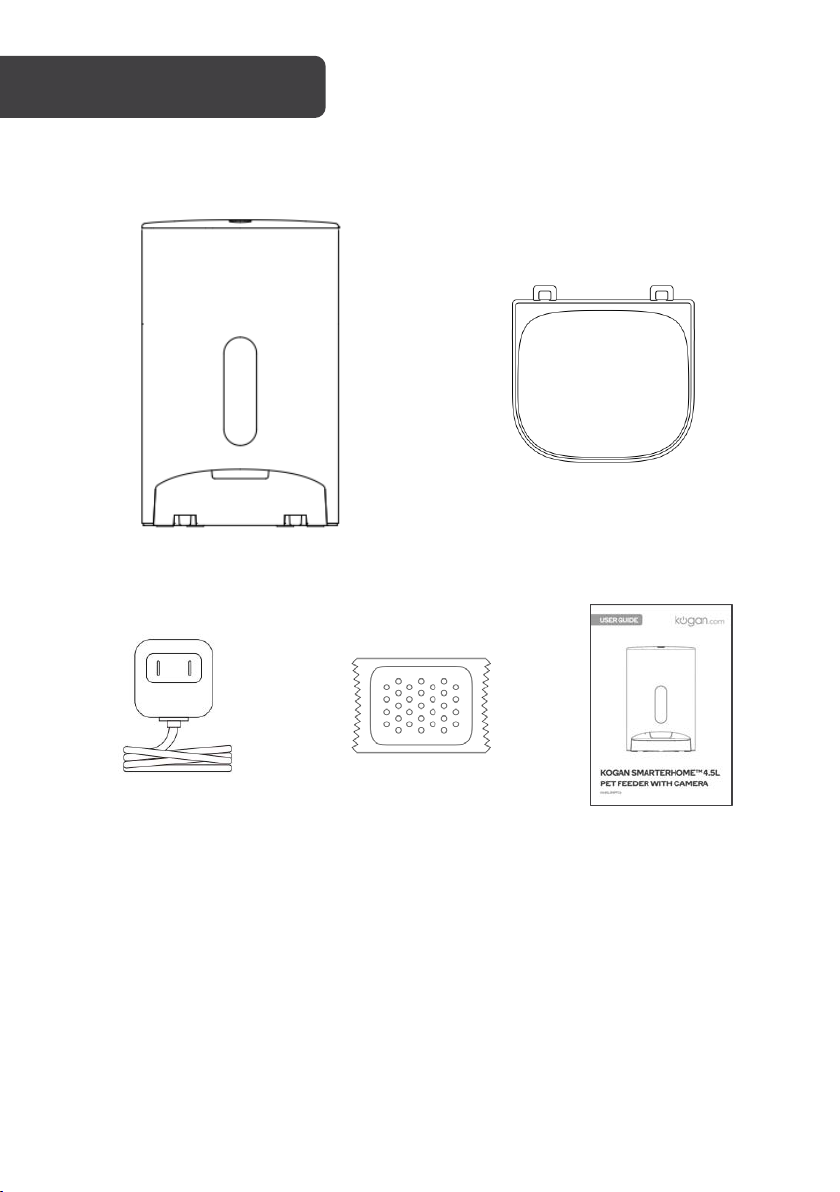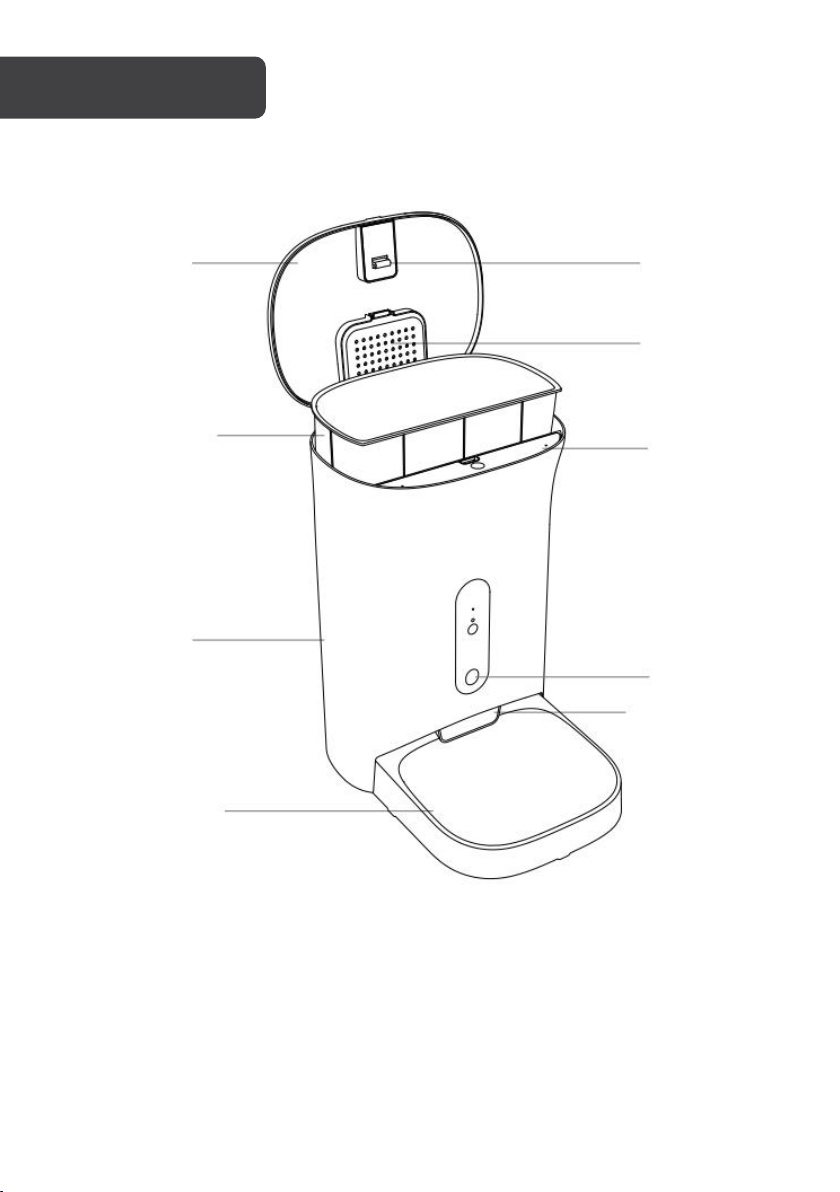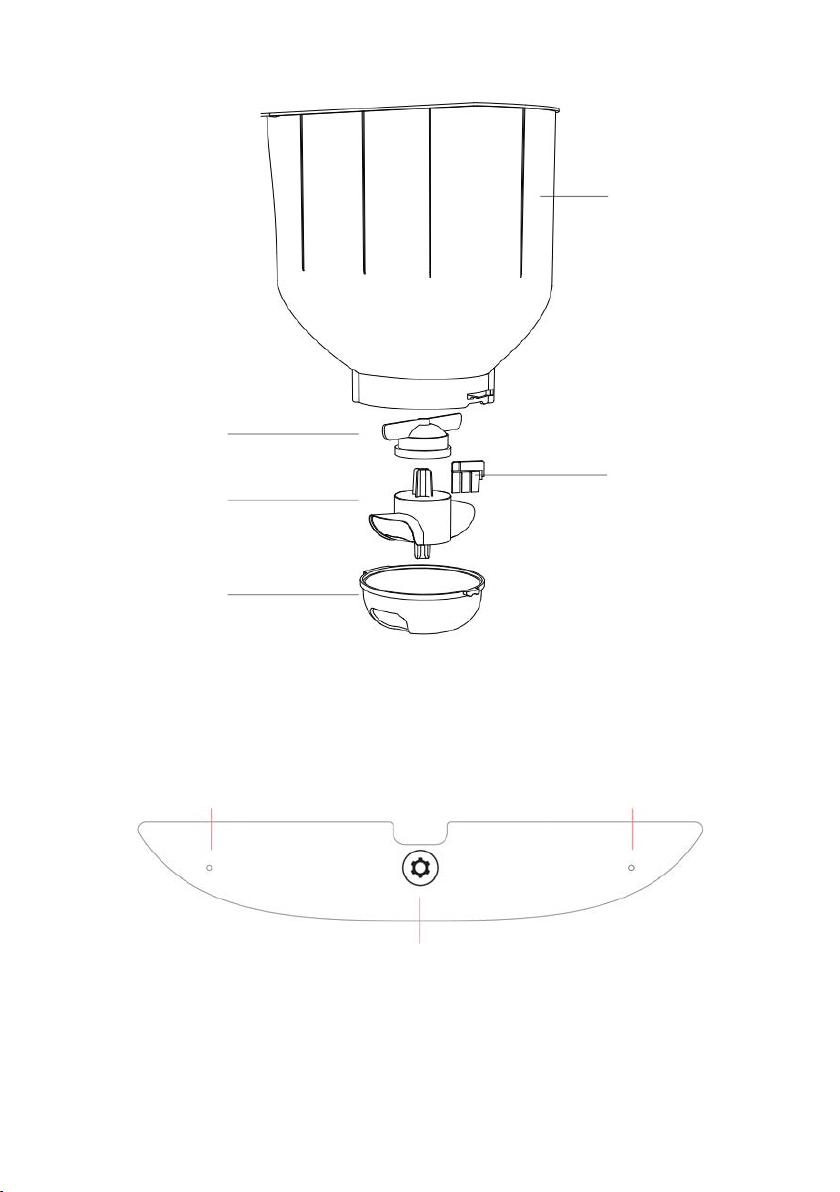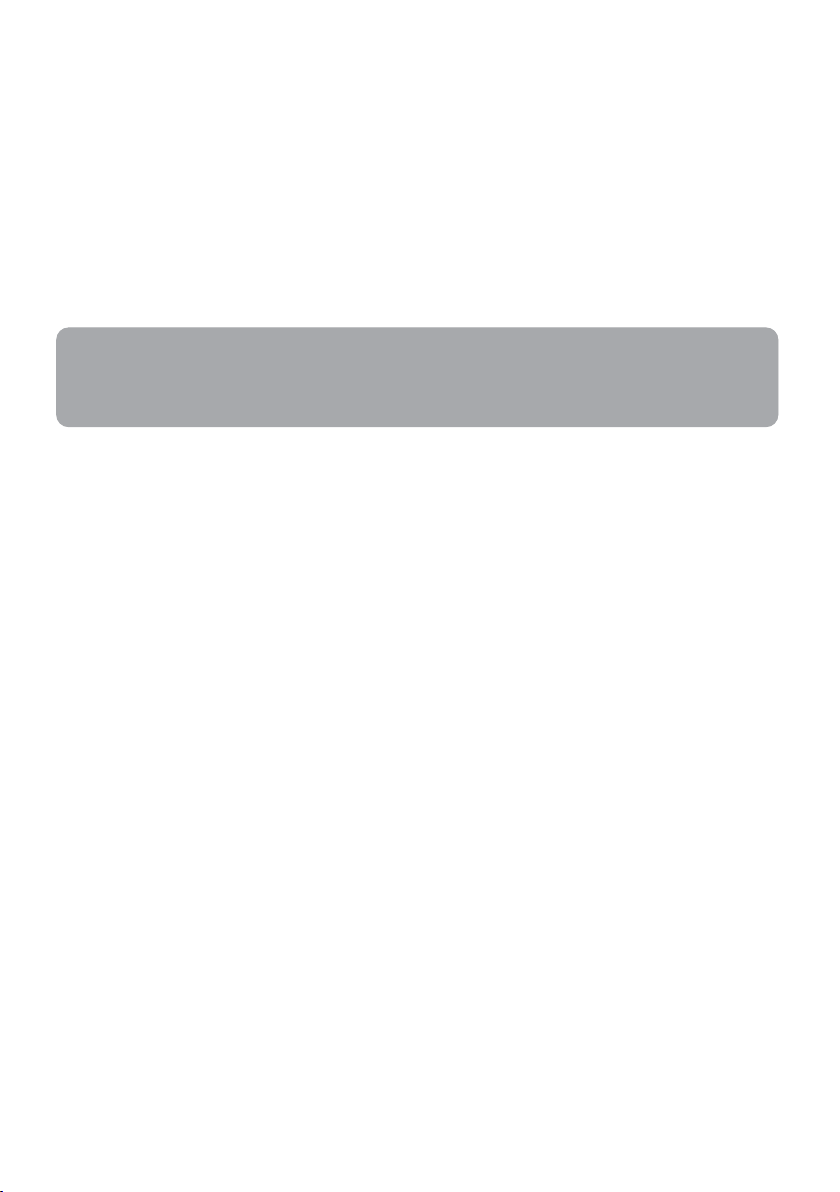3
Read all instructions carefully before using this product for the first time. Retain this user
guide for future reference.
• Before leaving, always ensure the power supply is connected and working properly.
• Please use a 5V 2A plug for a reliable power supply.
• Camera function will be disabled when the feeder is switched to battery mode. The
feeder will still dispense food according to your programmed settings in the app.
• When the device is offline, the app will not have access to real-time dispense
information.
• This product should be placed horizontally and securely. Do not tilt, rock, or place it
upside down.
• Keep the feeder in a dry area away from direct sunlight. Avoid placing it in high areas to
prevent damage from accidental falls.
• Do not remove any parts from the feeder except for the food tray and food hopper.
• Do not place any objects on top of the feeder.
• Ensure there are no obstructions near the food outlet to allow for normal feeding of
pets.
Caution
• This product is designed for indoor use only.
• This product is not dishwasher safe. Clean it by hand only.
• Use this feeder only with dry food. It works best with food diameter of 5-15 mm or
smaller.
• This product is not recommended for puppies or kittens younger than 7 months or those
unable to reach the feeding dish.
• Do not use this feeder with puppies, kittens, dogs, or cats with any physical disabilities.
• This feeder is intended for use with dogs or cats ONLY.
• Do not allow small children to play with or be near the feeder.
• Frequently check to ensure proper dispensing.
• Before leaving for an extended period, replace the Battery Backup with 3 new "D" size
batteries.