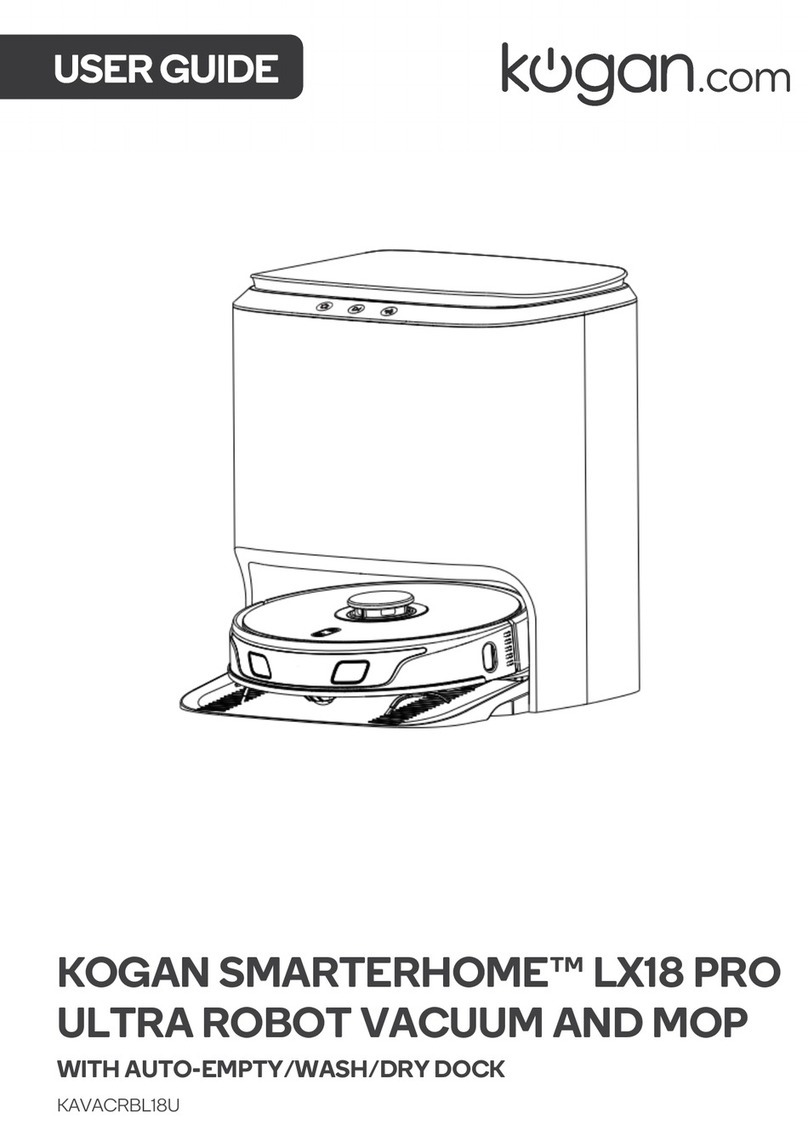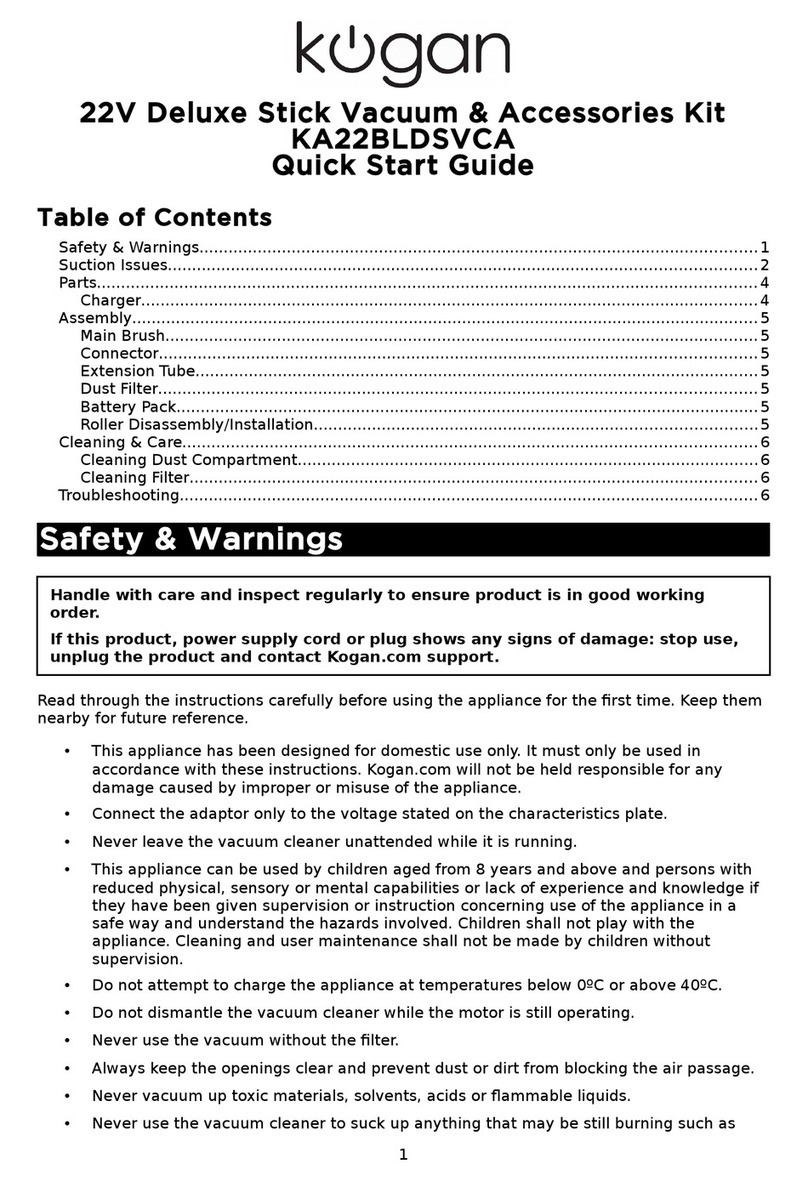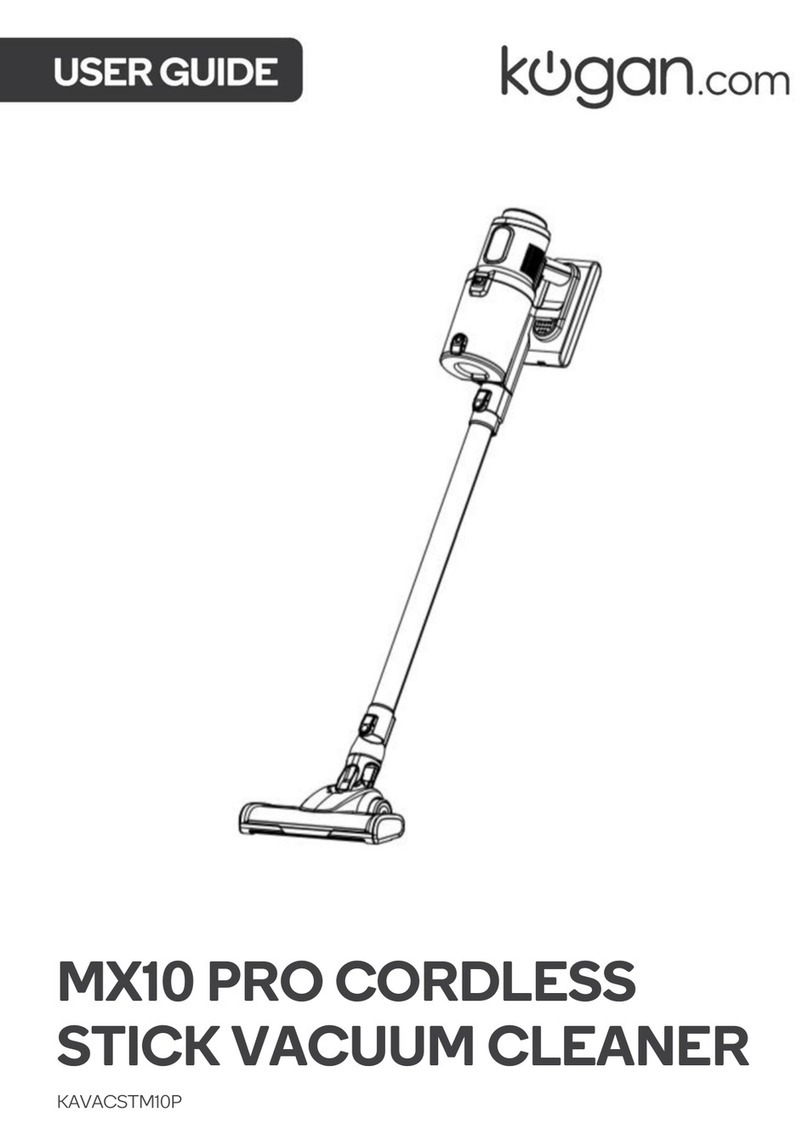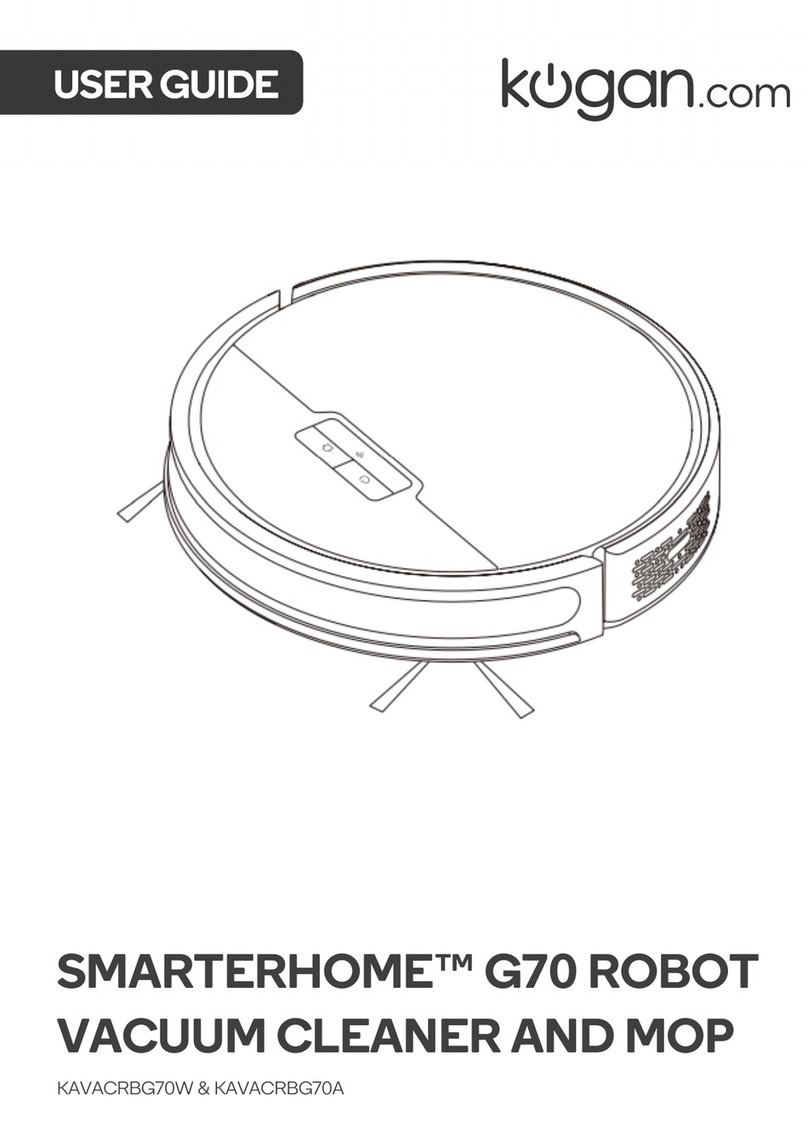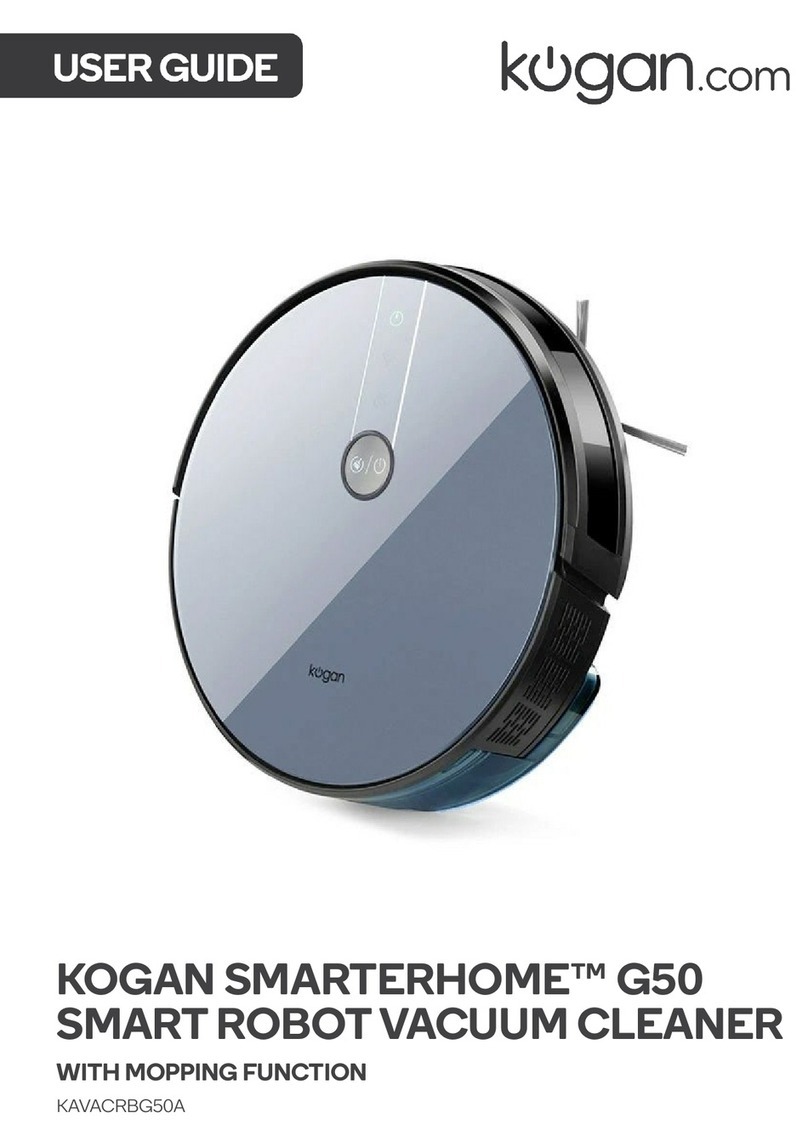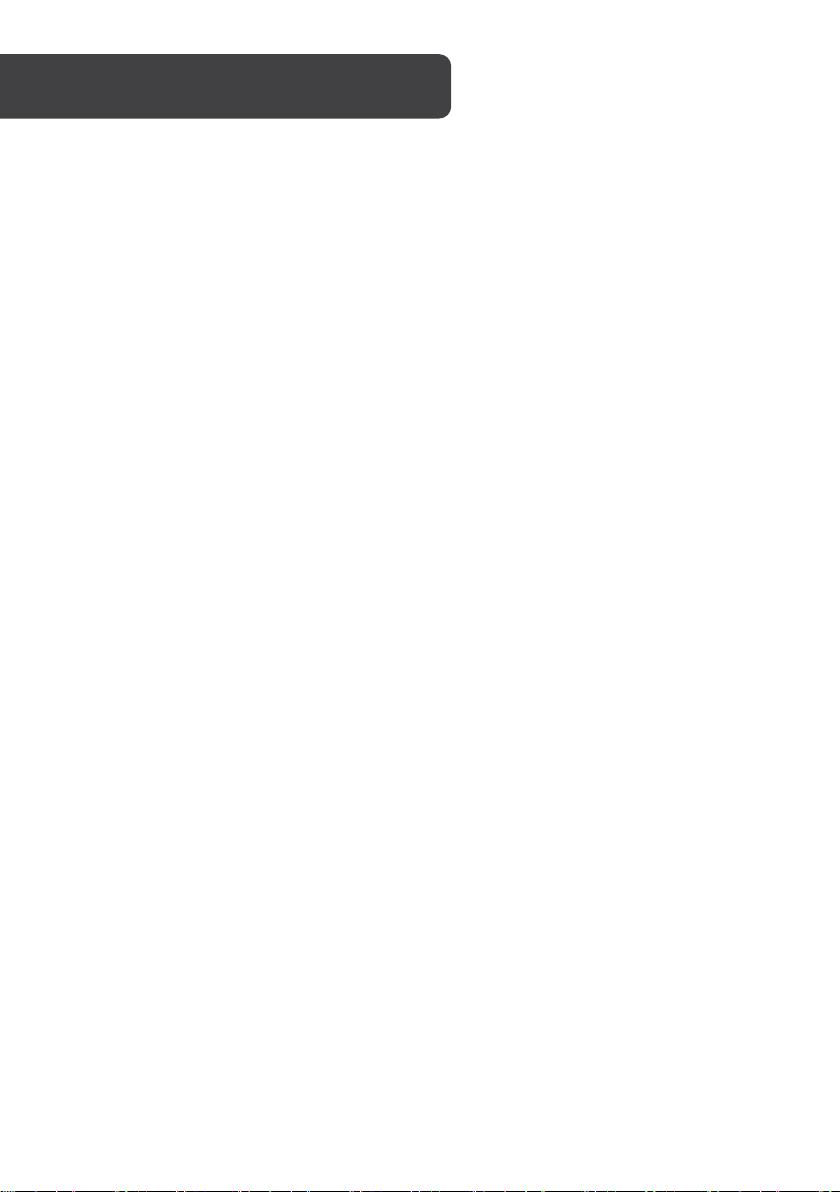•Read all the instructions in this user guide before use.
•The robot is used for domestic use only and cannot be used for outdoor such as
commercial or industrial environment.
•Do not use the robot in places such as penthouse, open terrace, and furniture top
without protective fence.
•Do not use the robot at a temperature above 40°C or below 0°C or when there are
liquids and sticky substances on the ground.
•Remove fragile objects and impurities (such as vase and plastic bag, etc.) from the
ground to avoid damaging valuables.
•This robot can be used by children aged from 8 years and above and persons with
reduced physical, sensory or mental capabilities or lack of experience and
knowledge if they have been given supervision or instruction concerning use of the
robot in a safe way and understand the hazards involved. Children shall not play
with the robot. Cleaning and user maintenance shall not be made by children
without supervision
•Keep main brush and other cleaning tools out of reach of children.
•Do not place any objects, children, or pets on the robot when stationary or moving.
•When in use, keep your hair, fingers from the suction inlet. Keep pets away from the
inlet.
•Do not use the robot to vacuum objects at high temperature (matches, cigarette
butts, hot ashes, etc).
•Do not use the robot to clean long-haired carpet as some dark carpets may not be
cleaned properly.
•Prevent the robot from suctioning the hard or sharp objects such as waste
decorative materials, glass, iron nail, etc.
•Do not move the robot by holding the protective cover of laser ranging sensor and
collision bumper.
•Ensure to shut down the robot before cleaning. Turn off the power supply before
cleaning the charging base.
•Do not use this robot to remove liquids.
•Do not wipe any part of the robot using wet cloth or any liquid.
•Do not use mopping function to clean carpet and furniture top.