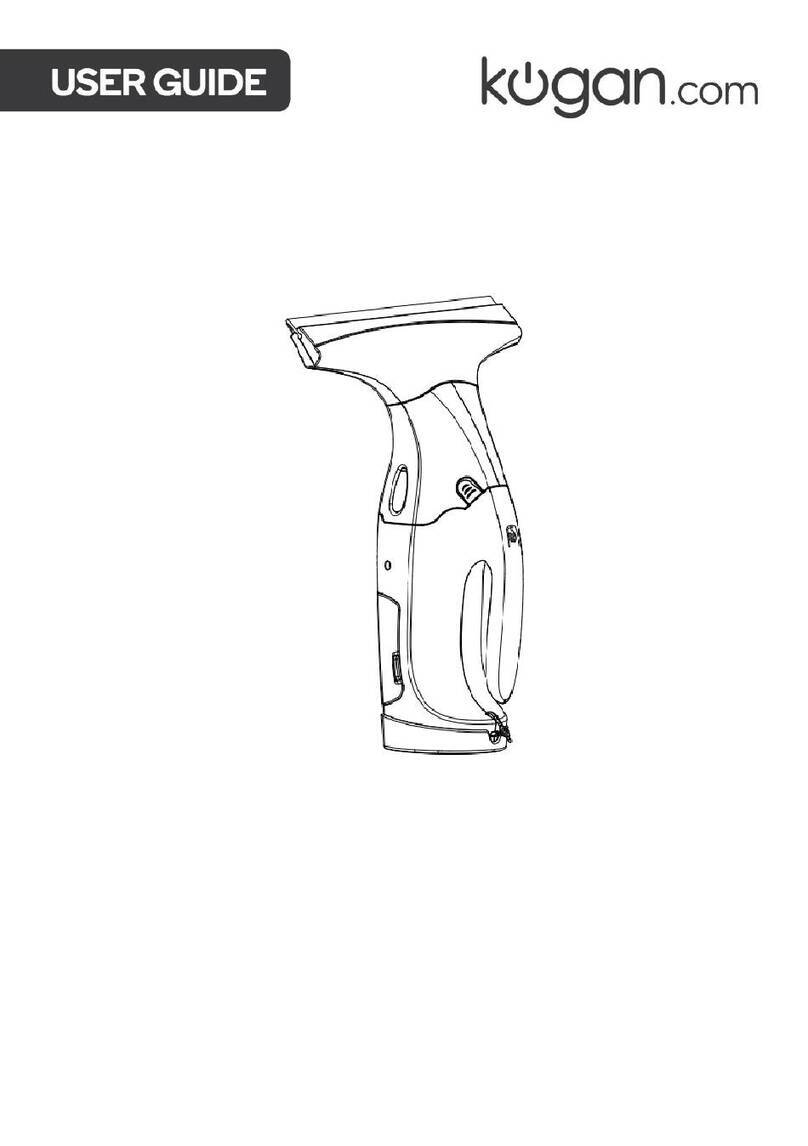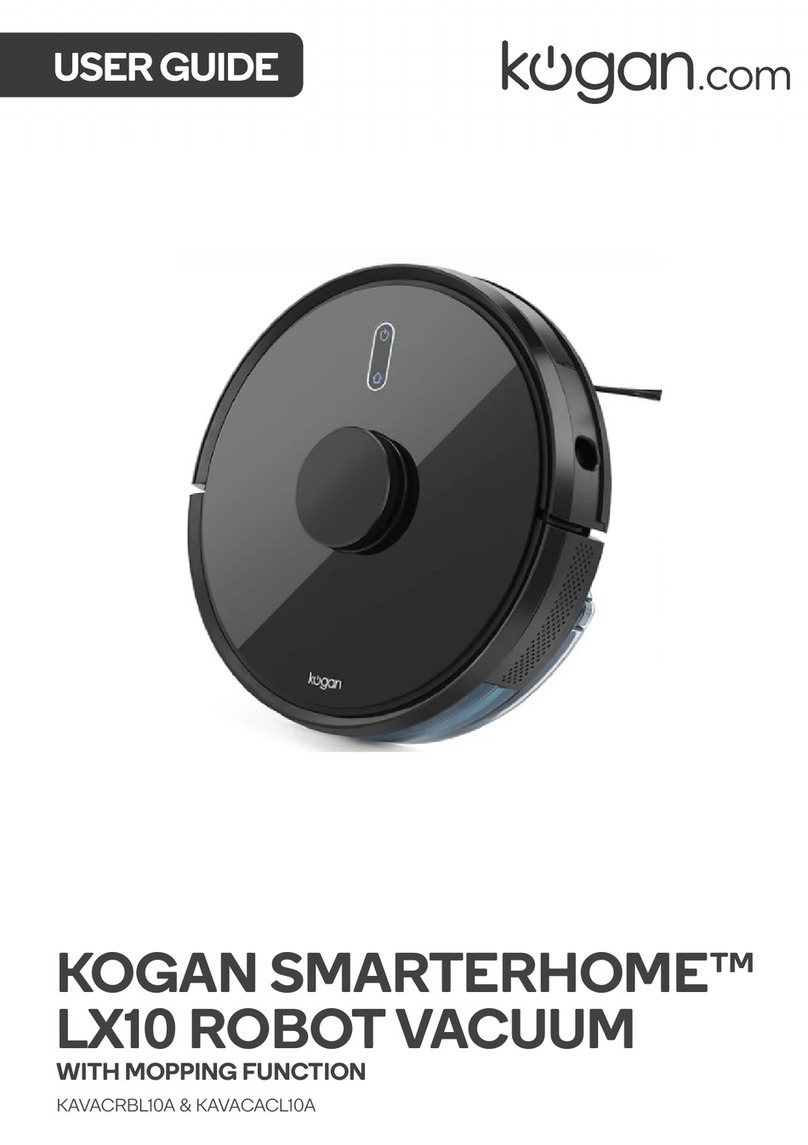3
Ensure to read all instructions and warnings in this user guide prior to first use. Retain this
user guide for future reference.
•The vacuum can be used by adults and by persons with reduced physical, sensory, or
mental capabilities, or lack of experience and knowledge if they have been given
supervision or instruction concerning the use of the vacuum in a safe way and
understand the hazards involved.
•Do not allow children to use this appliance as a toy.
•Children must be supervised to ensure they do not play with the appliance.
•Keep children and pets away from the vacuum.
•This vacuum can only be used for indoor domestic floor cleaning. Do not use outdoors,
on objects, or in commercial/industrial environments.
•Do not use the vacuum in environments where it may fall (for example, on top of
furniture or on balconies).
•The operating environment of this vacuum is between 0–40°C.
•Do not use this vacuum if there are liquids on the ground.
•Remove any cables or wires on the floor before cleaning to prevent them from being
tangled or dragged by the vacuum.
•Remove any fragile articles or miscellaneous items that may block the path of the
vacuum. Not removing these may lead their damage.
•Do not place anything (including children and pets) on the vacuum.
•When the vacuum is operating, keep hair, fingers and other parts of human body and
pets away from the brushes.
•Do not use the vacuum to clean flammable items (for example, burning cigarette
butts).
•Do not use the vacuum to clean long-haired carpets. Some darker carpets also might
not be able to be cleaned normally.
•Do not use the appliance to vacuum hard or sharp objects (for example, glass, nails).
•Do not use the protective cover of the laser radar or bumper as a handle to carry the
vacuum.
•Do not use the mopping function on carpet or on top of furniture.
•Ensure the power cord is unplugged before cleaning or maintaining the appliance.
•Ensure there is no water in the dustbin/water tank when charging the vacuum.
SAFETY & WARNINGS