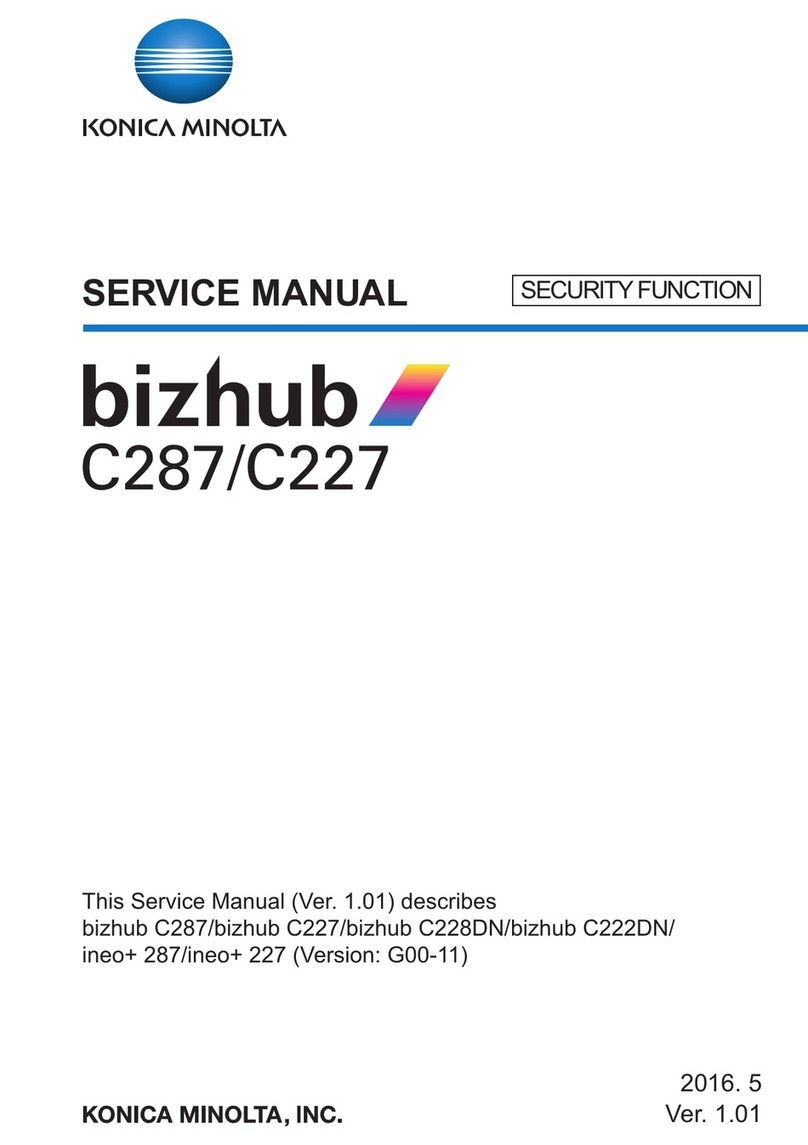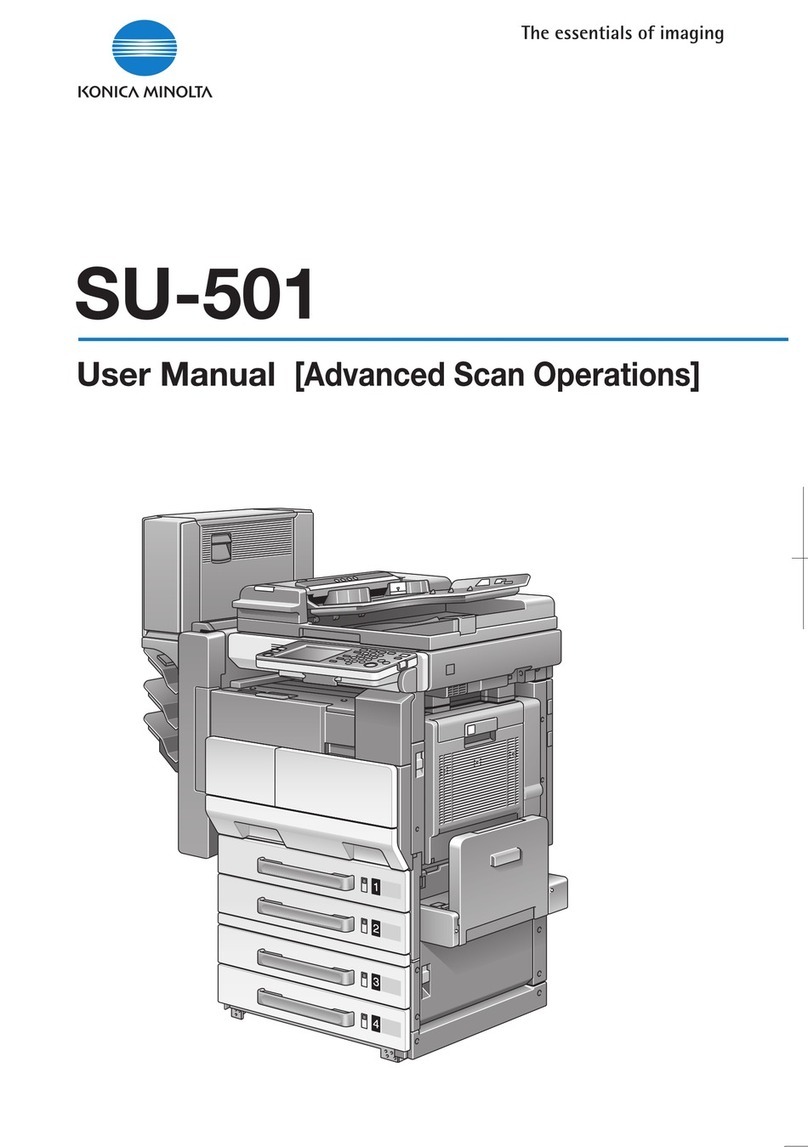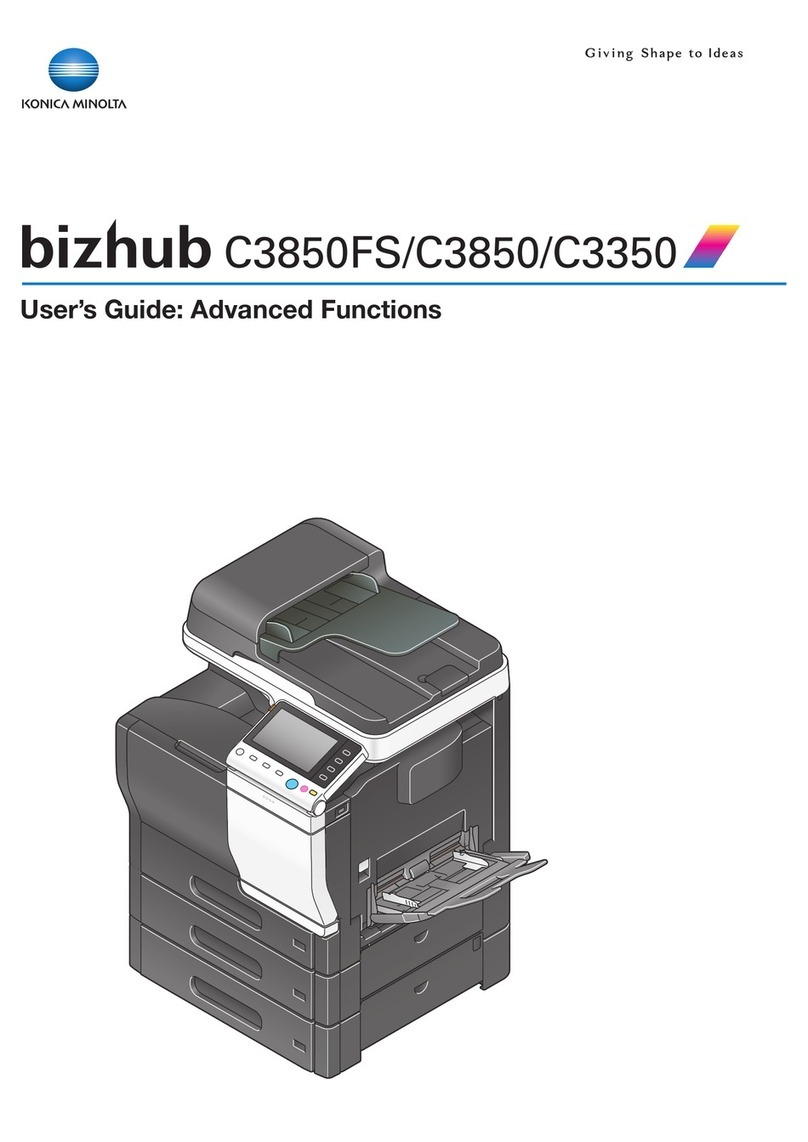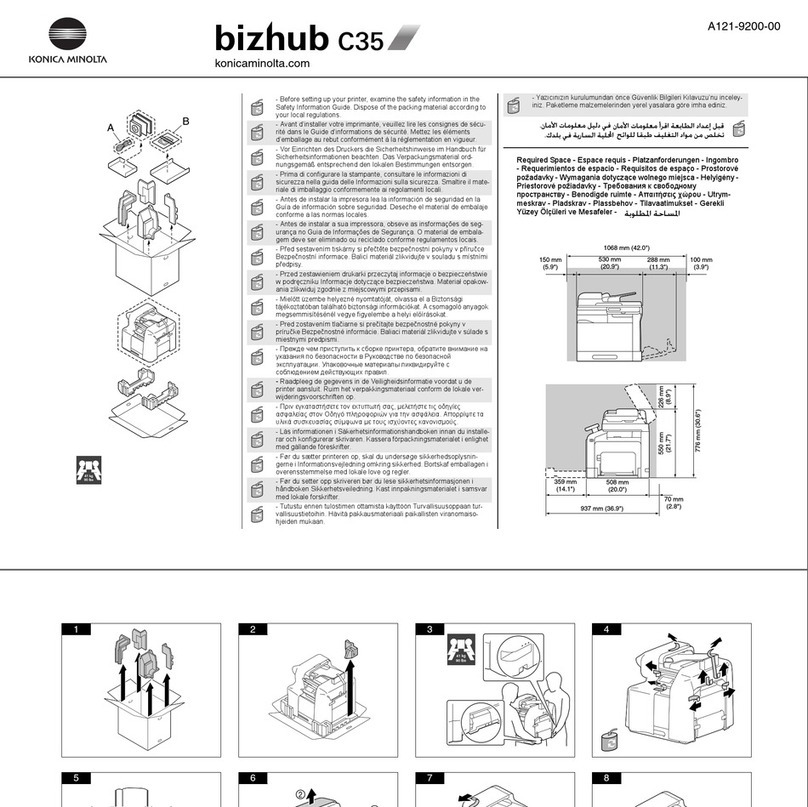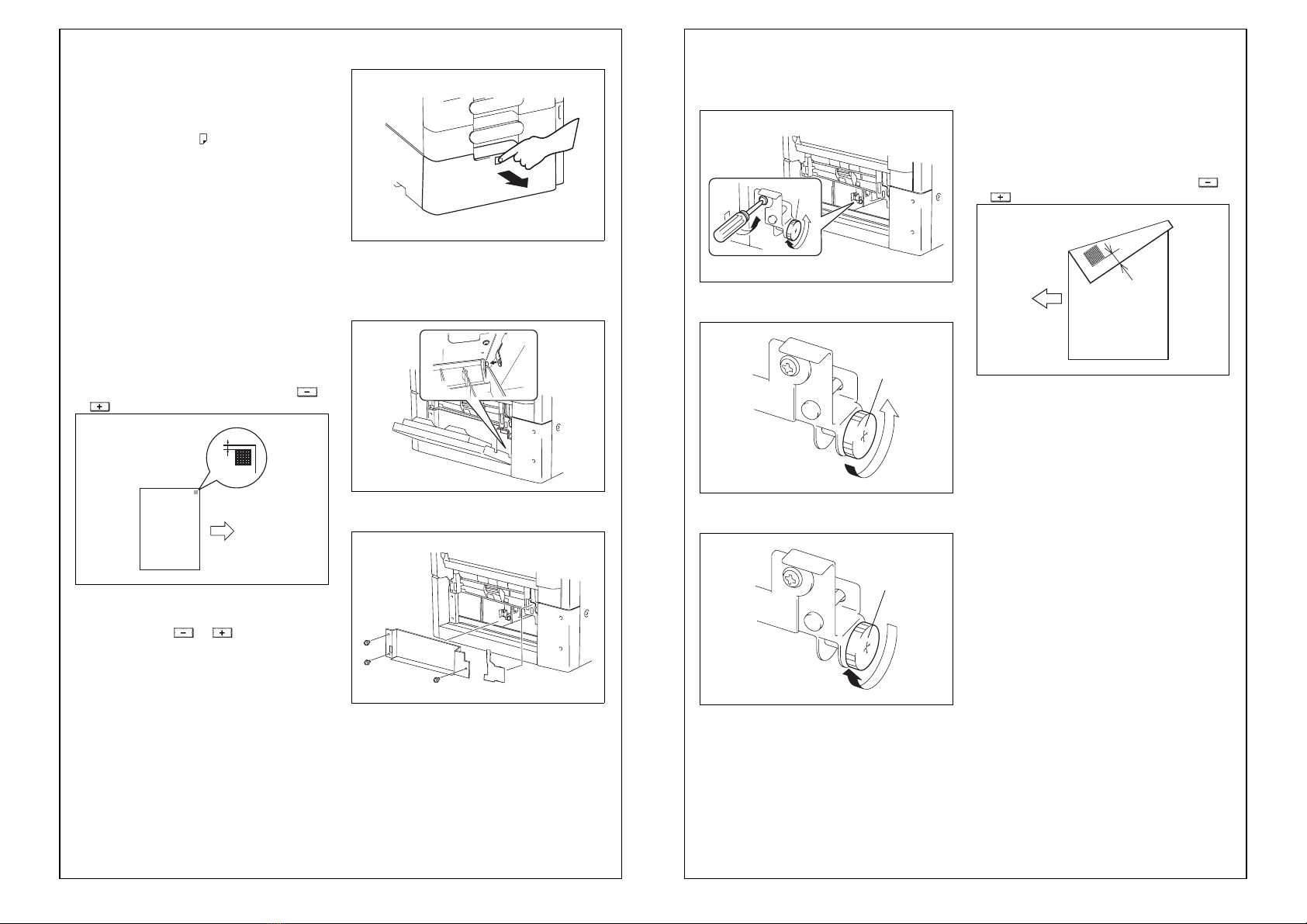E-4
IV. Making settings for paper size
1. Display the Service Mode screen (For details of
how to display the Service Mode screen, see the
Service Manual).
2. Touch “System 2.”
3. Touch “LCT Paper Size Setting.”
4. Check to see that “A4 ” is displayed with white
text on black.
5. Touch “END.”
V. Checking the paper reference position
<Centering>
1. Touch “Machine.”
2. Touch “Printer Area.”
3. Touch “Centering.”
4. Touch “3rd.” and then press the Start key.
A test print will be produced.
5. Measure width A from the edge of the paper to
the pattern printed on the test print and check that
it falls within the specified range.
Specifications: 3.0 mm ± 1.0 mm
• Adjusting the paper reference position
If the measured width A falls outside the specified
range, enter the correction value using the or
key.
6. Produce another test print and check to see if
width A falls within the specified range.
* If the use of the or key does not allow
the measurement to fall within the specified
range, perform the following steps.
7. Press the drawer release button and then slide
out the drawer from the paper feed cabinet.
8. Pull the release of right door and open the right
door.
9. Detach the protruded portion of the right door
from the paper feed cabinet to remove the right
door.
10. Remove the harness cover and the three fixing
screws to remove the plate.
Paper exit
direction
A
4061IXC147DA
A0XWMXC032MA
A0XWMXC050MA
A0XWMXC051MA
11. Loosen the adjusting screw and turn the screw D
clockwise or counterclockwise as necessary.
Note:
Use care not to damage or dent the paper path
surface inside the right door.
• If width A is greater than the specified value, turn
the screw D counterclockwise.
• If width A is greater than the specified value, turn
the screw D clockwise.
12. Load paper and let the machine produce
another test print. Then, check width A.
* Make the adjustment until width A falls within the
specified range.
13. Tighten the adjusting screw which has been
loosened in step 11.
<Centering (Duplex 2nd side)>
1. Touch “Centering (Duplex 2nd side).”
2. Touch “3rd.” and then press the Start key.
A test print will then be produced.
3. Measure width A of the test pattern on the back-
side of the test print produced and check that it
falls within the specified range.
Specifications: 3.0 mm ± 2.0 mm
• Adjusting the Paper Reference Position
If the measured width A falls outside the specified
range, enter the correction value using the or
key.
4. Produce another test print and check to see if
width A falls within the specified range.
5. Touch “END.”
6. Touch “Exit” on the Service Mode screen.
7. Turn OFF and ON the Main Power Switch.
Note:
When displayed the Service Mode screen, be sure
to turn off the main power after exiting the Service
Mode screen and wait for 10 seconds or more
before turning on.
A0XWMXC052MA
A093IXC079DA
D
A093IXC080DA
D
4061IXC152DA
Paper exit
direction
A