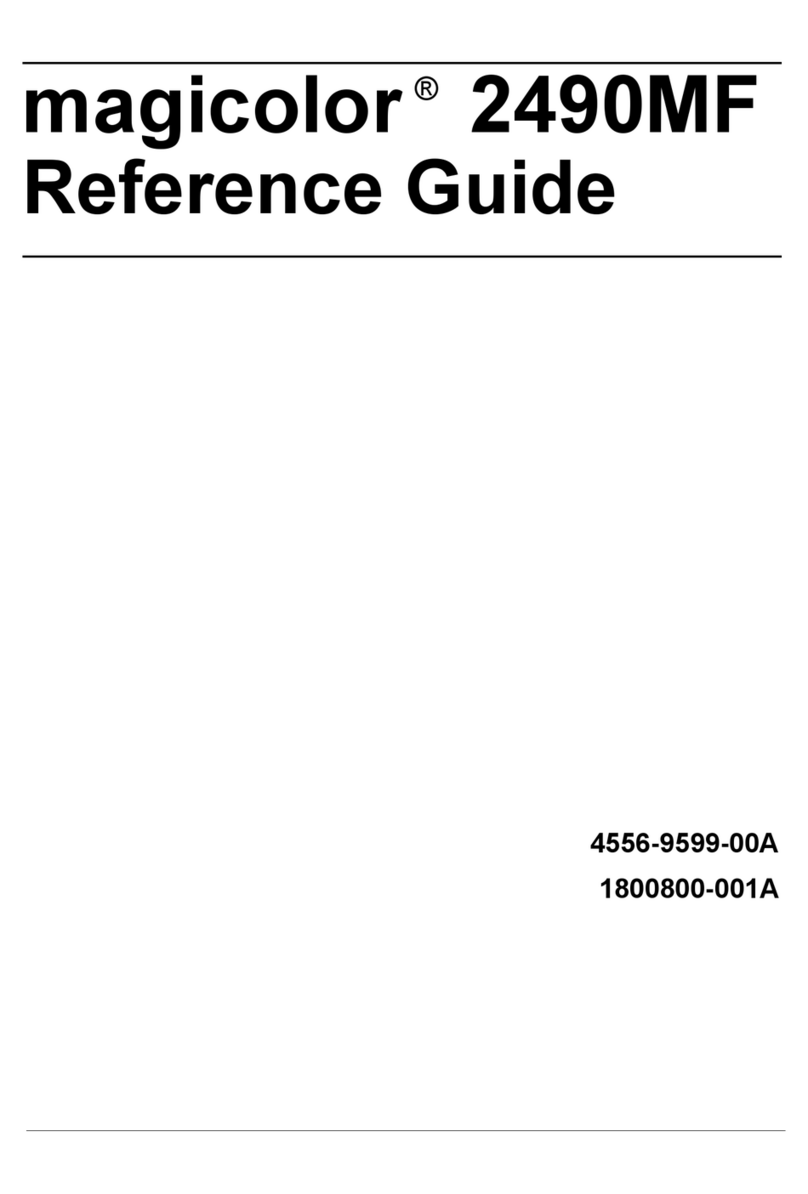Konica Minolta bizhub 654e Guide
Other Konica Minolta All In One Printer manuals

Konica Minolta
Konica Minolta bizhub PRO C5501 User manual

Konica Minolta
Konica Minolta bizhub C3100P User manual
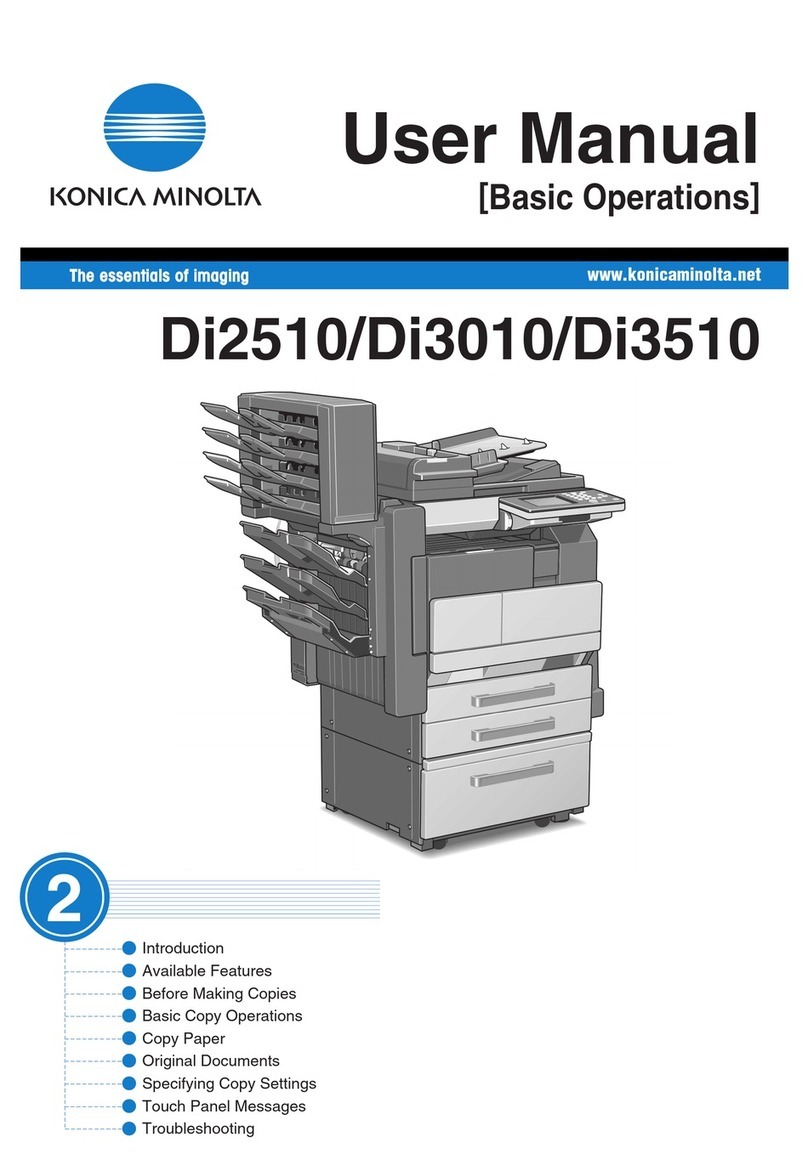
Konica Minolta
Konica Minolta DI2510 User manual

Konica Minolta
Konica Minolta magicolor 1690MF User manual

Konica Minolta
Konica Minolta bizhub 367 User manual

Konica Minolta
Konica Minolta bizhub 361 User manual
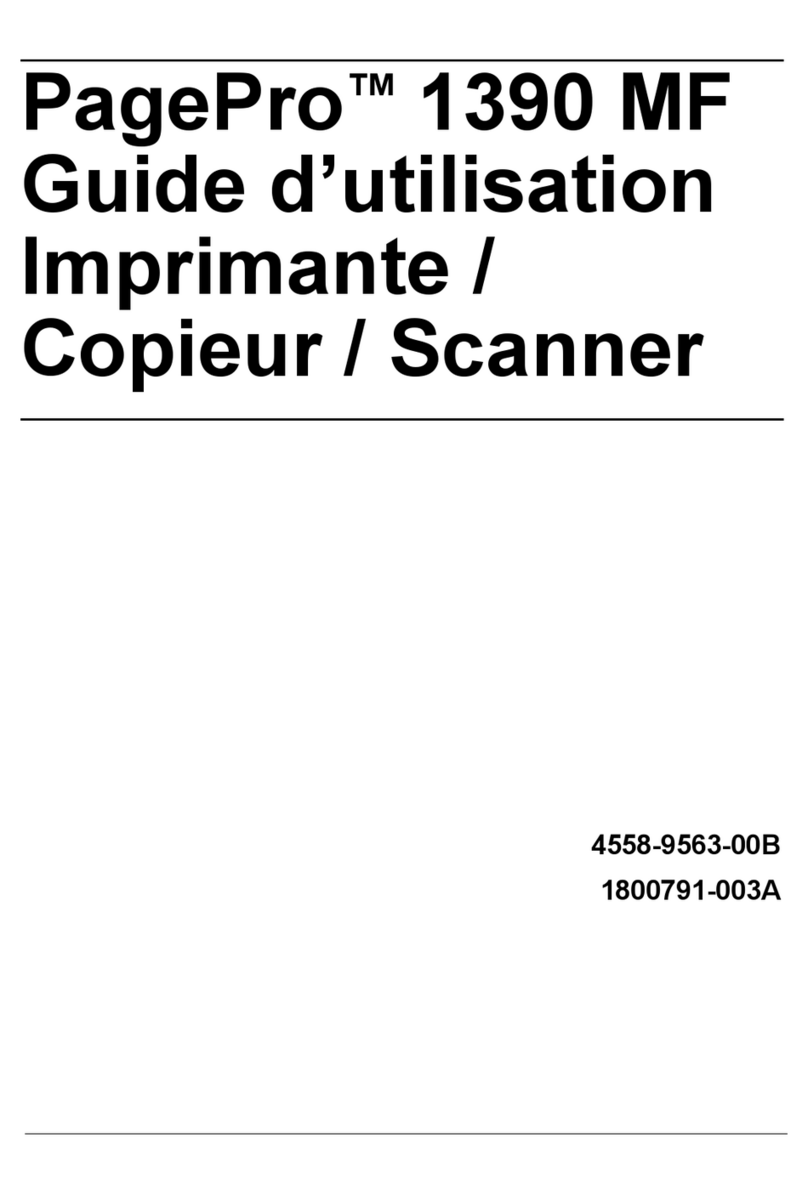
Konica Minolta
Konica Minolta PagePro 1390 MF Service manual

Konica Minolta
Konica Minolta bizhub 223 Operating manual

Konica Minolta
Konica Minolta Bizhub C759 User manual

Konica Minolta
Konica Minolta Bizhub C3850 User manual

Konica Minolta
Konica Minolta bizhub C353 Series User manual

Konica Minolta
Konica Minolta bizhub 501 Supplement

Konica Minolta
Konica Minolta bizhub C654 User manual

Konica Minolta
Konica Minolta bizhub press c7000 User manual

Konica Minolta
Konica Minolta bizhub 160f User manual

Konica Minolta
Konica Minolta bizhub 501 User manual
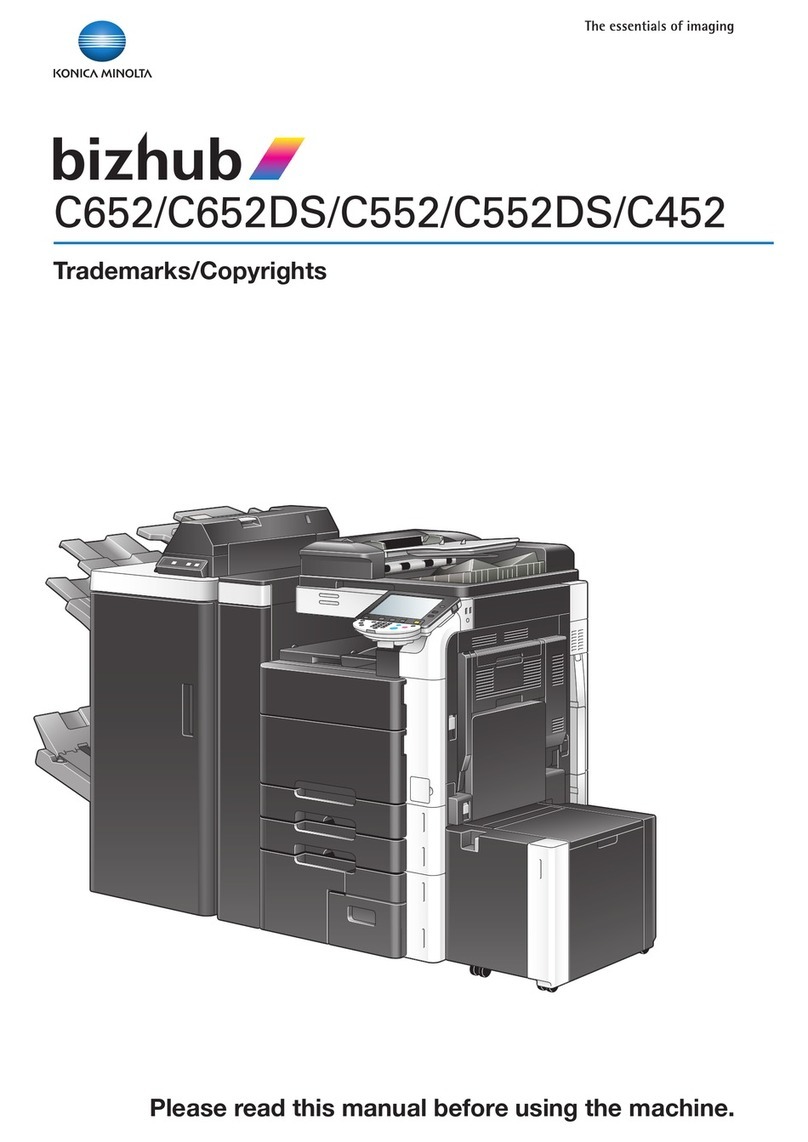
Konica Minolta
Konica Minolta bizhub C452 Series Manual
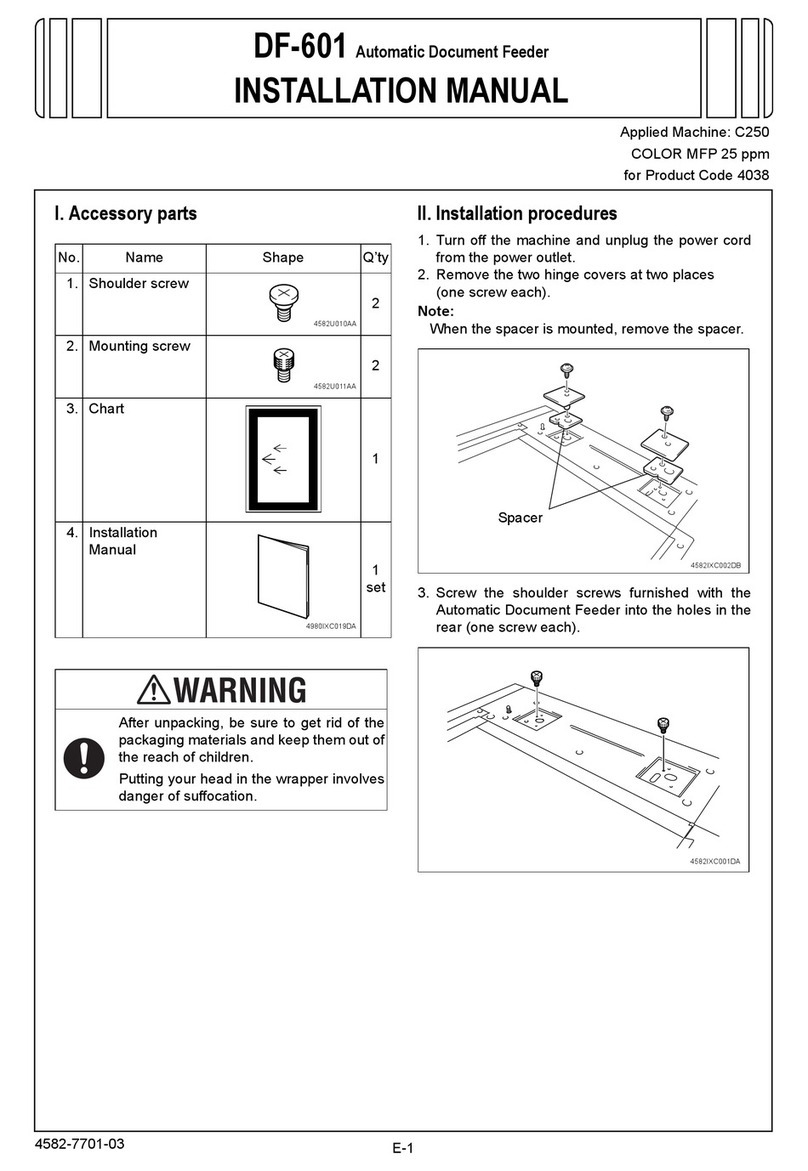
Konica Minolta
Konica Minolta DF-601 User manual

Konica Minolta
Konica Minolta BIZHUB C250P User manual
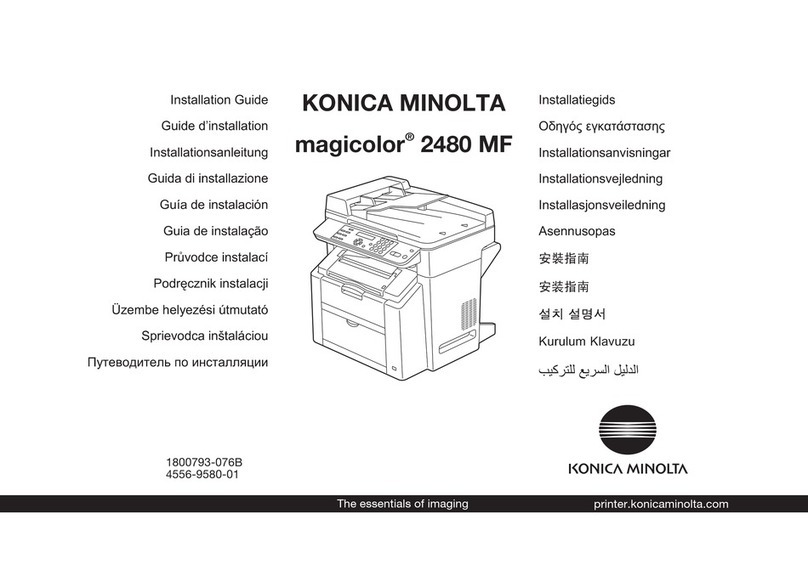
Konica Minolta
Konica Minolta Magicolor 2480 MF User manual