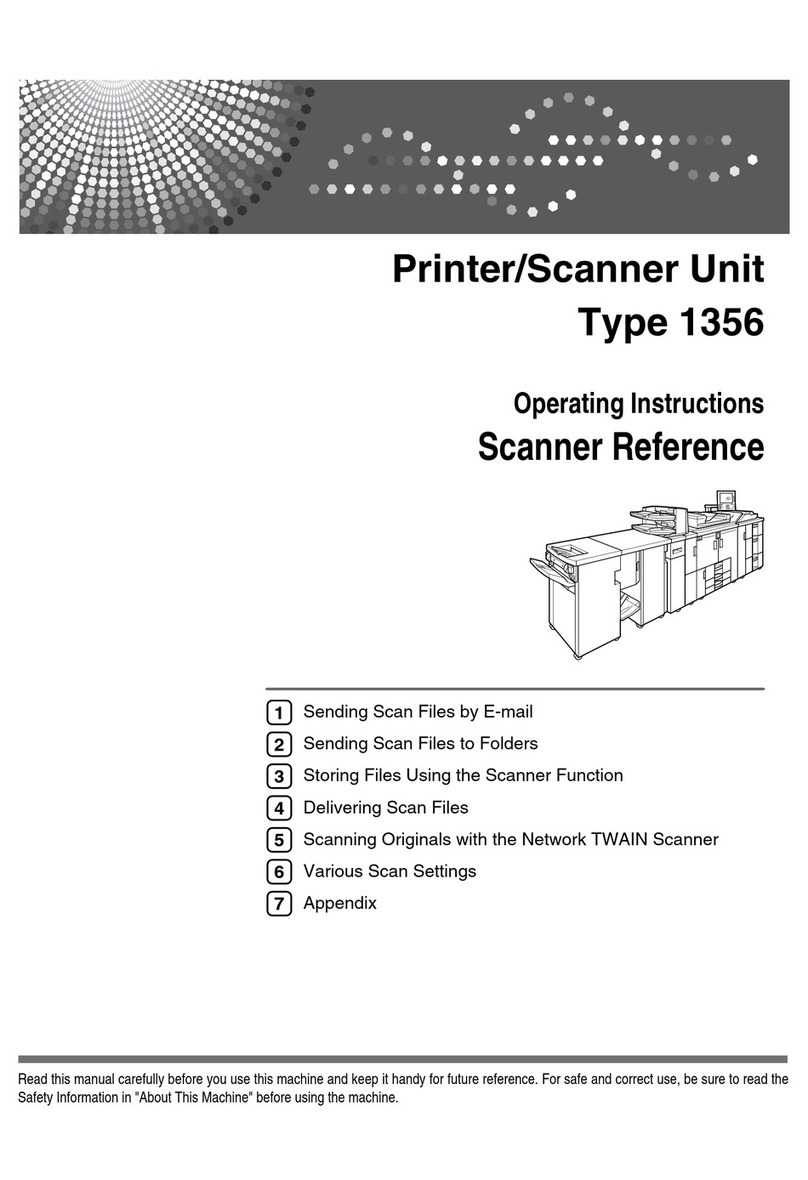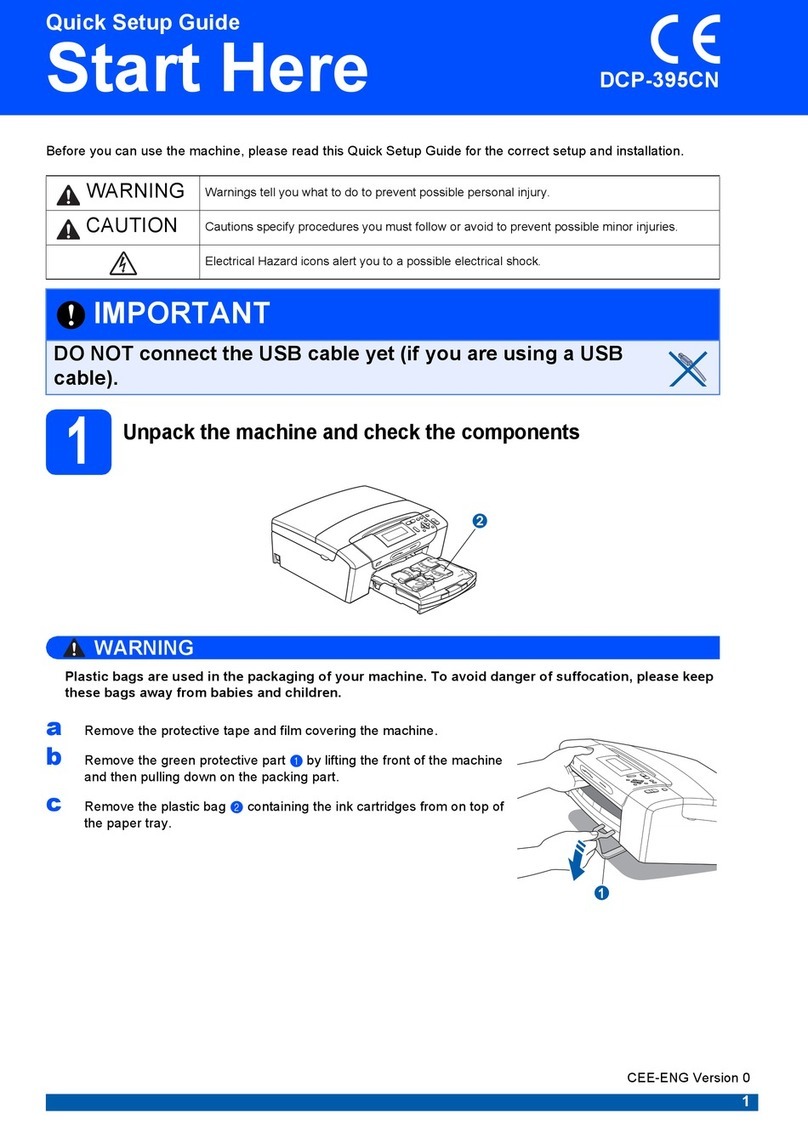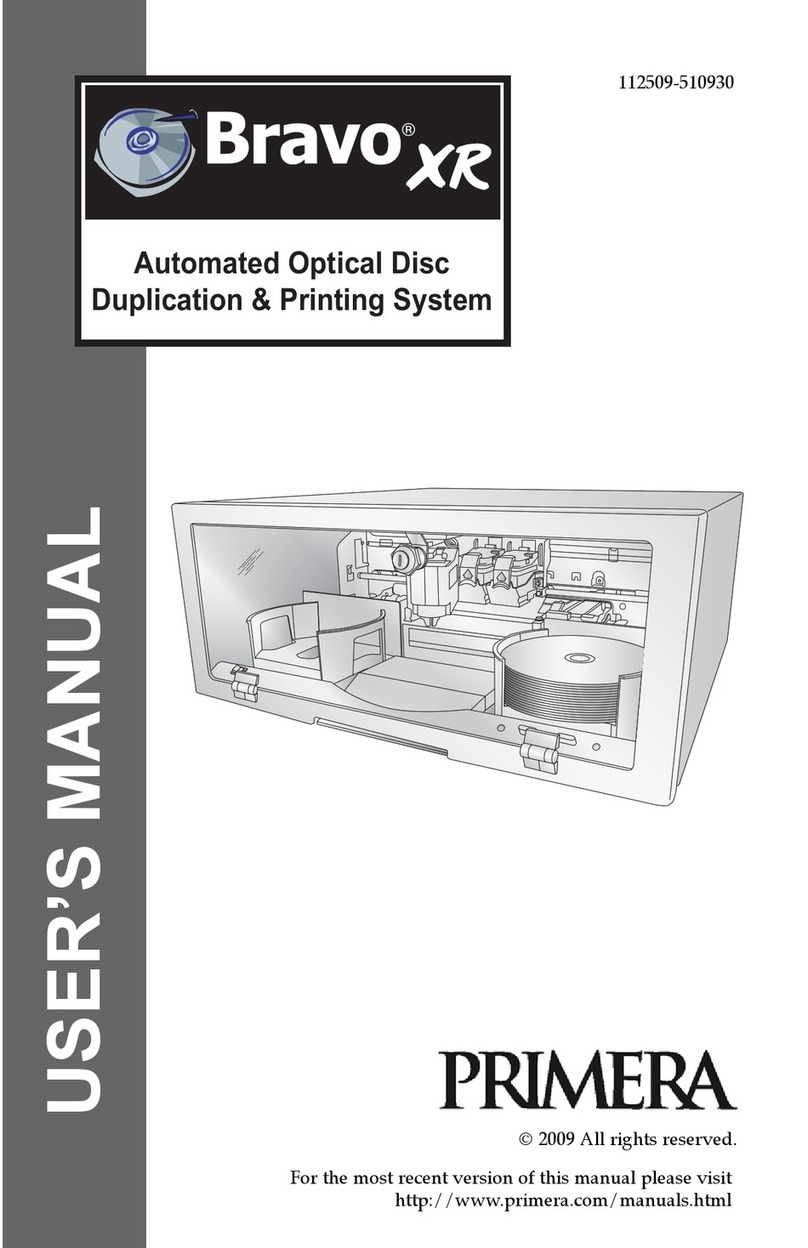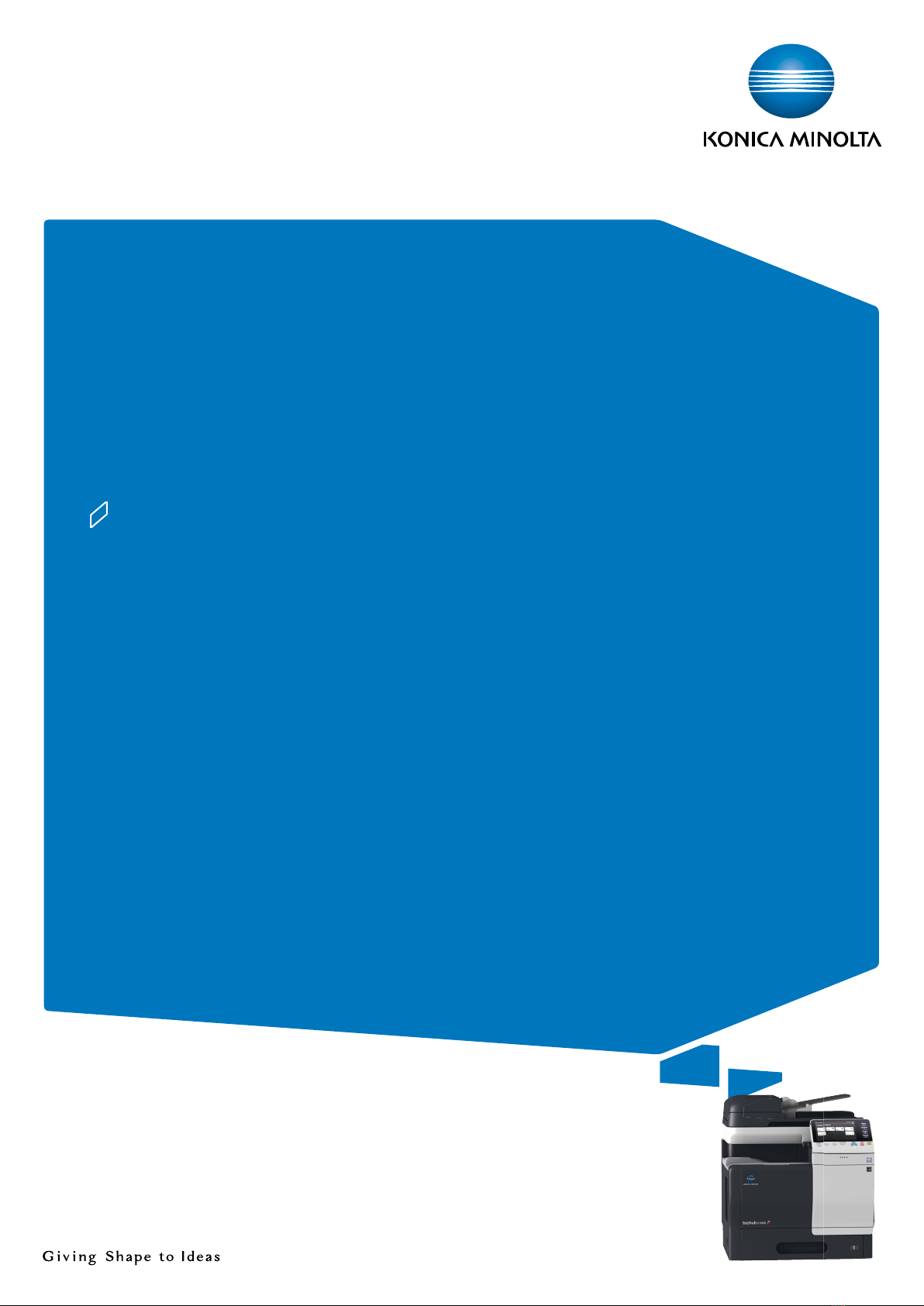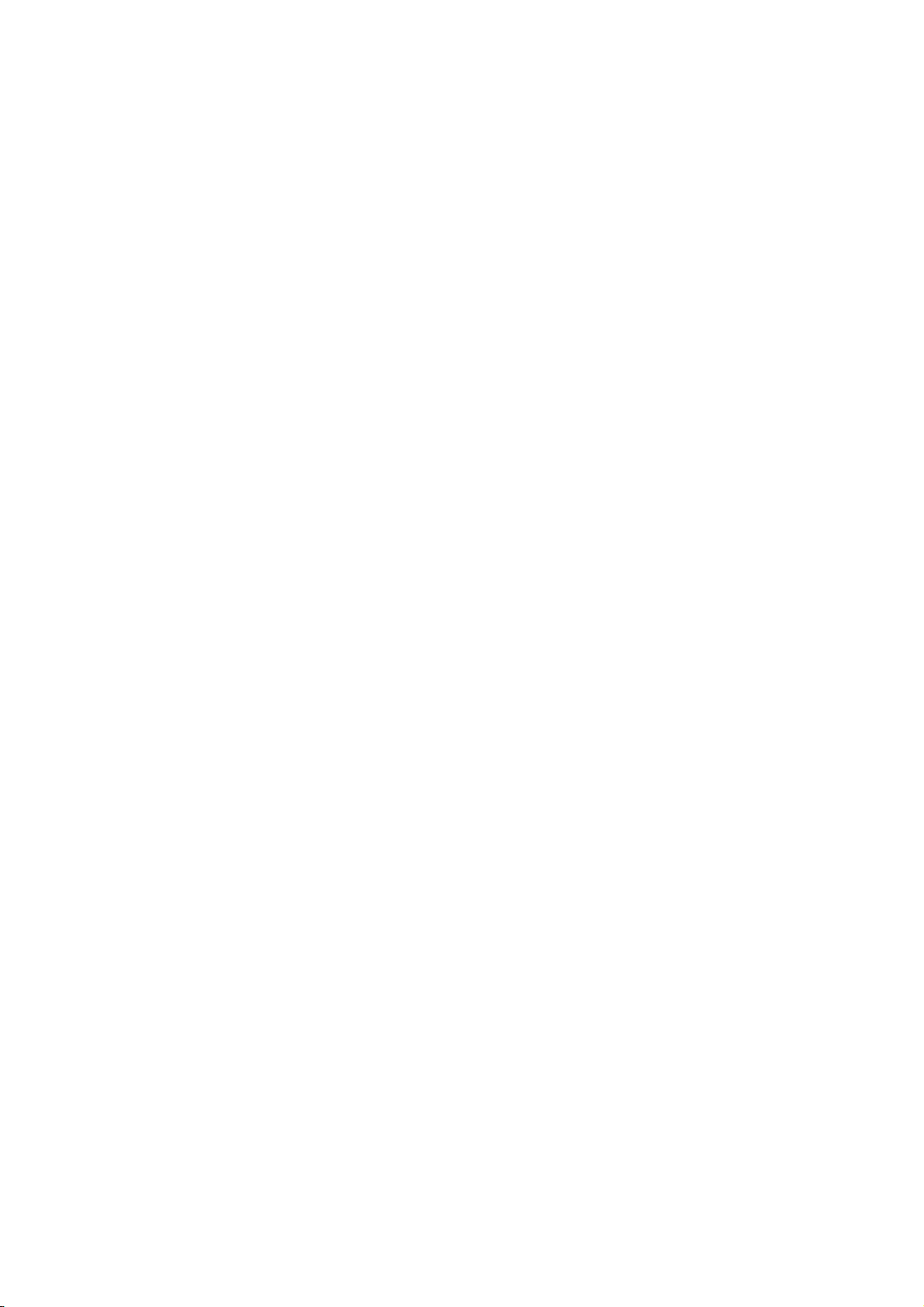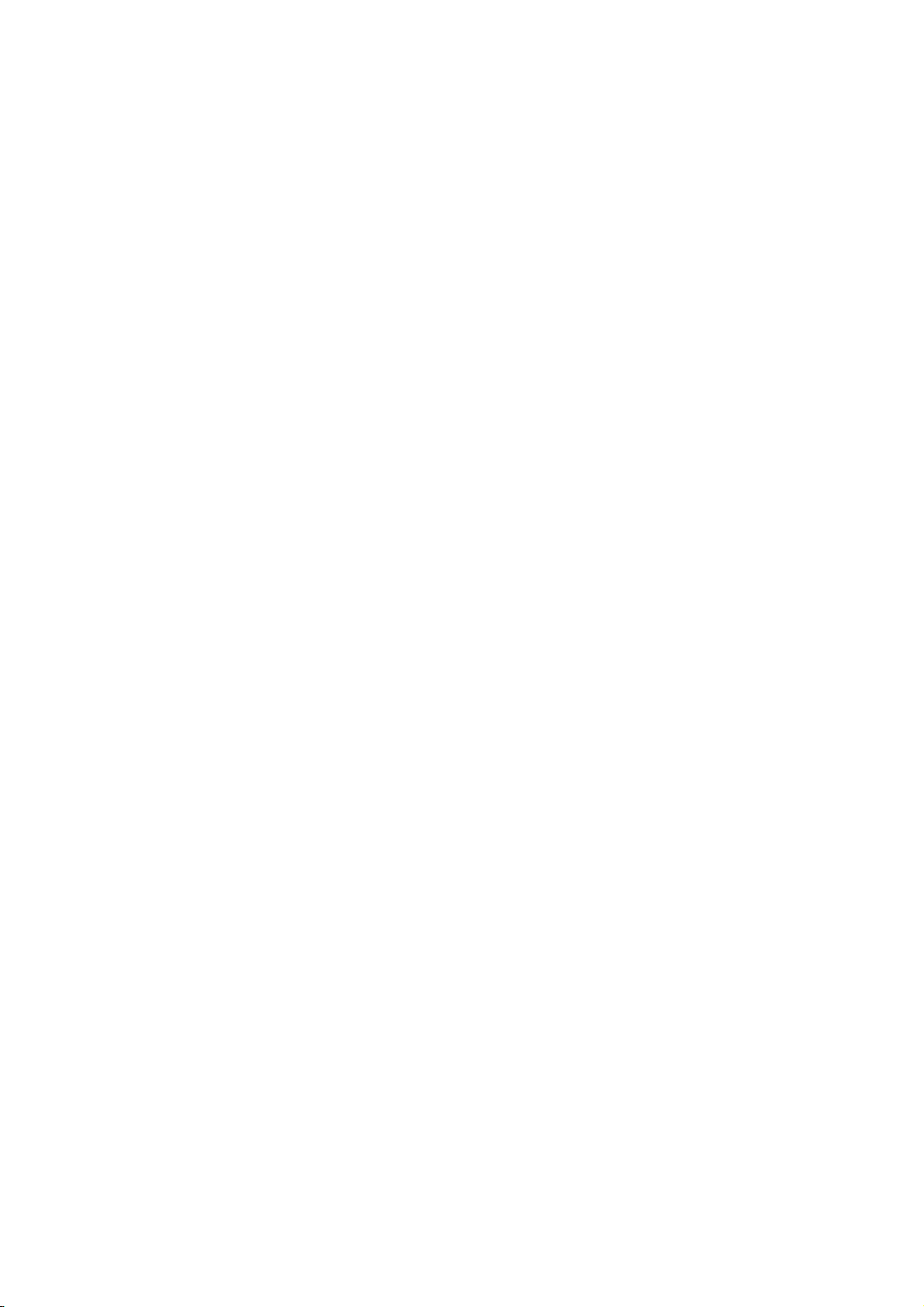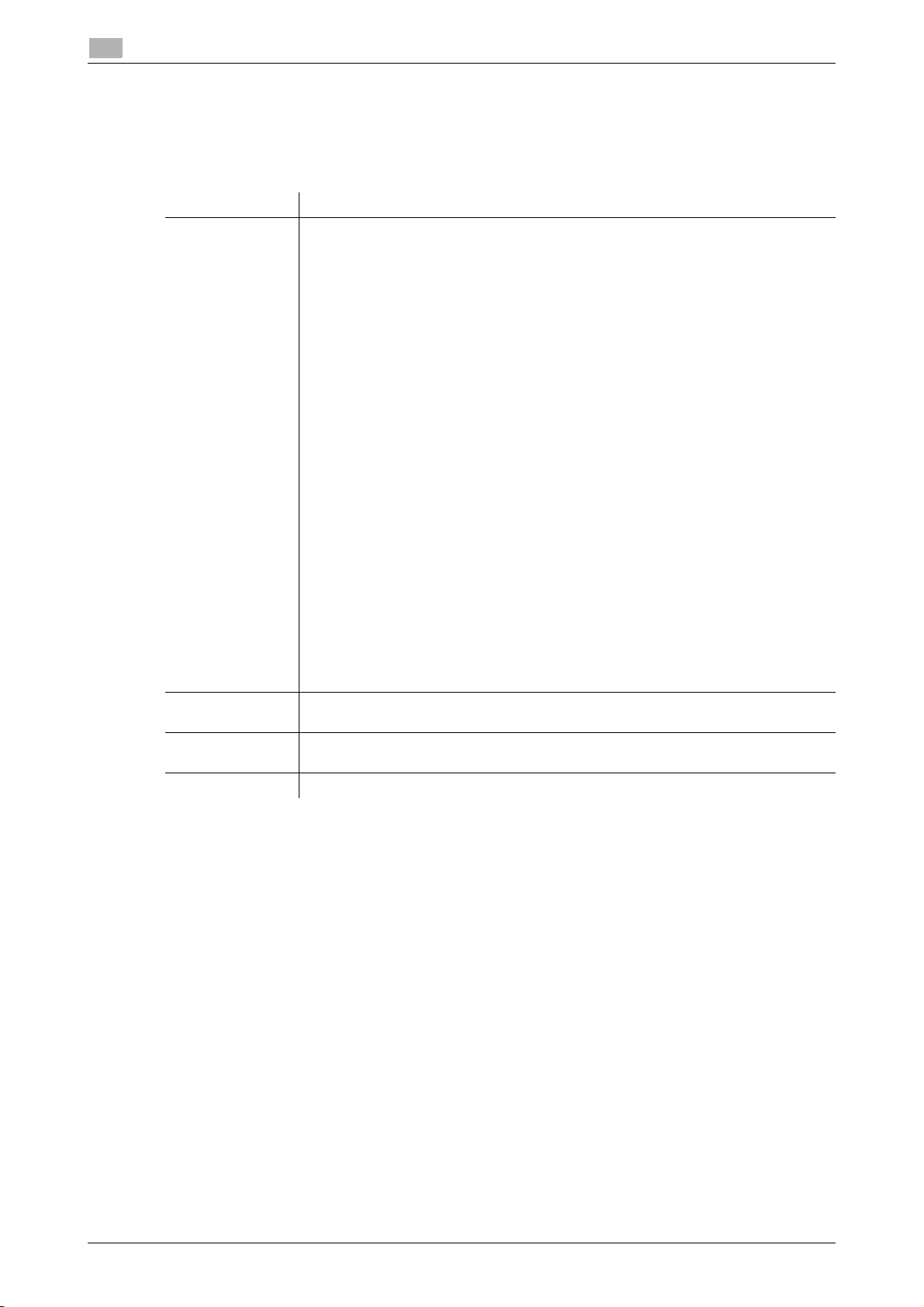bizhub C3850FS/C3850/C3350 Contents-1
Table of contents
1 PC-Fax TX
1.1 Overview of PC-Fax TX................................................................................................................... 1-3
1.2 System environment requirements ............................................................................................... 1-4
1.3 Cable connection locations on this machine ............................................................................... 1-5
2 Preparation for PC-Fax TX (Network Connection)
2.1 Overview .......................................................................................................................................... 2-3
2.2 Before installing the fax driver (for administrators)..................................................................... 2-4
Checking a LAN cable for connection ............................................................................................... 2-4
Checking the network settings .......................................................................................................... 2-4
Setting up the PC-Fax TX environment ............................................................................................. 2-5
Enabling device information to be obtained from the fax driver........................................................ 2-5
2.3 Easy installation of the fax driver .................................................................................................. 2-6
Preparing the fax driver CD/DVD-ROM ............................................................................................. 2-6
Checking the operating systems compatible with the fax driver....................................................... 2-6
Installation procedure ........................................................................................................................ 2-7
2.4 Initializing the fax driver ................................................................................................................. 2-8
Configuring the optional environment of this machine ...................................................................... 2-8
Changing the default print settings.................................................................................................... 2-8
3 Preparation for PC-Fax TX (USB Connection)
3.1 Overview .......................................................................................................................................... 3-3
3.2 Easy installation of the fax driver .................................................................................................. 3-4
Preparing the fax driver CD/DVD-ROM ............................................................................................. 3-4
Checking the operating systems compatible with the fax driver....................................................... 3-4
Changing the installation settings
(Windows 7/8/8.1/Server 2008 R2/Server 2012/Server 2012 R2) ..................................................... 3-5
Installation procedure ........................................................................................................................ 3-5
3.3 Initializing the fax driver ................................................................................................................. 3-7
Configuring the optional environment of this machine ...................................................................... 3-7
Changing the default print settings.................................................................................................... 3-7
4 How to Send PC-Fax TX
4.1 Transmission flow........................................................................................................................... 4-3
4.2 The [FAX Transmission Popup] window....................................................................................... 4-4
4.2.1 Available operations in [FAX Transmission Popup] window ...............................................................4-4
4.2.2 Selecting a recipient from the Phone Book ........................................................................................4-5
4.2.3 Selecting a recipient from the Address Book of this machine............................................................4-6
4.2.4 Configuring the fax transmission function ..........................................................................................4-7
4.2.5 Adding a cover sheet ..........................................................................................................................4-7
4.3 Easily recalling the frequently used setting.................................................................................. 4-8
4.4 Managing recipient information on the computer (Phone Book) ............................................... 4-9
Registering a recipient ....................................................................................................................... 4-9
Searching for a recipient .................................................................................................................. 4-11
Editing recipient information ............................................................................................................ 4-12
Changing the recipient group .......................................................................................................... 4-12
Changing a group name .................................................................................................................. 4-13
Using folders for management......................................................................................................... 4-13