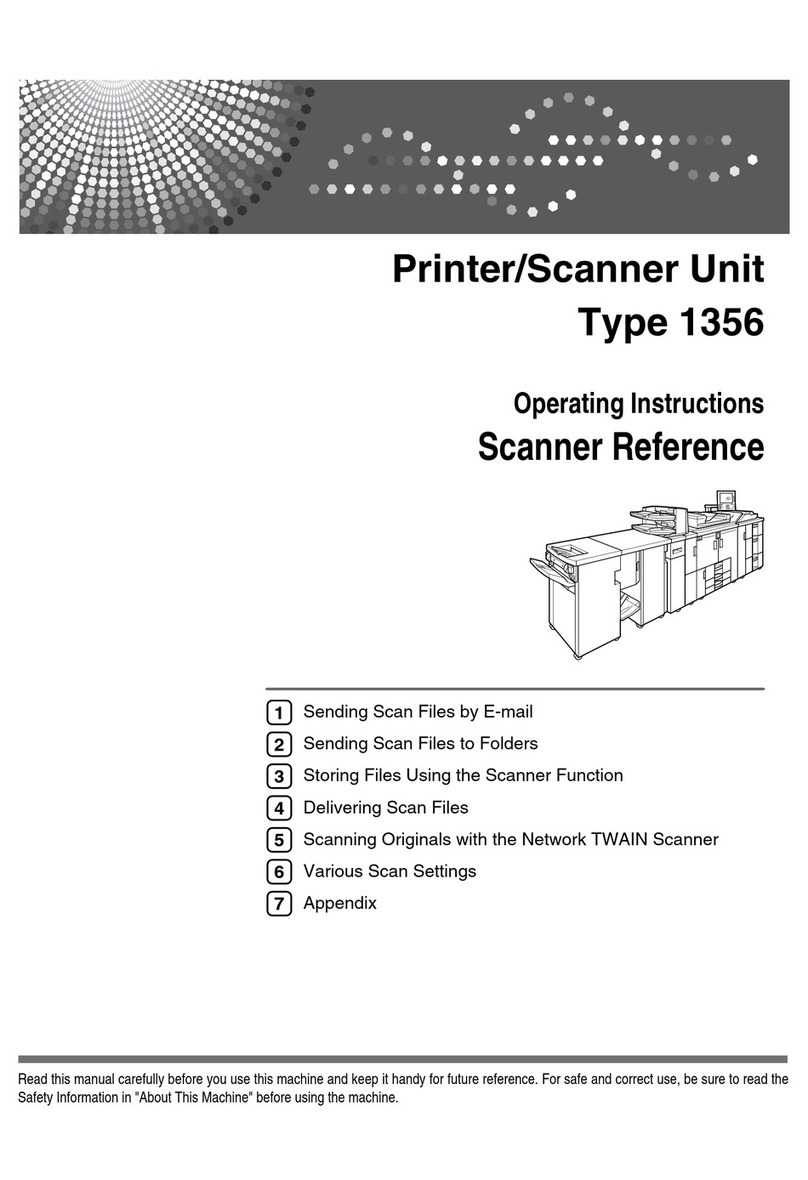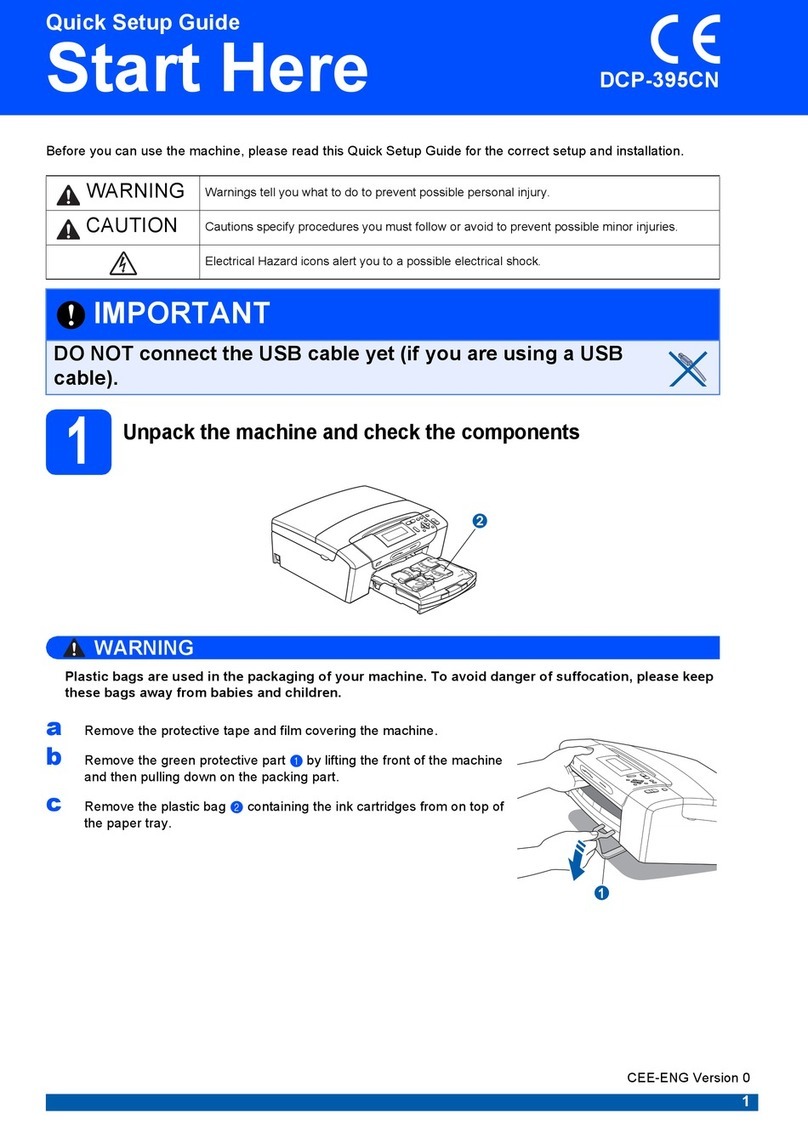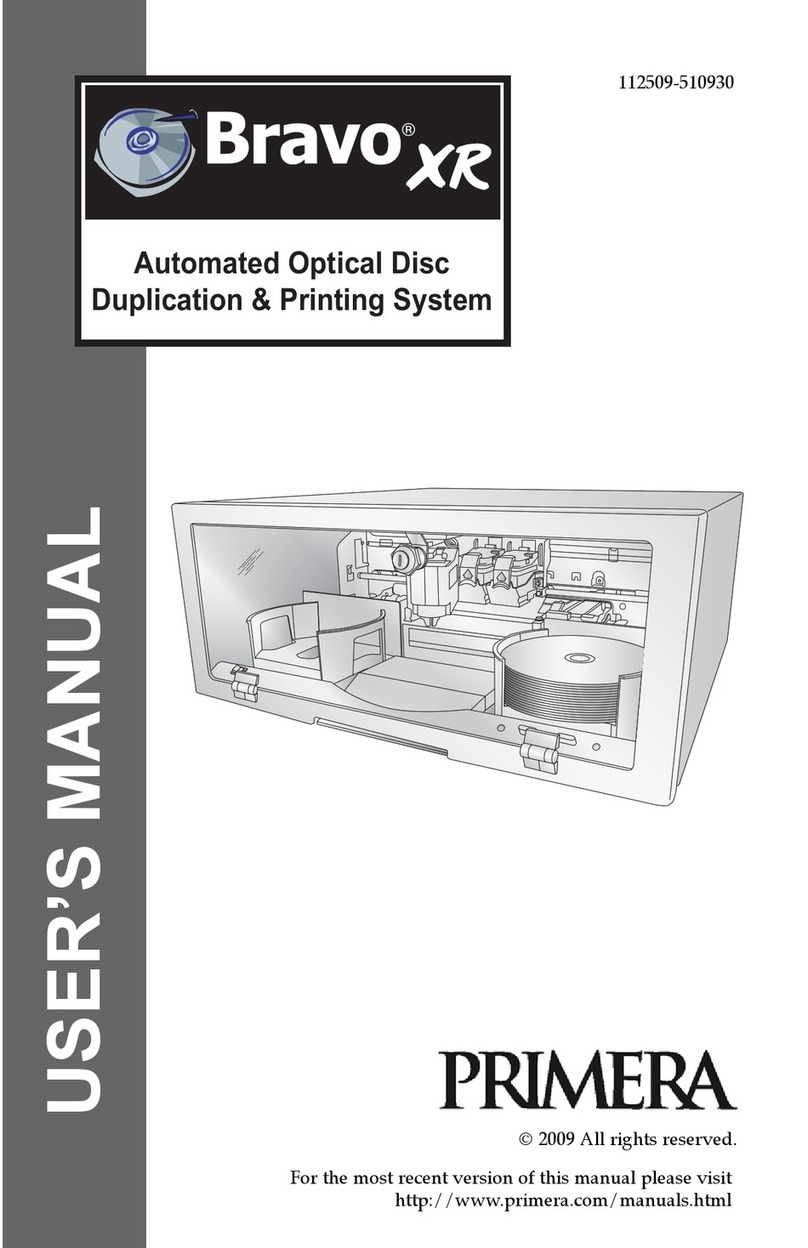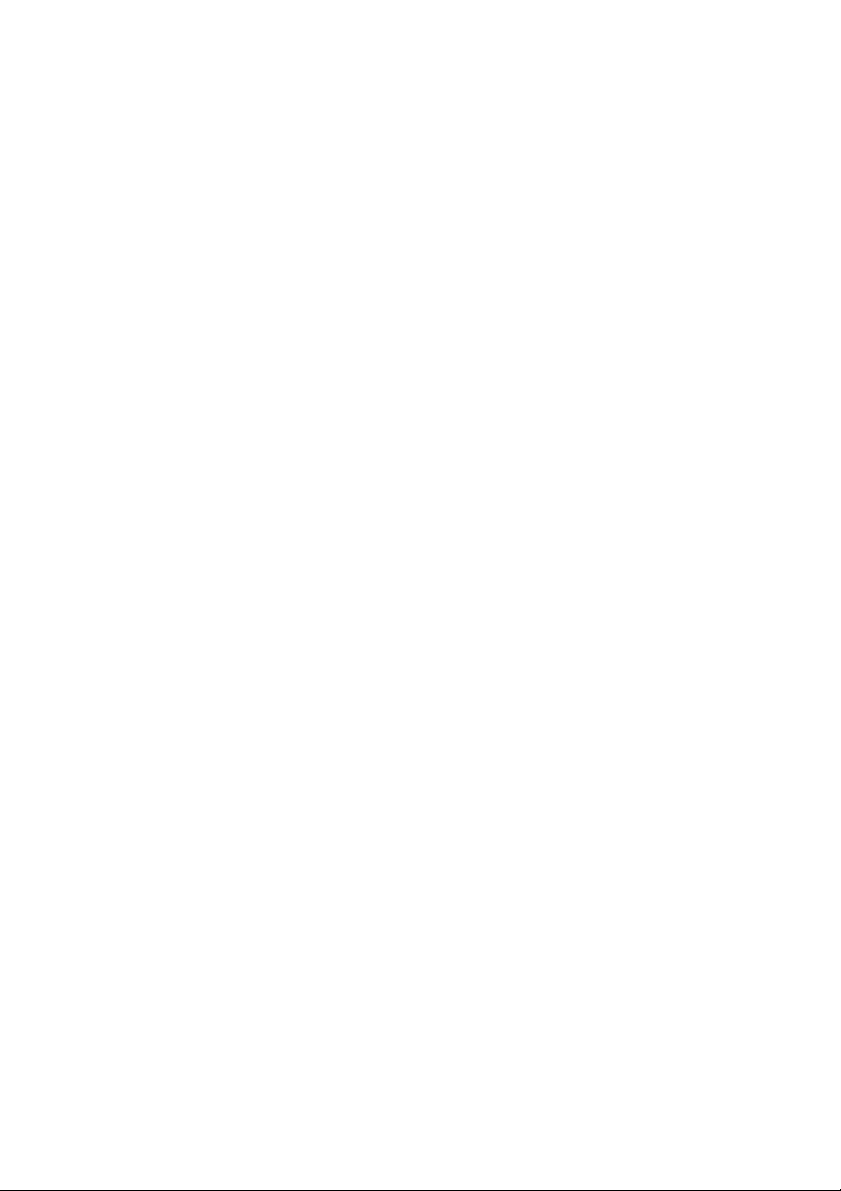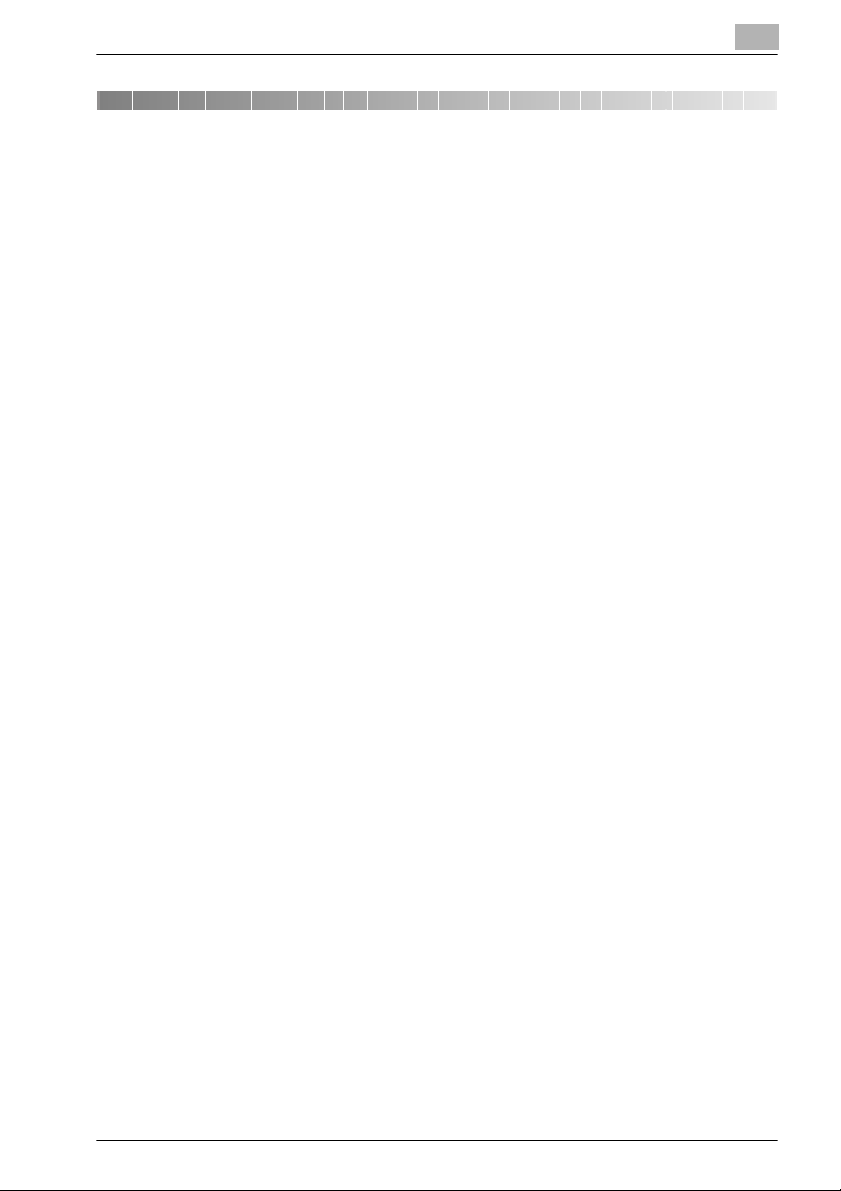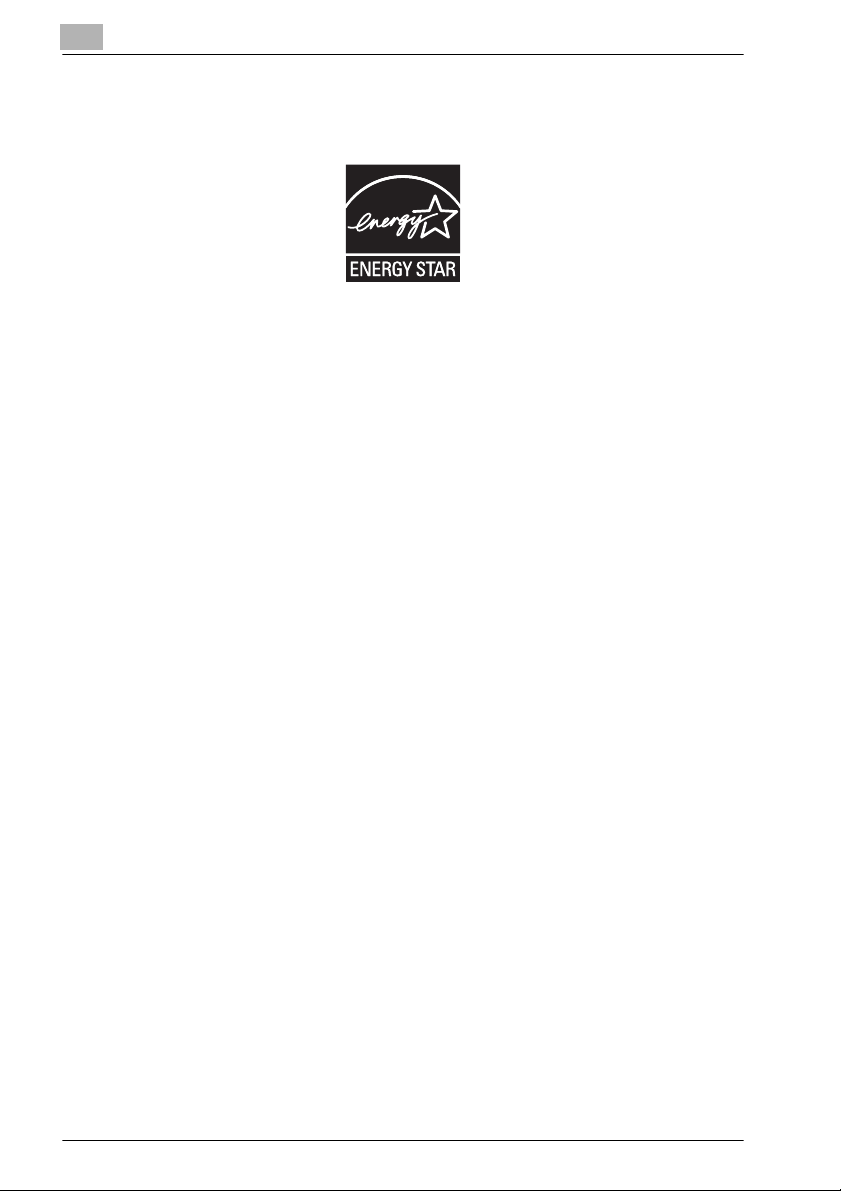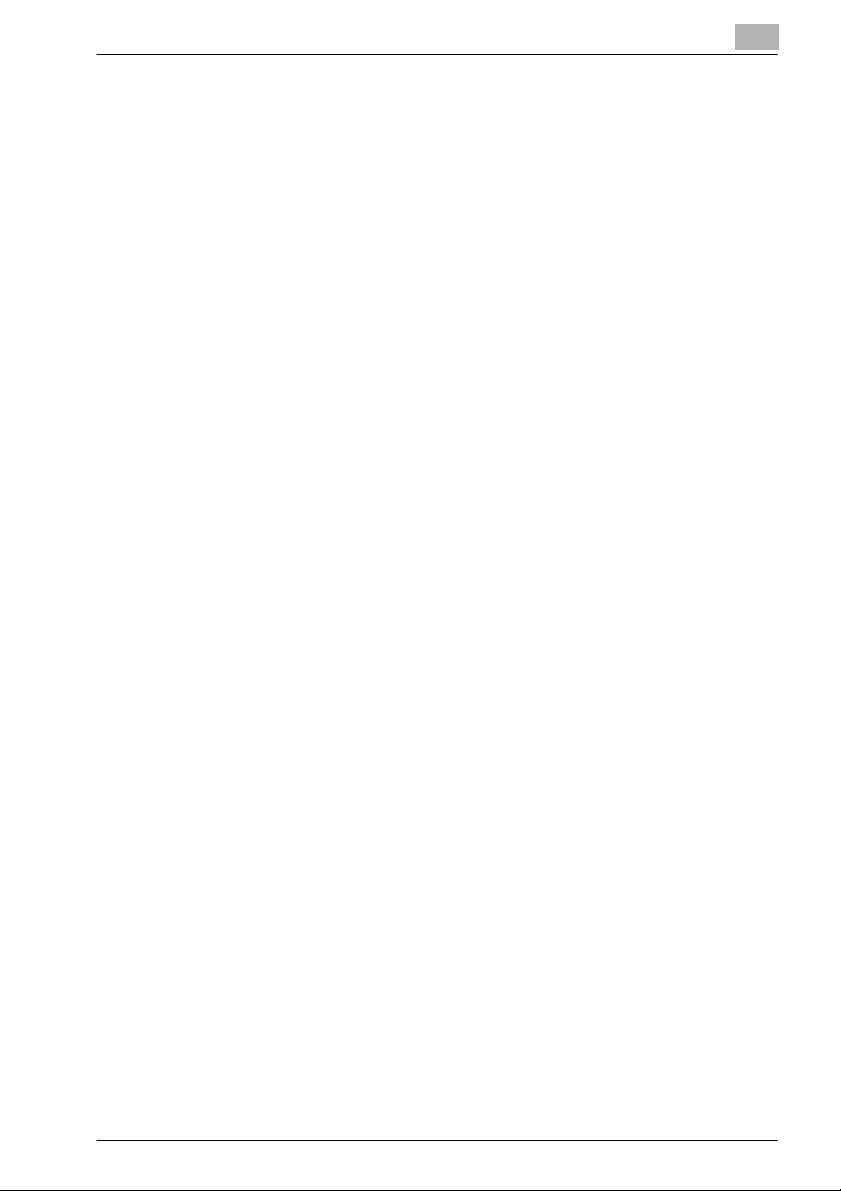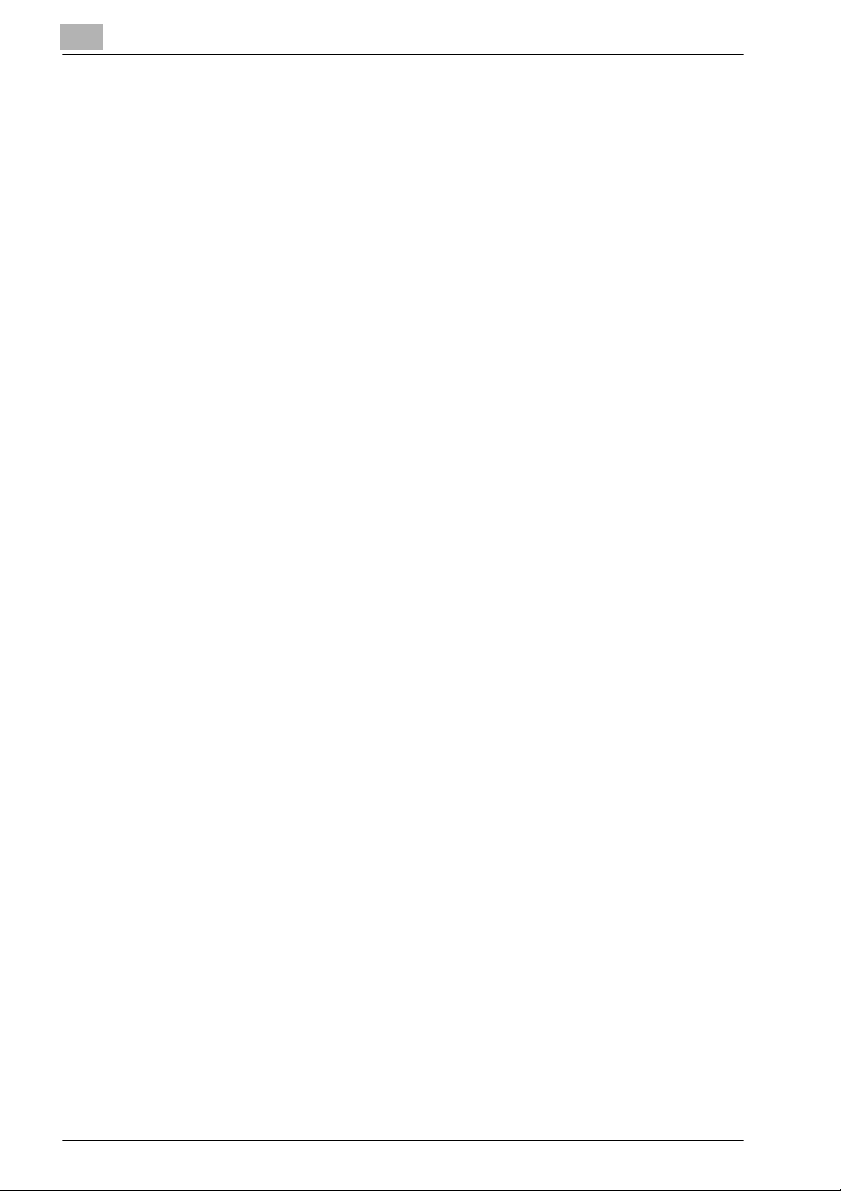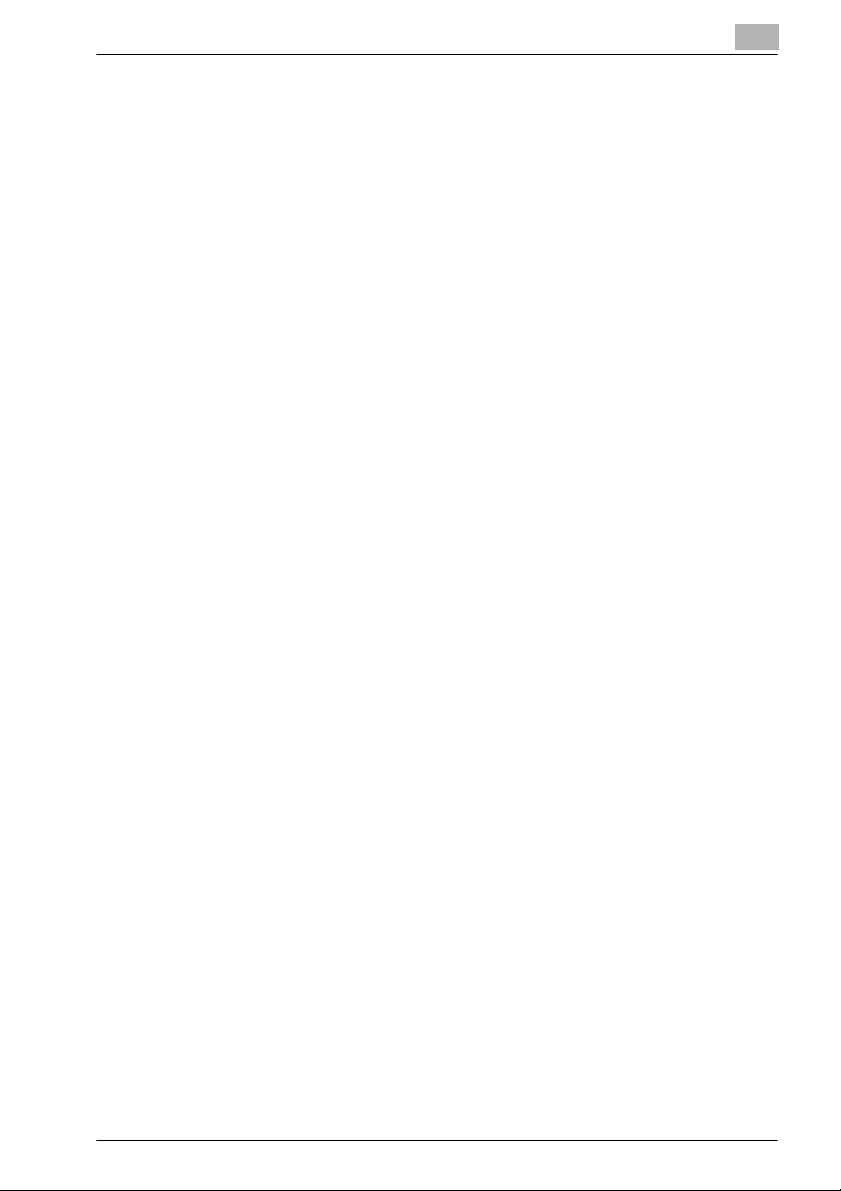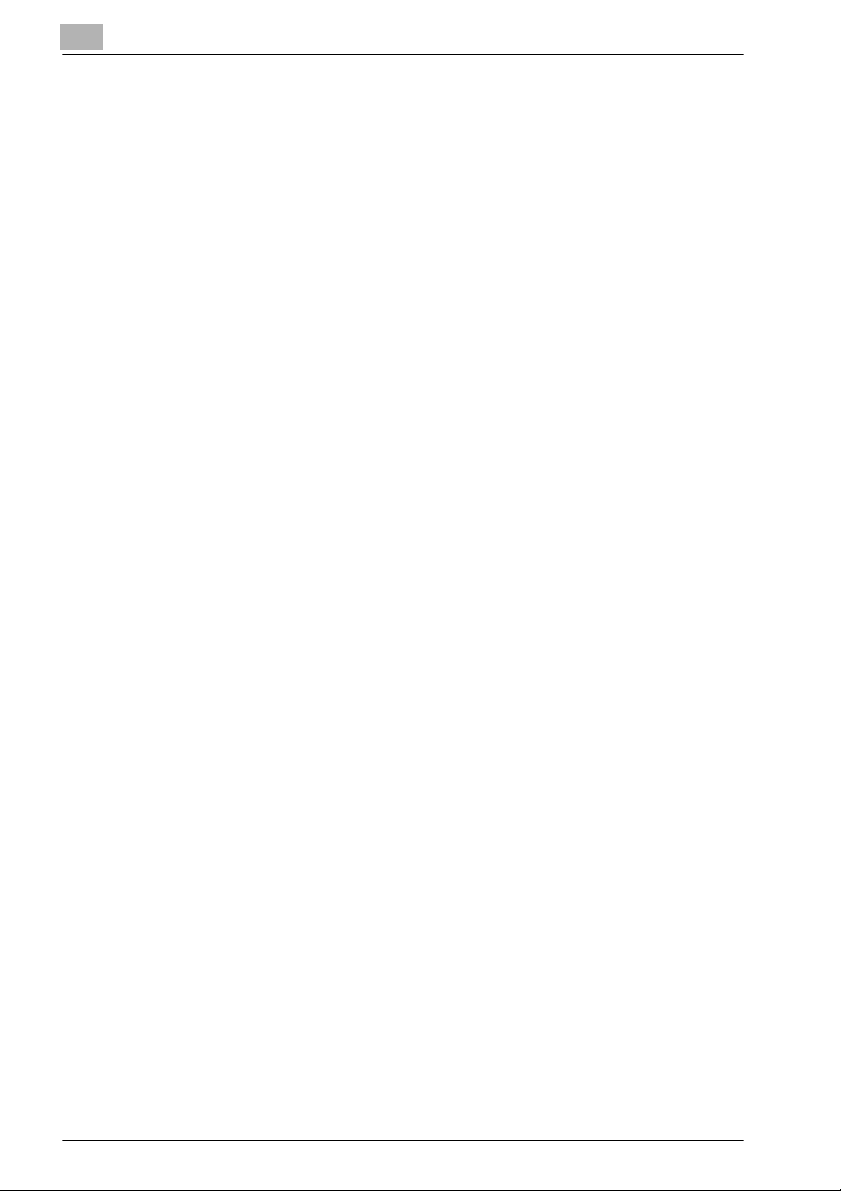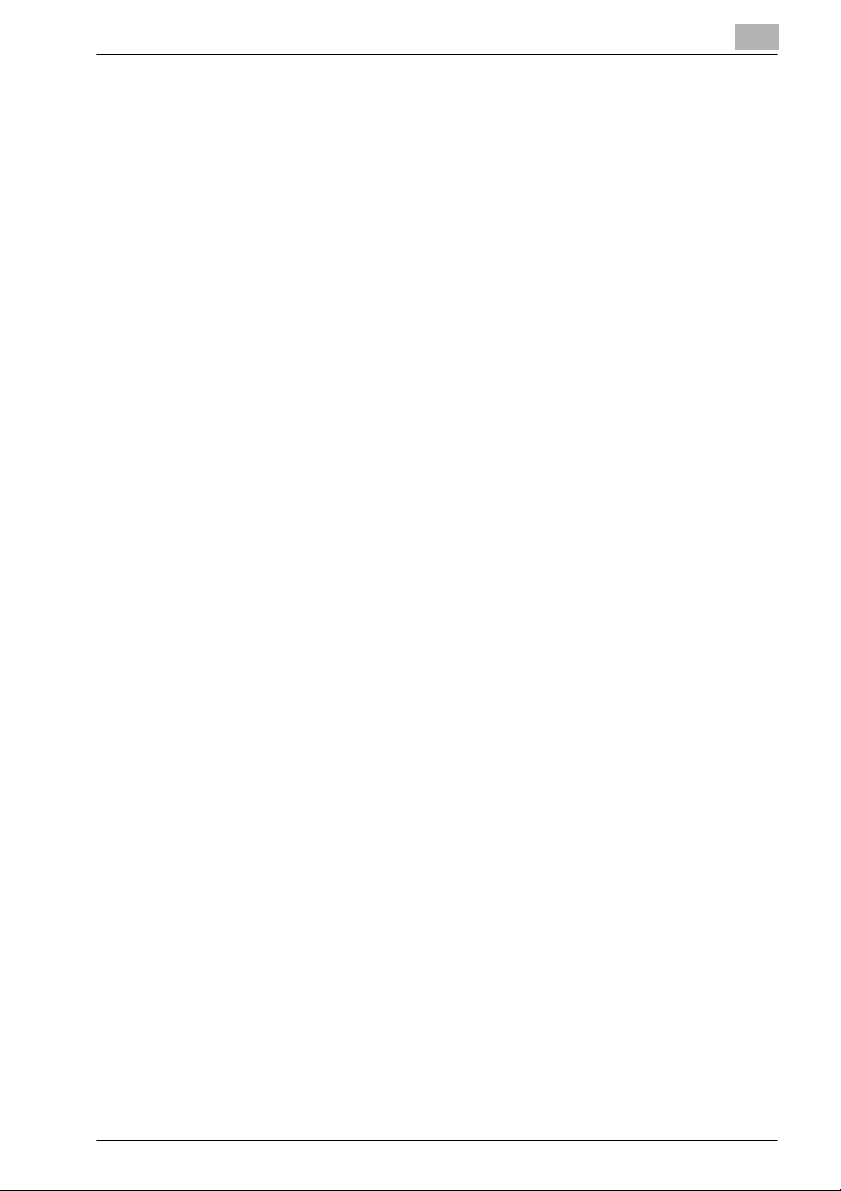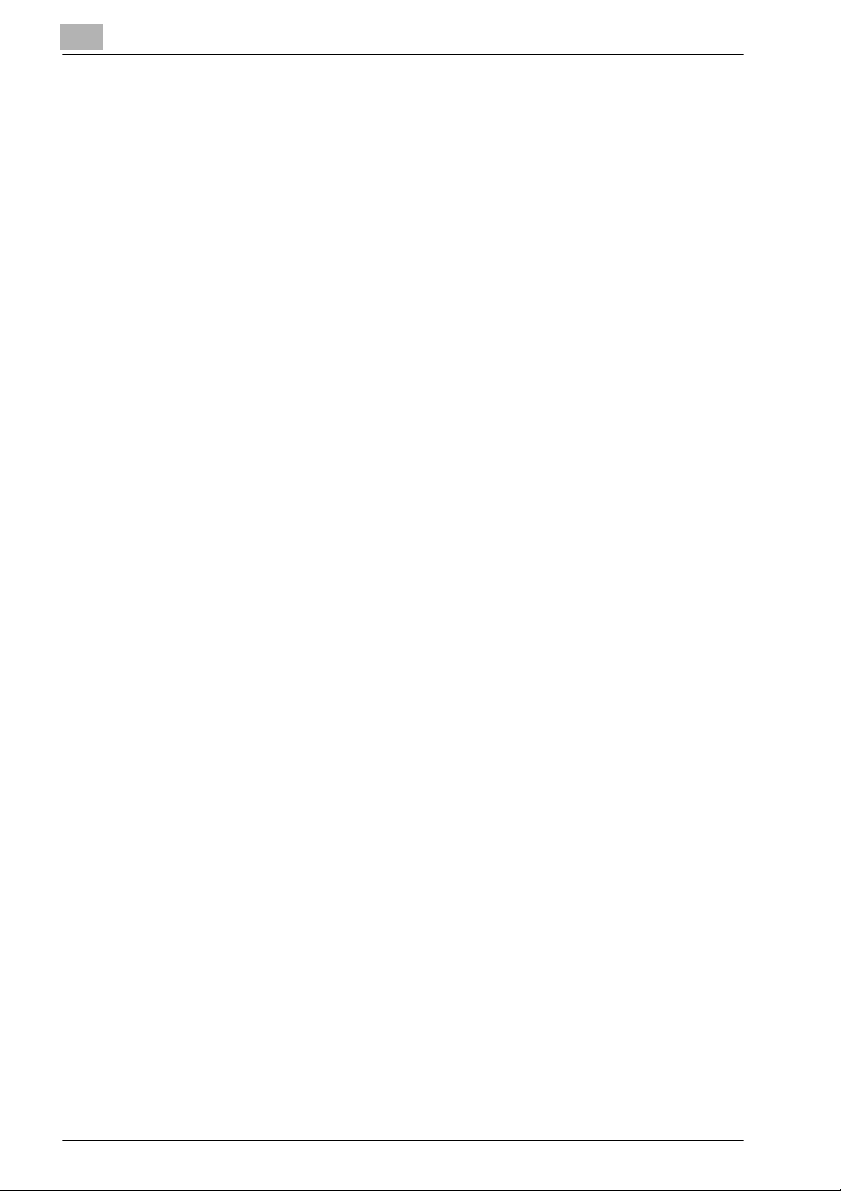Introduction
x-6 bizhub 360
2 Before Making Copies
2.1 Machine Configuration ......................................................................2-2
External ...........................................................................................2-2
Internal ............................................................................................2-6
Options ...........................................................................................2-8
Paper Feed Cabinet PC-202/PC-402 ...........................................2-10
Large Capacity Unit LU-201 .........................................................2-12
Finisher FS-510/Output Tray OT-601/Punch Unit PU-501 ...........2-14
Saddle Stitcher SD-502/Mailbin Kit MT-501 ................................2-16
Finisher FS-511/Relay Unit RU-502 ..............................................2-18
Control Panel ................................................................................2-20
Basic Screen and Icons ................................................................2-22
Icons shown in the icon display area ............................................2-24
Basic Screen and Icons ................................................................2-25
Icons shown in the icon display area ............................................2-26
2.2 Adjusting Angle of the Control Panel ...........................................2-27
To adjust the angle of the control panel .......................................2-28
2.3 Turning On/Off the Power ...............................................................2-29
Turning on the machine ................................................................2-29
Turning off the machine ................................................................2-31
Automatically Returning to the Default Settings (Automatic Panel
Reset) ............................................................................................2-33
Automatically Returning to the Priority Screen (Automatic System
Reset) ............................................................................................2-33
2.4 To Use Machine When Power Save Indicator Lights ...................2-34
To activate the machine ................................................................2-34
Automatically Conserving Energy (Low Power Mode) ..................2-35
To interrupt the low power mode to activate the machine ...........2-35
Automatically Conserving Energy (Sleep Mode) ...........................2-36
To interrupt the sleep mode to activate the machine ...................2-37
Manually Conserving Energy ........................................................2-38
Limiting Machine Usage (Weekly Timer) .......................................2-39
Operating the Machine During Non-Business Hours (Weekly Timer)
......2-40
2.5 Making Authentication ....................................................................2-42
To enter a user name and password (user authentication) ...........2-42
To enter an account name and password (account track) ...........2-45
2.6 Loading Paper ..................................................................................2-49
To load paper in tray 1/2 (or tray 3/4) ...........................................2-50
To load paper in tray 3 ..................................................................2-53
To load paper into a large capacity unit .......................................2-56
To load paper into the bypass tray ...............................................2-58
2.7 Incompatible Copy Settings ...........................................................2-64
To give priority to the copy setting specified following the first setting
..2-64