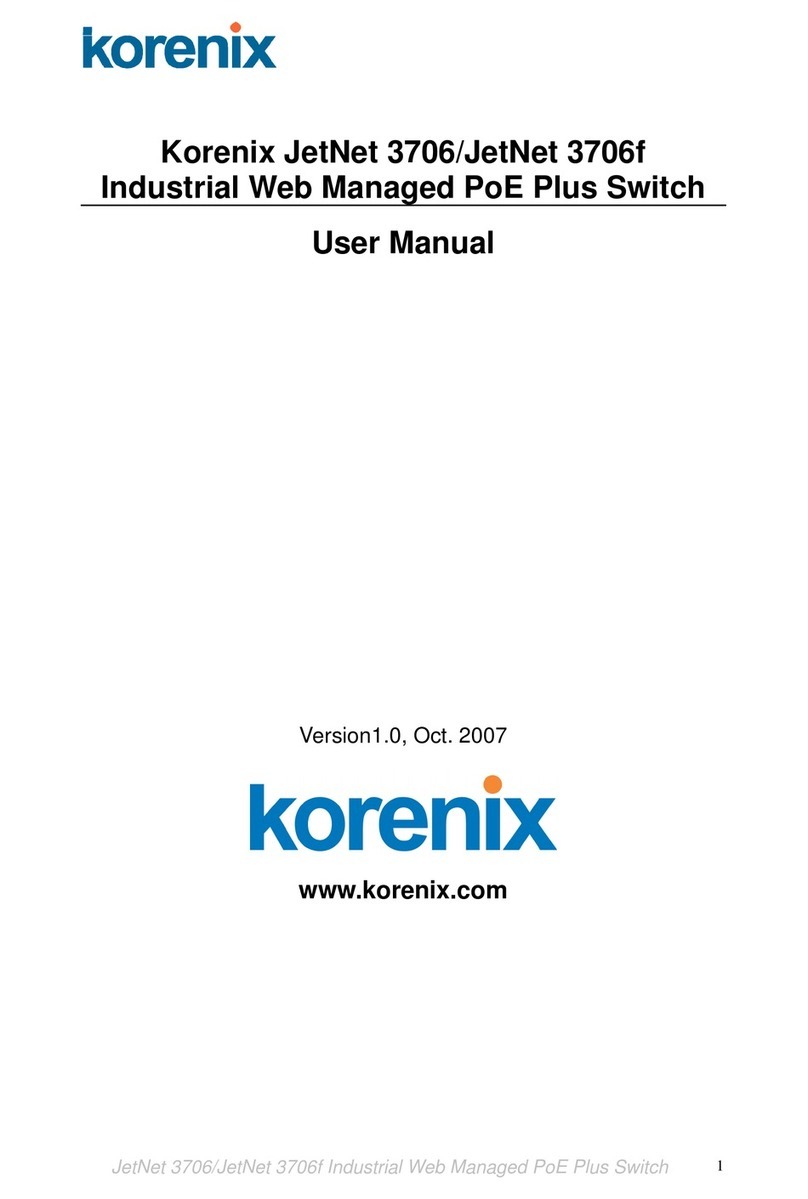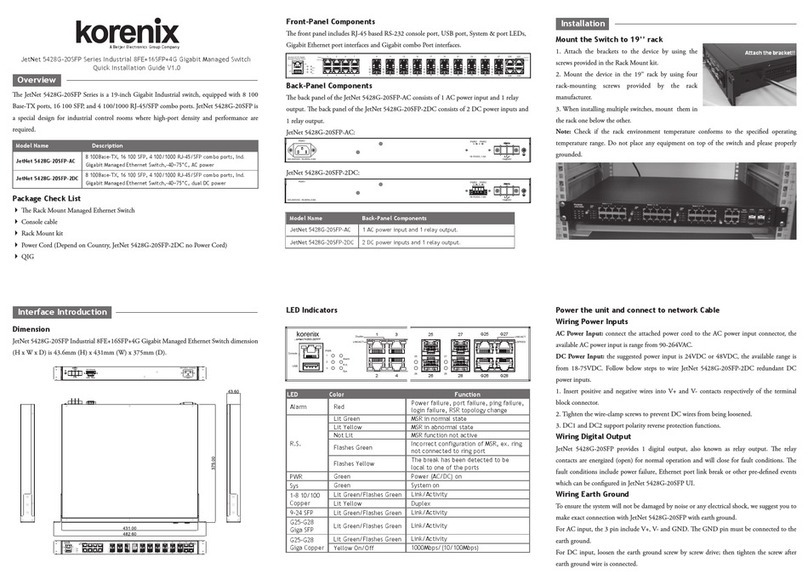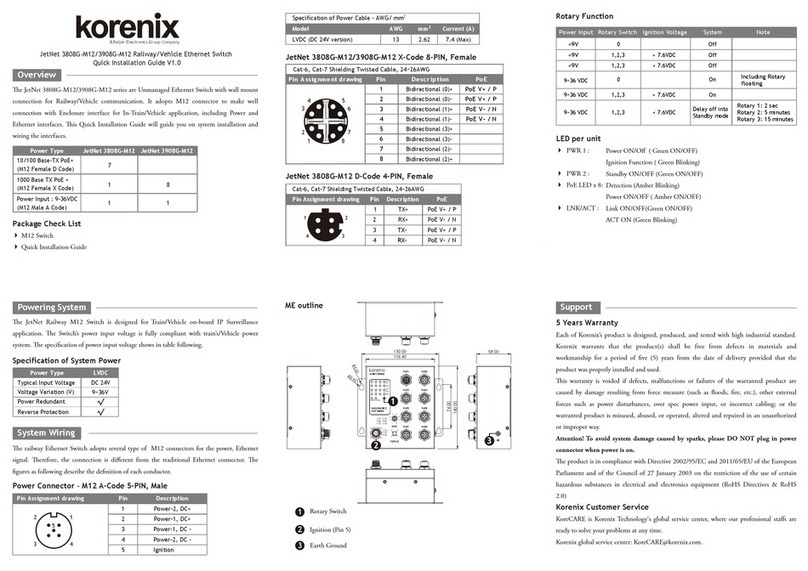Wiring Gigabit Ethernet Ports
e Gigabit Ethernet ports support 100Base-TX and 1000Base-TX, full or half duplex
modes. All the Gigabit Ethernet ports will auto-detect the signal from connected devices to
negotiate the link speed and duplex mode. Auto MDI/MDIX allows users to connect another
switch, hub or workstation without changing straight through or crossover cables.
Note that crossover cables simply cross-connect the transmit lines at each end to the received
lines at the opposite end.
Wiring Fiber Ports
e SFP ports accept standard Gigabit MINI GBIC SFP transceiver. But, to ensure system
reliability, Korenix recommends using the Korenix certicated Gigabit SFP Transceiver. e
web UI will show Unknown vendor type when choosing the SFP which is not certicated by
Korenix. e certicated SFP transceiver includes 1000Base-X single/multi mode
BIDI/WDM, 10GBase-X single/multi mode ranger up to 80KM.
e way to connect the SFP transceiver is to Plug in SFP ber transceiver st. Cross-connect
the transmit channel at each end to the receive channel at the opposite end as illustrated in
the gure below. e SPF cage is 2x1 design, check the direction/angle of the ber transceiver
and ber cable when inserted.
Preparation for Web management
Before you attempt to use the embedded web interface to manage switch operation, verify
that your switch is properly installed on your network and that every PC on this network can
access the switch via the web browser.
1. Launch the web browser (Internet Explorer or Mozilla Firefox) on the PC.
2. Type http://JetNet 7628X/6628X series _IP_Address (e default IP address is
192.168.10.1.) then press Enter.
3. e login screen will appear next. Key in the user name and the password. e default user
name and password is admin/admin.
4. Click OK, and then the Home page of the web-based management interface will appear.
5. At the left column of the web management interface is the software function. e right
column lists the available settings. e top column indicates the front panel and shows the
link status of each interface.
Preparation for Telnet management
Go to Start
Program
Accessories
DOS Prompt, Type Telnet 192.168.10.1 (Default IP
Address) then press Enter.
Wiring RS-232 Console Cable
Korenix JetNet 7628X/6628X series attaches one RS-232 cable in the box. Connect the DB-9
connector to the COM port of your PC, open terminal tool and set up serial settings to
115200, N, 8, 1. (Baud Rate: 115200 / Parity: None / Data Bit: 8 / Stop Bit: 1) en you can
access CLI interface by console cable.
Note: If you lost the cable, please contact with your sales or follow the pin assignment to buy a
new one.
Patent No. (Taiwan):
Granted Invention: I 313547
Granted Invention: I 321415
Granted Invention: I 344766
Granted Invention: I 346480
Granted Invention: I 356616
Granted Invention: I 364684
Granted Invention: I 376118
Granted Invention: I 393317
Granted Invention: I 398066
Granted Invention: I 398125
Granted Invention: I 459757
Utility Model: M 339841
Utility Model: M 339840
Korenix Technology Co., Ltd.
(A Beijer Electronics Group Company)
Tel:+886-2-89111000
Fax:+886-2-29123328
www.korenix.com
CPQ000N7628000
5 Years Warranty
Each of Korenix’s product is designed, produced, and tested with high industrial standard.
Korenix warrants that the product(s) shall be free from defects in materials and workmanship
for a period of ve (5) years from the date of delivery provided that the product was properly
installed and used.
is warranty is voided if defects, malfunctions or failures of the warranted product are
caused by damage resulting from force measure (such as oods, re, etc.), other external
forces such as power disturbances, over spec power input, or incorrect cabling; or the
warranted product is misused, abused, or operated, altered and repaired in an unauthorized
or improper way.
Attention! To avoid system damage caused by sparks, please DO NOT plug in power
connector when power is on.
e product is in compliance with Directive 2002/95/EC and 2011/65/EU of the European
Parliament and of the Council of 27 January 2003 on the restriction of the use of certain
hazardous substances in electrical and electronics equipment (RoHS Directives & RoHS 2.0)
Korenix Customer Service
KoreCARE is Korenix Technology’s global service center, where our professional stas are
ready to answer your questions at any time.
For more information and documents download please visit our website:
http://www.korenix.com/page/doc/index.aspx
Support
JetNet 7628X/6628X series Rack Mount Managed Ethernet Switch provides both in-band
and out-band conguration methods. You can congure the switch via the RS232 console
with the attached console cable. Or you can remotely manage the switch via network. You can
choose Telnet/SSH, Web/HTTPS management.
Preparation for console management
Attach the RS-232 DB9 connector to your PC’s COM port. Connect the RJ-45 based RS-232
connector to the console port .
1. Go to Start
Program
Accessories
Communication
Hyper Terminal
2. Give a name to the new console connection.
3. Choose the COM name, and select the correct serial settings. e serial settings of are as
below:
Baud Rate: 115200 / Parity: None / Data Bit: 8 / Stop Bit: 1
4. After connected, you can see Switch login request. Type the username and password then
you can login. e default username is “admin”, password is “admin”.
5. Follow the manual to congure the software features.
Device Management