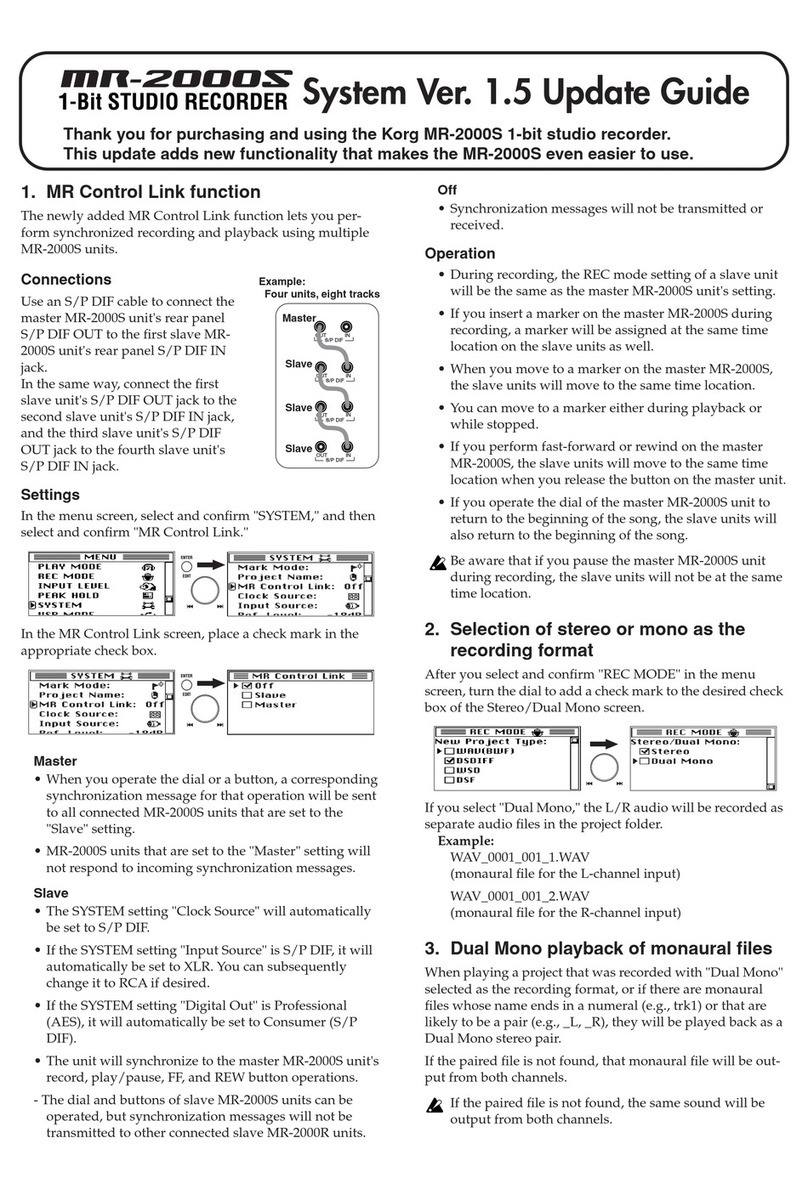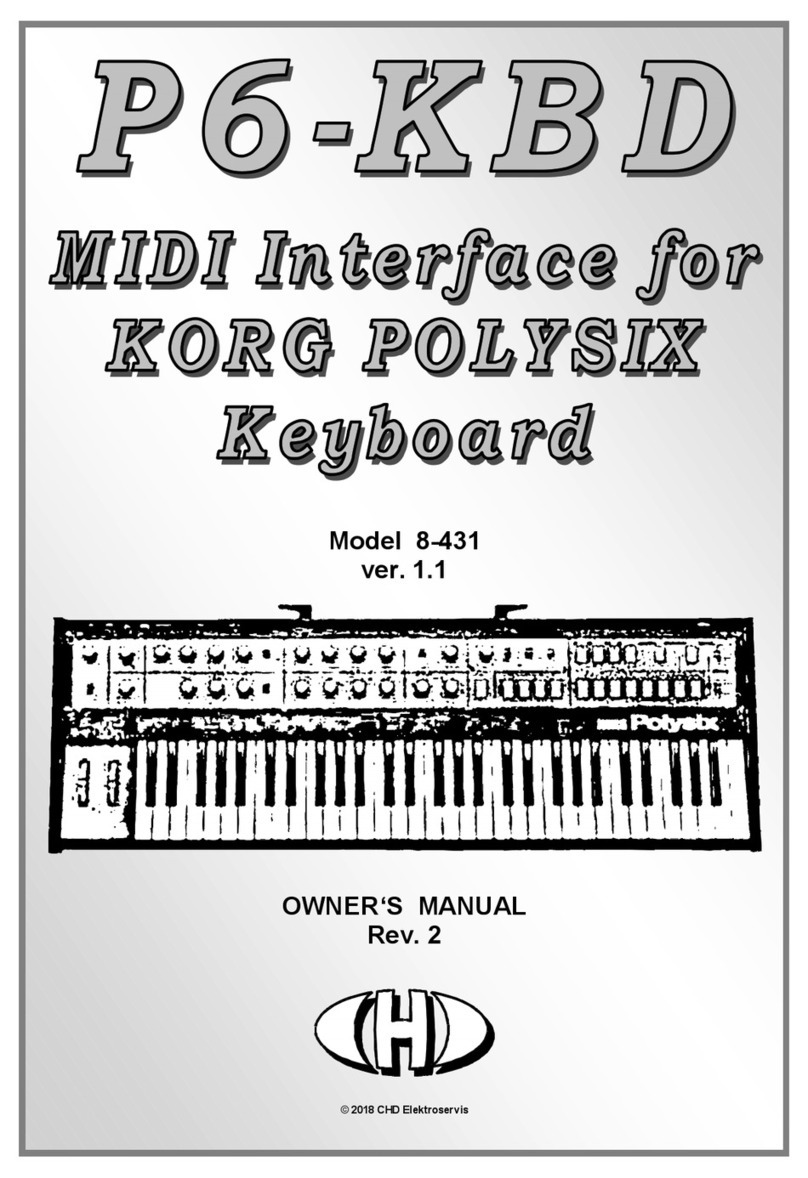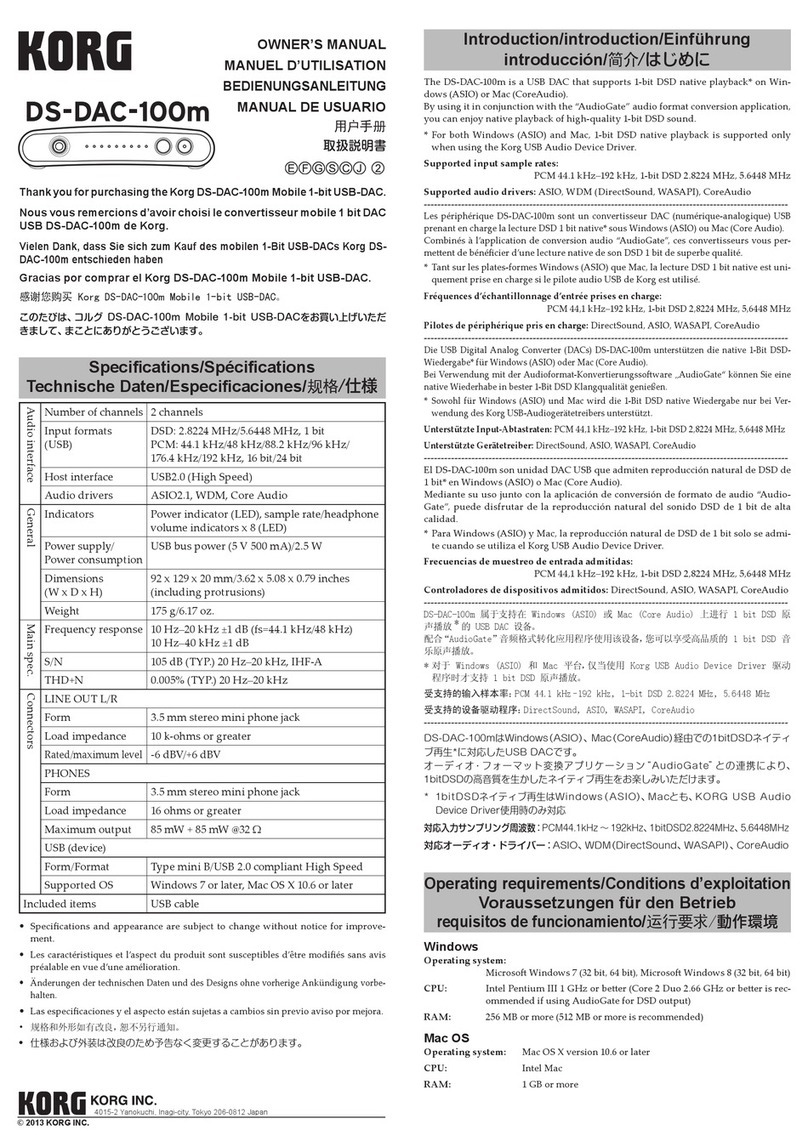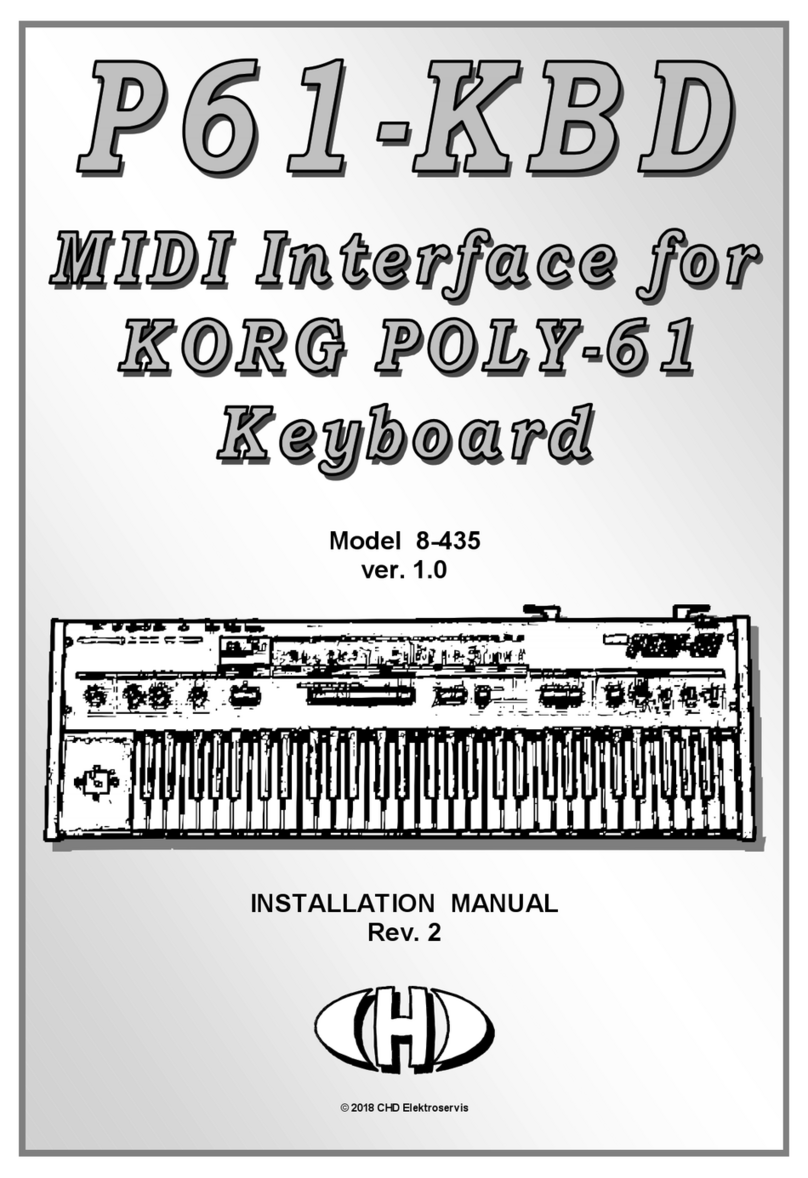Thank you for purchasing the Korg DS-DAC-10R 1BIT USB-DAC/ADC.
Nous vous remercions d’avoir choisi le convertisseur 1BIT USB-DAC/
ADC DS-DAC-10R de Korg.
Vielen Dank, dass Sie sich zum Kauf des
1BIT USB-DAC/ADC
s Korg DS-
DAC-10R entschieden haben
Gracias por comprar el Korg DS-DAC-10R 1BIT USB-DAC/ADC.
感谢您购买 Korg DS-DAC-10R 1BIT USB-DAC/ADC。
このたびは、コルグ DS-DAC-10R 1BIT USB-DAC/ADCをお買い上げい
ただきまして、まことにありがとうございます。
Install Guide
Guide d’installation
Installationsanleitung
Guía de instalación
安装指南
イ ン スト ー ル・ガ イド
アフターサービス
修理および商品のお取り扱いについてのご質問、ご相談は、お客様相談窓口へお問
い合わせください。
お客様相談窓口
-
-
PHS等一部の電話ではご利用できません。固定電話または携帯電話からおか
けください。
受付時間 月曜~金曜 10:00 ~ 17:00(祝祭日、窓口休業日を除く)
● サービス・センター: 〒168-0073 東京都杉並区下高井戸 1-15-10
コルグ DS-DAC-10R 保証書
本保証書は、保証規定により無償修理をお約束するものです。
お買い上げ日 年 月 日
販売店名
Precautions
Location
Using the unit in the following locations can result in a malfunction.
• In direct sunlight • Locations of extreme temperature or humidity
• Excessively dusty or dirty locations
• Locations of excessive vibration • Close to magnetic elds
Interference with other electrical devices
Radios and televisions placed nearby may experience reception interference. Operate
this unit at a suitable distance from radios and televisions.
Handling
To avoid breakage, do not apply excessive force to the switches or controls.
Care
If the exterior becomes dirty, wipe it with a clean, dry cloth. Do not use liquid cleaners
such as benzene or thinner, or cleaning compounds or ammable polishes.
Keep this manual
After reading this manual, please keep it for later reference.
Keeping foreign matter out of your equipment
Never set any container with liquid in it near this equipment. If liquid gets into the equip-
ment, it could cause a breakdown, re, or electrical shock. Be careful not to let metal
objects get into the equipment.
* All product names and company names are the trademarks or registered trademarks
of their respective owners.
THE FCC REGULATION WARNING (for USA)
NOTE: This equipment has been tested and found to comply with the limits for a Class B digital
device, pursuant to Part 15 of the FCC Rules. These limits are designed to provide reasonable
protection against harmful interference in a residential installation. This equipment generates,
uses, and can radiate radio frequency energy and, if not installed and used in accordance with
the instructions, may cause harmful interference to radio communications. However, there is
no guarantee that interference will not occur in a particular installation. If this equipment does
cause harmful interference to radio or television reception, which can be determined by turning
the equipment off and on, the user is encouraged to try to correct the interference by one or more
of the following measures:
• Reorient or relocate the receiving antenna.
• Increase the separation between the equipment and receiver.
• Connect the equipment into an outlet on a circuit different from that to which the receiver is
connected.
• Consult the dealer or an experienced radio/TV technician for help.
If items such as cables are included with this equipment, you must use those included items.
Unauthorized changes or modication to this system can void the user’s authority to operate
this equipment.
DECLARATION OF CONFORMITY (for USA)
Responsible Party : KORG USA INC.
Address : 316 SOUTH SERVICE ROAD, MELVILLE, NY
Telephone : 1-631-390-6500
Equipment Type : 1 BIT USB-DAC/ADC
Model : DS-DAC-10R
This device complies with Part 15 of FCC Rules. Operation is subject to the following two conditions:
(1) This device may not cause harmful interference,and (2) this device mustaccept any interference
received, including interference that may causeundesired operation.
Notice regarding disposal (EU only)
If this symbol is shown on the product, manual, battery, or package, you must dispose of it
in the correct manner to avoid harm to human health or damage to the environment. Contact
your local administrative body for details on the correct disposal method. If the battery
contains heavy metals in excess of the regulated amount, a chemical symbol is displayed
below the symbol on the battery or battery package.
IMPORTANT NOTICE TO CONSUMERS
This product has been manufactured according to strict specications and voltage requirements
that are applicable in the country in which it is intended that this product should be used. If you
have purchased this product via the internet, through mail order, and/or via a telephone sale, you
must verify that this product is intended to be used in the country in which you reside.
WARNING: Use of this product in any country other than that for which it is intended could be
dangerous and could invalidate the manufacturer’s or distributor’s warranty.
Please also retain your receipt as proof of purchase otherwise your product may be disqualied
from the manufacturer’s or distributor’s warranty.
Précautions
Emplacement
L'utilisation de cet instrument dans les endroits suivants peut en entraîner le mauvais fonction-
nement.
• En plein soleil • Endroits très chauds ou très humides
• Endroits sales ou fort poussiéreux • Endroits soumis à de fortes vibrations
• A proximité de champs magnétiques
Interférences avec d'autres appareils électriques
Les postes de radio et de télévision situés à proximité peuvent par conséquent souffrir d'interfé-
rences à la réception. Veuillez dès lors faire fonctionner cet appareil à une distance raisonnable
de postes de radio et de télévision.
Maniement
Pour éviter de les endommager, manipulez les commandes et les boutons de cet instrument
avec soin.
Entretien
Lorsque l'instrument se salit, nettoyez-le avec un chiffon propre et sec. Ne vous servez pas
d'agents de nettoyage liquides tels que du benzène ou du diluant, voire des produits inammables.
Conservez ce manuel
Après avoir lu ce manuel, veuillez le conserver soigneusement pour toute référence ultérieure.
Evitez toute intrusion d'objets ou de liquide
Ne placez jamais de récipient contenant du liquide près de l'instrument. Si le liquide se renverse
ou coule, il risque de provoquer des dommages, un court-circuit ou une électrocution.Veillez à ne
pas laisser tomber des objets métalliques dans le boîtier (trombones, par ex.).
* Tous les noms de produits et de sociétés sont des marques commerciales ou déposées de leur
détenteur respectif.
Note concernant les dispositions (Seulement EU)
Si ce symbole apparait sur le produit, le manuel, les piles ou les packs de piles, cela signie que vous
devez le recycler d’une manière correcte an de prévenir les dommages pour la santé humaine et
les dommages potentiels pour l’environnement. Contactez votre administration locale pour de plus
amples renseignements concernant la bonne méthode de recyclage. Si la pile contient des métaux
lourds au-delà du seuil réglementé, un symbole chimique est afché en dessous du symbole de la
poubelle barrée d’une croix sur la pile ou le pack de piles.
REMARQUE IMPORTANTE POUR LES CLIENTS
Ce produit a été fabriqué suivant des spécications sévères et des besoins en tension applicables dans le
pays où ce prod ui t doit être u ti li sé. Si vo us avez ach eté c e pro duit via l’inte rnet, par vente par corr es pondanc e
ou /et vente pa r téléph on e, vous d eve z véri er que ce pr od ui t es t bien uti li sa ble dans l e pays où vous r ésidez.
ATTENTION: L’utilisation de ce produit dans un pays autre que celui pour lequel il a été conçu peut être
dangereuse et annulera la garantie du fabricant ou du distributeur. Conservez bien votre récépissé qui est
la preuve de votre achat, faute de quoi votre produit ne risque de ne plus être couvert par la garantie du
fabricant ou du distributeur.
Vorsichtsmaßnahmen
Aufstellungsort
Vermeiden Sie das Aufstellen des Geräts an Orten, an denen
• es direkter Sonneneinstrahlung ausgesetzt ist;
• hohe Feuchtigkeit oder Extremtemperaturen auftreten können;
• Staub oder Schmutz in großen Mengen vorhanden sind;
• das Gerät Erschütterungen ausgesetzt sein kann. • in der Nähe eines Magnetfeldes.
Störeinüsse auf andere Elektrogeräte
Dieser kann bei in der Nähe aufgestellten Rund-funkempfängern oder Fernsehgeräten Emp-
fangsstörungen hervorrufen. Betreiben Sie solche Geräte nur in einem geeigneten Abstand von
diesem Erzeugnis.
Bedienung
Vermeiden Sie bei der Bedienung von Schaltern und Reglern unangemessenen Kraftaufwand.
Reinigung
Bei auftretender Verschmutzung können Sie das Gehäuse mit einem trockenen, sauberen Tuch
abwischen. Verwenden Sie keinerlei Flüssigreiniger wie beispielsweise Reinigungsbenzin, Ver-
dünnungs- oder Spülmittel. Verwenden Sie niemals brennbare Reiniger.
Bedienungsanleitung
Bewahren Sie diese Bedienungsanleitung gut auf, falls Sie sie später noch einmal benötigen.
Flüssigkeiten und Fremdkörper
Stellen Sie niemals Behältnisse mit Flüssigkeiten in der Nähe des Geräts auf. Wenn Flüssigkeit
in das Gerät gelangt, können Beschädigung des Geräts, Feuer oder ein elek-trischer Schlag die
Folge sein. Beachten Sie, daß keinerlei Fremdkörper in das Gerät gelangen.
* Alle Produkt- und Firmennamen sind Warenzeichen oder eingetragene Warenzeichen der
betreffenden Eigentümer.
4015-2 Yanokuchi, Inagi-city, Tokyo 206-0812 Japan
© 2015 KORG INC. Published 01/2020 0202 GH Printed in Japan