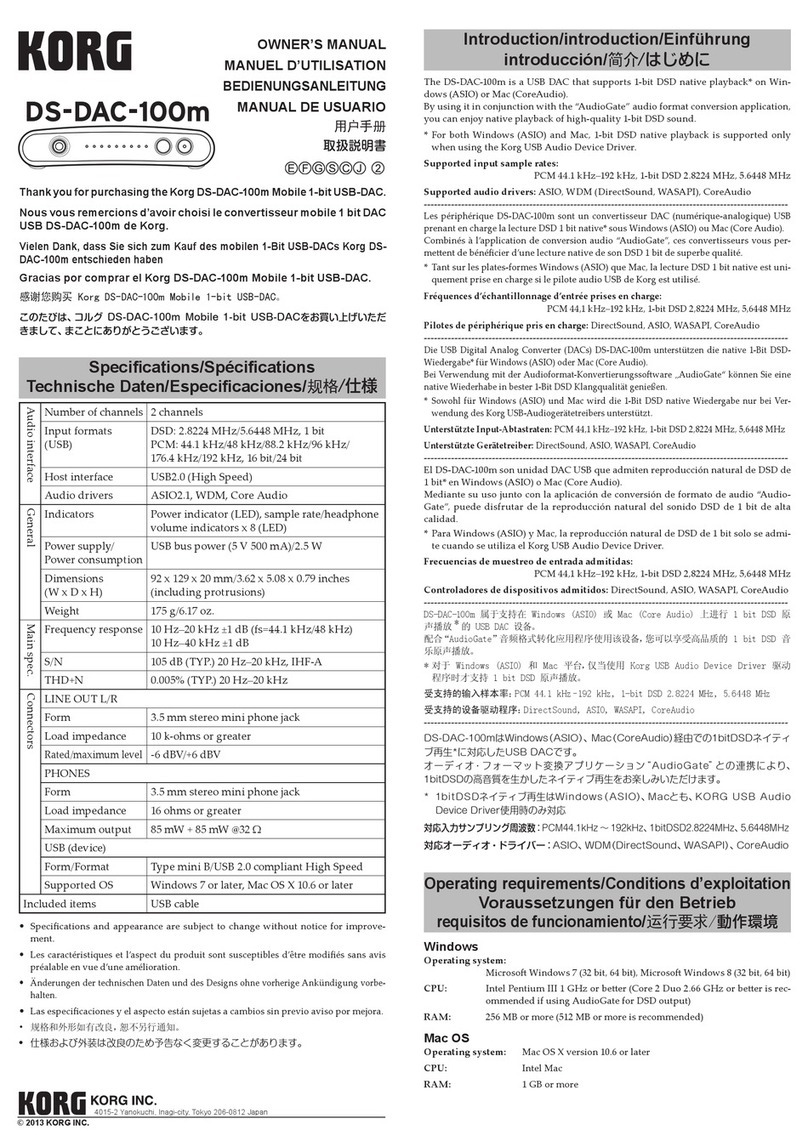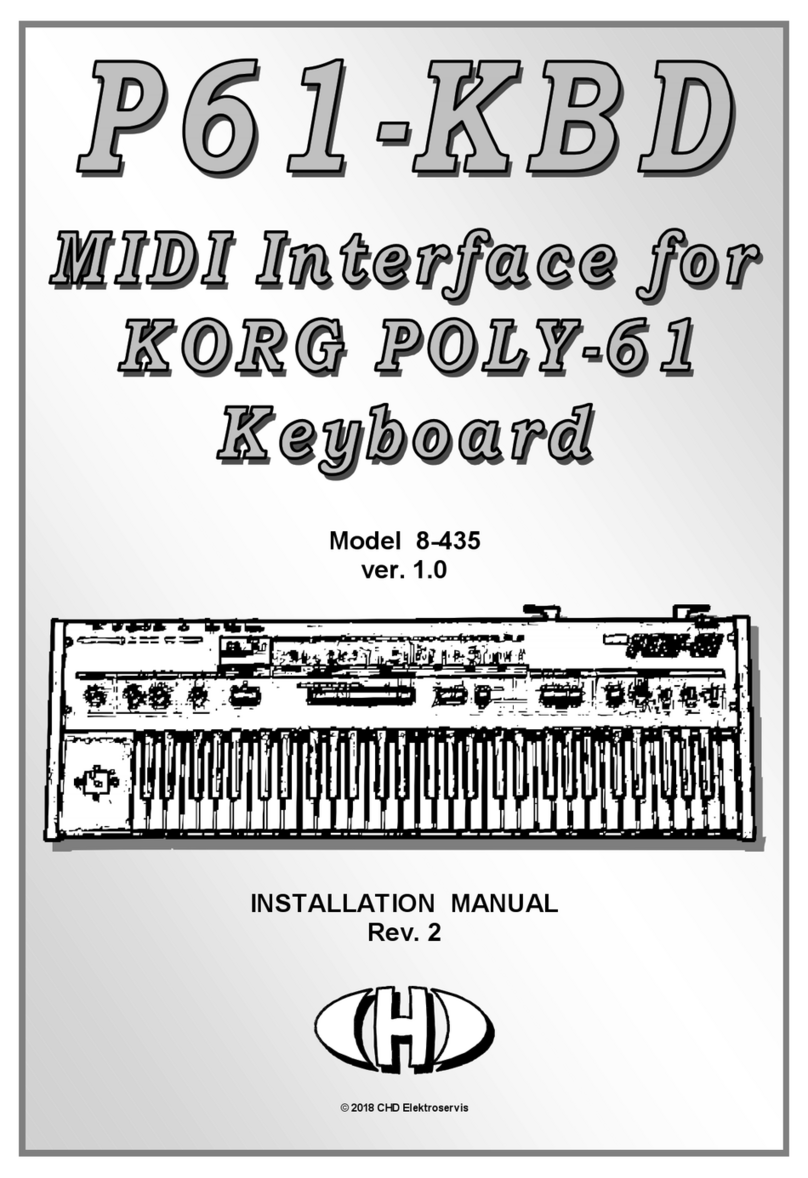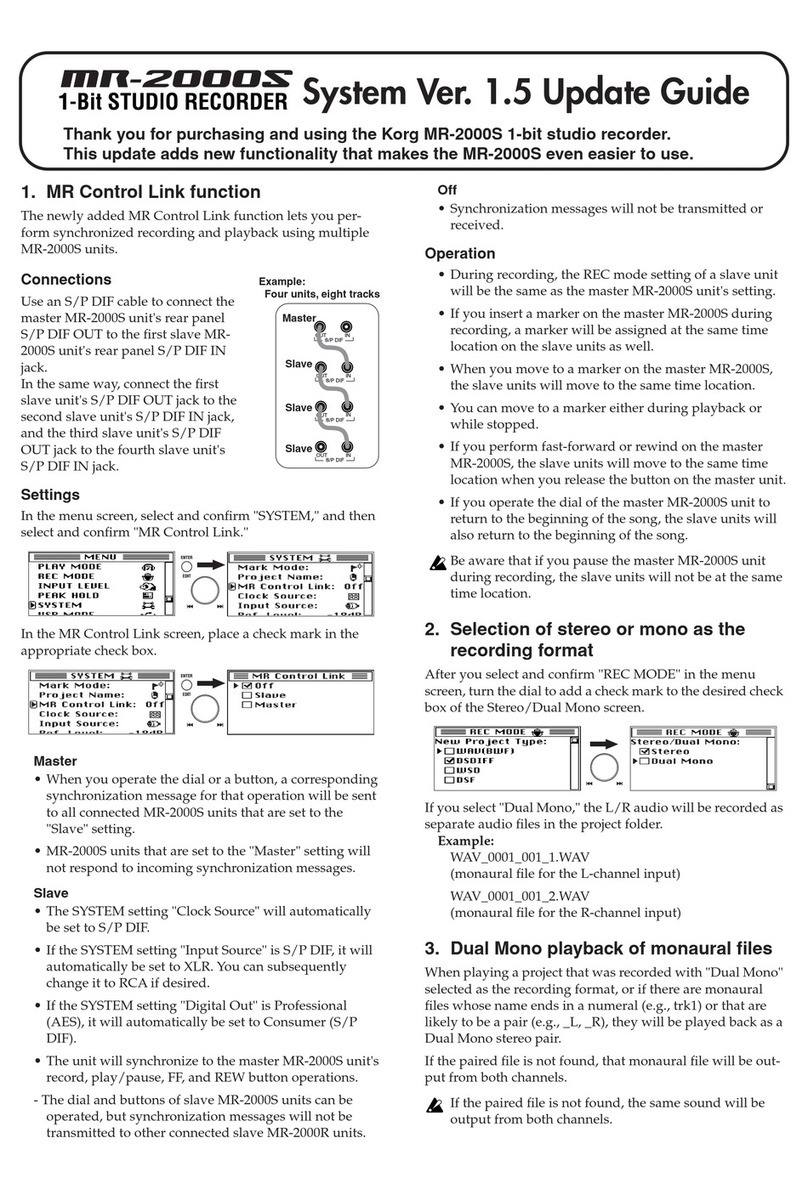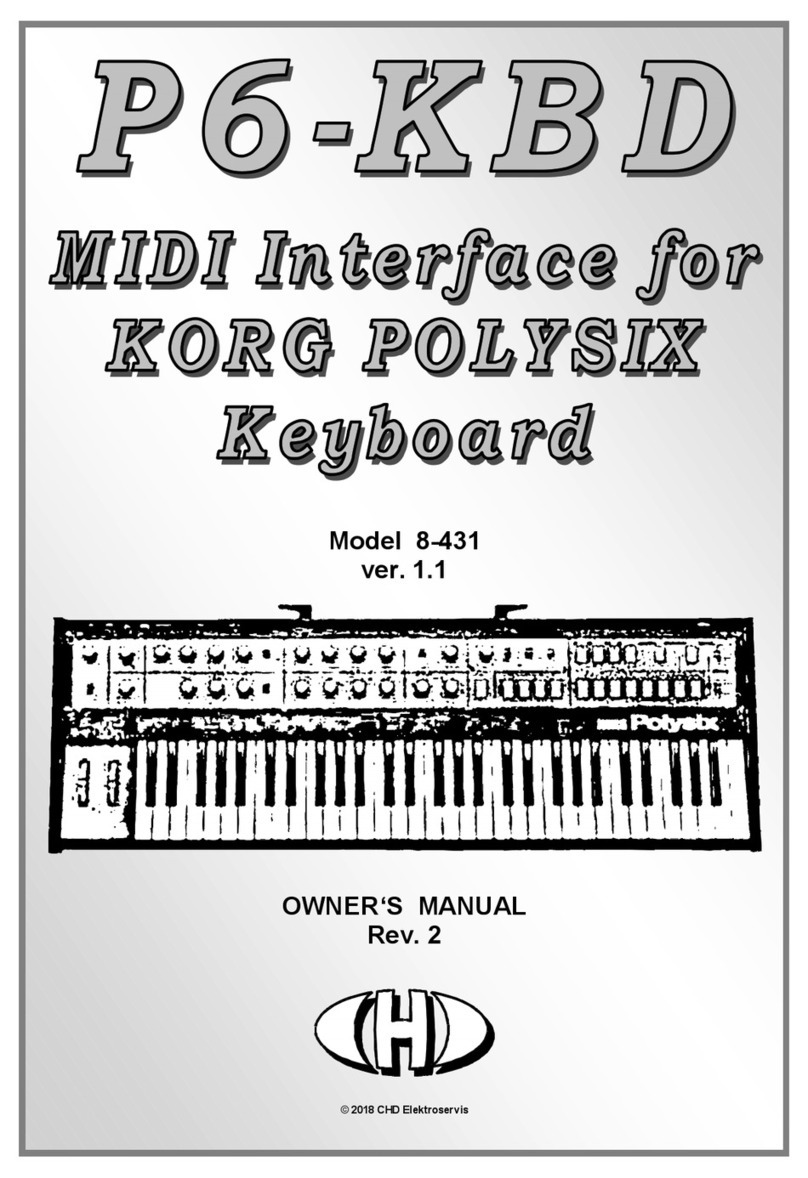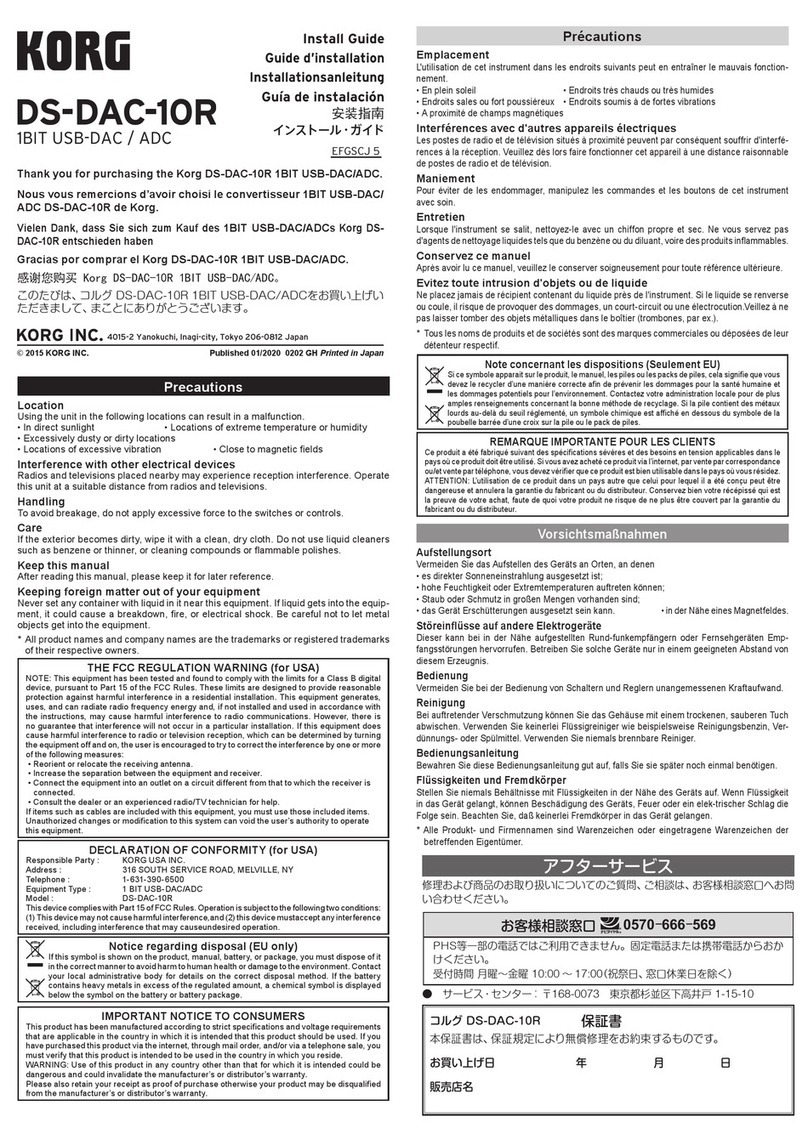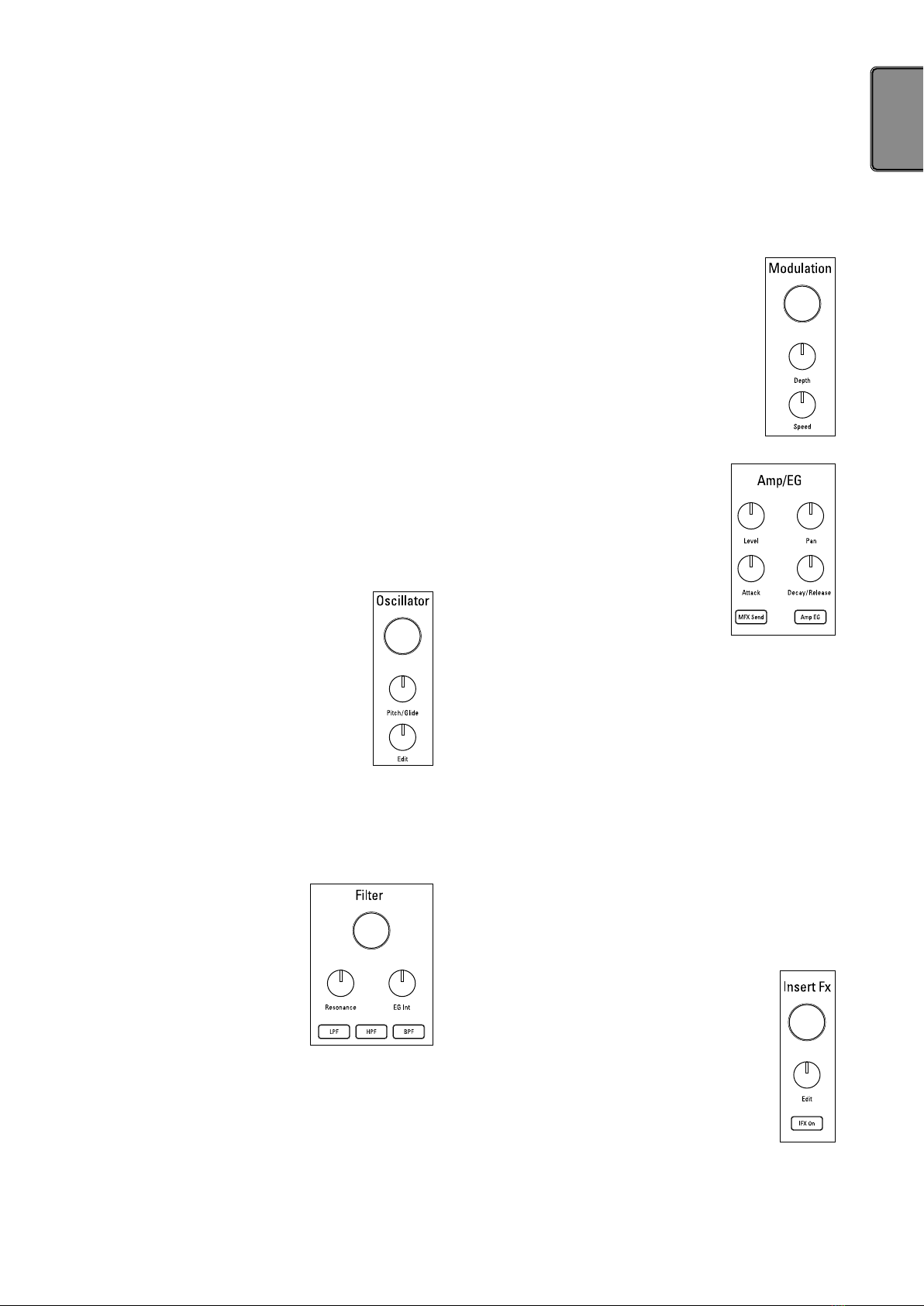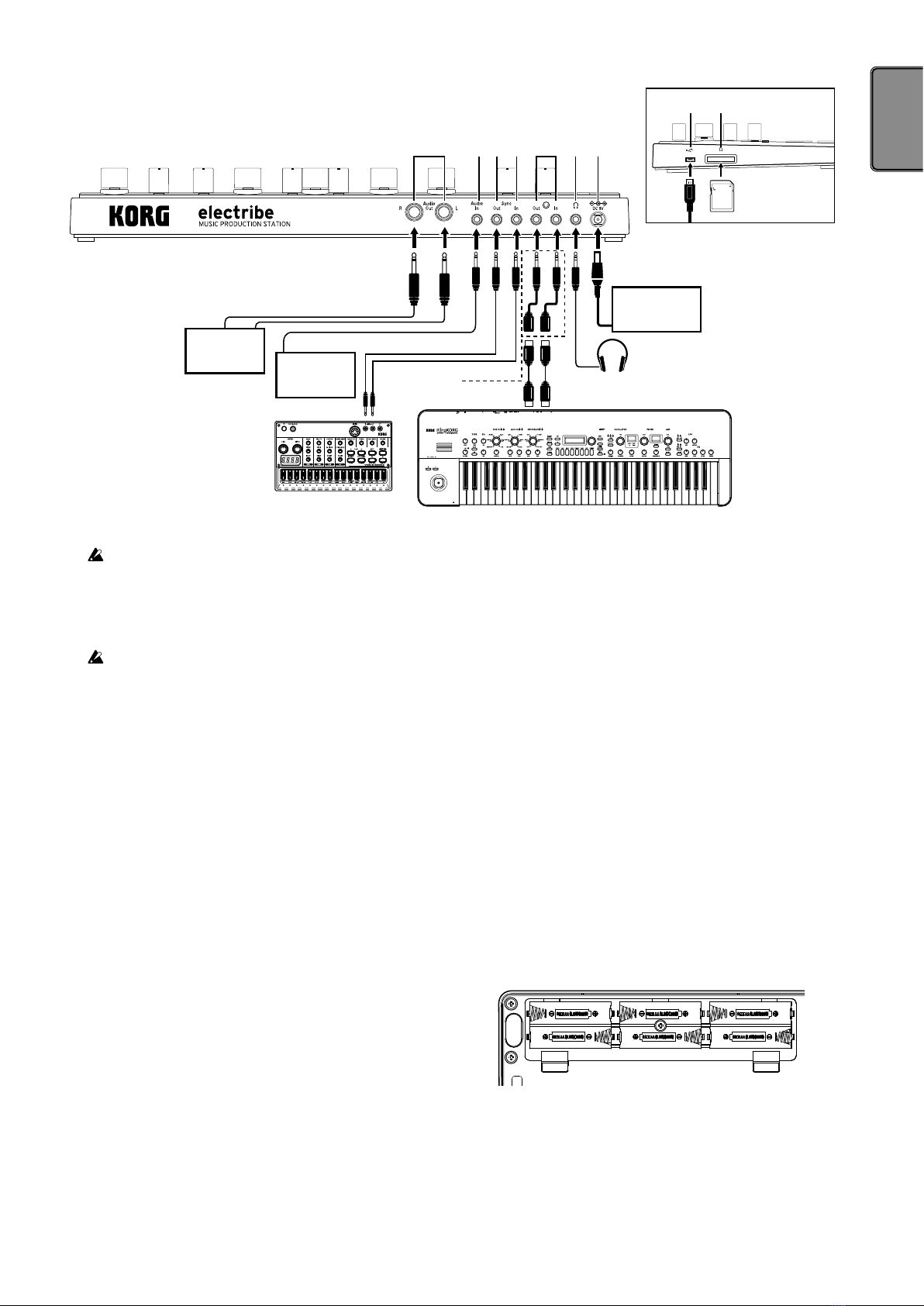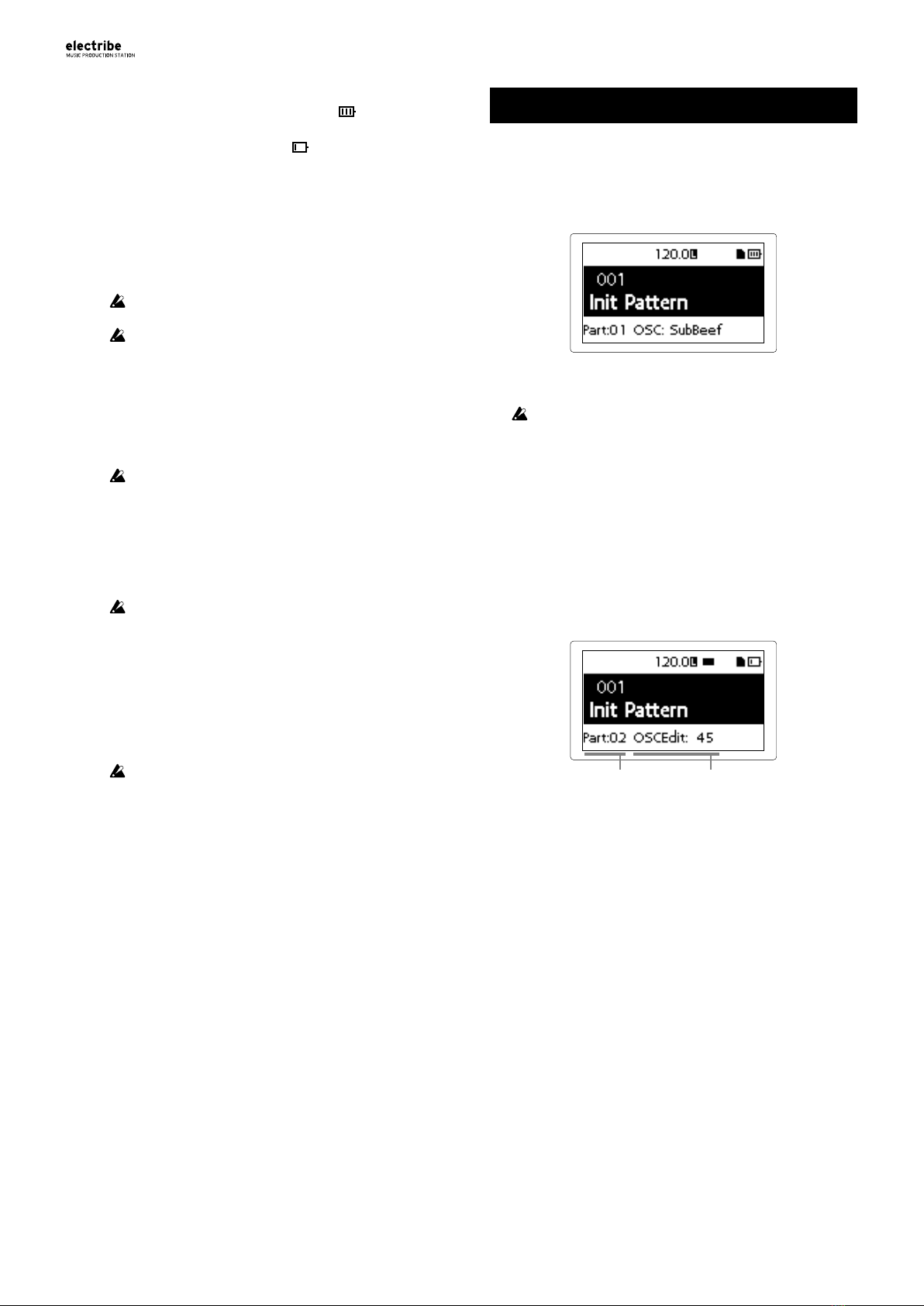2
Precautions
Location
Using the unit in the following locations can result in a malfunction.
• In direct sunlight
• Locations of extreme temperature or humidity
• Excessively dusty or dirty locations
• Locations of excessive vibration
• Close to magnetic fields
Power supply
Please connect the designated AC adapter to an AC outlet of the
correct voltage. Do not connect it to an AC outlet of voltage other
than that for which your unit is intended.
Interference with other electrical devices
Radios and televisions placed nearby may experience reception in-
terference. Operate this unit at a suitable distance from radios and
televisions.
Handling
To avoid breakage, do not apply excessive force to the switches or
controls.
Care
If the exterior becomes dirty, wipe it with a clean, dry cloth. Do not
use liquid cleaners such as benzene or thinner, or cleaning com-
pounds or flammable polishes.
Keep this manual
After reading this manual, please keep it for later reference.
Keeping foreign matter out of your equip-
ment
Never set any container with liquid in it near this equipment. If liquid
gets into the equipment, it could cause a breakdown, fire, or electri-
cal shock.
Be careful not to let metal objects get into the equipment. If some-
thing does slip into the equipment, unplug the AC adapter from the
wall outlet. Then contact your nearest Korg dealer or the store
where the equipment was purchased.
THE FCC REGULATION WARNING (for USA)
NOTE: This equipment has been tested and found to comply with
the limits for a Class B digital device, pursuant to Part 15 of the
FCC Rules. These limits are designed to provide reasonable pro-
tection against harmful interference in a residential installation.
This equipment generates, uses, and can radiate radio frequency
energy and, if not installed and used in accordance with the in-
structions, may cause harmful interference to radio communica-
tions. However, there is no guarantee that interference will not
occur in a particular installation. If this equipment does cause
harmful interference to radio or television reception, which can be
determined by turning the equipment off and on, the user is en-
couraged to try to correct the interference by one or more of the
following measures:
• Reorient or relocate the receiving antenna.
• Increase the separation between the equipment and receiver.
• Connect the equipment into an outlet on a circuit different from
that to which the receiver is connected.
• Consult the dealer or an experienced radio/TV technician for
help.
If items such as cables are included with this equipment, you must
use those included items.
Unauthorized changes or modification to this system can void the
user’s authority to operate this equipment.
DECLARATION OF CONFORMITY (for USA)
Responsible Party : KORG USA INC.
Address : 316 SOUTH SERVICE ROAD, MELVILLE, NY
Telephone : 1-631-390-6500
Equipment Type : Music Production Station
Model : electribe2
This device complies with Part 15 of FCC Rules. Operation is
subject to the following two conditions:
(1) This device may not cause harmful interference,and (2) this
device must accept any interference received, including interfer-
ence that may cause undesired operation.
Notice regarding disposal (for EU)
When this “crossed-out wheeled bin” symbol is displayed
on the product, owner’s manual, battery, or battery pack-
age, it signifies that when you wish to dispose of this prod-
uct, manual, package or battery you must do so in an ap-
proved manner. Do not discard this product, manual,
package or battery along with ordinary household waste.
Disposing in the correct manner will prevent harm to hu-
man health and potential damage to the environment. Since the
correct method of disposal will depend on the applicable laws and
regulations in your locality, please contact your local administra-
tive body for details. If the battery contains heavy metals in ex-
cess of the regulated amount, a chemical symbol is displayed
below the “crossed-out wheeled bin” symbol on the battery or bat-
tery package.
Regarding data
Unexpected malfunctions caused by inappropriate operation can cause the
contents of memory to be lost. Please save important data to other media
for safekeeping. Korg Corporation accepts no responsibility for any dam-
ages resulting from loss of data.
Regarding copyright
The use of copyrighted material for any purpose other than permitted uses
such as personal or home enjoyment, constitutes copyright infringement,
and may incur penalties including damages and restitution. The rights of the
copyright holder also apply to recordings of, or derivative works produced
using copyrighted material, meaning that reuse or distribution of such mate-
rial is also a violation of copyright law. Korg Incorporated accepts no re-
sponsibility for any damages or penalties you may incur due to any copy-
right violation you may commit. If you have any questions regarding your
rights to use copyrighted material, please consult a specialist in copyright
law.
* Allproductnamesandcompanynamesarethetrademarksorregisteredtrade-
marksoftheirrespectiveowners.